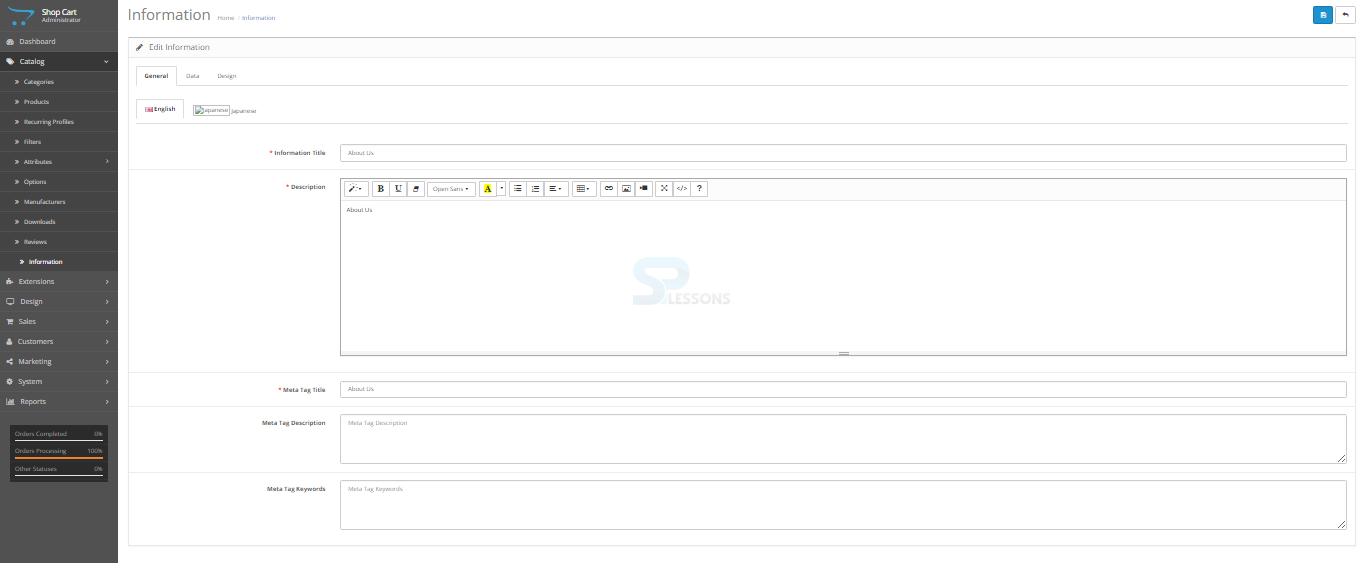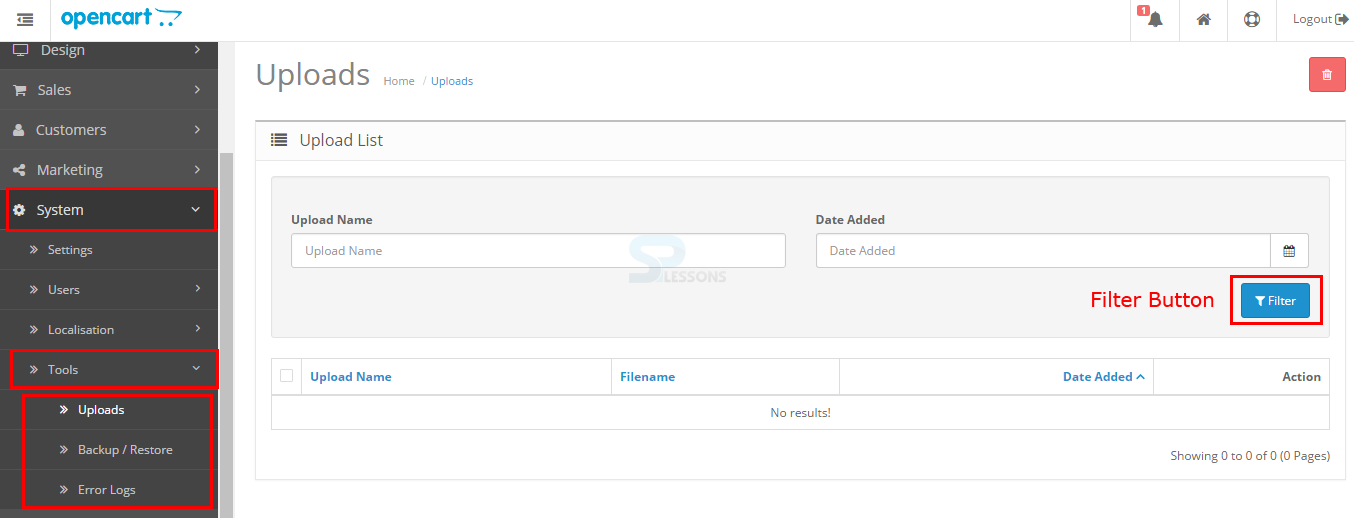Introduction
Introduction
OpenCart have information pages where one can provide useful information for the customers like delivery information, and the basic information like about store in the store font can be given using the information pages. Following are the major concepts covered in this chapter.
- Information
- Tools
 Description
Description
All the information about the store can be found under the information section in the footer of every page in the store font, the OpenCart information section contain four default sections such as About Us, Delivery Information, Privacy Policy, Terms & Conditions.
This information pages can be found under the Catalog -> Information in admin interface, the information pages can be edited, deleted or a new page can be added to the page using the buttons.
 Description
Description
Click on "Edit" button from default information page in the information section, the page now get redirected and display some options in "General tab" for page information like Information Title, Description, Meta title tag, Meta Description and Meta Keywords as shown in the image below.
Next the data tab requires one to check the store that the Information page will be located in, if one have multiple stores. It also asks for a SEO keyword, a status option enabled (or disabled) to make the page public or not, and a sorting order.
The screenshot below is the result of saving the edited About Us Information. A customer can access this page from the footer of any page in the store front by clicking "About Us". There is an option in the Data tab above to remove a link to this page from the footer.
 Description
Description
Uploads -
OpenCart have tools which help user to upload the required file and take a data backup, the Tools can be found under the path System -> Tools in admin interface.
A filter button is used to sorts the uploaded files according to Upload Name and the date on which it has been added.
Backup and restore -
One of the foremost devastating events that can happen to a web store is that the loss of a database. The store database contains necessary customer and product info. It is difficult for a store to recover once losing a info, and certainly takes up an excessive amount of time to re-enter this necessary info. User need to be vigilant with downloading updated backups of the store's info to their computer, just in case one thing happens.
OpenCart lets users to download a backup of the store's current info or restore the info to the administration in System -> Backup/Restore. The Backup section seen below contains all the data tables within the MySQL info available for download. One can opt for what files want to be download by checking on them. Clicking the "Backup" button will download the chosen tables to the computer.
If you need to restore a backup file that you just previously saved to your computer, all you need to do is click "Choose File" from Restore Backup, select the sql file from their computer, and the database will be restored.
 Description
Description
If a user experiences an error within the store, the error will be displayed in a mistake log under System -> Error Logs. This section can be utilized by web developers to trace errors in coding for the shop. The error log can get very full over time, so it is a good idea to clear the log from time to time. Pressing "Clear Log" will clear the list of errors.
 Key Points
Key Points
- All the useful information about the store can be found under the information pages.
- OpenCart have few tools for Uploading files and data backup.
- Daily backup of the store is important to keep the data safe and secure.
- Developers can trace errors using the Error log.