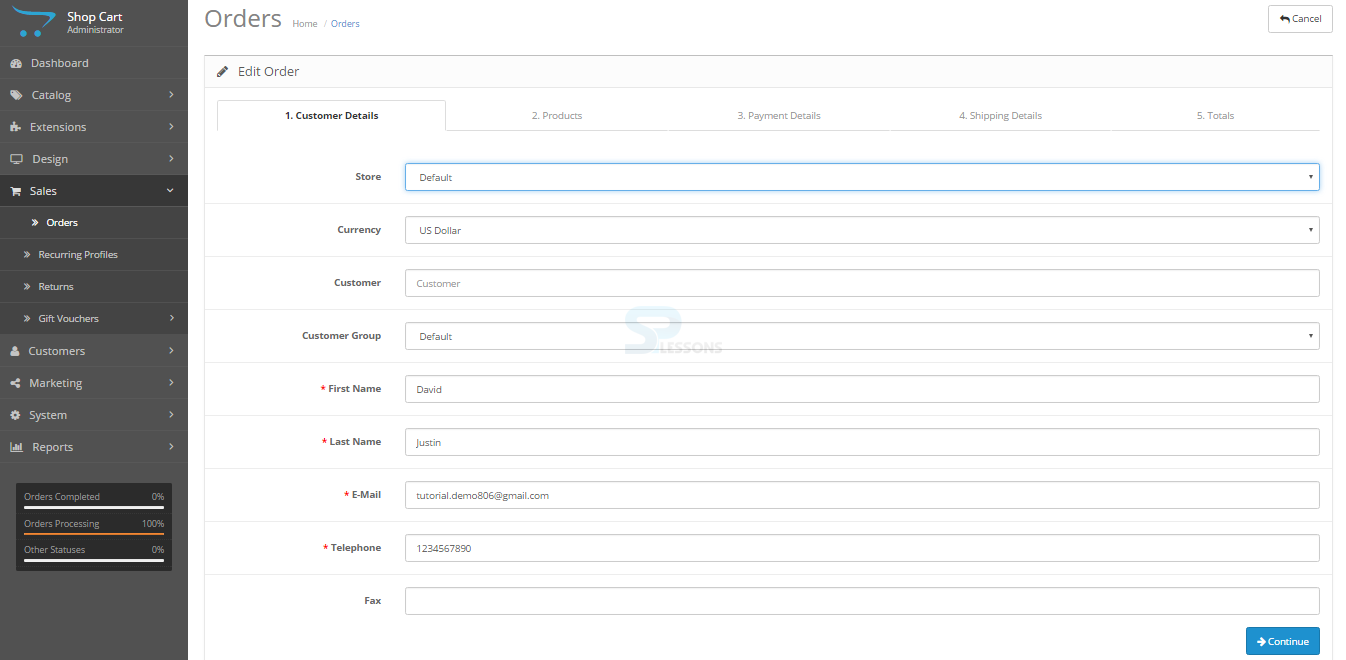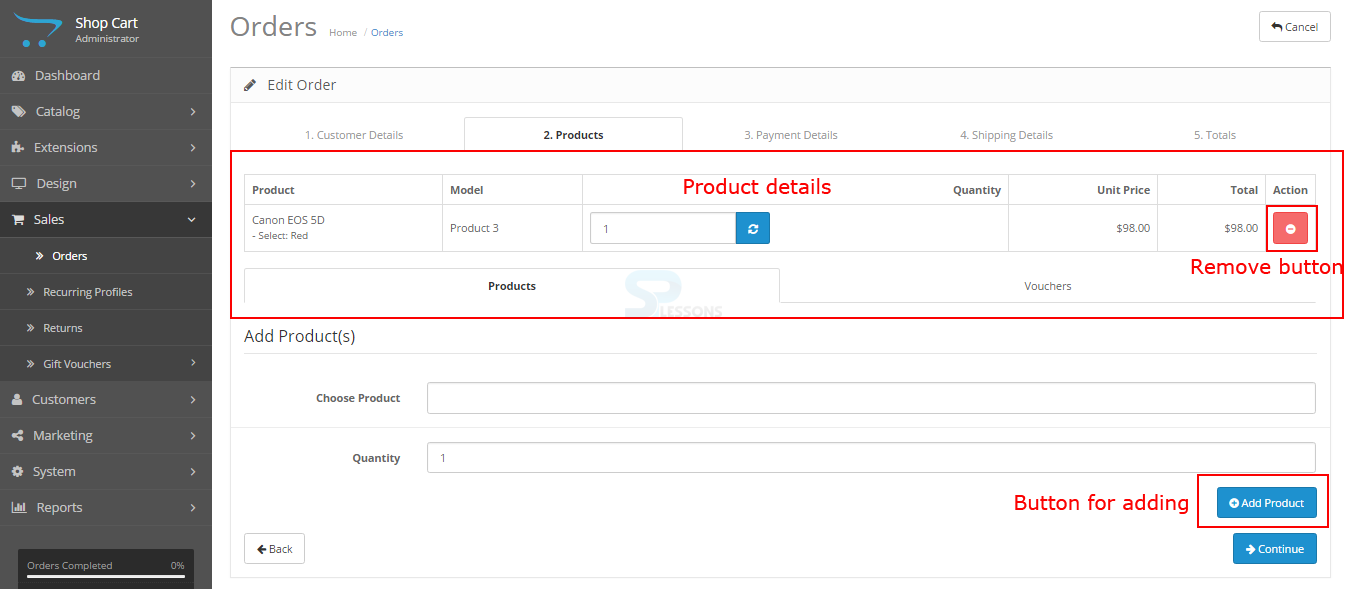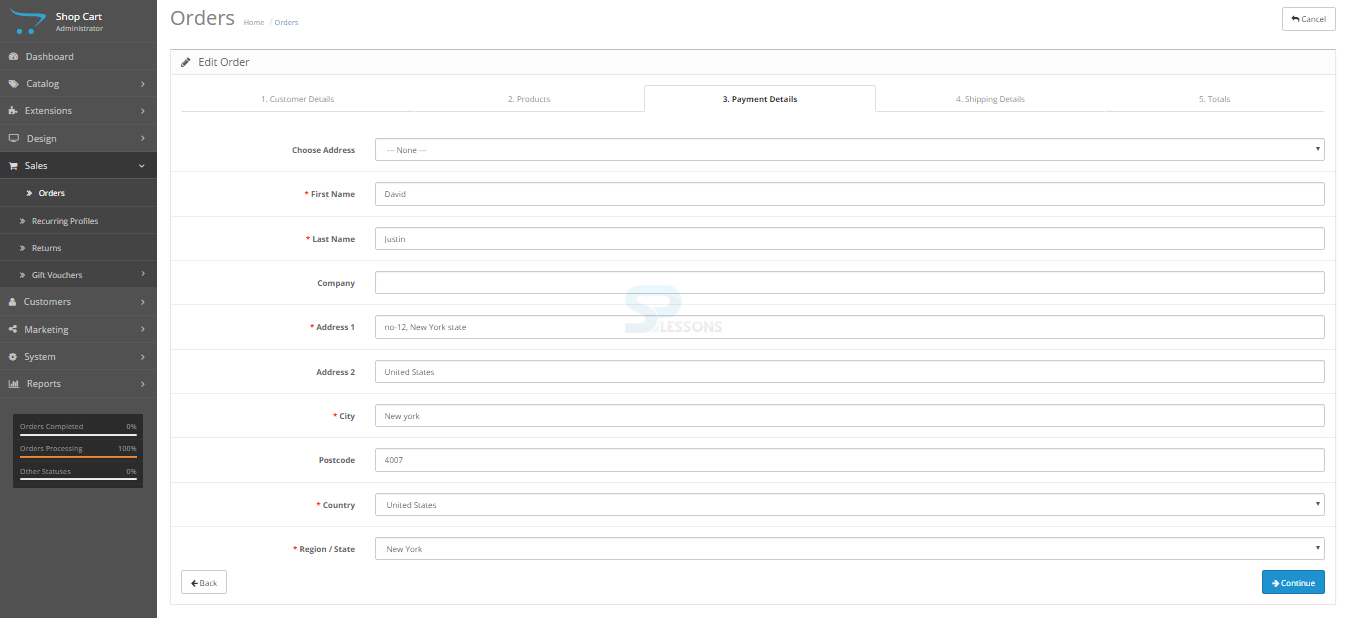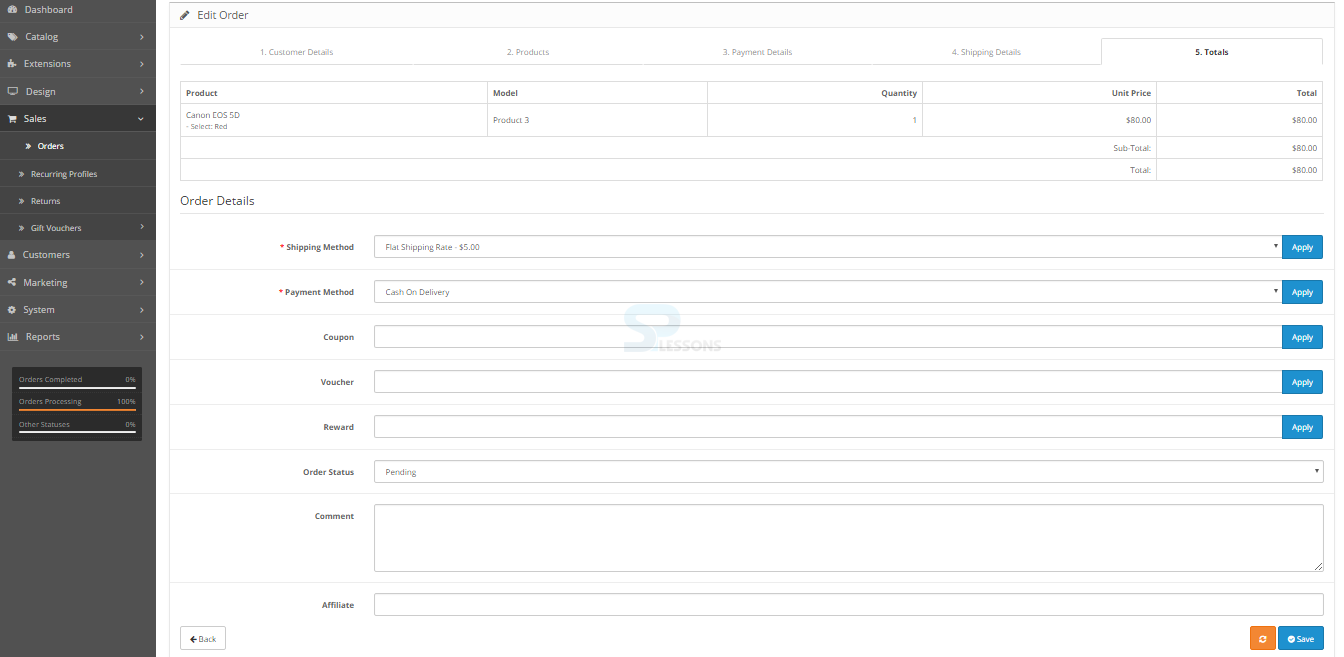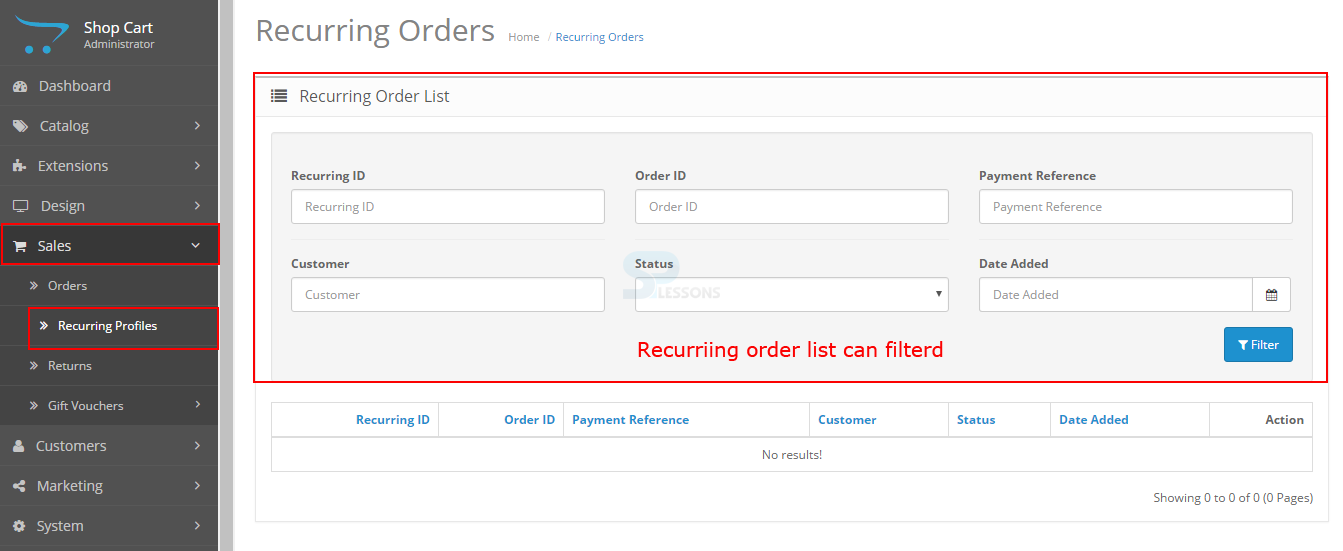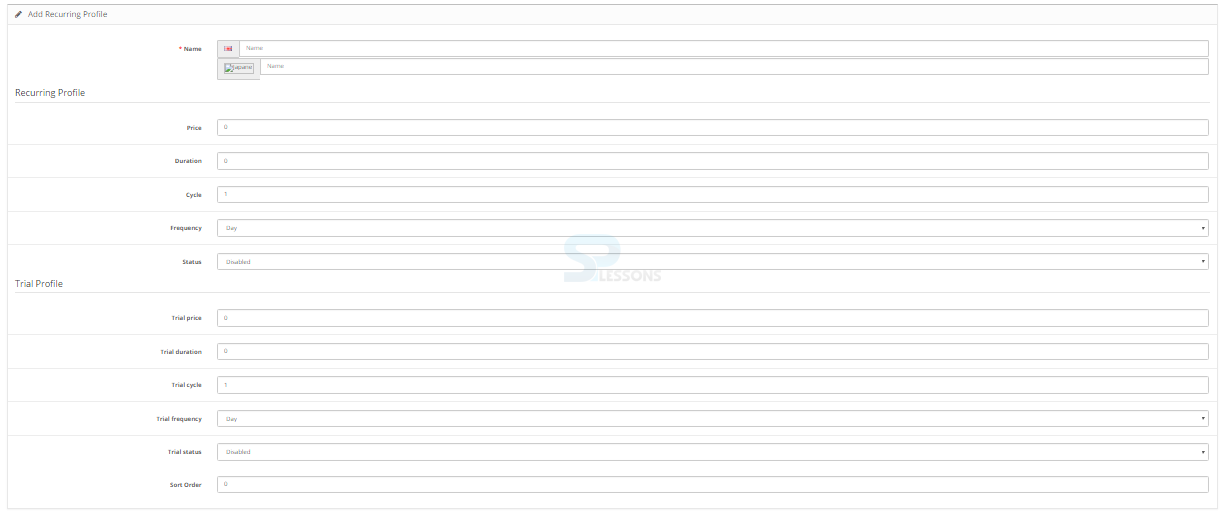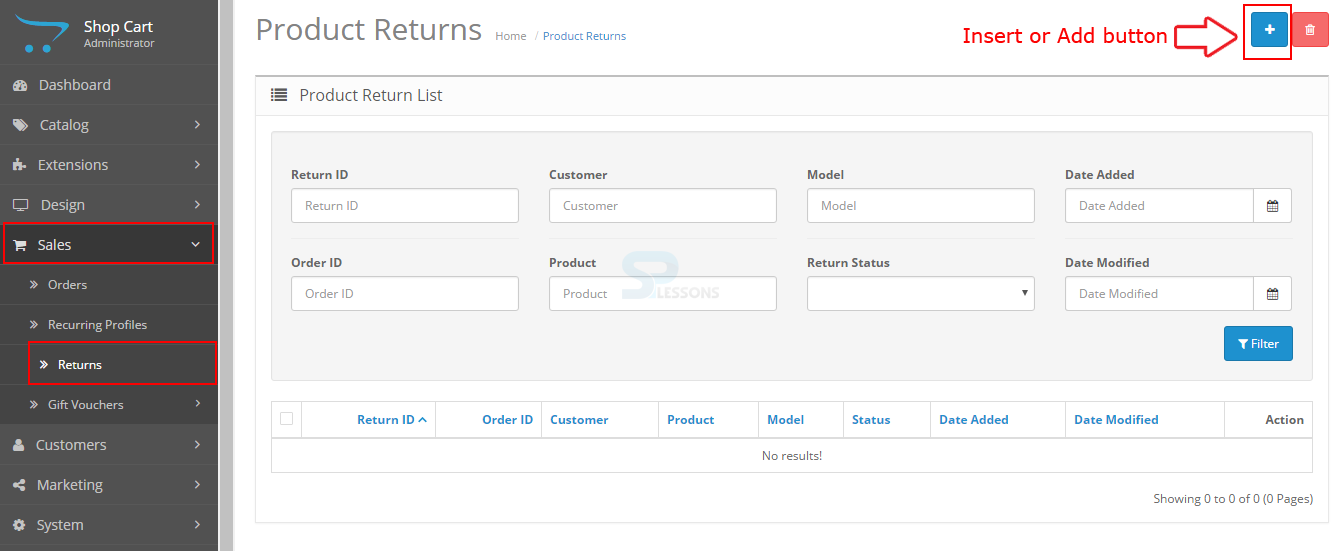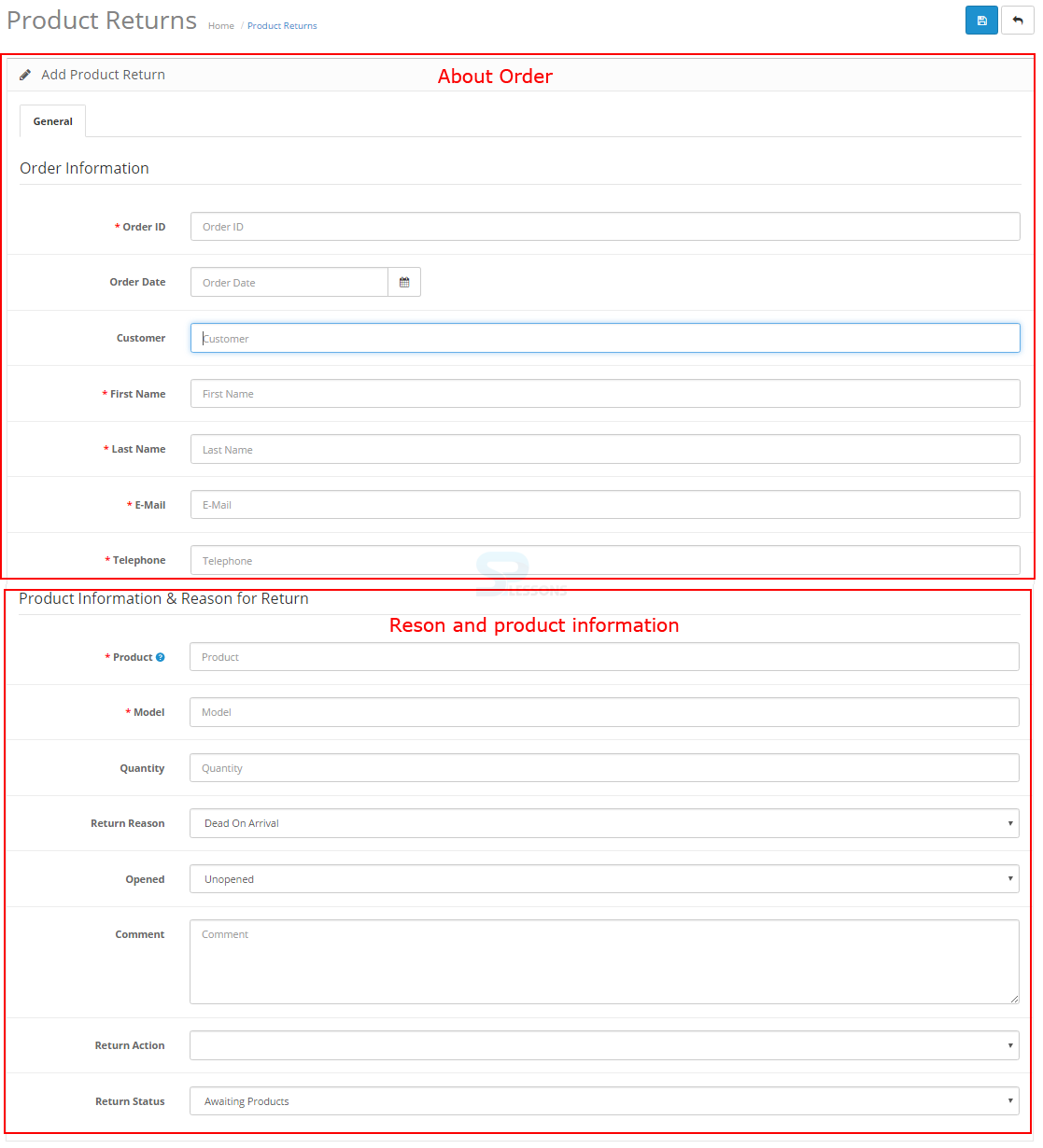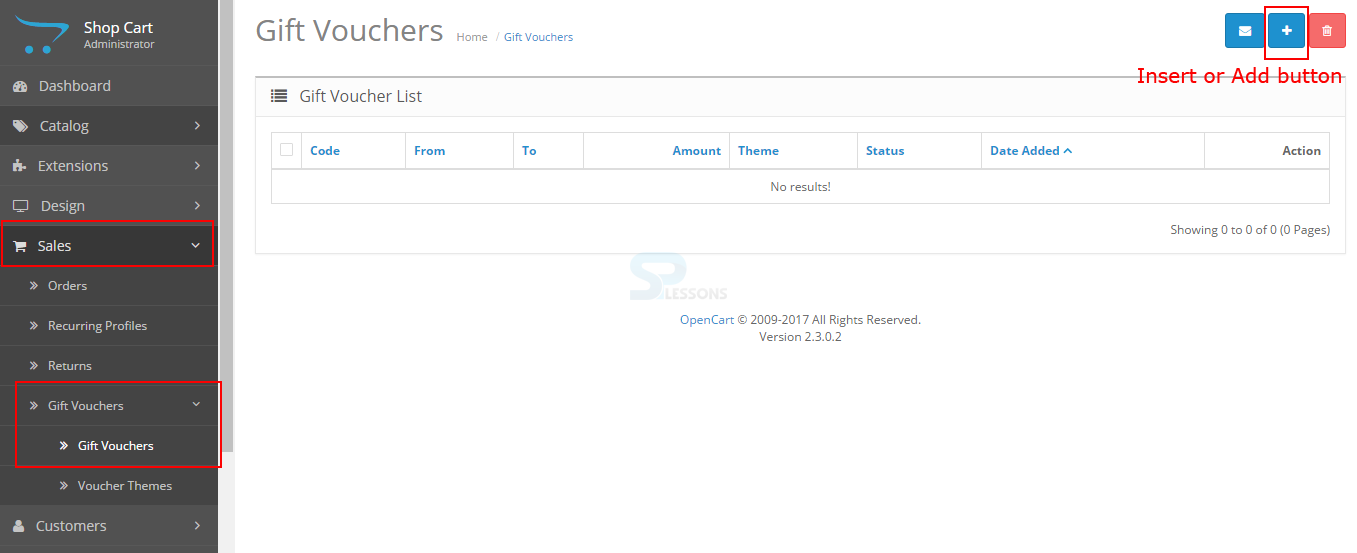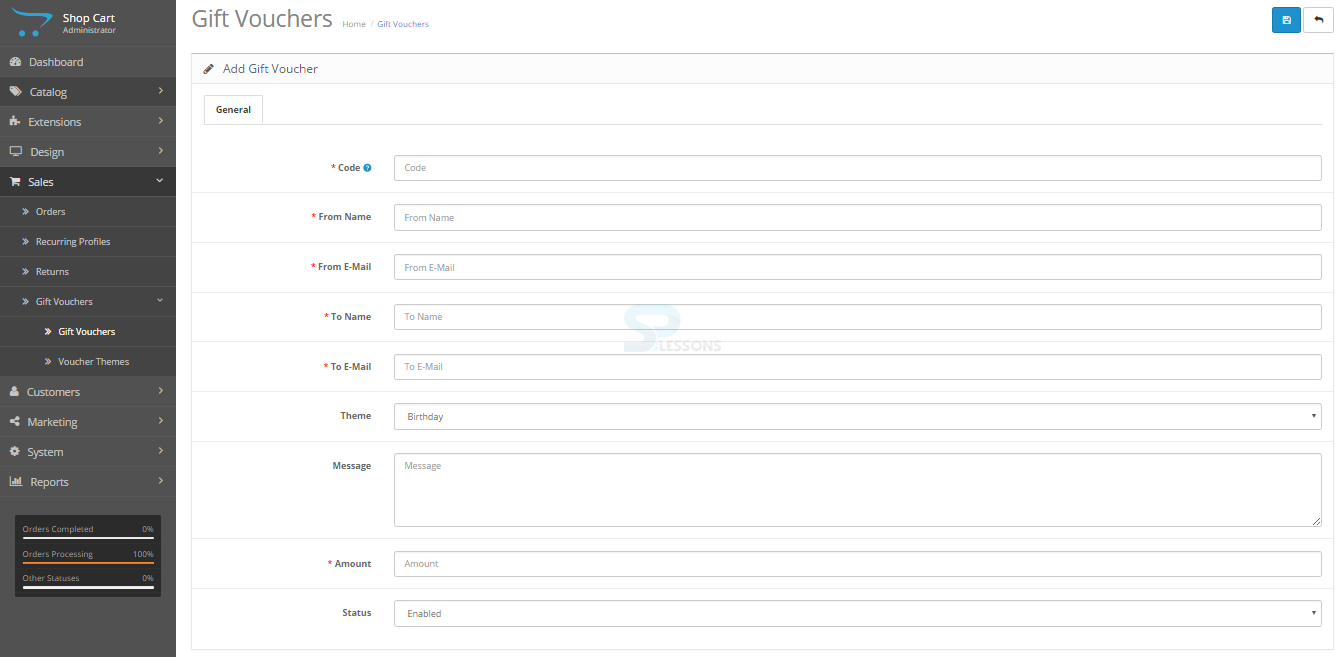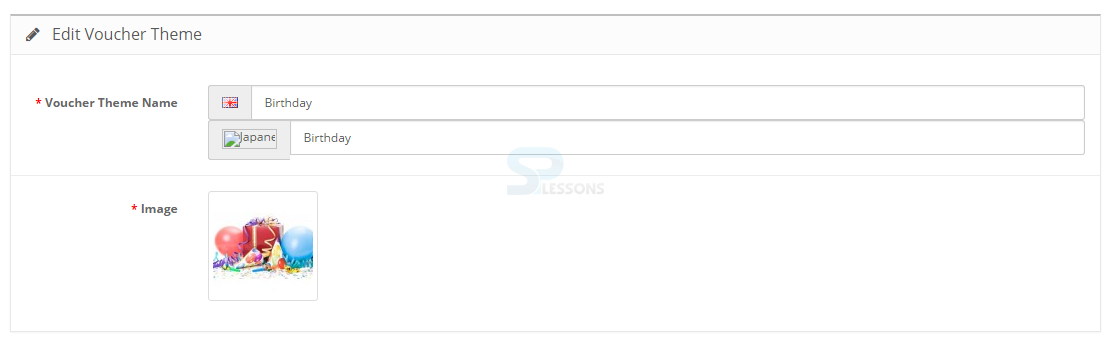Introduction
Introduction
OpenCart provides a great feature for store owners to manage the orders, orders can be managed by the admin like viewing, editing and more. Following are the major concepts covered in this chapter.
- Order Management
- Modifying the Order
- Recurring Profiles
- Returns
- Gift Vouchers
 Description
Description
After placing an order and checked out by a customer the order information is sent to the orders section in order to keep the order tack, in administration the owners can view the orders made by different customers on the websites and can manually add orders or can edit the existing order details.
Orders section -
All the order details of various customers can be found under the sales section in admin interface. To see the orders go to the path Sales -> Orders. The list of all the orders made can be found here.
Following are the details available under every order.
Order ID -
The order id is assigned by OpenCart during the checkout conformation.
Customer -
The name of the ordered customer
Status -
The order status can be found in this section, complete order status can be found like paling an order to delivering an order, order canceling, cancelled reversal, Denied, Expired, processed, pending, refund, and more.
Total -
The price of the order including shipping charges and tax can be found in this section.
Date Added -
The added date of the order can be given in this section.
Date Modified -
The modified date of the order can be given in this section.
Additionally, there are other options like editing, deleting, inserting or printing for orders on the upper right corner.  Description
Description
Orders can be searched by using the Filter button or can be added or modified using the add and edit buttons as indicated in the image below.
All the orders update automatically after confirm checkouts, if the owners want to make a change or update the orders like adding gift vouchers, rewards points can do manually by clicking “Insert” button or in order to edit the preexisting order click on “Edit”.
Following are the sections found in Orders.
Customer details -
The customer details is the first tab in orders section, the basic details of a customer can be found in this section and this details are filled by a customer while placing an order.
Products -
The next tab in the orders section, here the product placed by the customer can be seen along with the quantity, price details, and owners can add or remove the products manually using the “Remove” button and “Add” button.
Payment details -
The customer address details can be found in this tab along with the customer first and last name, country, city, state, pin code and more as shown in the image below.
Shipment details -
The shipment details contain the same options as the payment details, if the shipment and the payment details are same simply copy and paste while adding manually.
Totals -
The Totals was the last tab under the orders section, the complete price and other details like vouchers are gift coupons can be added or subtracted with the total.
 Description
Description
The payments set by the administrator for the customers is known as the Recurring orders, in order to view the section go to the path Sales -> Recurring Profiles, the section allows owners to filter all the recurring payments which have been set for a profile as shown in the image below.
Following are the options available for filtering the Recurring list.
Order ID -
The order id associated with the recurring payments should be given.
Payment Reference -
The default Paypal Express recurring profile id.
Customer -
The customer name given in OpenCart.
Status -
The Paypal payment status.
In order to setup or add a Recurring Profile in OpenCart go to the path Catalog -> Recurring Profiles -> Click Add icon.
The page redirect and display few option for adding Recurring Profile along with the Trial Profile as shown in the image below.
 Description
Description
The "Return section" manages the product returns and can be found under Sales -> Returns. One can manually enter the return details by inserting the return data which can be done by using the Insert button available on the top of the page as shown in the image below.
The page redirect to the Return details tab, the Order Information along with Product Information & Reason for Return can be found under this section.
Following are the details available under Order information section.
Order ID -
The returned Order ID should be given here.
Order Date -
The order placed date
Customer -
The name of the customer and it is optional
First Name -
The First name of the customer should be given.
Last Name -
The Last name of the customer should be given.
E-mail -
The mail id of the customer mentioned while placing the order.
Telephone -
The telephone number mentioned by the customer while placing the order.
In Product information & Reason for Return section all the information about the product and the reason for the return can be found. One can even manually type the product name and the model space will auto-complete after typing the product name, the quality and the return reason can be found in this section along with the comments section and the status of the product.  Description
Description
The Gift Vouchers can be sent to selected customer through mails and further customers can use the voucher codes for shopping in the store and can deduct the gift voucher from the order total, the Gift Voucher section can be founder under Sales -> Gift Vouchers -> Gift Vouchers. As shown in the image below.
Click the Add button for adding the Gift Voucher. The page redirect to the gift voucher general information with the details as shown in the below image.
Following are the details to be filed in the Gift Voucher general information.
Code -
The code should be given which is used by the customer.
From Name -
Name of the person who send the voucher.
From E-Mail -
The email of the concern person who send the voucher.
To Name -
The name of the person who receive the voucher.
To E-Mail -
The E-Mail of the person who receive the voucher.
Theme -
The gift voucher email theme can be given.
Message -
The gift voucher message can be given in this section.
Amount -
The total amount to be gifted as a voucher which can be used in the store can be given in this section.
Status -
Voucher status can be enabled or disabled.
 Description
Description
The Voucher can be set up with various themes OpenCart have few default themes or one can add the preferred theme or can updated the default theme, click "Edit" button to update the theme or click "Insert" button to add a new theme.
Clicking "Edit" will redirect to the voucher theme page where the theme name along with the theme image is displayed as shown in the image below.
 Key Points
Key Points
- Orders can be managed using the Order management in OpenCart.
- All the order information of the customers are present in the order section in Open Cart.
- Orders can be added, modified or deleted in OpenCart.
- One can send Gift Vouchers to the selected customers.