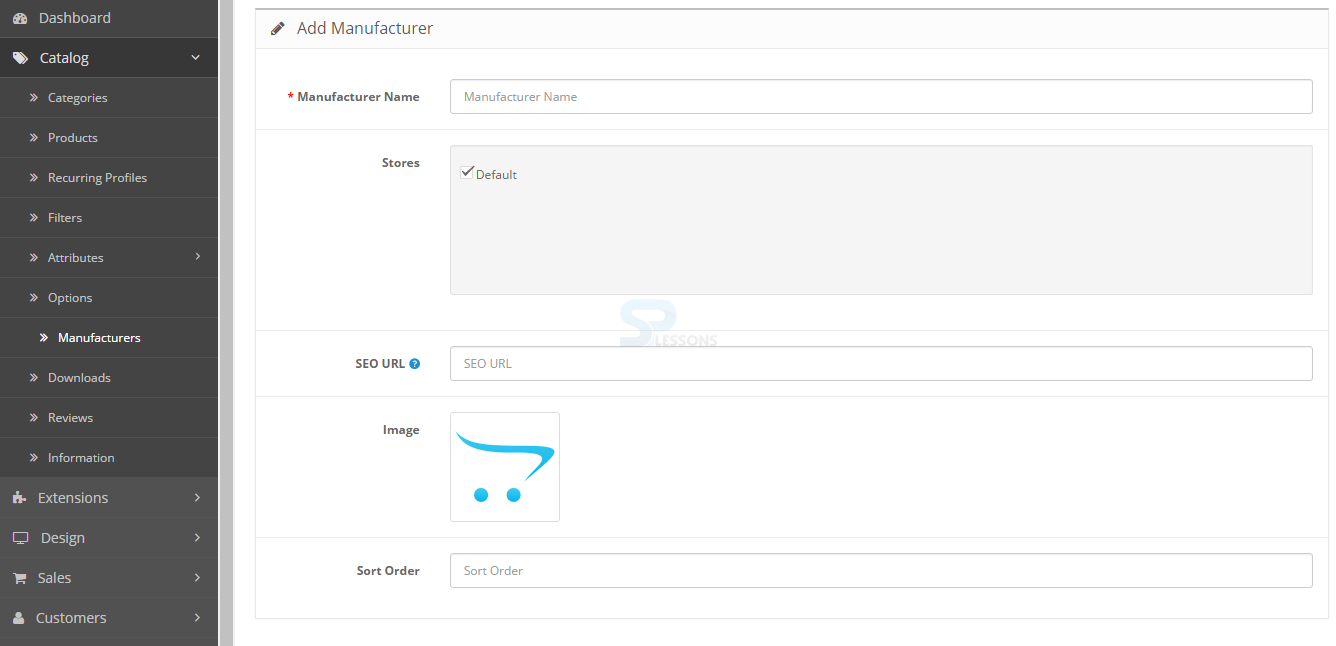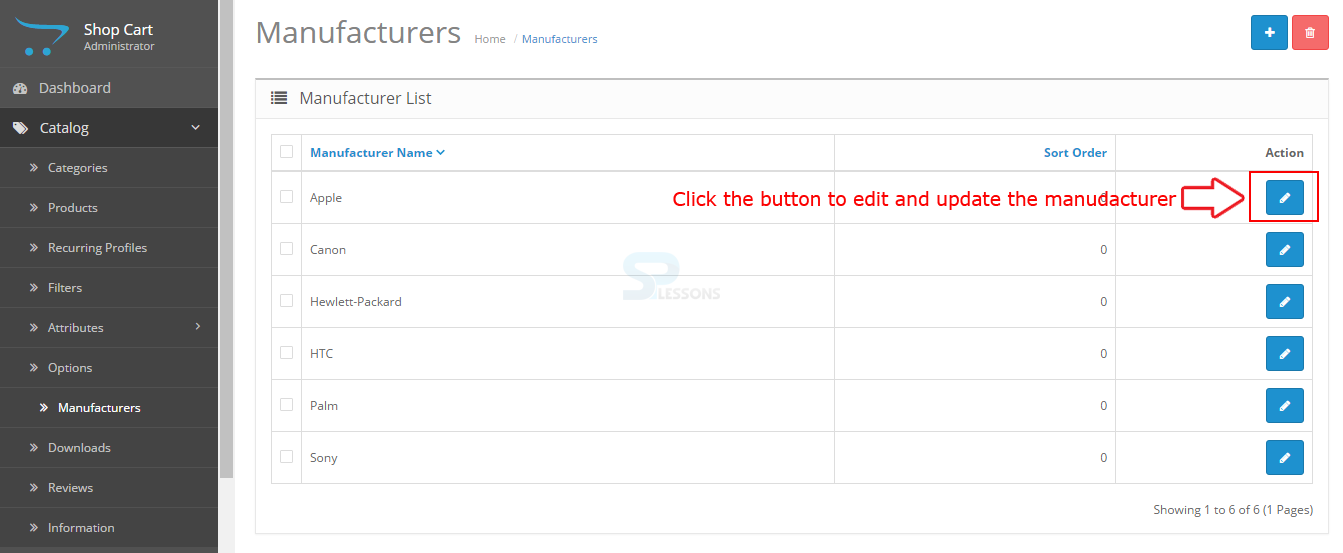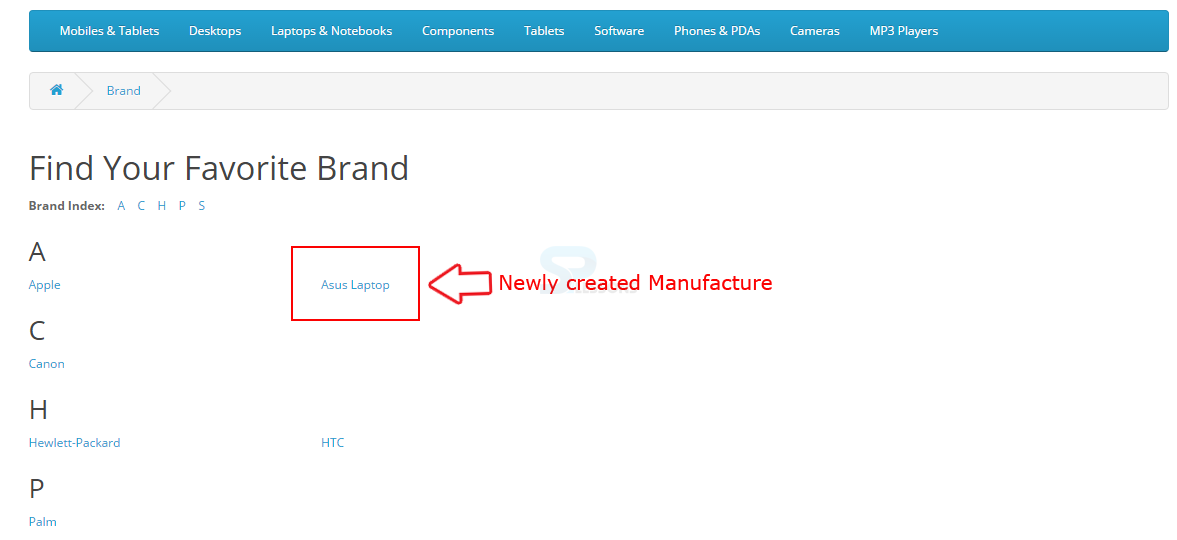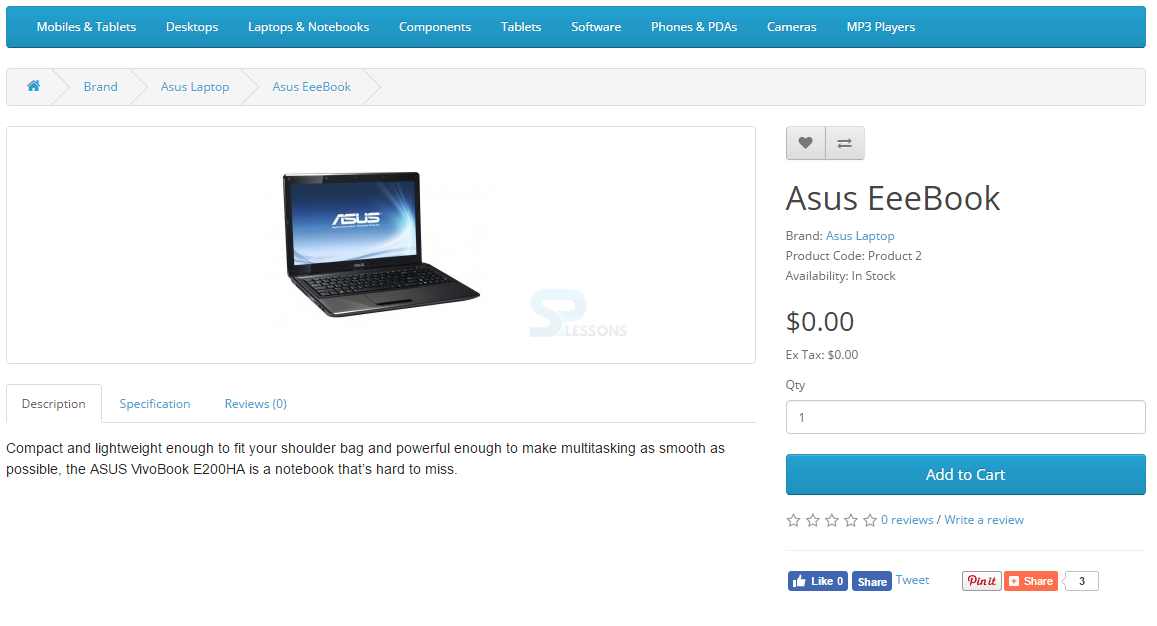Introduction
Introduction
OpenCart manufactures are used to add more information about the product, the manufactures are the brands. All the data related to brands are listed under the product detail page the users can select the preferred brand and browse all the listed items under the brand. Following are the major concepts covered in this chapter.
- Manufactures in the admin interface
- Creating a new manufacture in the store font
- Accessing the manufacture page
 Description
Description
All the product brands are categorized under the manufacturer section in OpenCart, the Manufacturer section can be found under the Catalog section in OpenCart Admin interface. The Screenshot below shows the Manufacturer section in OpenCart.
By default OpenCart have few Manufactures, one can delete the default manufactures and replace new manufacturers information can be added are replaced and the information should be created before adding the project, so the manufacturer category can be selected while adding the product. A product without adding manufacturer is not a good way because the customers search for a product using the manufacturer page, if manufacture not defined the product will not be available on those pages.
In order to add a new manufacture to the OpenCart store one should provide the following information.
Manufacture name -
Every manufacture should contain a name, i.e. the brand name.
Store -
One can add manufacturers to multiple stores using OpenCart or can use the default store.
SEO Keyword -
Used for search engine optimization and it is optional.
Image -
Images can be uploaded for the manufacturer using the image manager and it is optional.
Sort Order -
The manufacturer position can be managed using the Sort Order and it is optional.
The existing manufacture can be edited by clicking the edit button under the actions in manufacturer page list as indicated below.
 Description
Description
All the product in the store needs to assign with the Manufactures, to know how the products are assigned to the manufactures in the store font add a new manufacturer and then assign the created manufacturer to a product as shown in the image below.
Here from the above image, a manufacturer is created for “Asus Laptops” and added to the default store, and the SEO keywords are included for the product, uploaded the image for the manufacturer, and assigned the sort order. After filling all the required details click on "Save icon" available on the upper right corner of the page.
Go to Catalog -> Products -> General tab, give the product name and description for the product and Meta tile for the product and the other optional fields as shown in the image below.
Go to the Links tab and select the Manufacturer, Categories from the drop-down list as shown in the image below.
Click the "Save icon" available at the upper right corner of the page after completing all the required fields.
 Description
Description
In order to access the Manufacture page, go to the footer on the home page of the store and under Extras section click on Brands.
The page now redirect to the manufactures list, all the manufactures can be found here and are displayed alphabetically.
The newly created manufacturer can also be found under the list as indicated in the above image.
By clicking on the "Asus Laptops", the customer will redirect to the products page of Asus laptop and all the related products are displayed as shown in the image below.
From the above image, only the "Asus EeeBook" is displayed as it was the only product assigned to the Asus Laptops manufacturer, in the products section.
By clicking on the Asus EeeBook the page will redirect to the product page under Manufacturer, and the link is most useful for customers to view the similar products in the store.
 Key Points
Key Points
- Manufacturers are the brands of products.
- The list of brands are listed under the product list page.
- OpenCart have few default manufacturers which can be deleted or replaced.
- Manufacturers are very helpful for customers to view similar products.