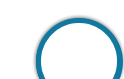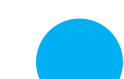Introduction
Introduction
PNB SO General Instructions are provided to familiarize the candidates with the different policies and regulations of the Examination, Examination center and in general about the Do's and Dont's in the recruitment process. This chapter covers the instructions pertaining to but not limited to: what kind of stationery items to be carried inside the examination hall, particulars to be noted, during the examination, end of the examination, proof of identity to be submitted, action against guilty of misconduct found.
-
1. A candidate can apply for only one post and not more than one application should be submitted by any candidate. In case of multiple Applications only the latest valid (completed) application will be retained and the application fee/ intimation charges paid for the other multiple registration(s) will stand forfeited.
2. Before applying, the candidate should ensure that he/she fulfils the eligibility and other norms mentioned in this advertisement. Applications, once submitted, will not be allowed to be withdrawn and the application fee/ intimation charges once paid, shall be neither refunded nor held in reserve for any other examination.
3. The Bank would be free to reject any application, at any stage of the Recruitment Process, if the candidate is found ineligible for the post, for which he/ she has applied. The decision of the Bank regarding eligibility of the candidates, the stage at which scrutiny of eligibility is to be undertaken, qualifications and other eligibility norms, the documents to be produced etc. and any other matter relating to recruitment will be final and binding on the candidate.
Note:
No correspondence or personal enquiries shall be entertained by the Bank in this behalf. If any shortcoming(s) is/ are detected even after appointment, his/ her services are liable to be terminated.
4. A recent, recognizable colour passport size photograph, which should be the same as the one uploaded in the on-line application form, should be firmly pasted on the call letter for online examination/interview and duly signed across by the candidate.
Note:
Candidates are advised not to change their appearance till the recruitment process is complete. Failure to produce the same photograph at the time of the online test/ interview may lead to disqualification. A candidate should ensure that the signatures appended by him/her in all the places viz. in his/ her call letter, attendance sheet etc. and in all correspondences with the Bank in future should be identical and there should be no variation of any kind.
5. No candidate is permitted to use Calculators, Mobile Phones, Pagers or any other instruments in the Examination Hall.
6. The possibility for occurrences of some problem in the administration of the examination cannot be ruled out completely which may impact test delivery and/or result from being generated. In that event, every effort will be made to rectify such problem, which may include the conduct of another examination if considered necessary.
7. Candidates will have to produce original Caste/ Disability/ relevant certificates at the time of interview, failing which his/her candidature will be cancelled. OBC candidates availing reservation will have to produce OBC certificate with Noncreamy layer clause at the time of interview & an undertaking in the prescribed format regarding non creamy layer status as on closing date of registration. The competent authority for issue of Caste/ Disability certificate has been defined at point No. 8 below. The certificate issued by only those competent authorities authorized to issue Caste/ Disability certificate will be acceptable.
Candidates belonging to OBC category but coming under creamy layer and/ or if their caste does not find place in Central List are not entitled to OBC reservation. They should indicate their category as General in the Online application form.
8. Candidates serving in Govt./ quasi-Govt./ Public Sector Undertakings (including nationalized banks and financial institutions) will be required to produce a "No Objection Certificate" from their employer at the time of interview, in the absence of which, their candidature may not be considered.
9. All candidates will have to produce, if called for interview, originals as well as self attested photocopies of their educational/experience certificates as well as caste
certificate, certificate of disability in the proforma prescribed by Govt. Of India or any other certificate required, in the prescribed proforma in support of their
eligibility, failing which their candidature will be cancelled.
10. No Travelling Allowance is payable to candidates who are called for the online test. However, unemployed SC/ ST Candidates, who are called for interview, will be paid actual to and fro 2nd Class Rail/ Ordinary Bus fare in terms of Govt. guidelines by the shortest route on production of evidence of travel, i.e. Railway Receipt/ Ticket(s) for attending the interview.
11. The Bank takes no responsibility for any delay in /non-receipt or loss of any communication.
12. Any resulting dispute arising out of and/or pertaining to the process of recruitment under this advertisement shall be subject to the sole jurisdiction of the Courts situated at NCT of Delhi.
13. Canvassing in any form will be a disqualification. The Bank will be comparing the responses of a candidate with those of other candidates to detect patterns of similarity. If as per the laid down procedure it is suspected that responses have been shared and scores obtained are not genuine/ valid, the bank reserves right to cancel the candidature of the concerned candidates and such candidates will be disqualified.
14. Request for change of contact no./ address/ email ID/ online examination centre/ interview centre will not be entertained.
15. In case any dispute arises on account of interpretation of version other than English, English version will prevail.
16. Appointment of selected candidates is subject to their being declared medically fit as per the requirements of the Bank. Such appointment will also be subject to the Service, Conduct Rules & Policies of the Bank.
 Instructions
Instructions
PNB SO General Instructions - Prohibited Items to the Exam Center:
- Any stationery item like textual material (printed or written), bits of papers, Geometry/ Pencil Box, Plastic Pouch, Calculator, Scale, Writing Pad, Pen Drives, Log Table, Electronic Pen/ Scanner.
- Any communication device like Mobile Phone, Bluetooth, Earphones, Microphone, Pager, Health Band etc.
- Other items like Goggles, Handbags, Hairpin, Hairband, Belt, Cap, Any watch/Wrist Watch, Camera, Any metallic item, Any eatable item opened or packed, water bottle.
- Any other item which could be used for unfair means for hiding communication devices like camera, blue tooth devices etc.
Note: - All ornaments like Ring, Earrings, Nose pin, Chain/ Necklace, Pendants, Badge, brooch etc. will be thoroughly checked.
All your personal belongings (such as bags, pouches, ear/ headphones, laptops etc.) must be placed at the designated area outside the examination hall.
PNB SO General Instructions - Particulars to be Noted
- Please note carefully your Roll Number, date, time and venue for the examination given.
- Please do not bring any valuable belongings except the essential materials required for the examinations.
- Students should report at the centre
- Do not leave your seat unless you are allowed.
- Candidates should be present at the examination hall at least 30 minutes prior to reporting time.
- Candidates arriving late will not be permitted to enter the Examination Hall.
- You should scrupulously follow the instructions given by test administrators and the invigilators at all the stages of the examination for which you have been called.
- If you violate the instructions you will be disqualified and may also be asked to leave the examination hall.
- No calculator separate or with watch is allowed inside the examination hall.
- No Cell phones will be allowed inside the examination hall.
- No books, slide rulers, note books or written notes will be allowed inside the examination hall.
- You must bring stationery such as pencils and ball point pen with you.
- You should do all the necessary rough work on the sheet provided only. After the online test is over, you should hand over the sheet, given for rough work to the invigilator.
- Any candidate who does not return the above material or is found to attempt to take or pass on the questions or answers inside or outside the examination hall will be disqualified and the Bank may take further action against him as per rules of the Bank.
 Guide
Guide
PNB SO General Instructions - Guidelines for Photograph
Before applying online a candidate will be required to have a scanned (digital) image of his/ her photograph and signature as per the specifications given below
Guidelines for Scanning the Photograph (4.5cm x 3.5 cm) & Signature:
(i) Photograph Image:-
- Photograph must be a recent passport style colour picture.
- Make sure that the picture is in colour, taken against a light coloured, preferably white background.
- Look straight at the camera with a relaxed face.
- If the picture is taken on a sunny day, have the sun behind you, or place yourself in the shade, so that you are not squinting and there are no harsh shadows.
- If you have to use flash, ensure there’s no “red-eye”.
- If you wear glasses make sure that there are no reflections and your eyes can be clearly seen.
- Caps, hats and dark glasses are not acceptable, religious headwear is allowed but it must not cover your face.
- Dimensions 200 x 230 pixels (preferred)
- Size of the file should be between 20kb – 50kb.
- Ensure that the size of the scanned image is not more than 50kb. If the size of the file is more than 50kb, then adjust the settings of the scanner such as the DPI resolution, no of colours etc during the process of scanning.
- The applicant has to sign on white paper with Black Ink Pen.
- The signature must be signed only by the applicant and not by any other person.
- The signature will be used to put on the Call letter and wherever necessary.
- If the applicant’s signature on the answer script at the time of the examination does not match the signature on the Call letter, the applicant will be disqualified.
- Dimensions 140 x 60 pixels (preferred)
- Size of the file should be between 10kb – 20kb.
- Ensure that the size of the scanned image is not more than 20kb.
- Signature in CAPITAL LETTERS shall NOT be accepted.
-
1. Set the scanner resolution to a minimum of 200 dpi (dots per inch).
2. Set the colour to True Colour
3. File size as specified above
4. Crop the image in the scanner to the edge of the photograph/ signature, then use the upload editor to crop the image to the final size (as specified above).
5. The image file should be JPG or JPEG format. An example file name is: image01.jpg or image01.jpeg. Image dimensions can be checked by listing the folder files or moving the mouse over the file image icon.
-
(i) There will be two separate links for uploading Photograph and Signature.
(ii) Click on the respective link ‘Upload Photograph/ Signature”.
(iii) Browse and select the location where the scanned photograph/ signature file has been saved.
(iv) Select the file by clicking on it.
(v) Click the upload button.
Note:
1. In case the face in the photograph or signature is unclear, or photo is uploaded in place of signature or vice-versa the candidate’s application will be rejected.
2. After registering online, candidates are advised to take a printout of their system generated online application forms.
 At Center
At Center
PNB SO General Instructions - Proof of Identity:
The candidates must bring one photo identity proof such as passport/ Adhar/ PAN Card/ Driving License/ Voter's Id Card/ Bank Passbook with duly attested Photograph/ Identity Card issued by School or College/ Gazetted Officer in the official letterhead in original as well as a self-attested Photocopy thereof. The photocopy of Identity proof should be submitted along with call letter to the invigilators in the examination hall, failing which or if identity of candidates is in doubt the candidate will not be permitted to appear for the test.
PNB SO General Instructions - Guilty of Misconduct:
1. Candidates are advised in their own interest that they should not furnish any particulars that are false, tampered, fabricated or should not suppress any material information while filling up the application form.
2. At the time of online examination/ interview/ Group Discussion (wherever applicable), if a candidate is/has been found guilty of:
- using unfair means during the examination or
- impersonating or procuring impersonation by any person or
- misbehaving in the examination/ interview hall or disclosing, publishing, reproducing, transmitting, storing or facilitating transmission and storage of contents of the test(s) or any information therein in whole or part thereof in any form or by any means, verbal or written, electronically or mechanically for any purpose.
- resorting to any irregular or improper means in connection with his/ her candidature for selection or obtaining support for his/ her candidature by any means, such a candidate may in addition to rendering himself/ herself liable to criminal prosecution, be liable:
-
(a) to be disqualified from the examination for which he/she is a candidate
(b) to be debarred, either permanently or for a specified period, from any examination or recruitment conducted by the Bank
(c) for termination of service, if he/she has already joined the Bank.