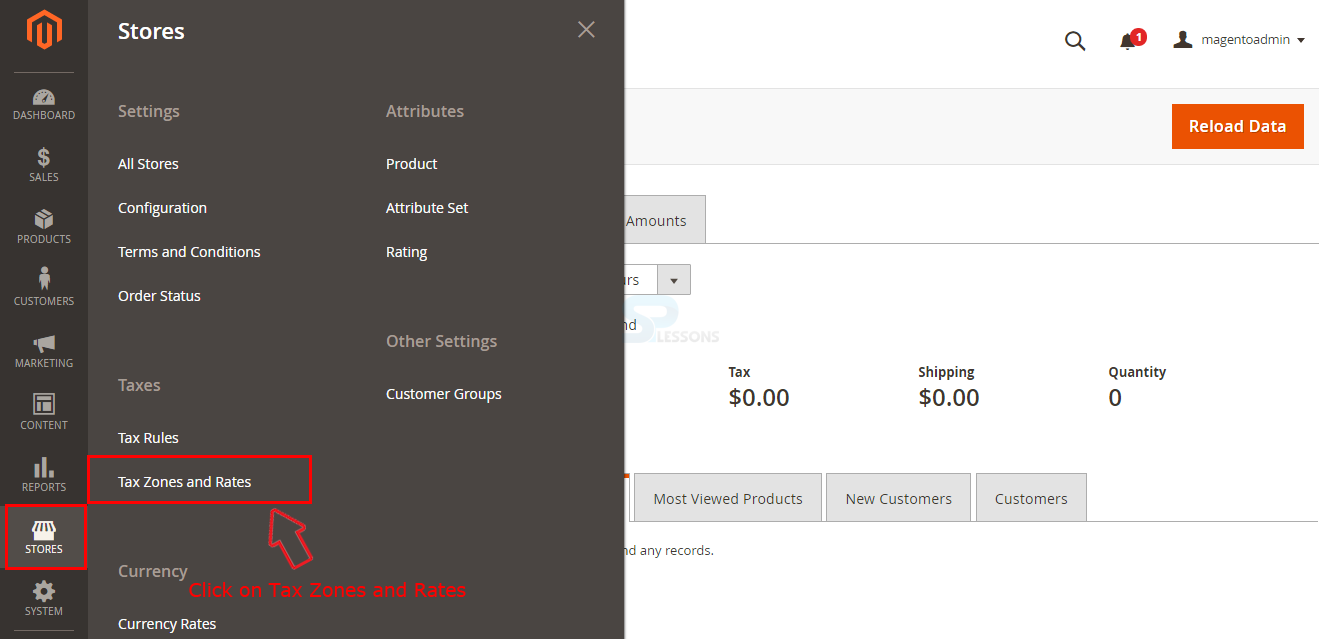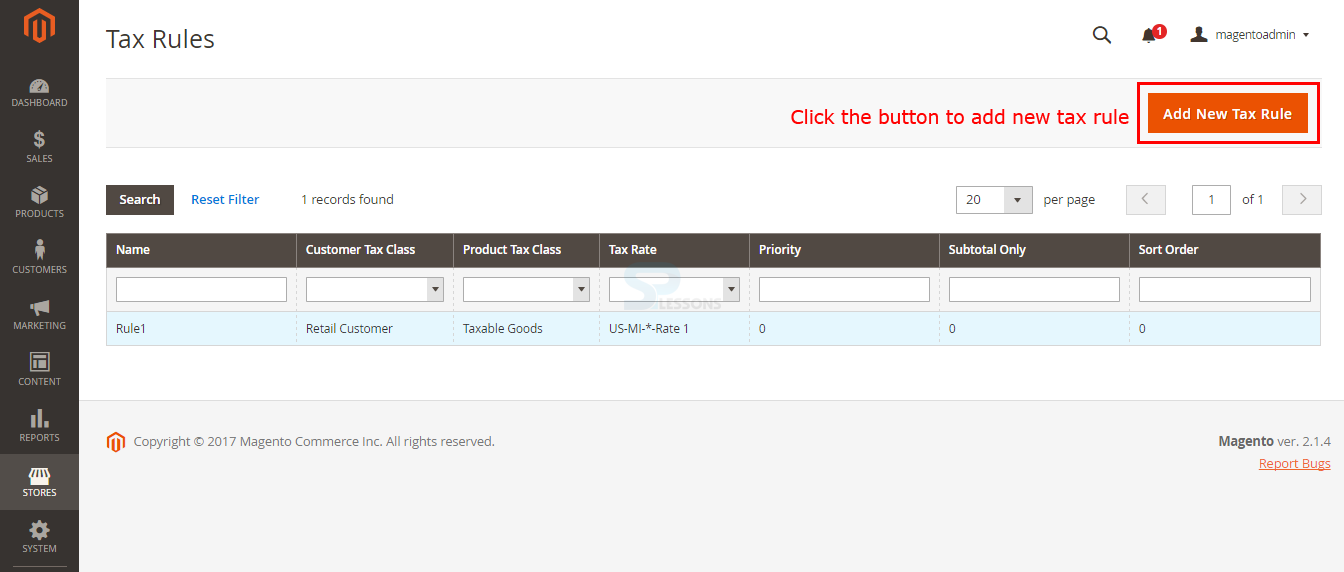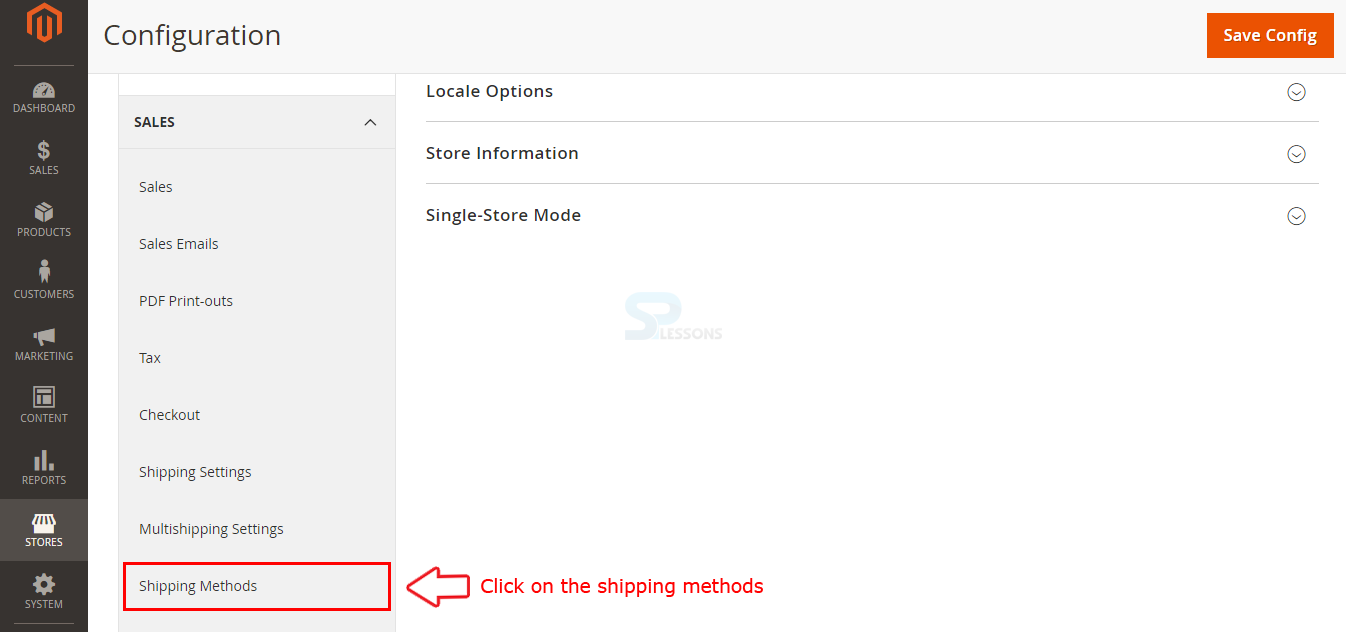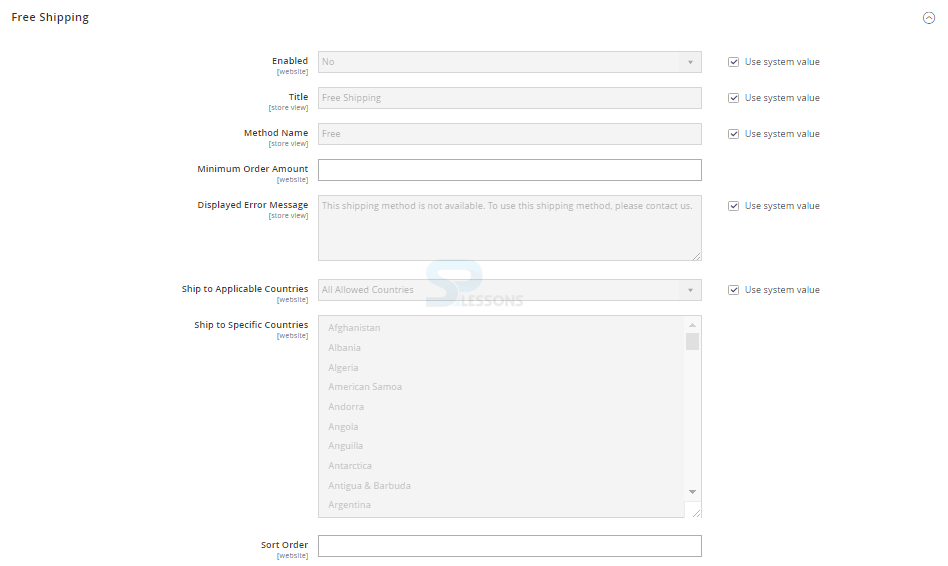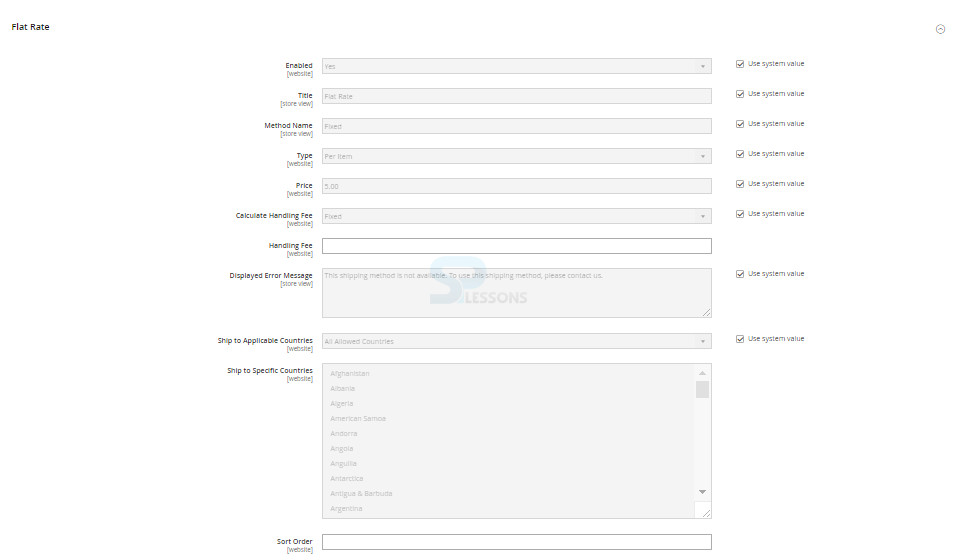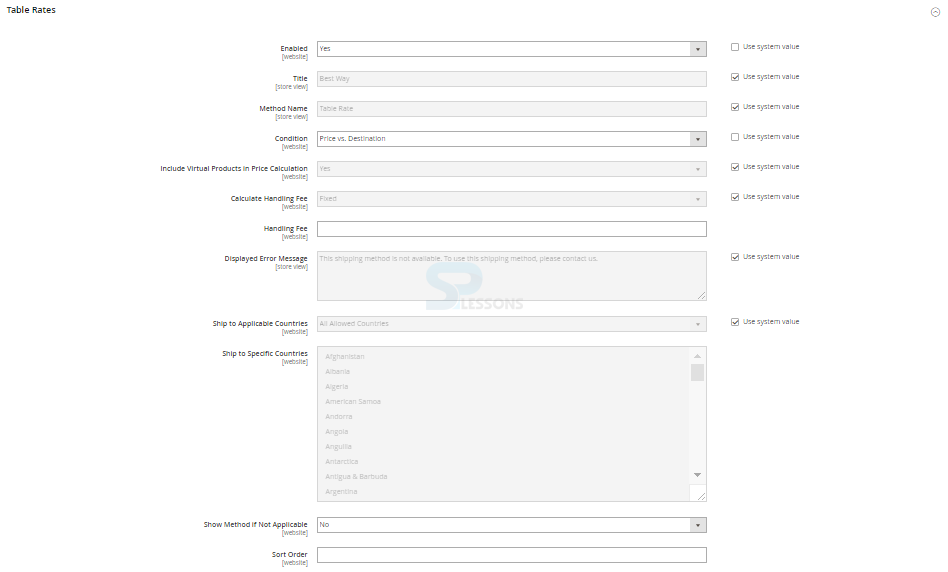Introduction
Introduction
Magento provides various tax rates and shipping methods depending upon the locations. Setting up the rates for the products is one of the most important need before releasing the product into store, every product need to define with various tax rates and shipping methods. Following are the major concepts covered in this chapter.
- Tax
- Shipping
 Description
Description
Magento allows to create and set various Tax Rates for specific locations or for the product types. The only thing one need to know about is how to create a Tax Zone and Rate and a Tax Rule to perfectly manage the Magento taxes framework.
Creating Tax Zone and Rate -
The Tax rates basically applicable for the transactions which takes place within specific locations. One can specify the tax rates for each geographical location using the Tax Zone and Tax Rate tools, every zone and rate have a specific identity, admins can maintain multiple tax rates depending upon the geographical area. For example, few locations will not charge any tax on products like medicines and food, but take tax on other products.
In order to add a Tax rate, login to the admin panel and go to the path Store -> Tax Zones and Rates.
Now the page redirects to the Tax Zone and Rates, click on the button Add New Tax Rate available on the top right corner as indicated in the image below.
Now in the next page set up the following information.
Tax Identifier -
Give the tax name which is used for identification internally.
Zip/Post is Range -
If clicked on the check box, one will get two options to set up a From and To Range of postal codes.
State -
Select the state from the drop-down list on which the Tax rate to be imposed.
Country -
Select the Country from the drop-down list on which the Tax rate to be imposed.
Rate Percent -
Set up the Tax rate percentage which the customers need to pay.
After completing all the required setup information click on Save Rate button.
Create a Tax Rule -
Magento tax rules are a combination of customer class, product class and tax rate. All the products are assigned to a product class and all the customers are assigned to customer class. The tax rates are calculated based on product and customer classes by considering the customers shopping cart.
In order to add a new Tax Rule, go to the path Stores -> Tax Rules.
Now the pager redirects to Tax Rules section, click on the Add New Tax Rule button as indicated in the image below.
Now in the next page set up the following information, give the tax Name and Rate in the Tax Rule information section.
Clicking on the Additional Settings will expand some options for setup.
Customer Tax Class -
Set up the Customer Tax Class and is use full when a customer purchases is not retail.
Product Tax Class -
Each product have various types of Tax Classes.
Priority -
The propriety of a class is calculated from various tax rules.
Calculate Off Subtotal Only -
Click on the checkbox if need the taxes based on the subtotal of an order.
Sort Order -
By setting the sort order will change the order of the tax if multiple tax selected.
Import Tax Rates -
Tax Rates can be imported using the Import button.
Export Tax Rates -
Tax Rates can be exported using the export button.
After completing all the required setup information click on Save Rules button.
 Description
Description
Magento support various types of methods for shipping the products as follows.
- Free Shipping
- Flat Rate
- Table Rates
- Dimensional Weight
 Key Points
Key Points
- Setting up rates for all the products in Magento is the most important need.
- Various tax rates can be configured depending on the location.
- Various payment methods can be configured for customer convenience.
- Various shipping methods can be configured based on the locations and product rates.