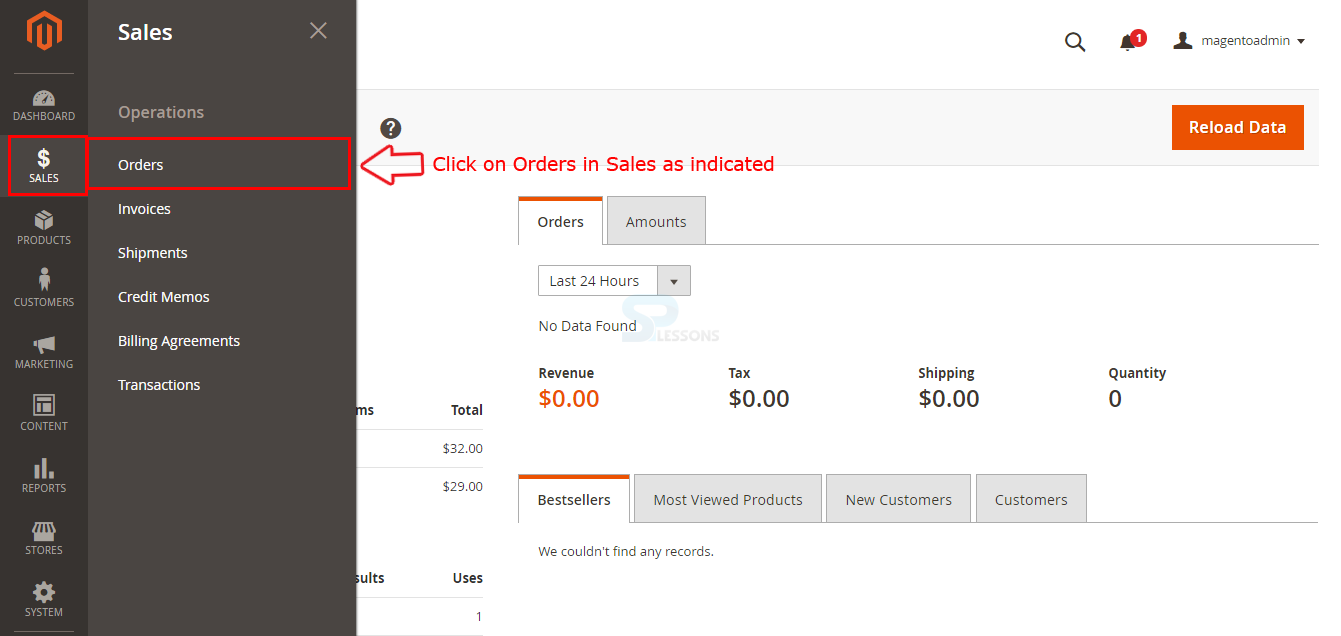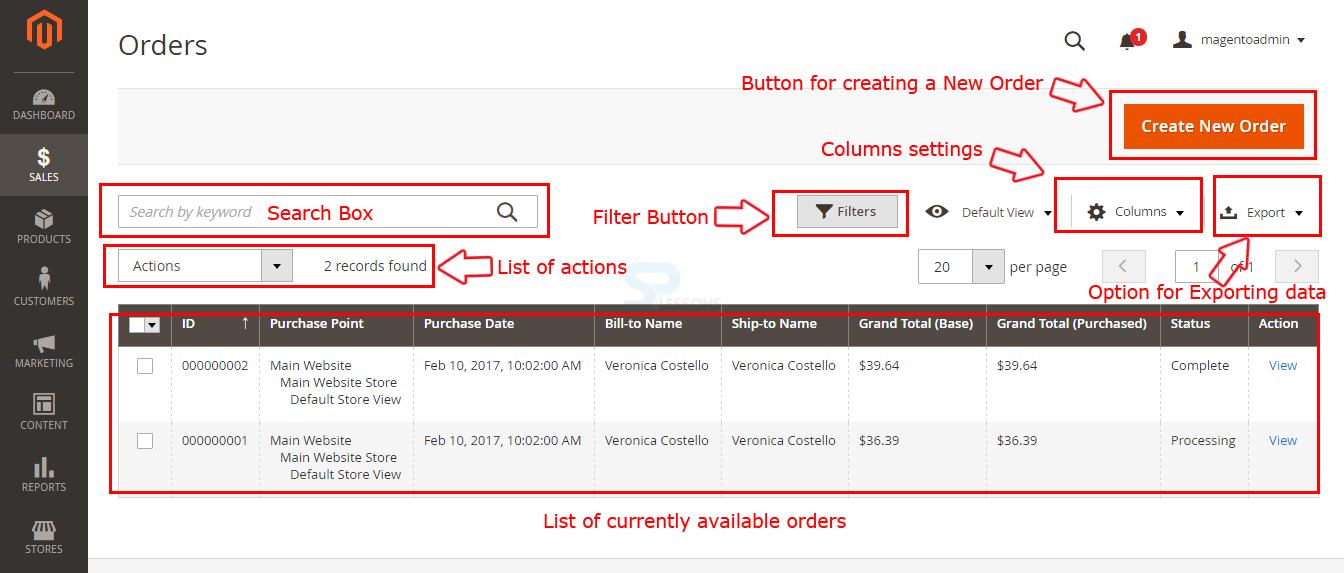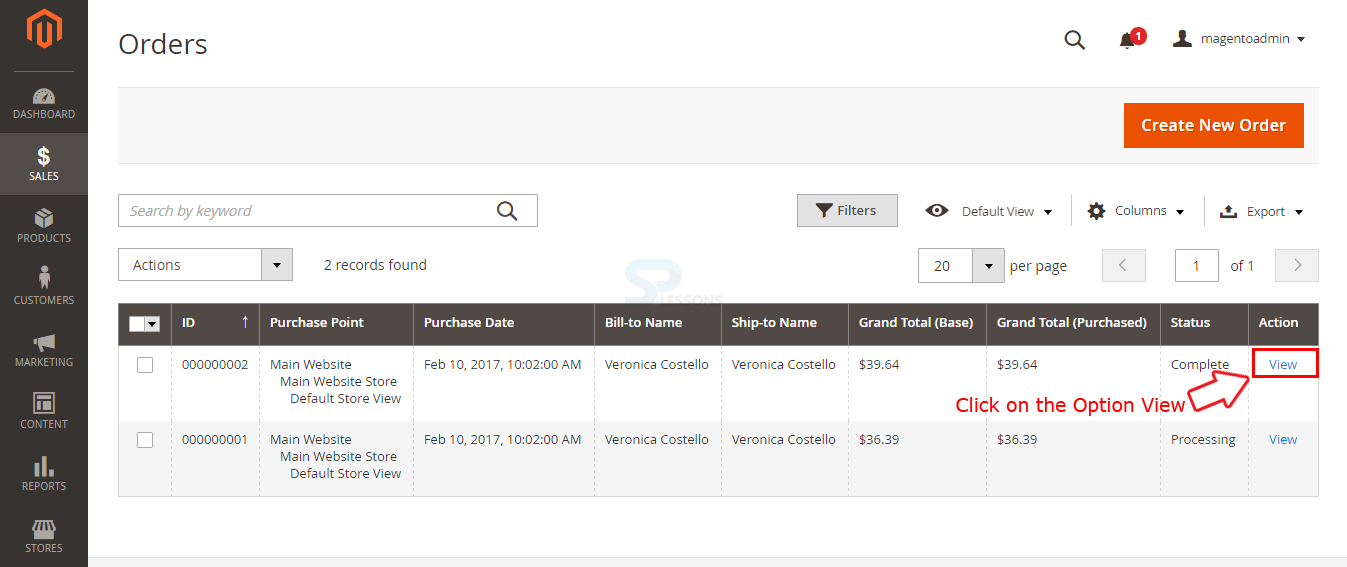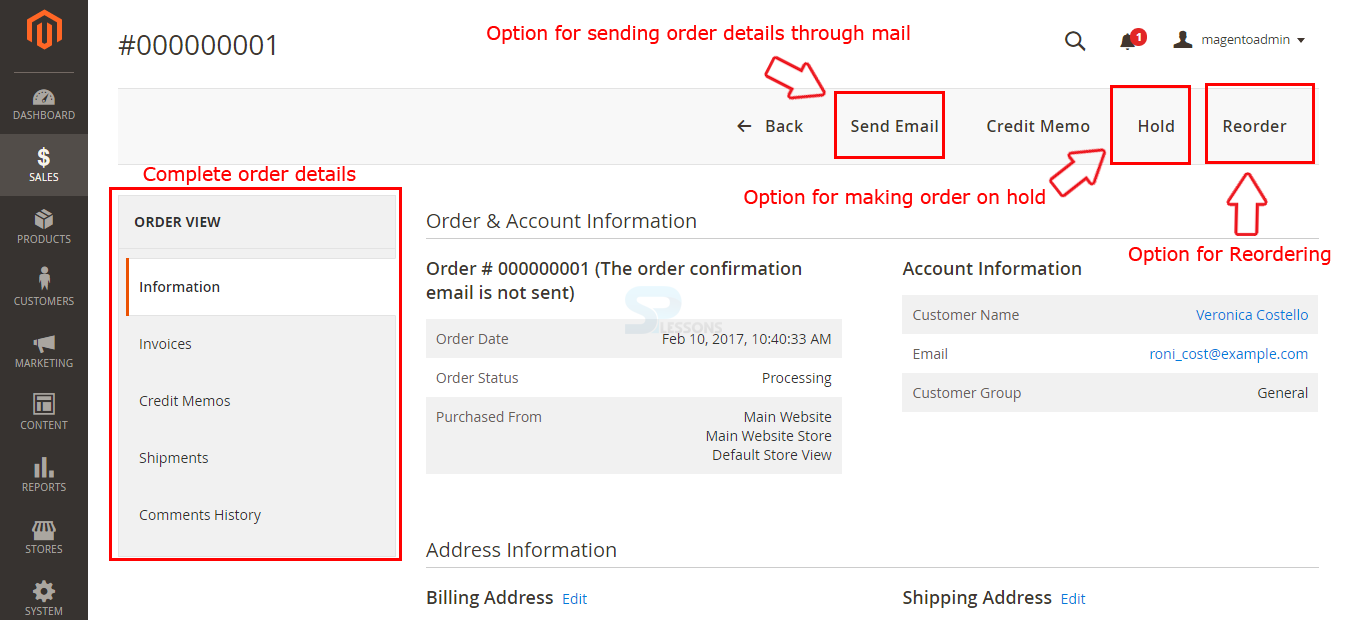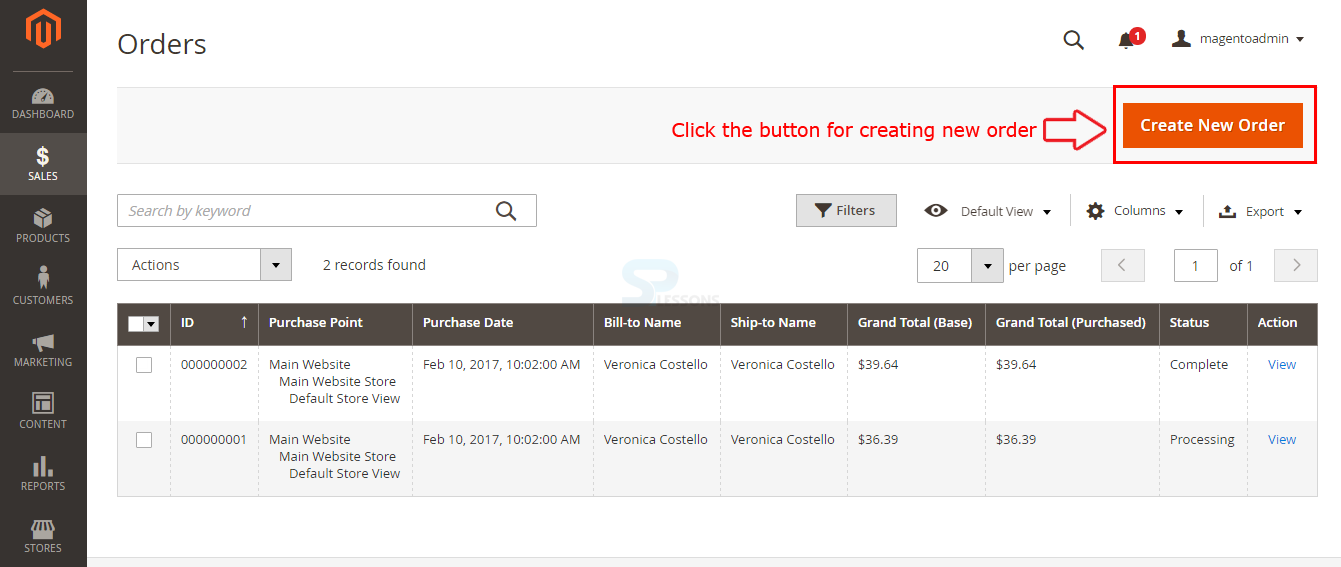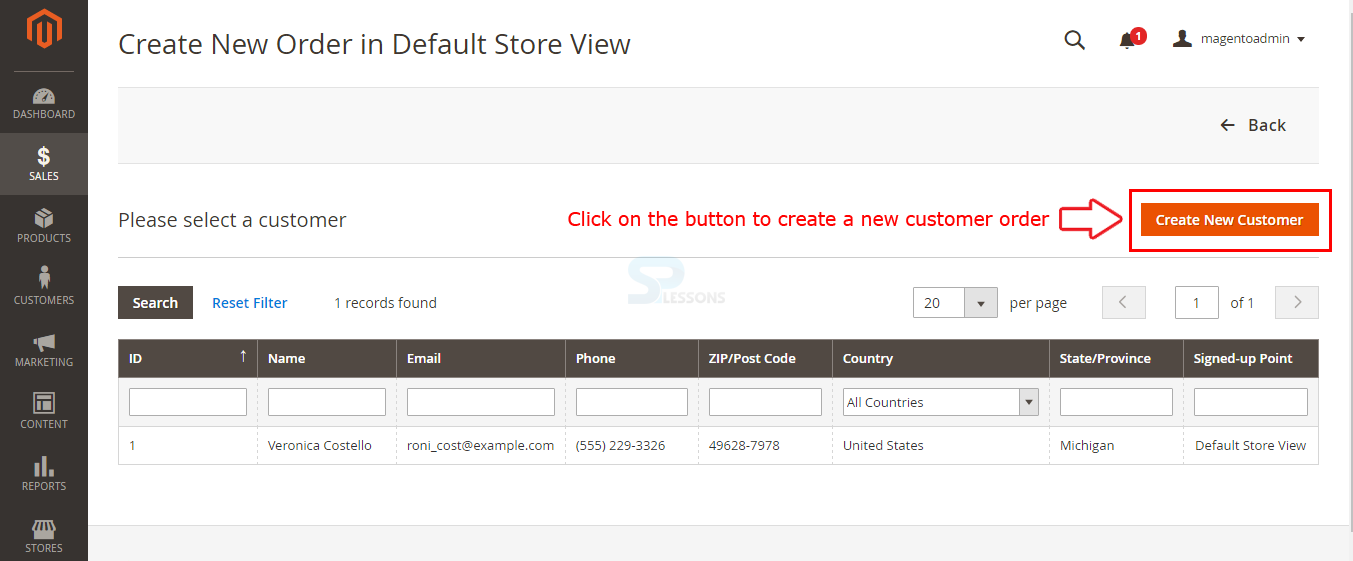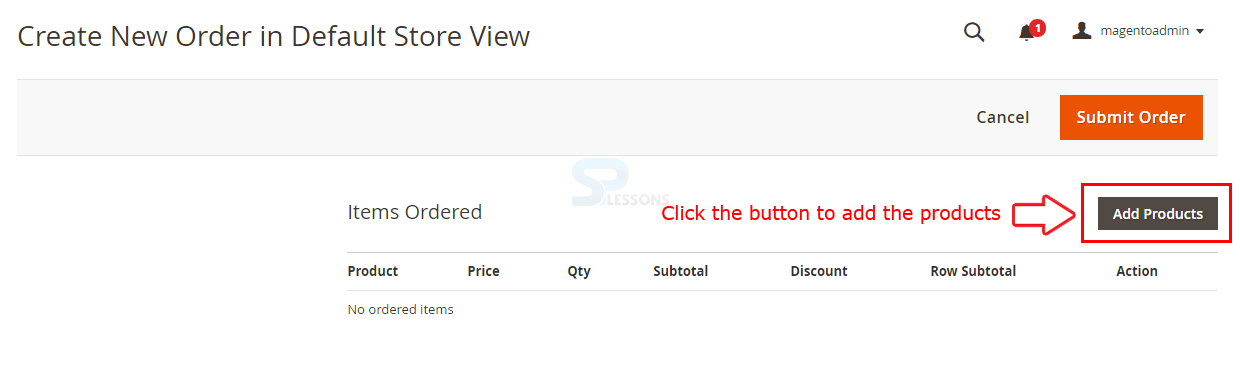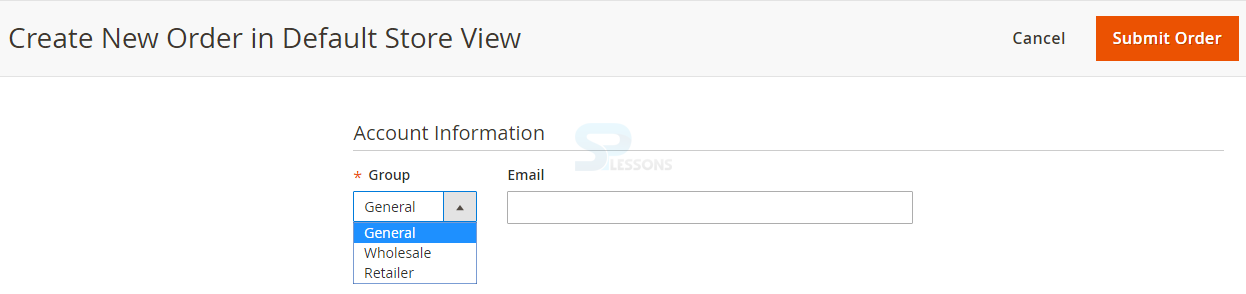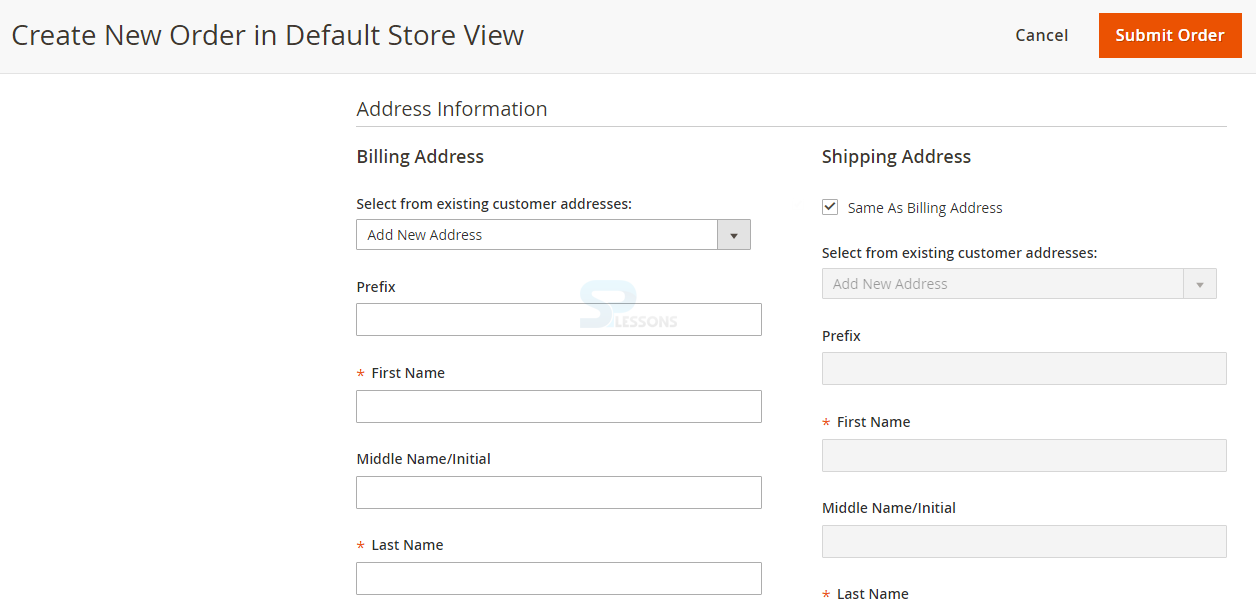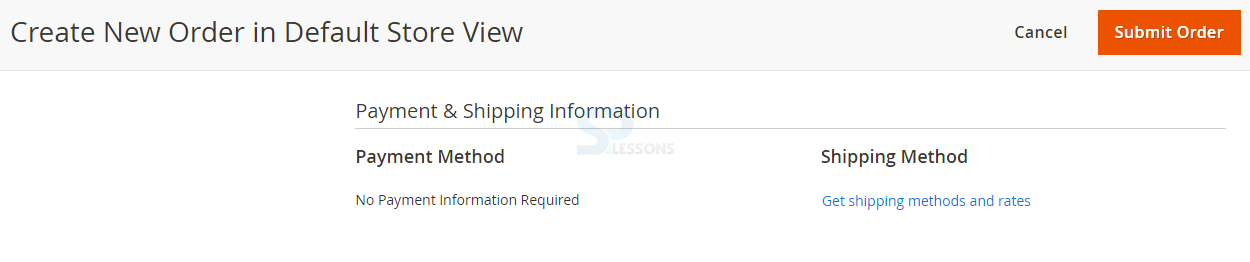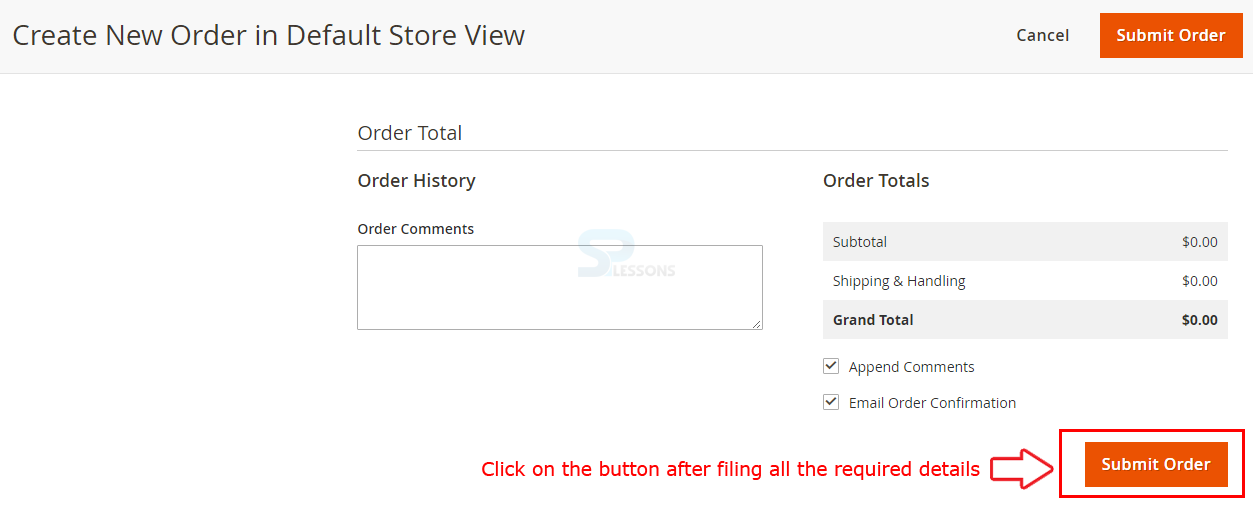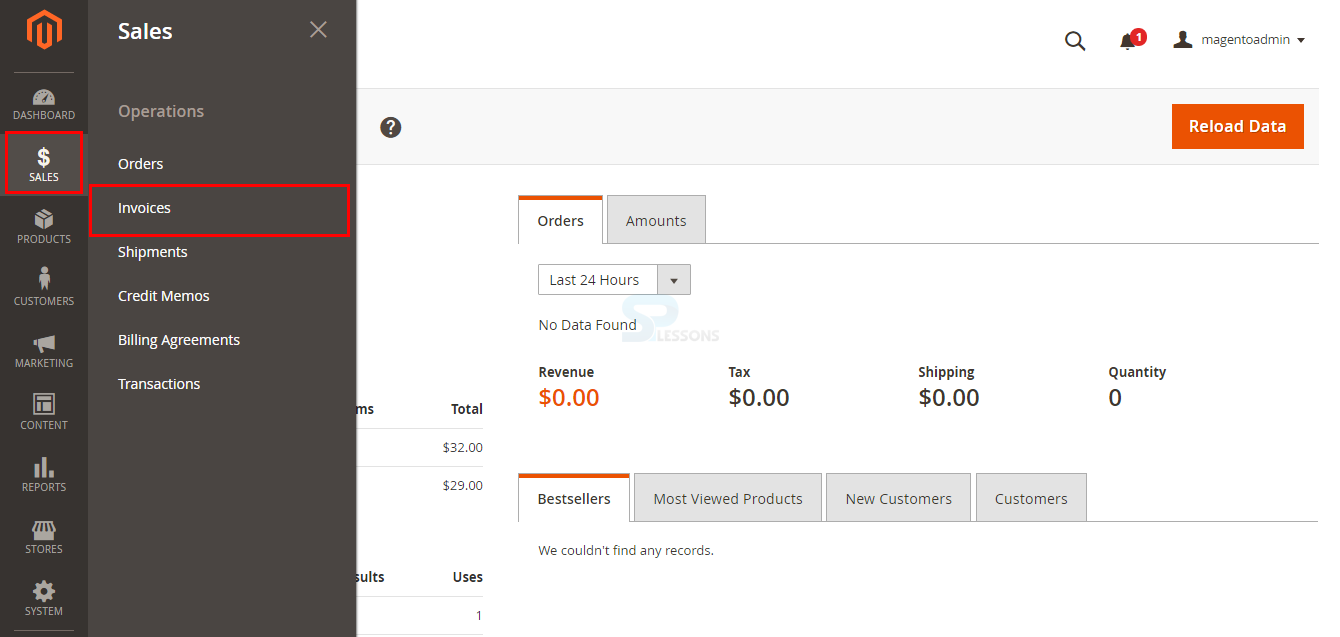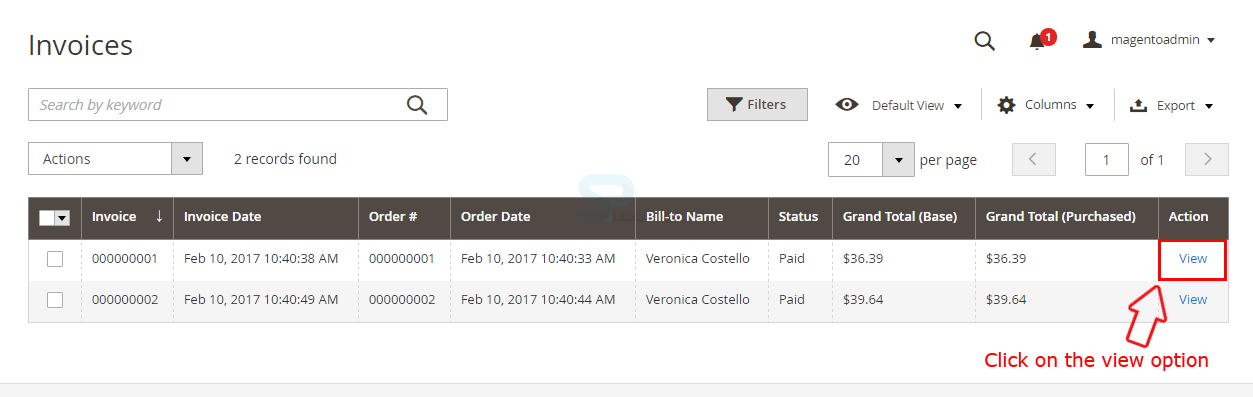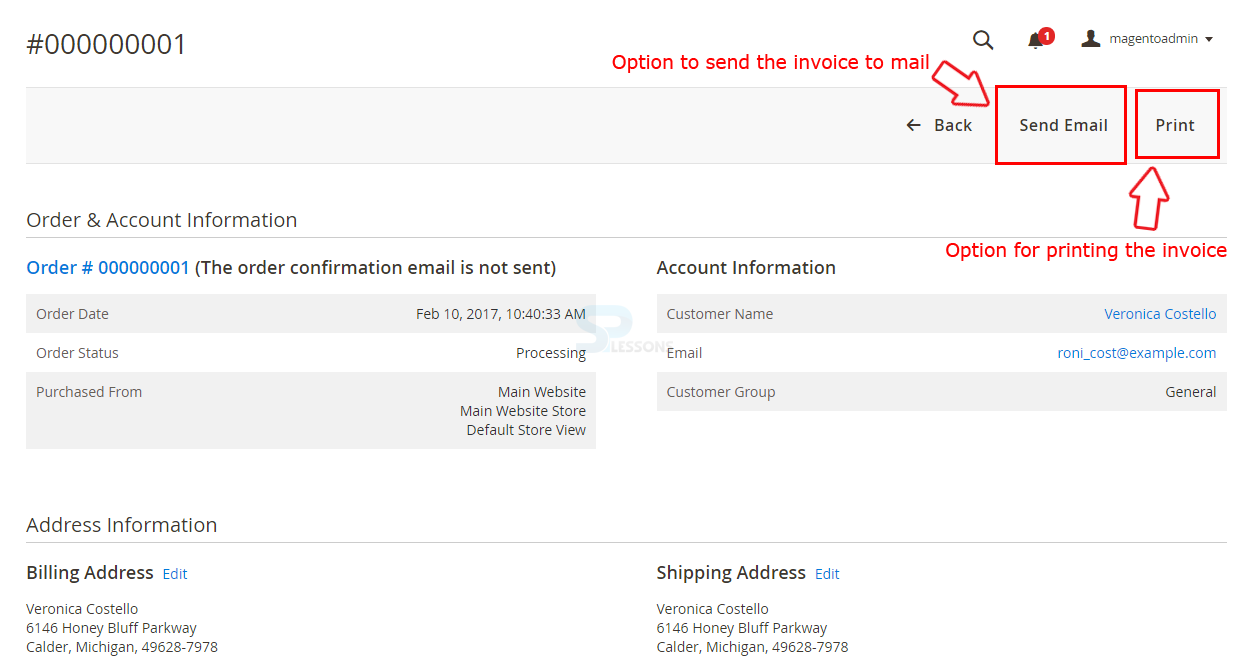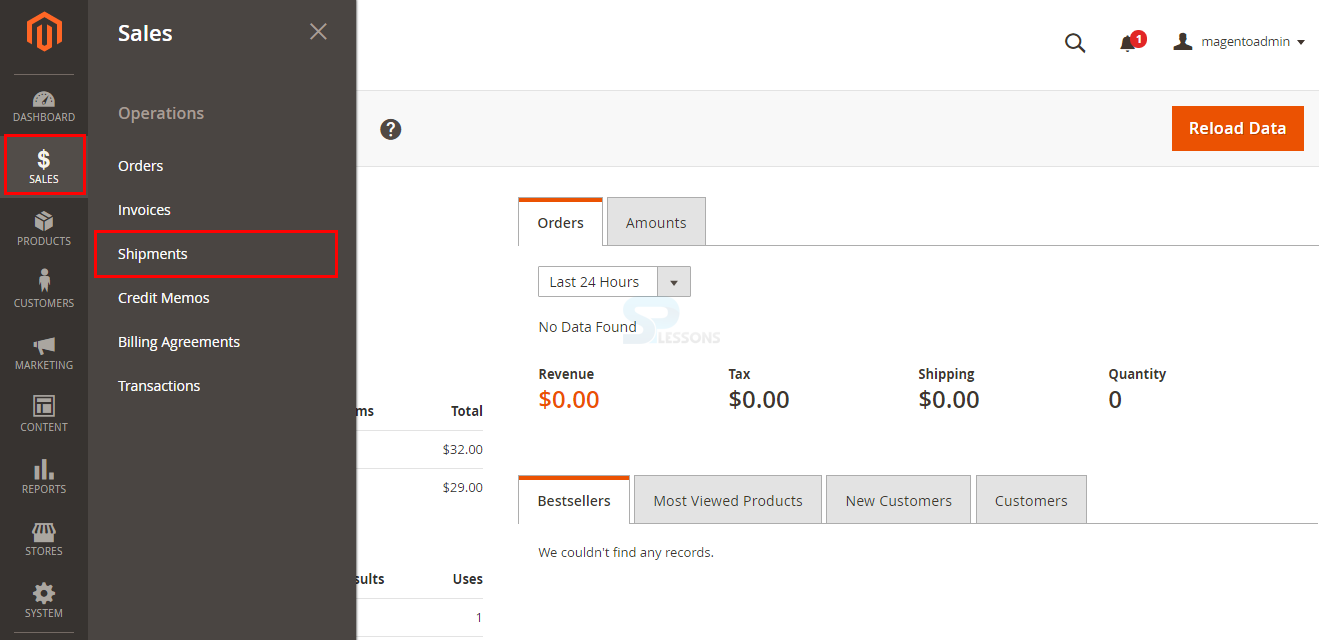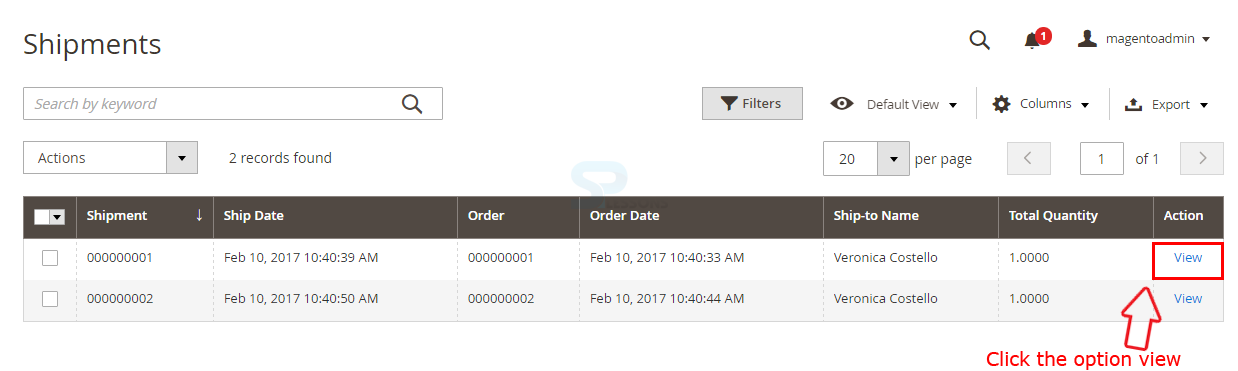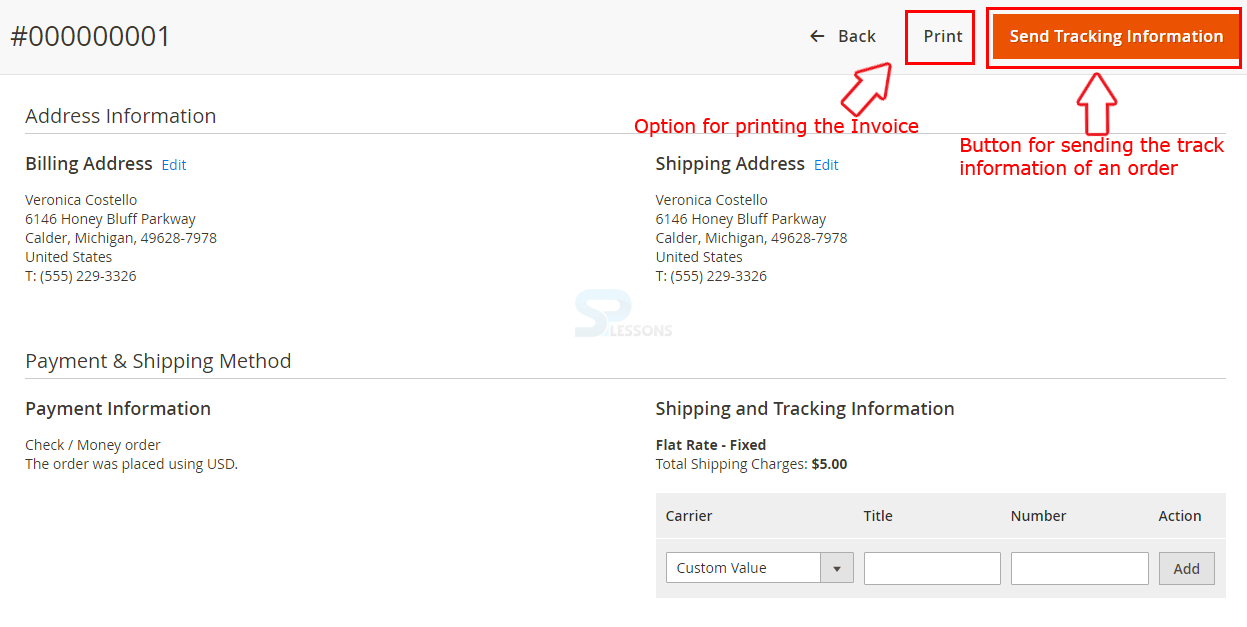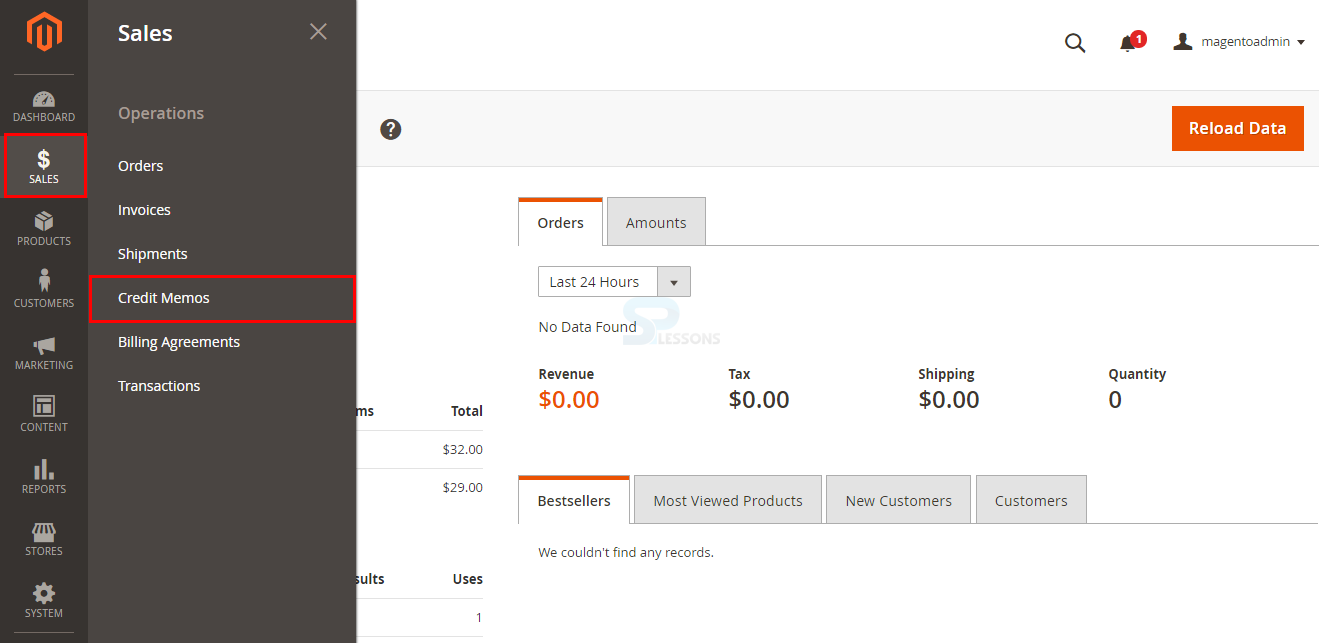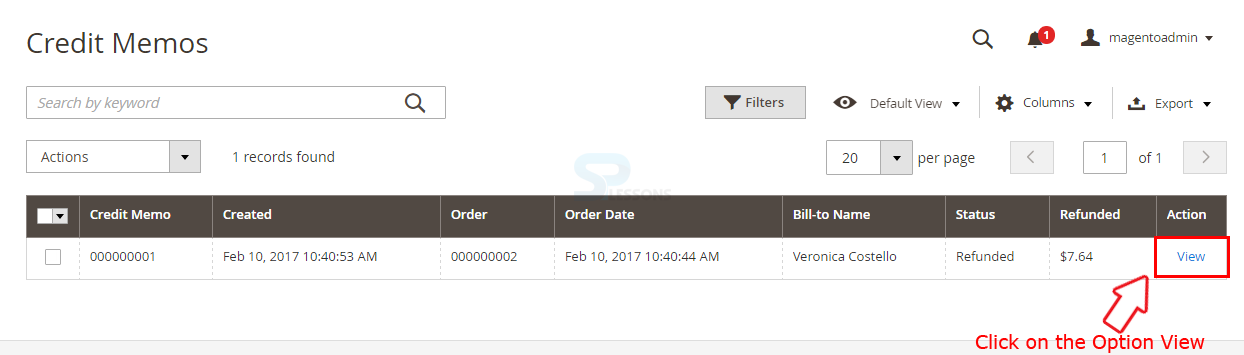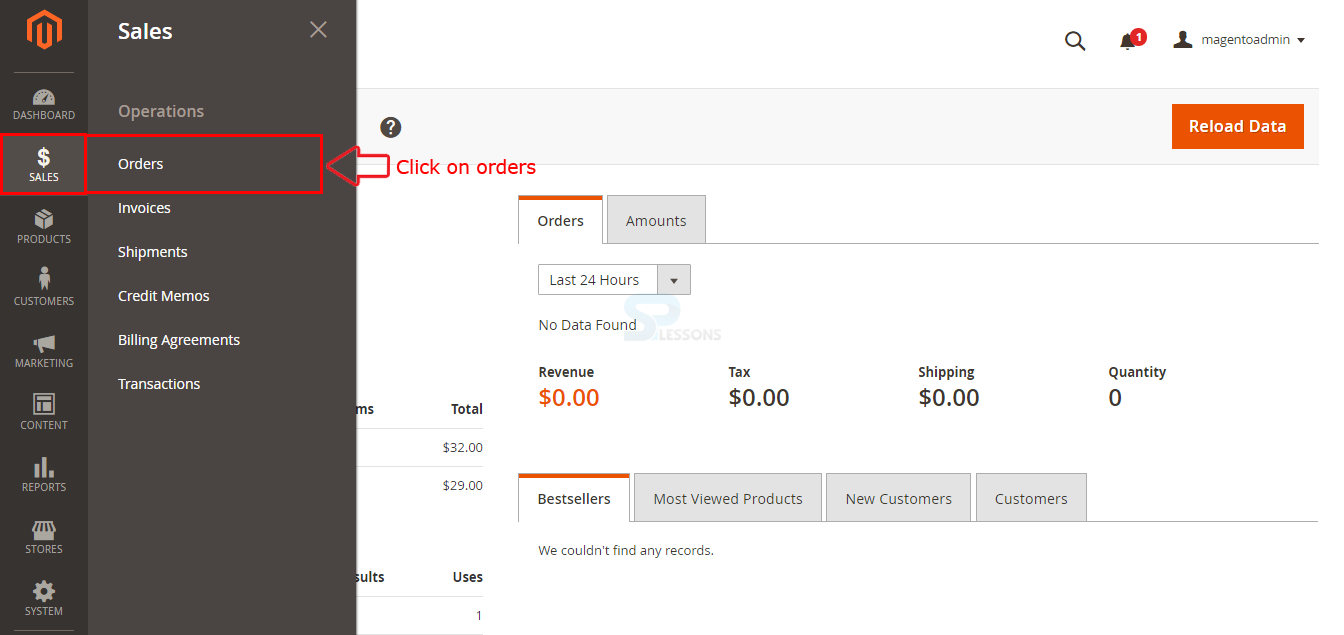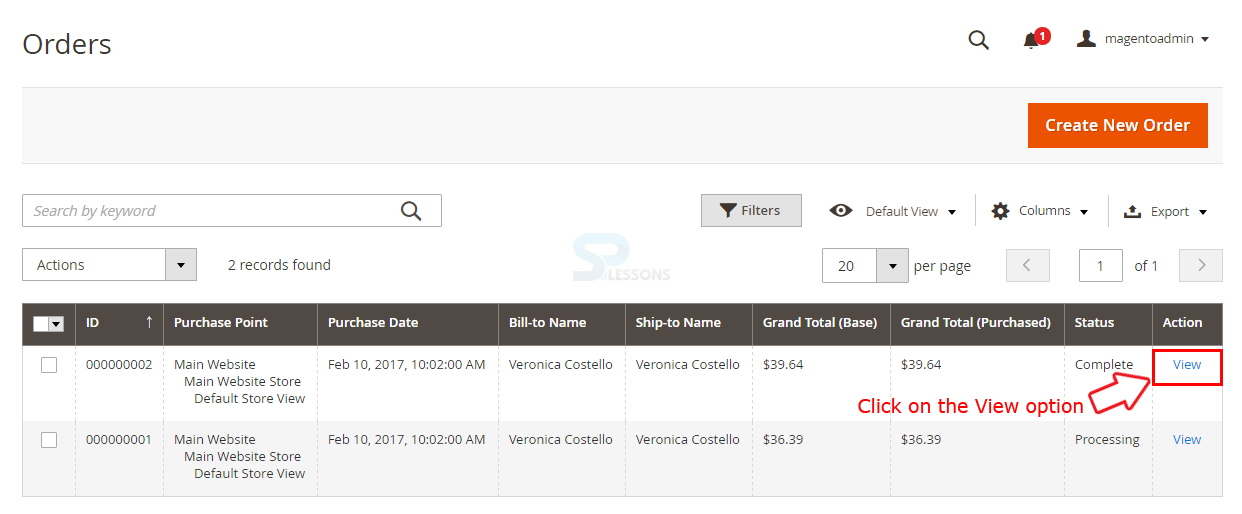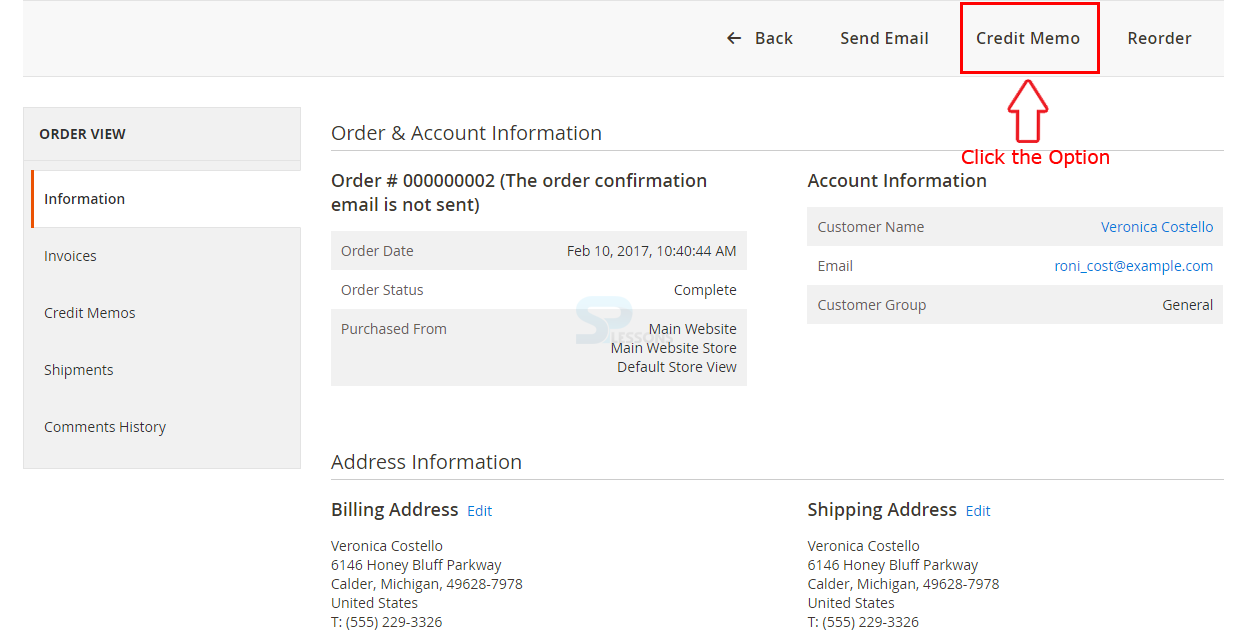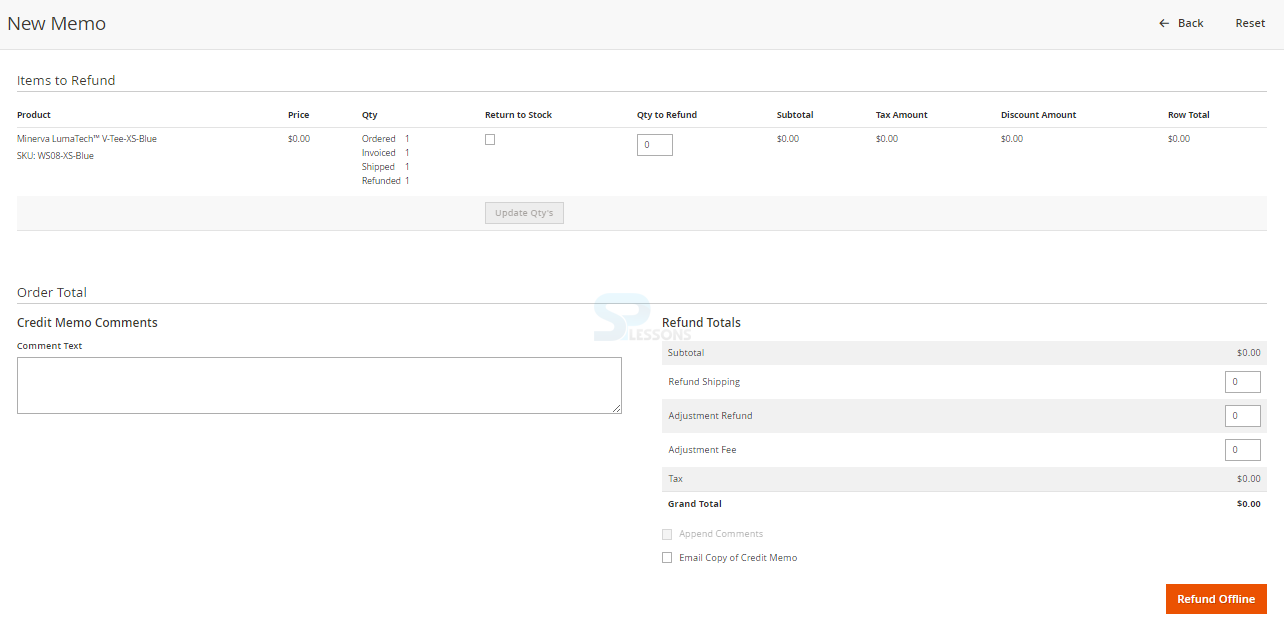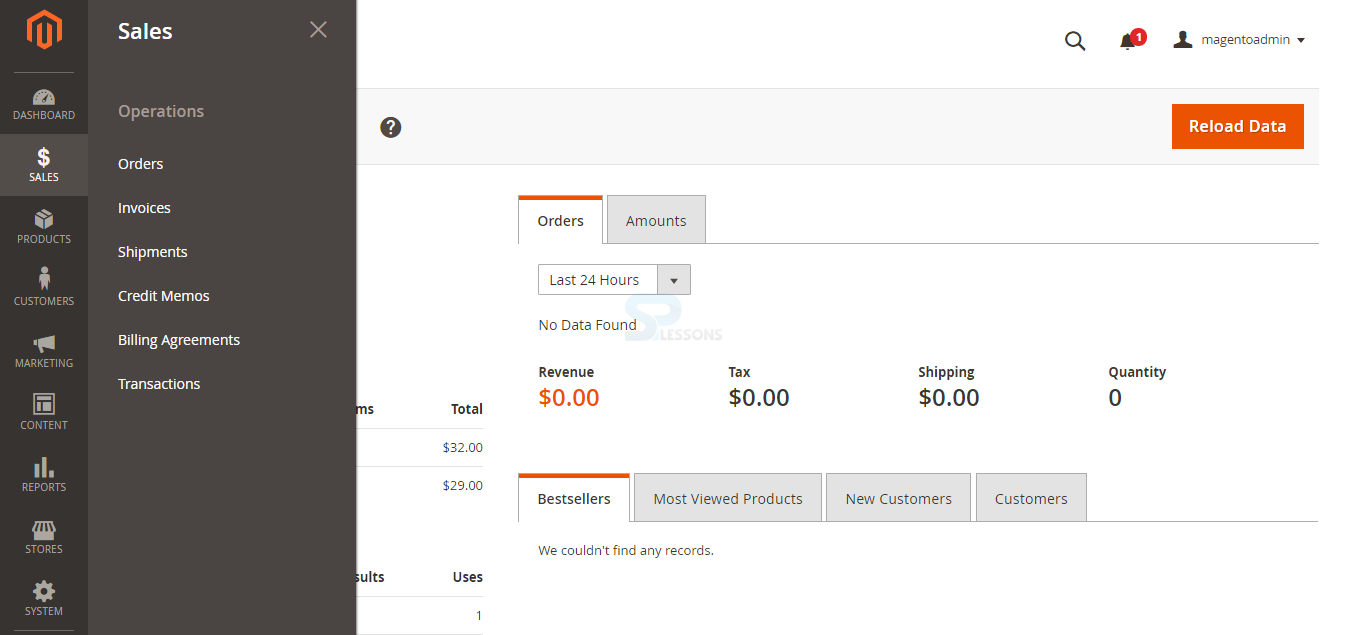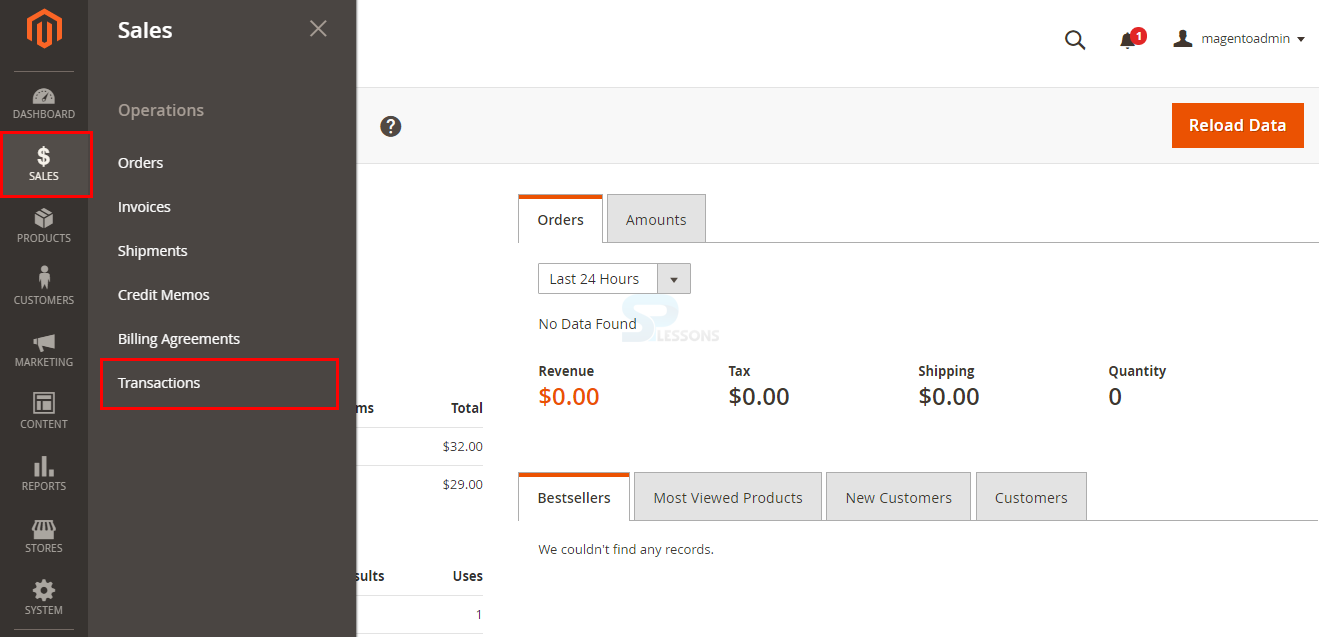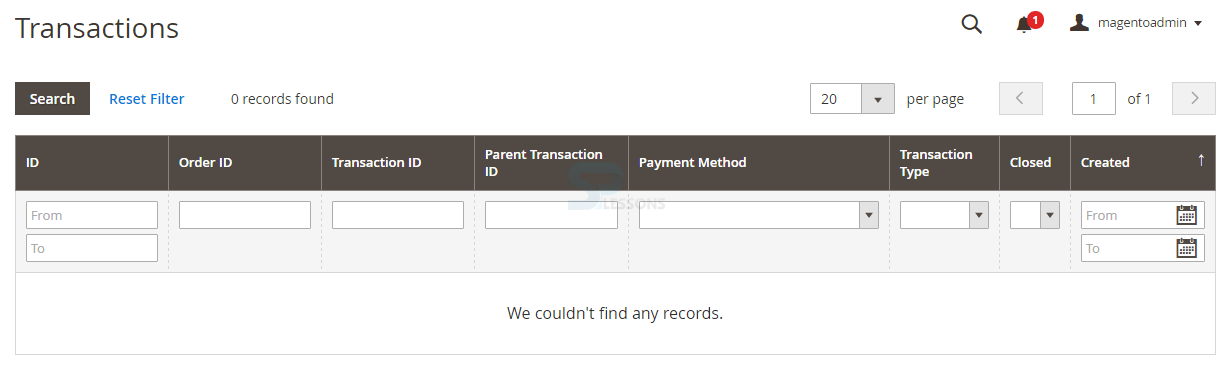Introduction
Introduction
The sales management is the most important thing for every ecommerce business. The order processing in Magento can be found under the Sales interface. Following are the major concepts covered in this chapter.
- Orders
- Invoices
- Shipments
- Credit Memos
- Billing Agreements
- Transactions
 Description
Description
A temporary sales order transaction is recorded initially in Magento when a customer place and order. At first the status is displayed as Pending and one can cancel the order at any time in the process until the payment received.
In order to configure the Orders navigate to Sale -> Orders in admin panel.
The page now redirects to the Orders interface, where one can see the list of current orders, A filter button is provided to filter the orders and various actions can be applied for the selected orders using the Actions drop-down box such as Cancel, Hold, Unhold, Print Invoice and more. One can also create a new order by clicking the Create New Order button and rearrange or change the columns, export the data.
Order Processing -
Whenever a customer place an order, a temporary sales order transaction is recorded initially. The order status remains pending until the payment for the order is received, in a simple way all the orders become invoice and all the invoice become shipments.
In order to view the order processing navigate to Orders in the Sales section, under the available list of orders click on the View option under the Action column as indicated in the image below.
The page redirects and gives the order information along with few options such as Reorder, Hold, Send Email and complete Order View in the left panel as indicted in the image below.
Creating a new customer order -
One can create a new order from the admin panel and assist the new customers, in order to create a new order navigate to the Orders interface under the Sales section in the admin panel and click on Create New Order button.
Now the page redirect to an interface where one can create new order in default store view, click on the Create New Customer button.
The page now display few options for creating a new order such as Items Ordered, Account Information, Address Information, Payment & Shipping Information, Order Total. Fill all the required details.
In Items Ordered section click on the Add Products button to add the required product from the catalog.
In the Account Information section select the group from the drop-down list and enter the valid email id in the Email filed.
In Address Information fill all the details for Billing Address such as Name, Street-no, City, Country, Postal code and more. Click on the check box Same As Billing Address if the billing and shipping address is same.
In Payment & Shipping information one can get the information regarding payment method and shipping method and rates.
In Order Total section one will get the information regarding the grand total for purchasing a product along with all the charges like tax, shipping and more.
After filling all the required details click on the Submit button.
 Description
Description
All the order records can be found in the invoice section in Magento. One can create multiple invoices for a single order. The PDF invoice should contain the order id and can also be included with the store logo and more.
In order to view an invoice navigate to Sales -> Orders in the admin panel.
In the orders interface select the preferred order and click on the View option under the Action column.
Now the page redirect and display the invoice information regarding the selected order, one can print or send the invoice to the mail using the Print and Send Email options.
 Description
Description
All the orders shipments records can be found under the shipment section in Magento. The shipment details can only be generated after the order invoiced. In order to view the shipment details navigate to the path Sales -> Shipments in the admin panel.
In the shipment interface, select the preferred order and click on the View option to see the shipment details.
The page now redirect and generate the invoice containing the shipment details, one can print the details using the Print option and can also send the tracking information to the customers using the Send Tracking Information button as shown in the below image.
 Description
Description
Credit memo contains all the information about the amount given back to the customers in case of product damage, exchange or other reasons. One can print the credit memo details for a single product or for multiple products. In order to view the credit memo navigate to Sales -> Credit memo in the admin panel.
The page redirect to the Credit Memos interface, click on the View option available under the Action column.
The complete Credit memo details for the selected product can be seen in the next page and one can print the memo details or can send the details to mail using the options available on the upper right corner as indicated in the image below.
In order to create a credit memo -
Navigate to Sales -> Orders in the admin panel.
The page redirect to the orders interface, click on the View option available under the Action column for the selected product.
The complete order details for the selected product can be seen in the next page along with few options, click on the Credit Memo available on the top right corner of the page.
The page redirect to New Credit page and looks same like an order page scroll down to see the items list for refund and the refund total amount.
Setup the required details such as
Qty to Refund -
Enter the number of items which are to be refund.
Return to stock -
Click the check box in order to return the product back to the stock.
Refund Shipping -
Give the amount which is to be refunded from the shipping fee.
Adjustment Refund -
Set up if any additional refund amount is applicable.
Adjustment Fee -
Give the amount which is to be subtracted from the total amount refunded.
Credit Memo Comments -
Give any comment regarding the refund amount if needed in the comment box.
After completing all the required configuration click on button Refund Offline to complete the Credit memo process.  Description
Description
All the products Billing Agreements can be managed at one place in Magento. In order to view the billing section navigate to Sales -> Billing Agreements as indicated in the image below.
Now in the Billing Agreement interface one can search the billing details using the order Id, email address, first name, last name and more as shown in the image below.
 Description
Description
All the transactions related to the store can be found under the transactions section in Magento. In order to view the Transaction details navigate to Sales -> Transactions in the admin panel.
Now in the Transaction interface one can search the transaction details using the order Id, transaction Id, payment method and more as shown in the image below.
 Key Points
Key Points
- Order processing is an important thing for every Ecommerce business.
- All the details of order processing can be found in Invoice section.
- The amount can be refund to the customers in case of product damage and can be managed under the Credit Memos section.
- Magento Admin can have the complete rights to view all the billing agreements and transactions related to the store.