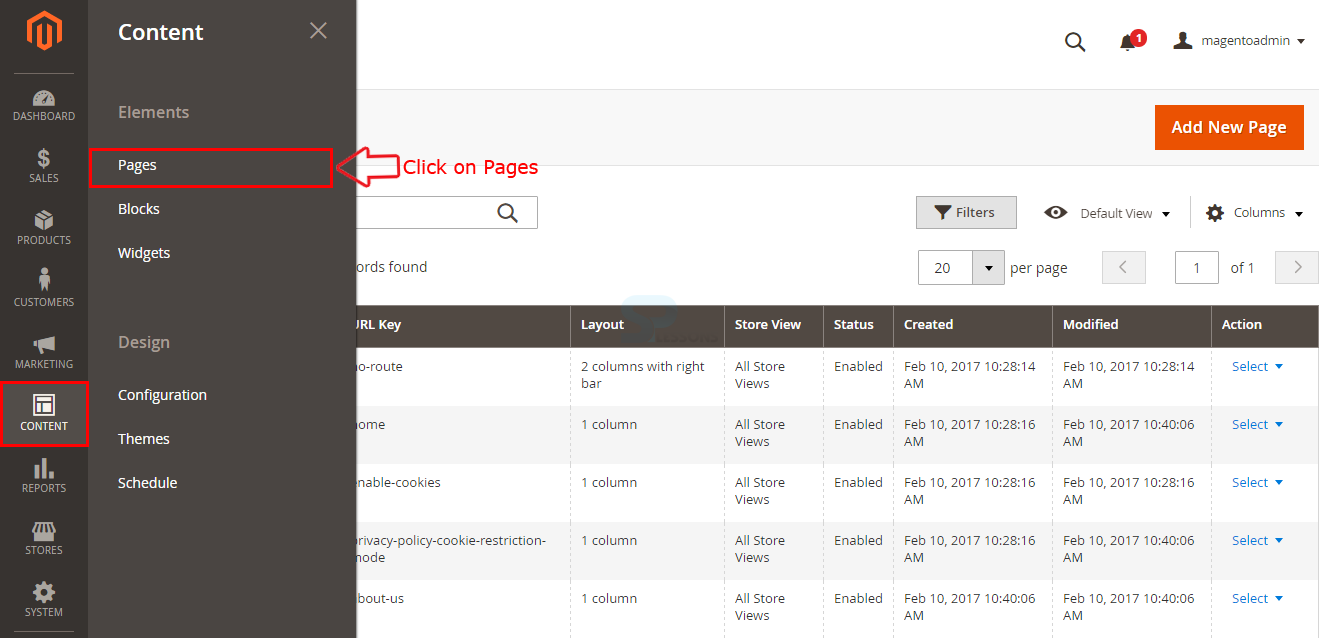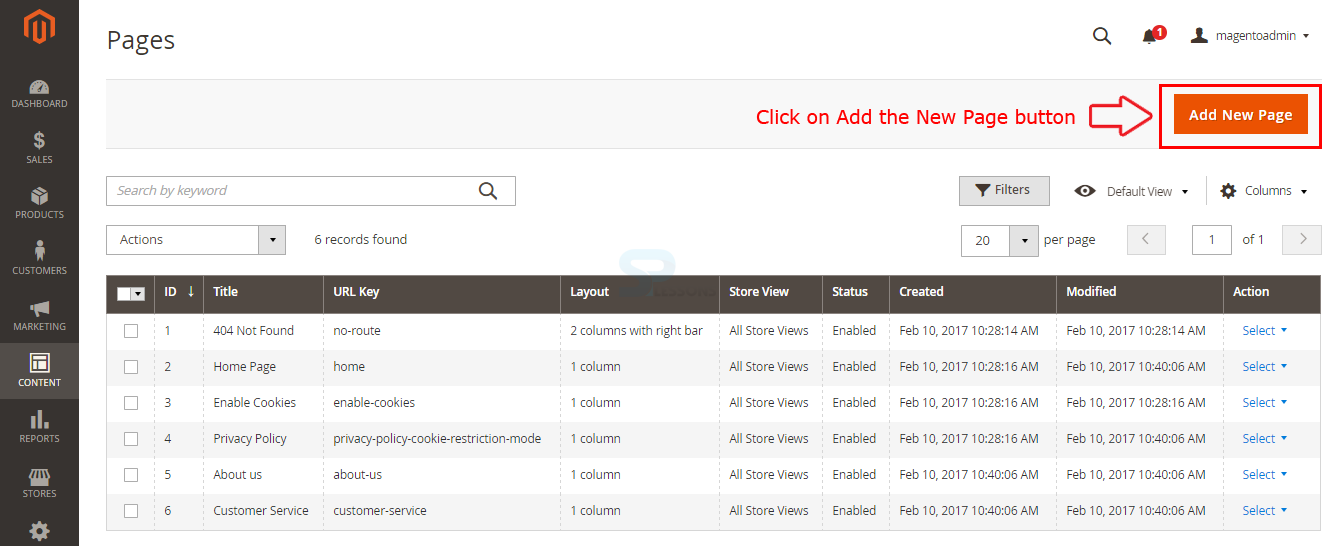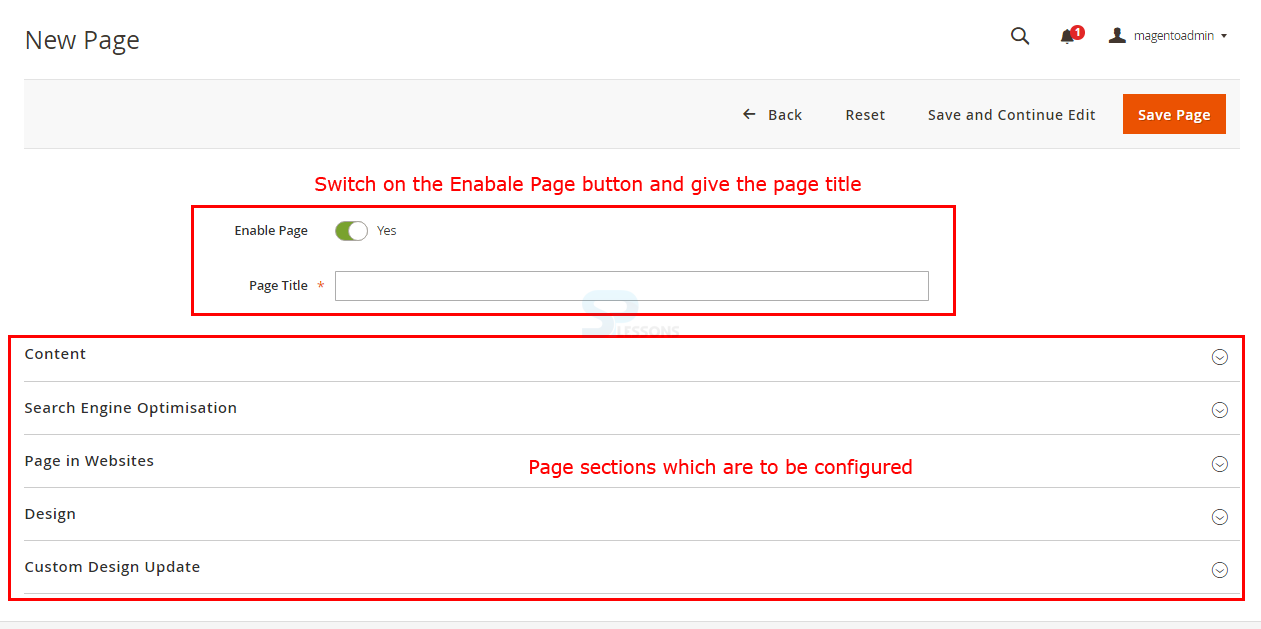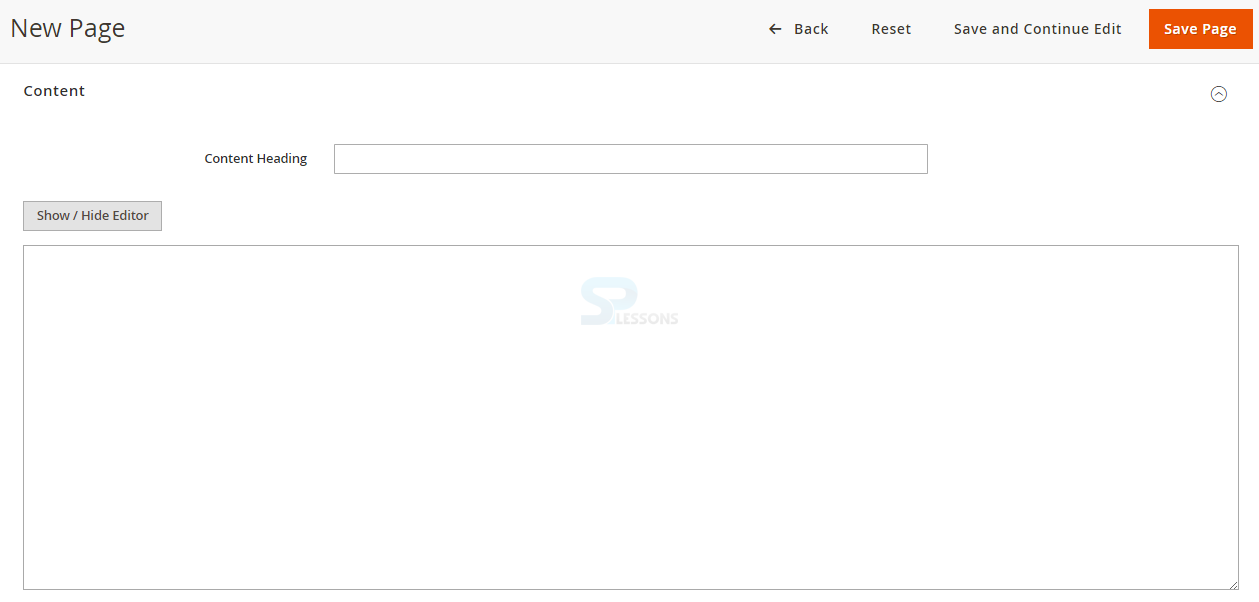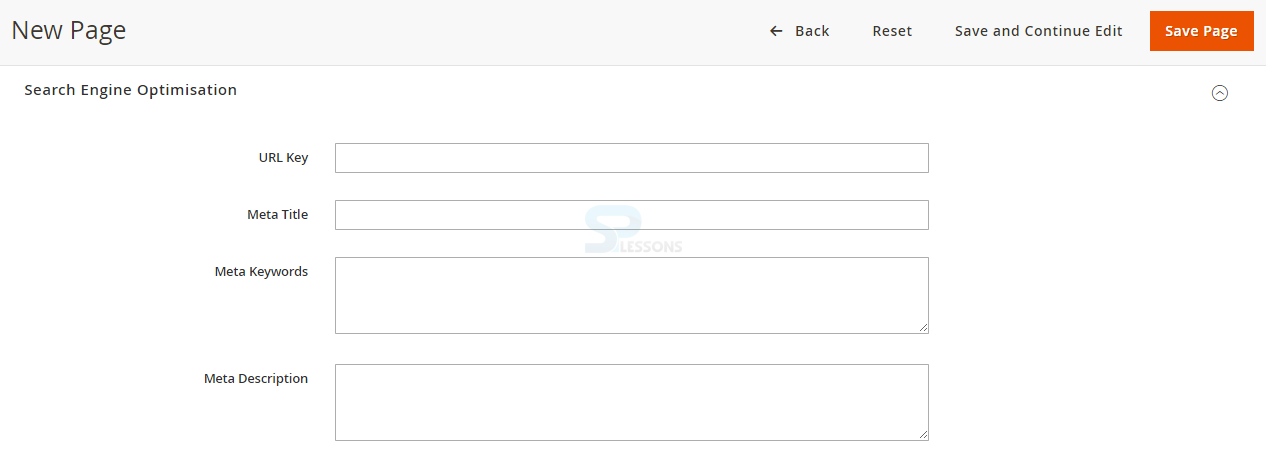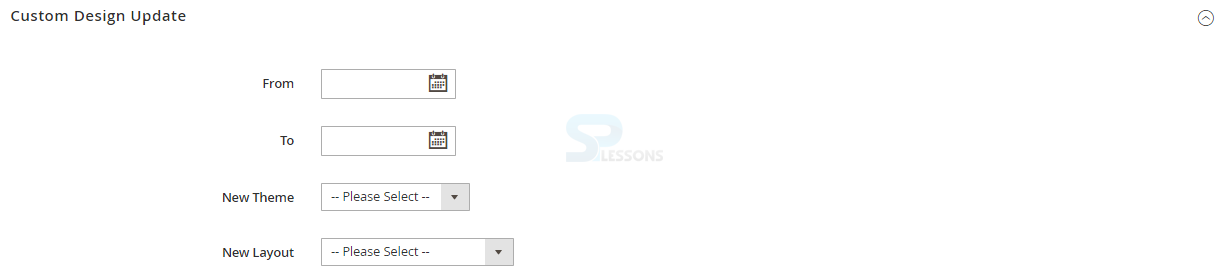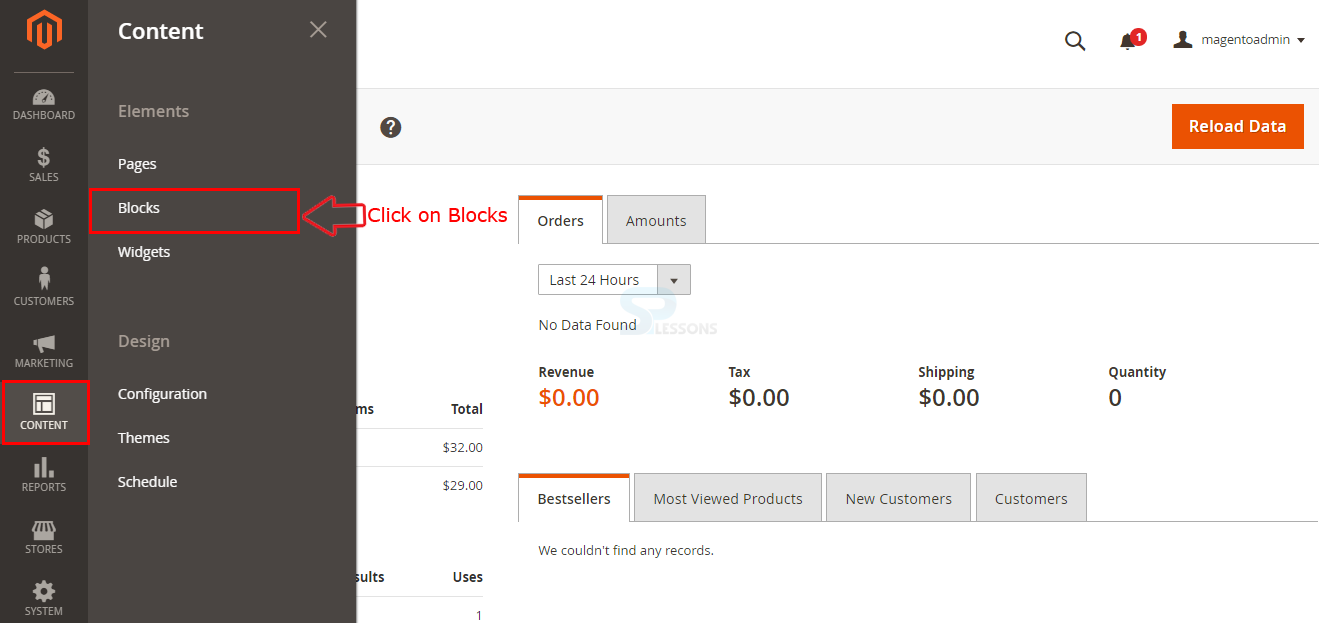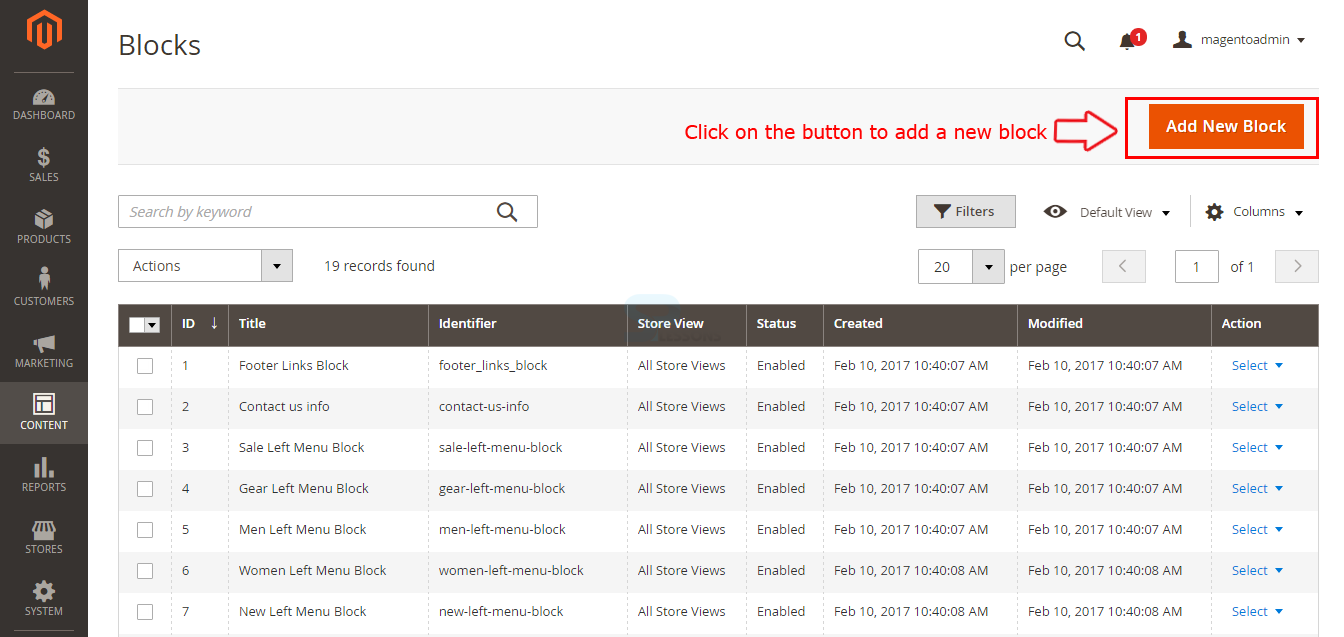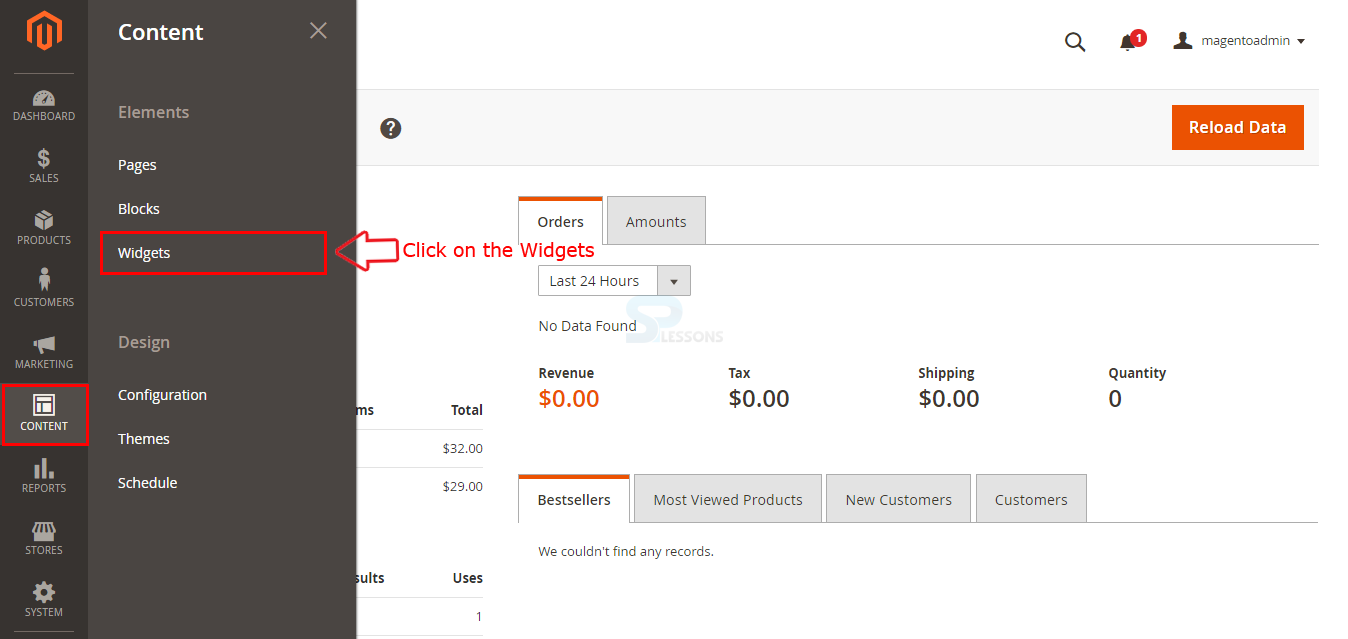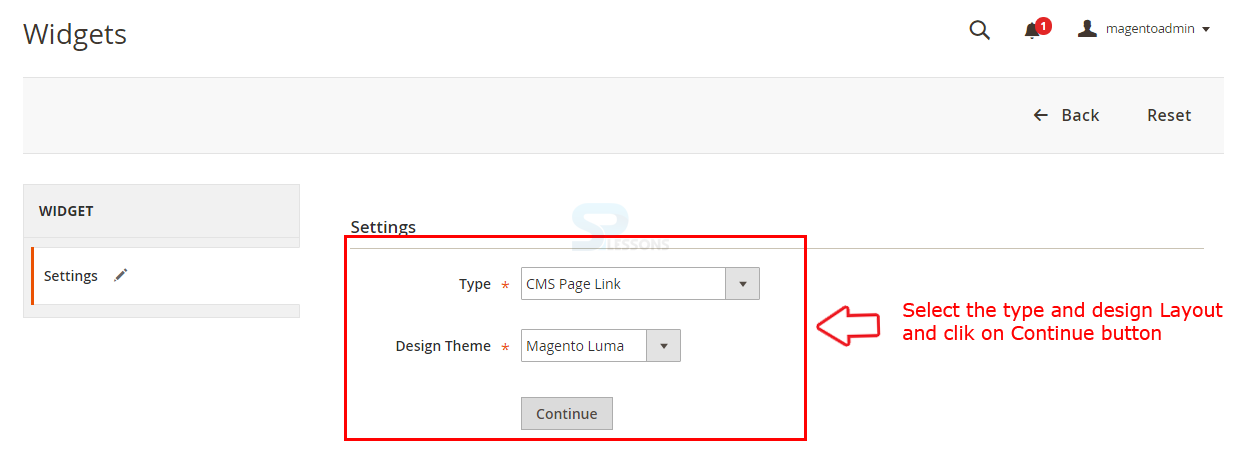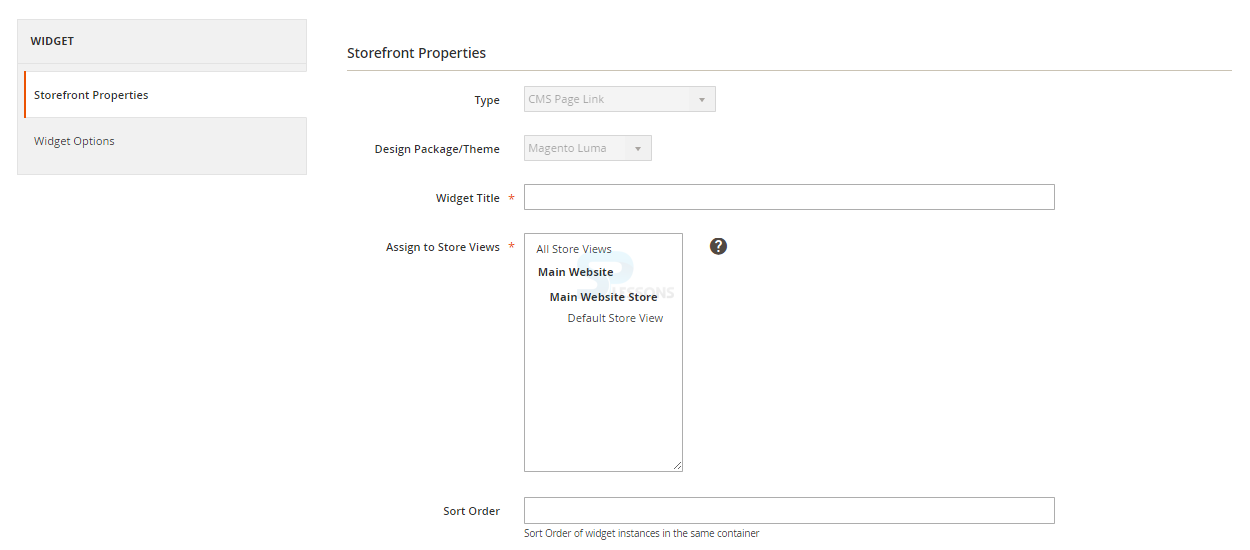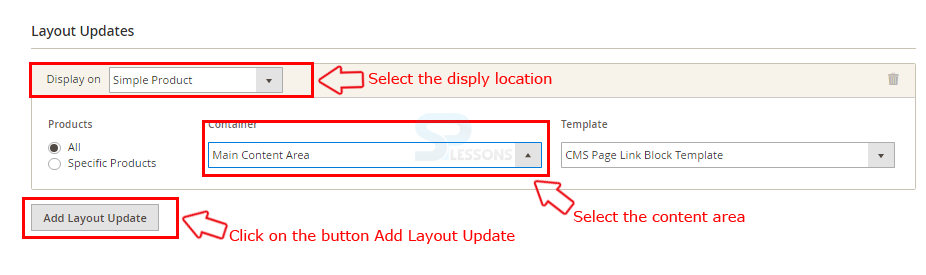Introduction
Introduction
CMS stands for Content Management system and is used to build the widgets, blocks and pages in Magento. Following are the major concepts covered in this chapter.
- CMS
- Add a new page
- Add a new Block
- Add a new Widget
 Description
Description
The Content Management System (CMS) is a PC application that permits all the information like content, photographs, music, archives and so forth, and is made accessible on a site. It helps in altering, distributing and adjusting the content of the site. Such frameworks of substance administration give strategies to oversee the work process in a co-operative domain. These systems can be manual or a computerized course. CMS systems are being accessed since the late 1990s.
 Description
Description
In order to create a new page navigate to Content -> Pages as shown in the image below.
In the Page interface, click on Add New Page button in order to configuring the page details.
The page now redirect to a New Page interface providing some sections for configuring a page, at first give the Page title and switch on the page by dragging the enable button, then fill all the required information in the sections.
In Content section, one can enter the content for the page along with heading and add the required widgets using the editor.
In Search Engine Optimization, enter the Meta description for the page along with the Meta keywords and URL key for identifying the page easily in a search engine.
Under Page in Websites section, select the store view for the page wither Main Website, Main Website Store or the Default Store View.
In Design section select the page layout from the drop-down list and enter the Layout Update XML.
Under the Custom Design Update section, select the from and to date for the design update and select the theme for the page along with the layout design from the dropdown box.
After completing all the required configuration click on the Save Pages button.
 Description
Description
In Magento blocks are used for various purpose, one can use block for highlighting the categories of a product in the store home page and can also use for dividing the features of a product on a product page.
In order to Add a new block go to the path Content -> Block as indicated in the image below.
In the Blocks interface, click Add New Block button available on the top right corner in order to create a new block.
Now the page redirect to New Block interface, configure the required information such as Block Tile, Identifier, Store View. Make the block enable by switching on the enable button and add the required widgets to the block using the editor.
After completing all the required configuration settings click on the Save Block button available on the top right corner.
 Description
Description
Adding new Widgets in Magento is an easy task, in order to add a new widget navigate to Content -> Widgets in the admin panel as shown in the image below.
Now in the Widgets interface, click on Add Widget button available on the top right corner of the page.
The page redirects and give the settings section for the new widget select the Type and Design Theme of widget from the dropdown box and proceed by clicking Continue button.
Now the page get displayed with few options, under Storefront Properties, give the Title for the widget, select the store view and sort order.
After completing all the required configuration settings click on the Save button available on the top right corner.
 Key Points
Key Points
- Pages, Block and Widgets in Mangento are build using the Content Management System (CMS).
- CMS allows all the information like content, photos, archives, music and more.
- Block in Magento are mainly used for featuring the categories of a product.