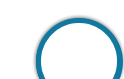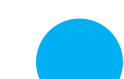Introduction
Introduction
Canara Bank is one of the largest public sector banks owned by the Government of India. Its headquarters is in Bengaluru. As a premier commercial bank in India, Canara Bank has a distinct track record in the service of the nation for over 111 years. Today, Canara Bank has a strong pan India presence with 6111 branches and 10339 ATMs, catering to all segments of an ever growing clientele accounts base of 8.05 crore. Across the borders, the Bank has 8 branches, one each at London, Leicester, Hong Kong, Shanghai, Manama, Johannesburg, New York and DIFC (Dubai) & a Representative Office at Sharjah, UAE.
Canara Bank Digital products enhance customer experience with the banks products. The primary aim of digital products is to provide simpler, faster & easier access to all the Products & Services offered by the banks.
 Products
Products
Canara Cart-mobile is a useful app in which the customers can manage all the mobile apps of Canara Bank under a single mobile app. This app facilitates the customers to quickly launch the various installed apps, install & explore fresh apps, and can easily manage new version upgrades in a single place.
| Features | |
|---|---|
| 1 | It is a single mobile app to inter-connect various apps. |
| 2 | Guarantee safety of accessing the official apps of the Canara Bank under single app |
| 3 | Easily upgrades/ manage the latest versions using Canara Cart. |
| 4 | The fast/ Quick launch of installed mobile apps in one place. |
| 5 | Convenient to locate the mobile apps under one basket of Canara Cart |
| 6 | Explore/ install the fresh new apps in the Bank as and when released. |
| Steps | |
|---|---|
| 1 | Download/Install Canara Cart from Google Play Store |
| 2 | Click on the OPEN button to proceed with the app. |
Canara E-Infobook app enables users to view balance inquiry, e-passbook, Cheque status, A/C summary, ATM/ Branch Locator, and info about new products at anytime anywhere on the android phone. This app has been introduced with an objective of enabling mobile as one more channel for viewing balance details and account statements on mobile at the convenience. Users can also enable passbook facility electronically with this app.
| Steps | |
|---|---|
| 1 | Download/ Install Canara E-Infobook from Google Play Store. |
| 2 | Click on the OPEN button to proceed with the app. |
Canara Geo Locate app enables a GPS based search to locate Branches/Bank’s ATMs/E-Lounges. It also helps the customers to reach the desired location and easily navigate the desired location with the help of google maps.
| Features | |
|---|---|
| 1 | Provides real-time GPS navigation by using Google maps. |
| 2 | Helps you to find out the ATM/Branch address of the bank |
| 3 | Helps you to locate the ATMs/Branches near to your location |
| 4 | Helps you to save time to reach ATM/Branch/ E-Lounge of Canara Bank. |
| Steps | |
|---|---|
| 1 | Download/ Install Canara Geo Locate from Google Play Store |
| 2 | Click on the OPEN button to proceed with the app. |
With the existence of magnetic strip cards and as some international e-commerce merchants do not insist on CVV/ PIN etc, phishing/ skimming continue to happen. There is an urgent requirement to take suitable preventive, proactive and customer friendly measures to protect the interest of customers because of the series of fraudulent transactions in the recent past. This app enables them to prevent such instances of loss of their precious money.Canara mServe is yet a simple one but Mother of all Apps!
| Steps | |
|---|---|
| 1 | Download/ Install Canara mServe app from Google Play Store |
| 2 | Click on OPEN button to proceed with the app |
Canara Swipe is a powerful mobile app which allows the customers to carry out a host of routine banking activities via SMS and Missed call. This app provides all the services to the customers with an option to either auto-construct the required SMS format or auto dial for a missed call. Customers will be able to manage all the services with the help of a single app.
| Steps | |
|---|---|
| 1 | Download / Install Canara Swipe app from Google Play Store |
| 2 | Click on the OPEN button to proceed with the app. |
| Steps | |
|---|---|
| 1 | Download/ Install Can Mobile app from Google Play Store |
| 2 | Mobile Banking icon appears on the screen |
| 3 | Application checks for the Internet, if connectivity is established. |
| Registration | |
| a | For New Customer – Tap on New Registration and Register |
|
|
|
|
|
|
|
|
|
|
|
|
|
|
|
|
| b | For Existing Active Customers – Download the New Version of the App and continue to use. |
| c | For Existing Inactive Customers – Download the New Version of the App and Activate it to use its services. You can obtain the User ID and MPIN through relevant options if not available. |
The Mobile Wallet app of Canara Bank allows users to view Branch locator, ATM locator, wallet balances, transfer funds between wallet to wallet and accounts to wallet within our bank and many more useful services. This facility of Canara Bank has been introduced with the objective of enabling mobile as one more channel for banking which includes utility payments and bill payments in real time, at any time anywhere.
| Steps | |
|---|---|
| 1 | Download/Install Canara mWallet app from Google Play Store |
| 2 | Click on OPEN button to proceed with the app |
| Registration | |
| 1 | Create mWallet ID with the help of Internet Mobile Banking (IMB) details |
| 2 | Register in mWallet with the mWallet ID and the registered mobile number. |
Canara Bank offers a Unified Payment Interface (UPI) app known as Empower. This app empowers the Canara Bank and other Bank customers to perform payment and collection transactions with the help of a single mobile app. With this single app users can operate their multiple bank accounts. User can also set a virtual address for each of your Bank accounts that can be used while collecting money from anyone. Users do not need to expose your mobile number, IFSC, and account number to anyone. Users can also use this app to pay and settle bills.
Support 24x7:
Email id – upisupport@canarabank.com
Toll-free no. – 1800-425-0018
| Advantages of Empower | |
|---|---|
| 1 | Do not need to share or remember account details. |
| 2 | Real-time 24x7 Fund Transfer |
| 3 | Users can collect money from others |
| 4 | Users can add multiple bank accounts in same applications |
| 5 | Users can send money using Mobile number + MMID, Aadhar, Account No. +IFSC, Virtual Id |
| 6 | Multilingual language support like Hindi and English |
| 7 | It uses the users Bank’s Mobile Banking MPIN. |
| How to Register | |
|---|---|
| 1 | Create your profile. |
| 2 | Create a Virtual Address for the linked account. |
| 3 | Link / Add your Bank account. |
| 4 | Register for Mobile Banking on-the-fly |
| 5 | Set MPIN for the selected account. |