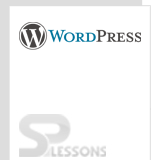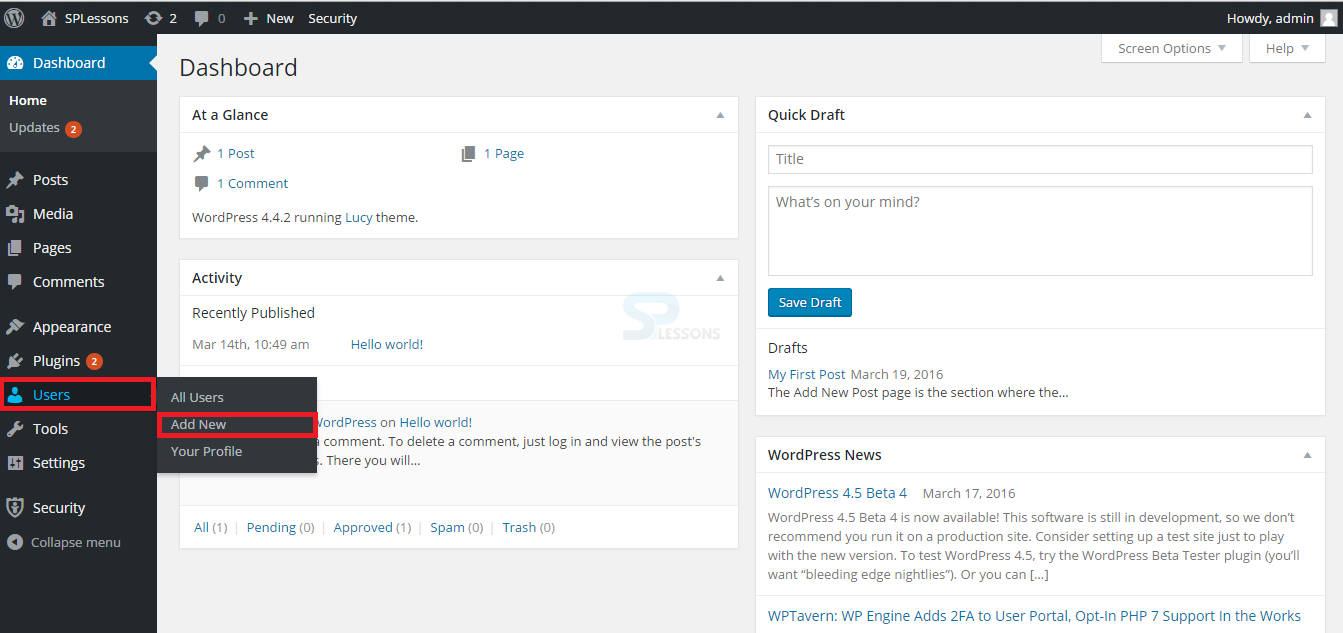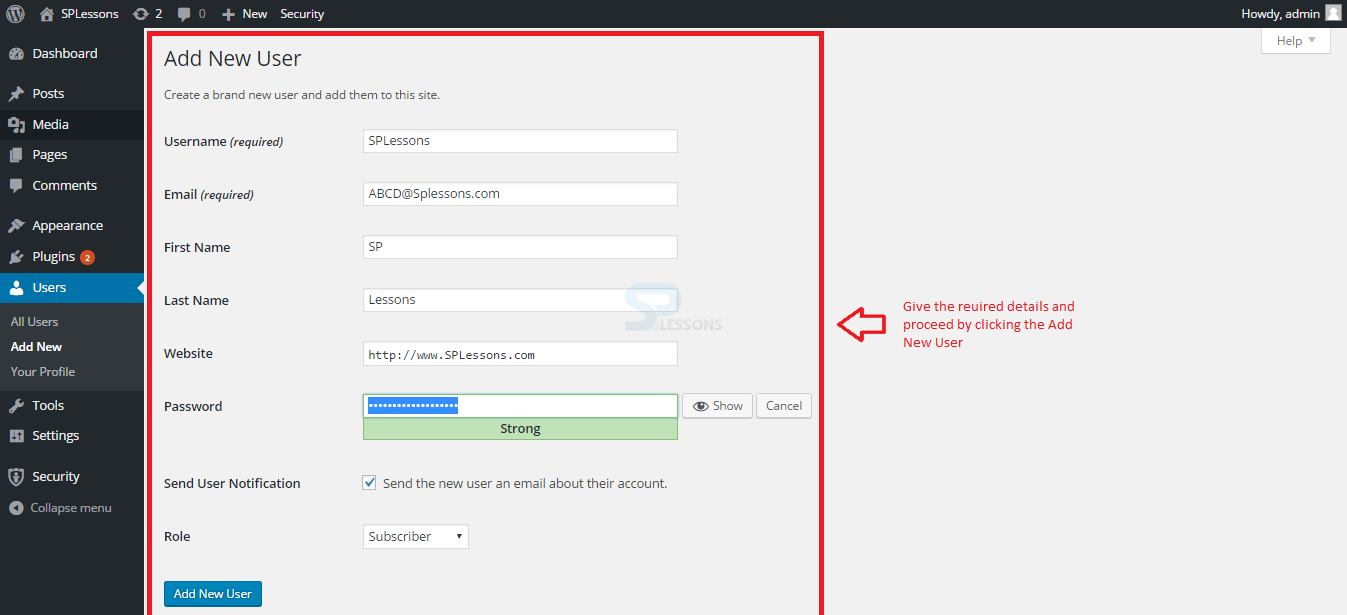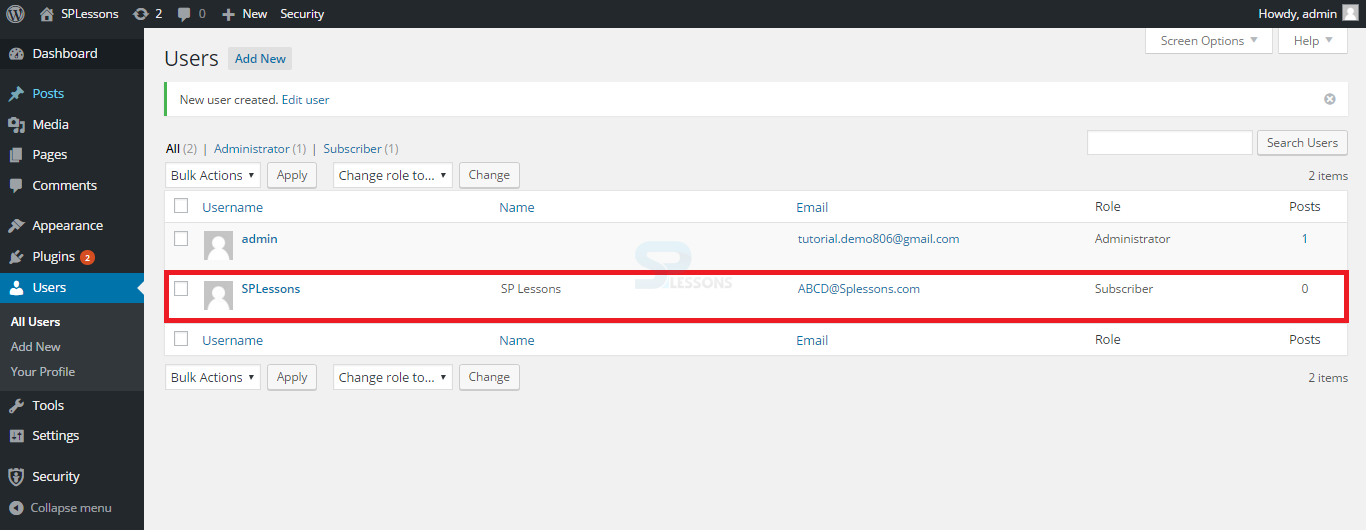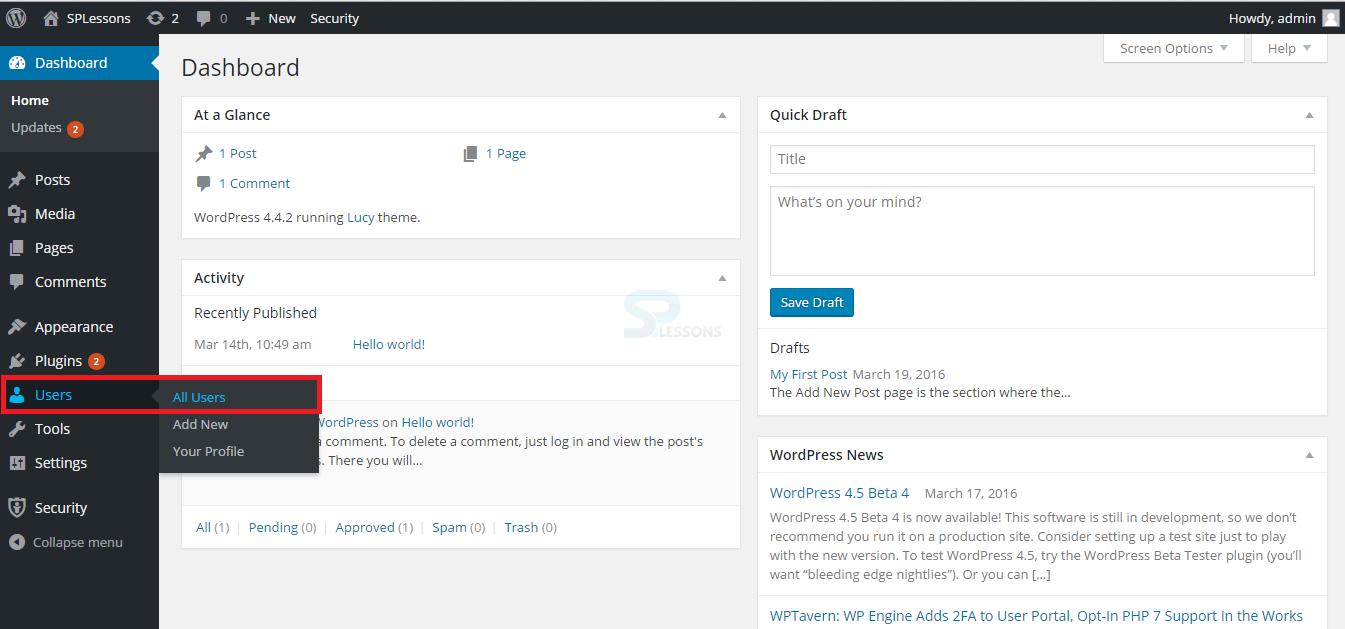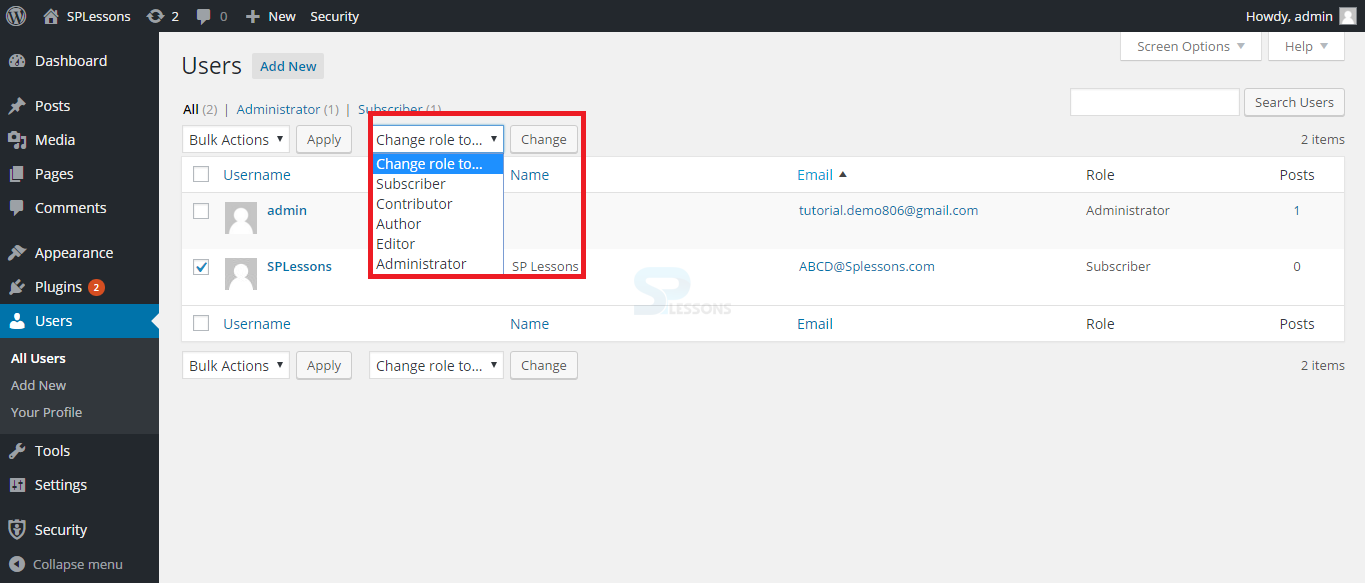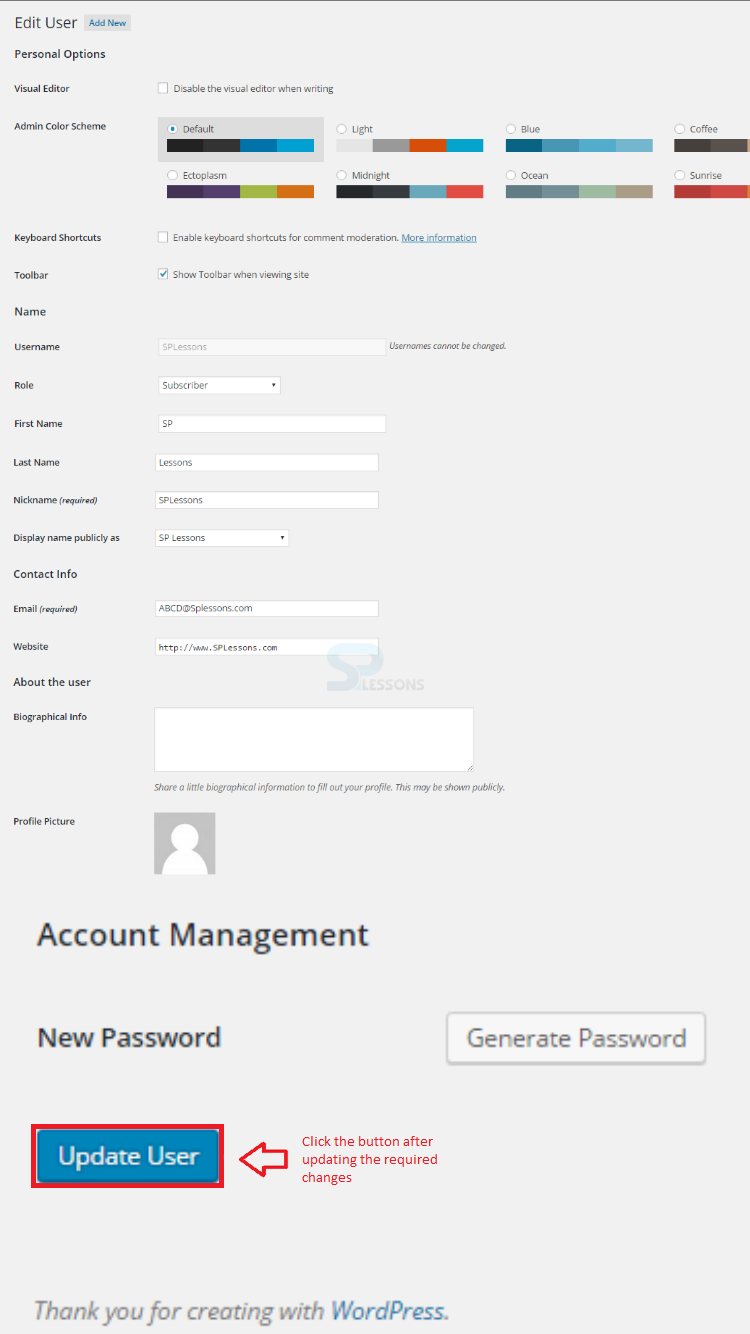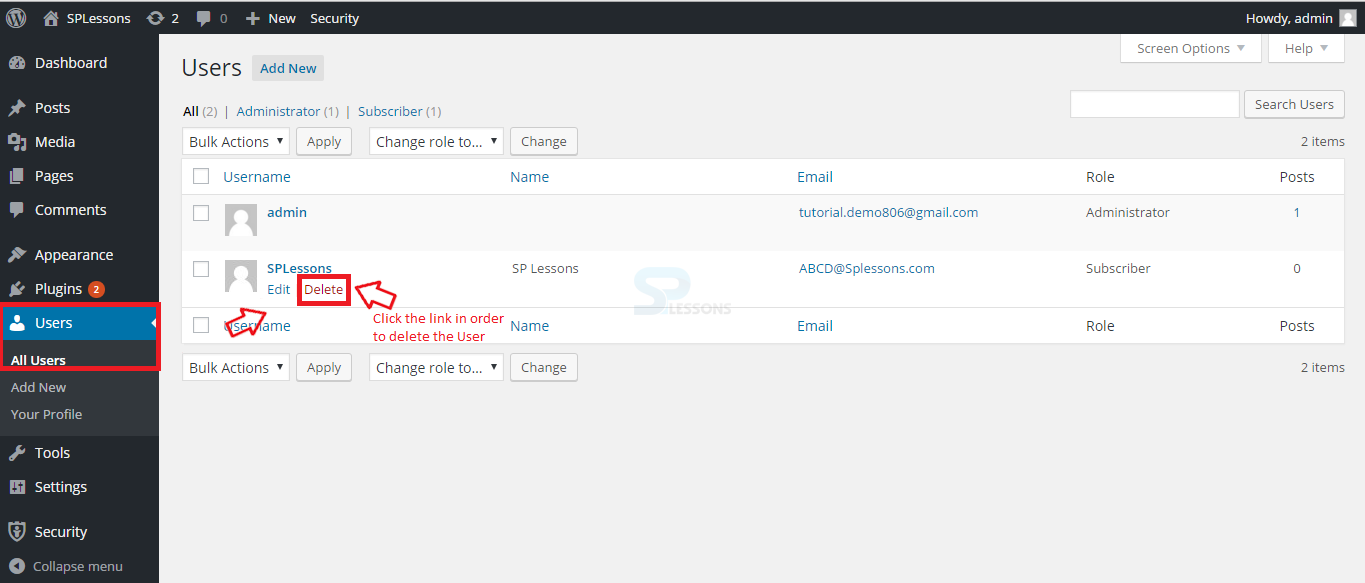Introduction
Introduction
This chapter explains about WordPress Users. WordPress provides an option to create different user roles with a unique user name and password for each login. The following concepts are covered in this chapter:
- WordPress Users
- Creating WordPress User
 Description
Description
By default, WordPress provides 5 different roles for users in order to write, edit or publish content on the site. User roles are as follows:
These roles are hierarchical. They have a descending level of control over various aspects of the site. In order to see the overview of user roles, click Help tab located on the top of the screen.
- Site Administrators Administrators have complete control over all aspects of the site. In WordPress Multi-Site, there is a super-administrative role that can administrate all the sites on the network.
- Editor Editors can distribute and oversee posts & pages. An editor can view their pages and client's pages.
- Author Authors can manage and publish only their own posts.
- Contributor Contributors can write and manage own posts but do not have access to publish posts.
- Subscriber Subscribers can't post the content on the website and have the base-level of access. They can log in and deal with their own profile, but do not have any other inherent capabilities.
 Description
Description
A user can be logged into the site with a user name and password. Creating a user is easy in WordPress. To create a new User, follow the steps below:
 Step 1
Step 1
 Step 2
Step 2
 Description
Description
The created User account can be edited in the All Users link, follow the steps below in order to edit the user.
 Step 1
Step 1
 Step 2
Step 2
 Step 4
Step 4
 Description
Description
 Key Points
Key Points
- WordPress provides five different roles for user.
- Creating, editing or deleting is an easy process in WordPress which can done by hovering over.