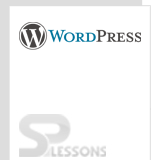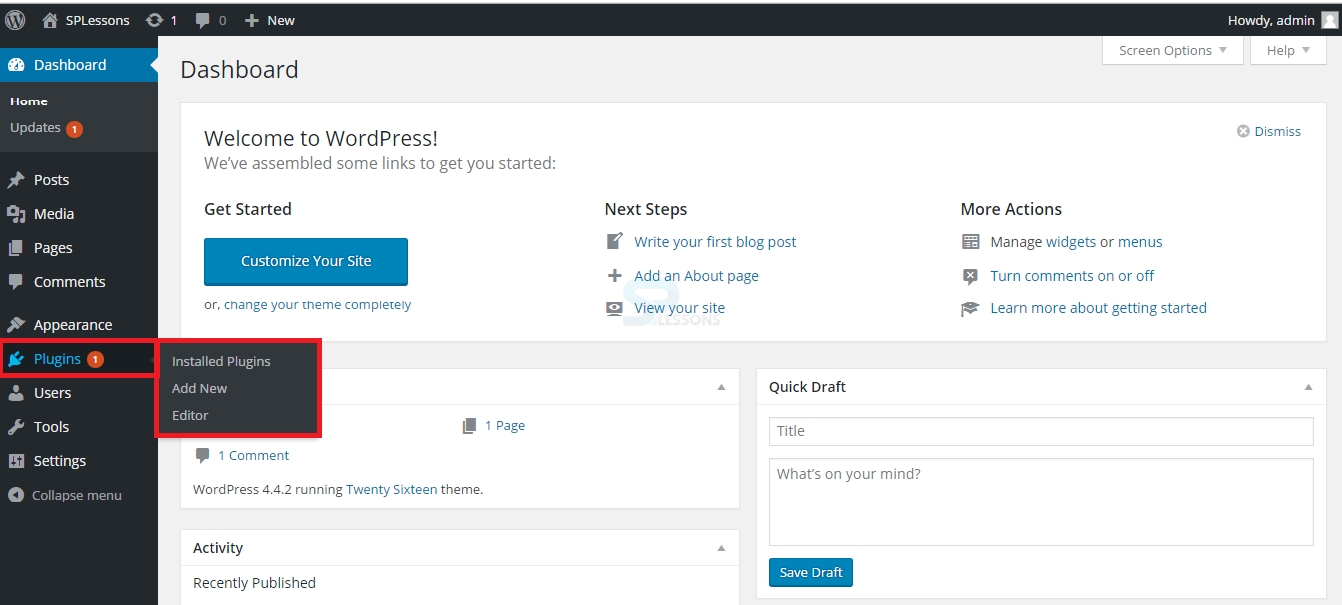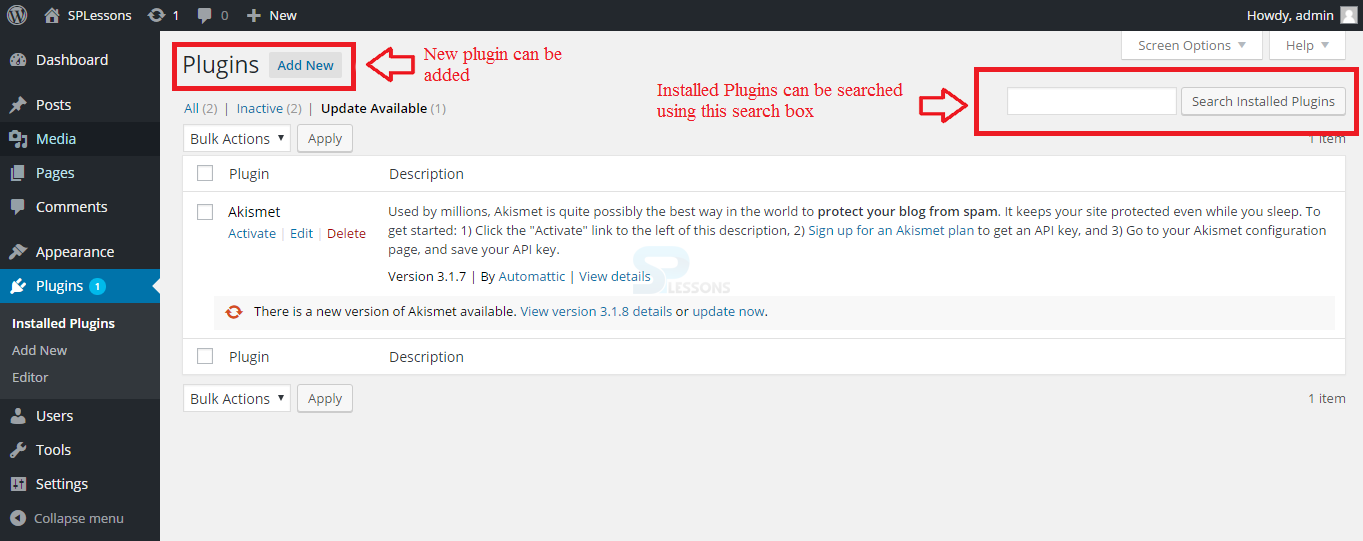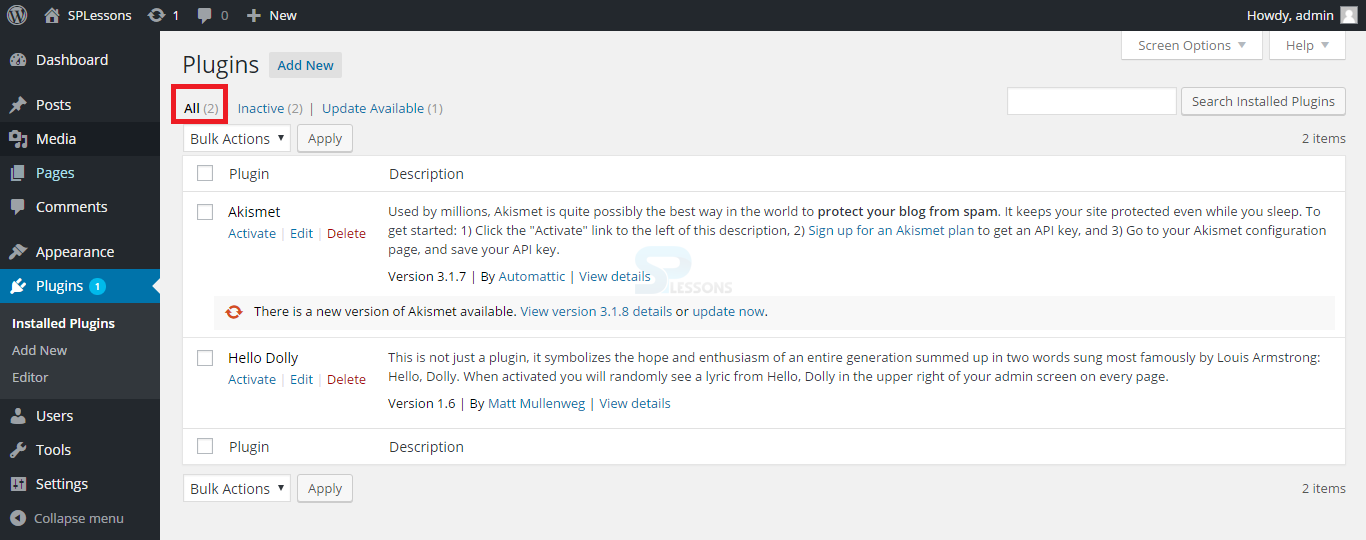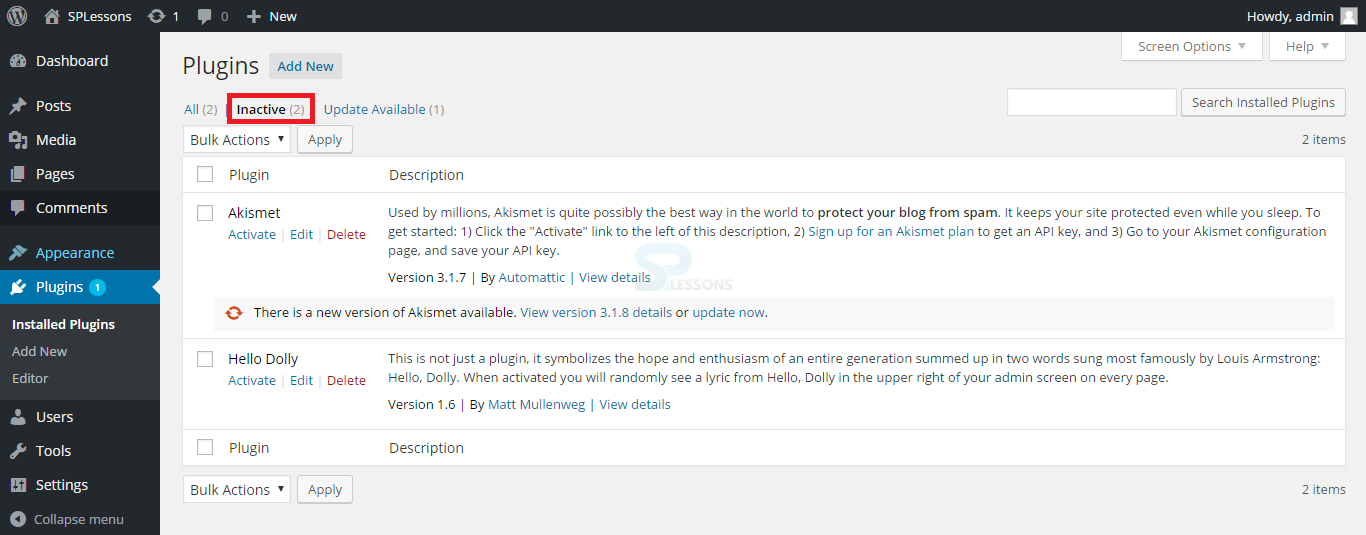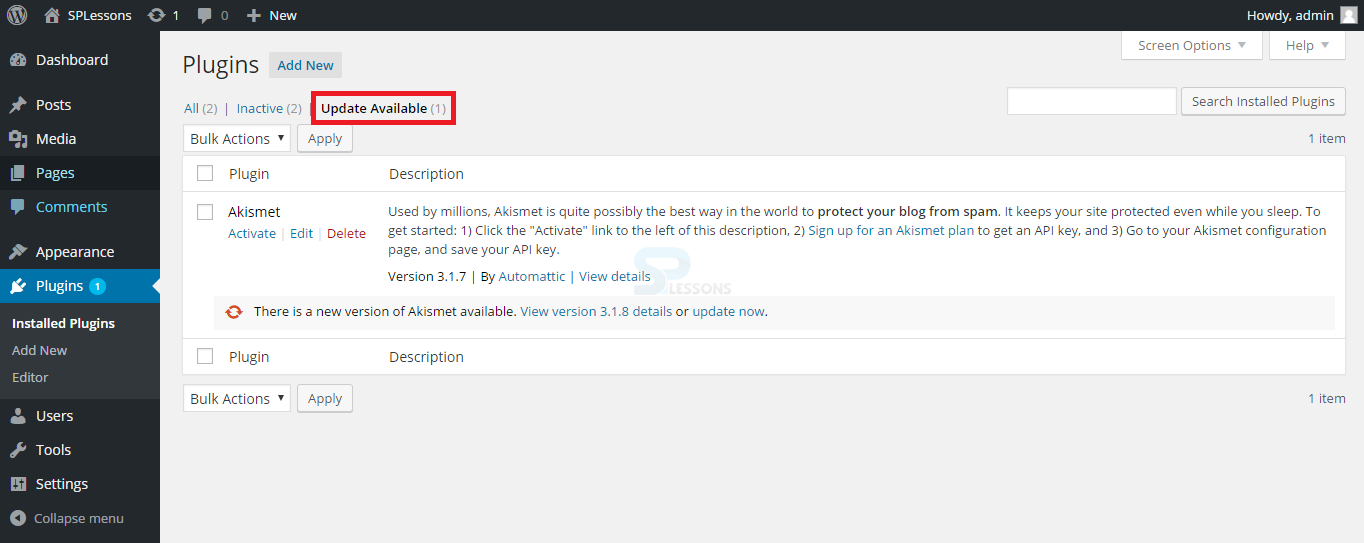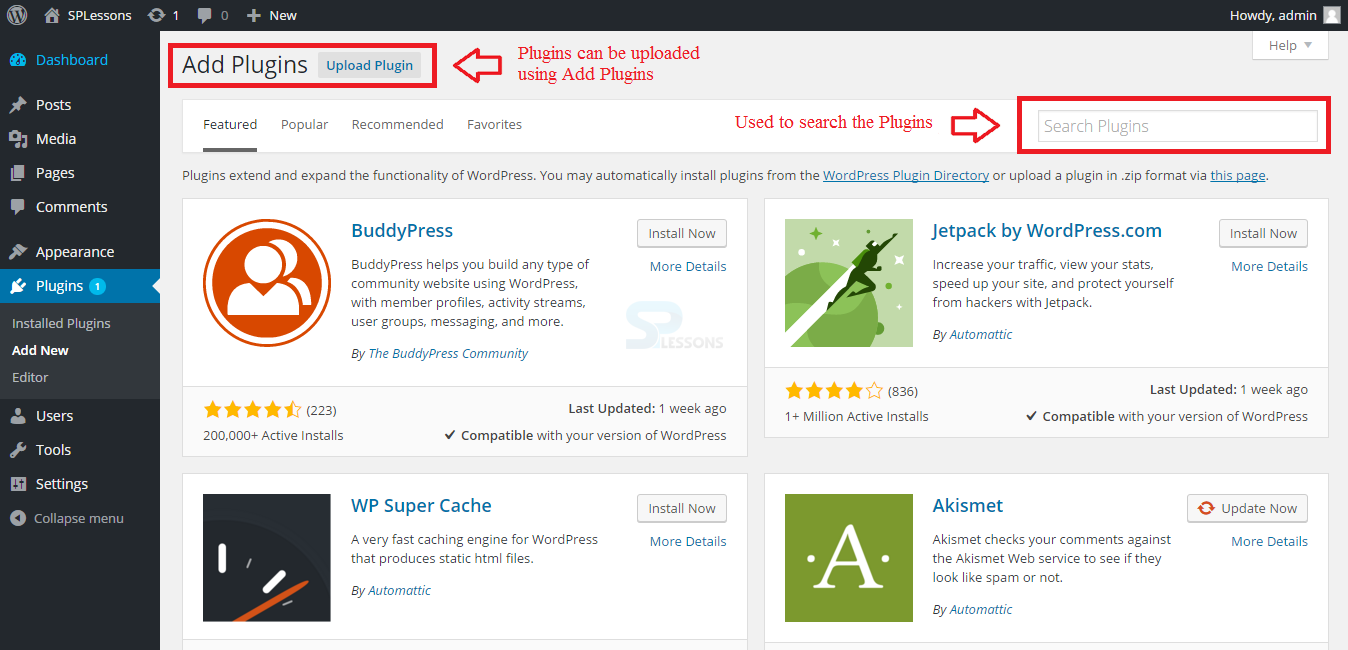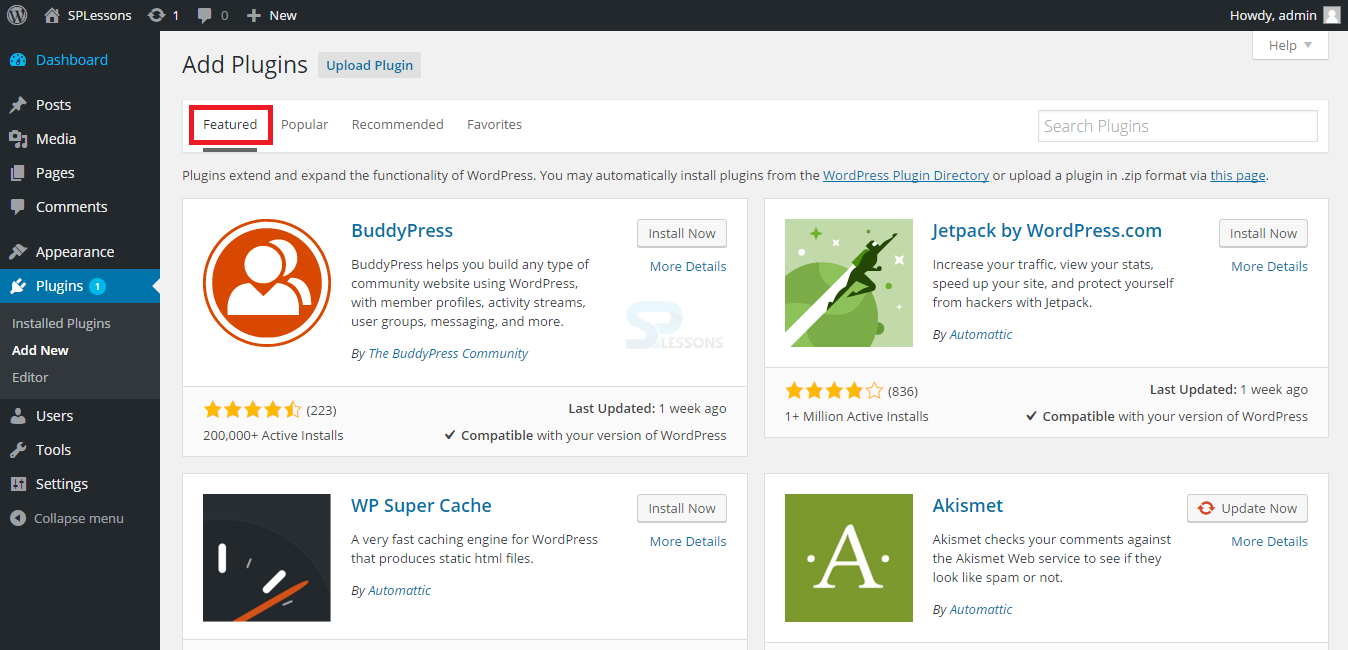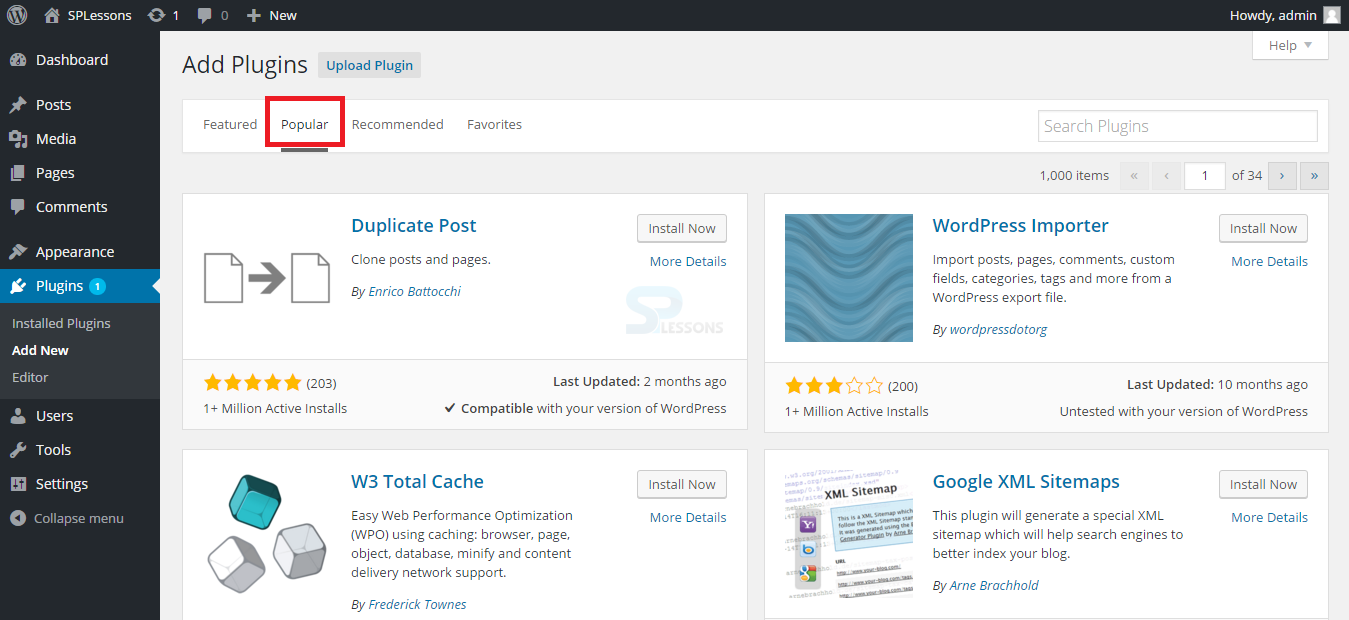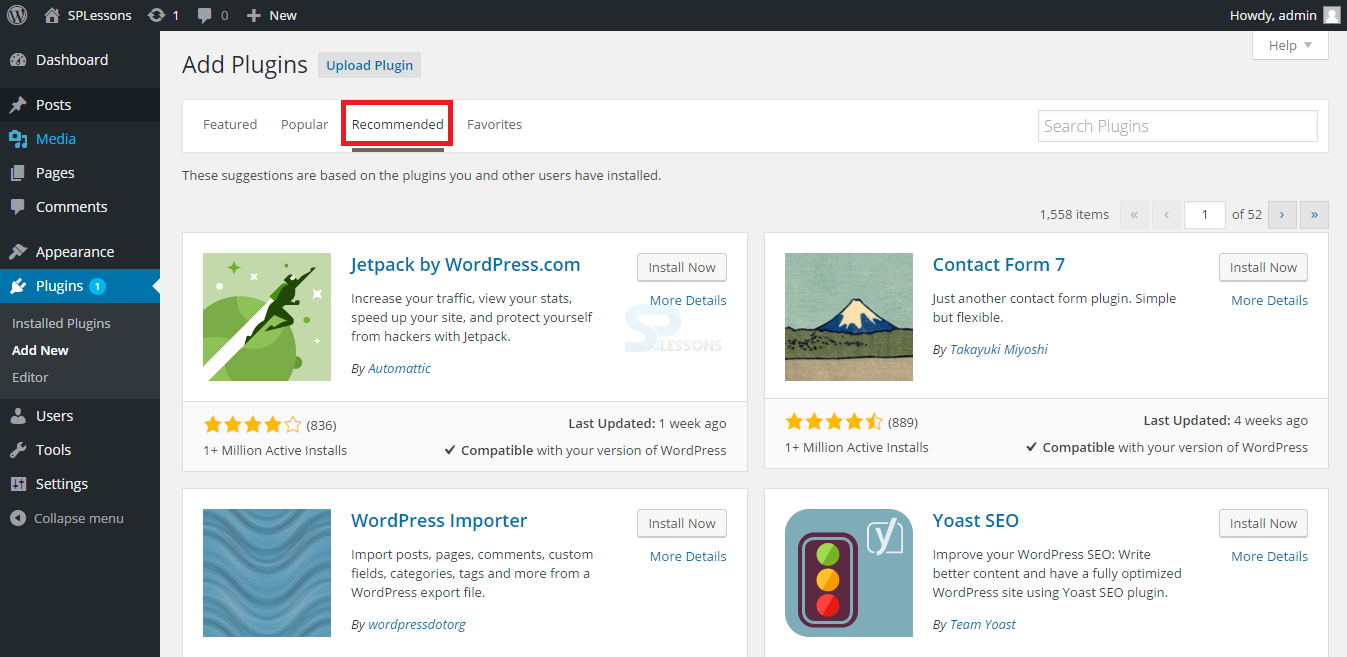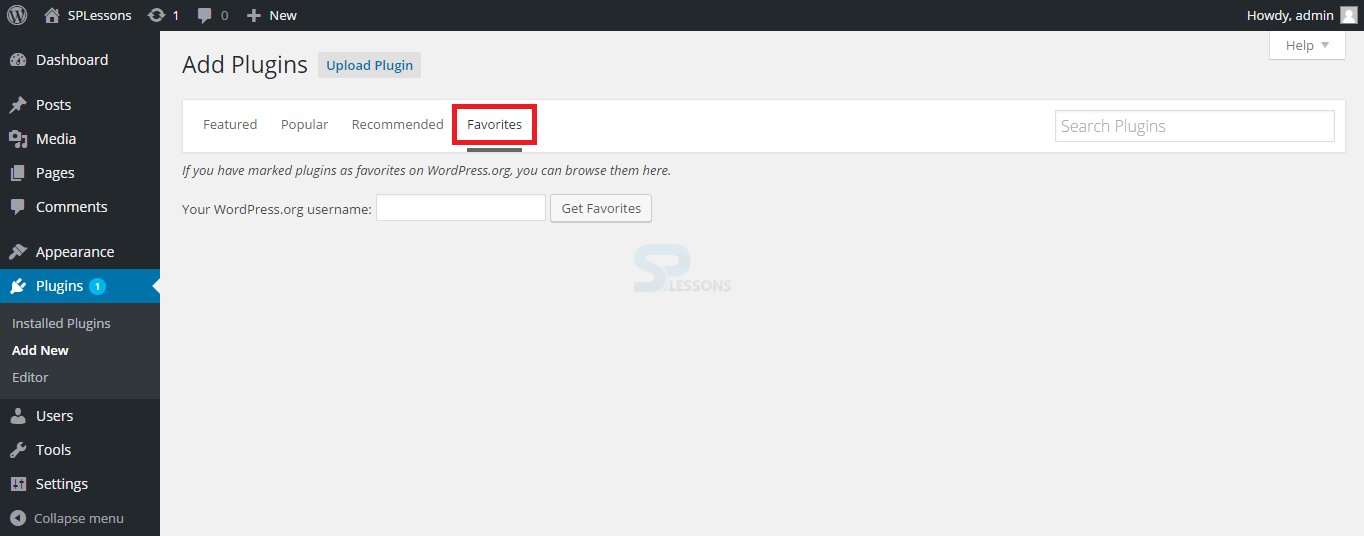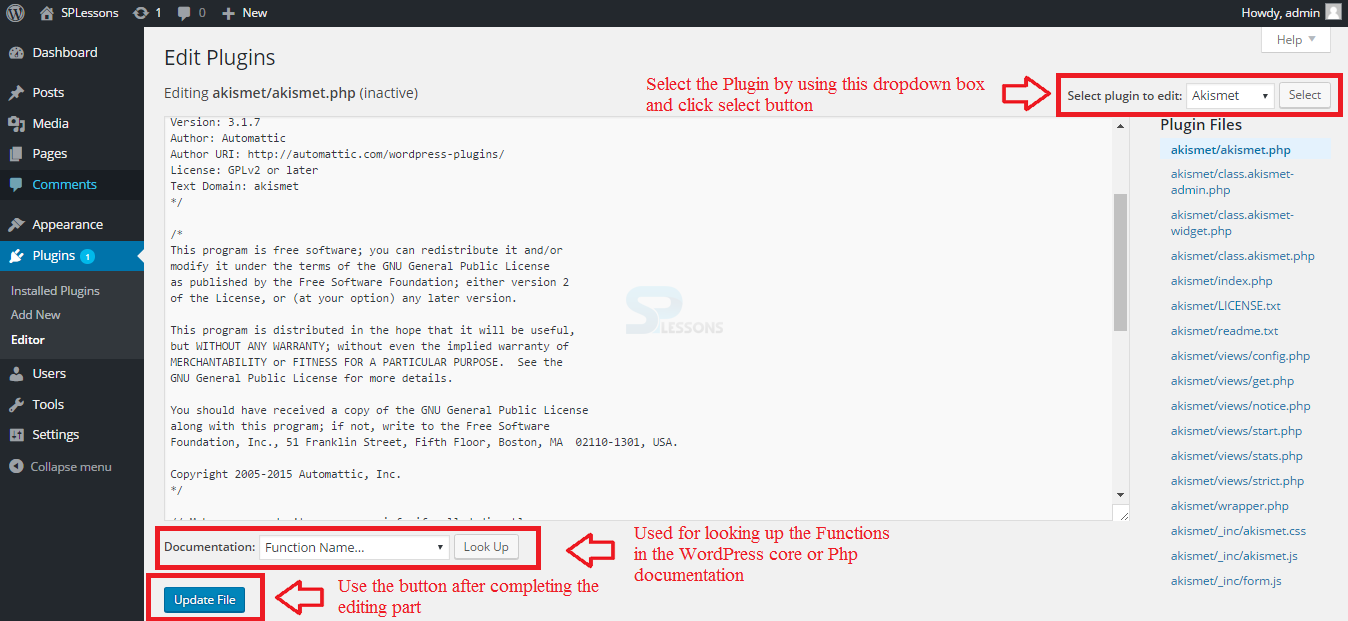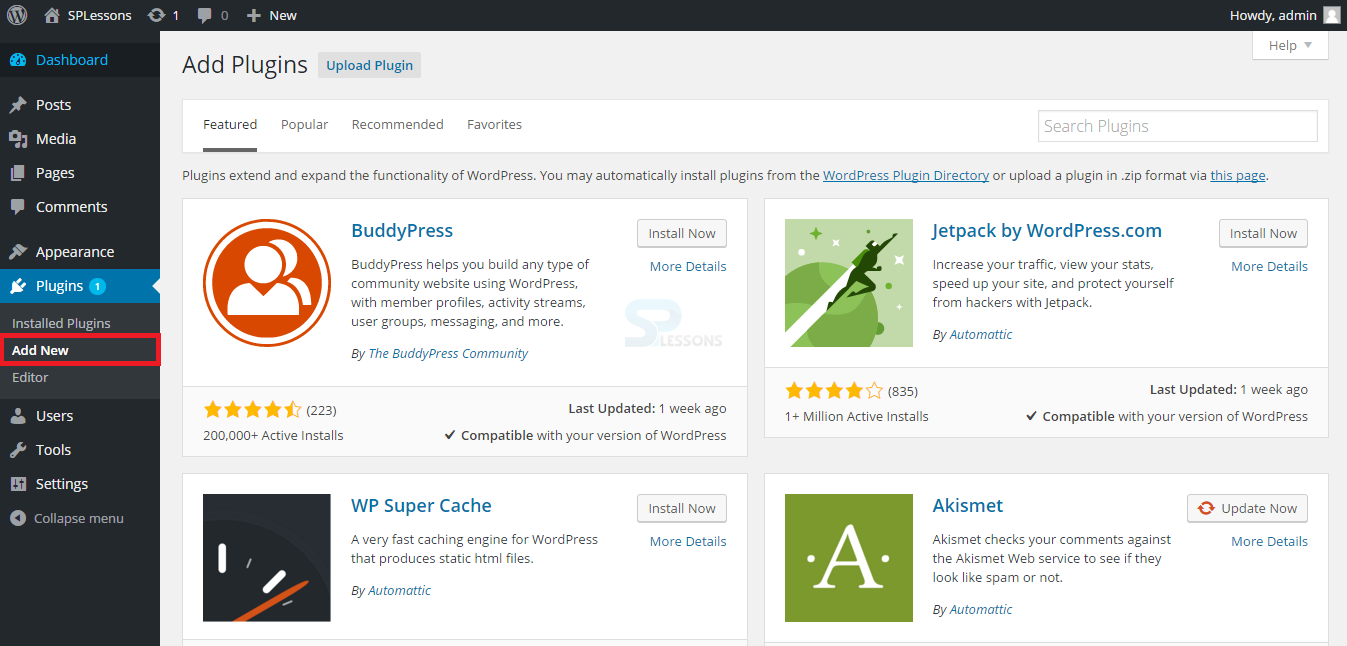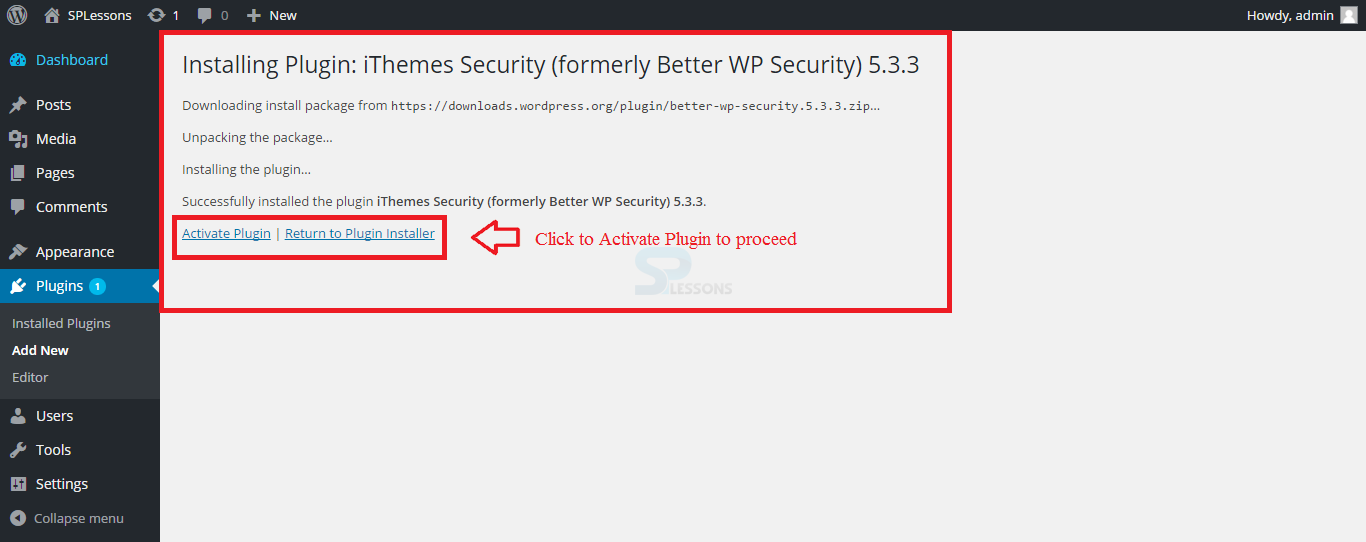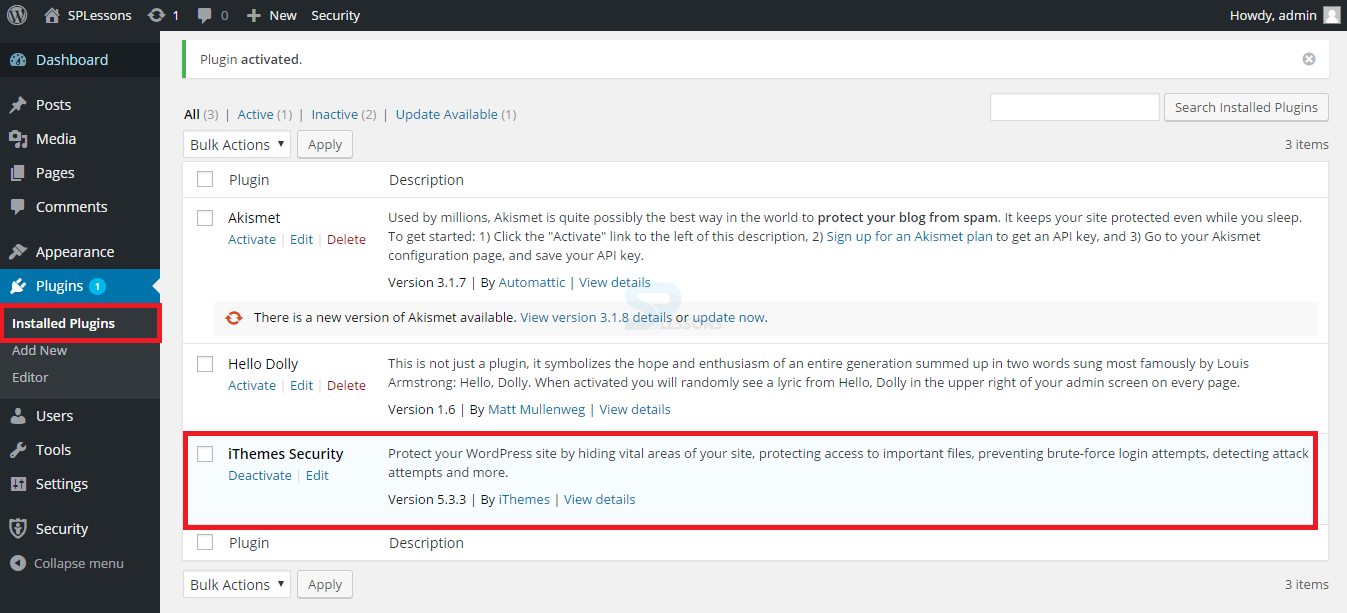Introduction
Introduction
This chapter explains about WordPress Plugins. WordPress offers a huge number of plugins for site customization. Plugin is a software used to expand and extend the WordPress functionality by uploading. Following concepts are covered in this chapter.
- WordPress Plugins
- Free and Premium WordPress Plugins
- Installing WordPress Plugins
 Description
Description
The plugins page lists all the plugins currently uploaded to the WordPress Plugins Directory. Users can filter by active, and inactive plugins that need to be updated and can perform some bulk actions on multiple plugins at a time. The plugins do not have special actions that appear by hovering over them. Few actions such as activate, deactivate or delete can be done, as it is a link to the plugin authors site and the plugin specific site. The image shown below displays the WordPress Plugin Page on dashboard.
 Description
Description
Users can check the plugins that are installed using a search box known as Search Installed Plugins in the first section of plugin page known as Installed Plugins. Even new plugins can be added using the Add New button as shown in the image below.
This section additionally has three different sections as follows:
All
This section list outs all the plugins installed on the website. The image below displays the All section on WordPress dashboard.
Inactive
This section list outs all the Inactive plugins on the website. The Image below displays the Inactive section on the WordPress dashboard.
Update Available
This section shows if any new version is available and asks the permission of the user to update. The image below displays the Updated Available section on the WordPress dashboard.
 Description
Description
The Add New plugin page is a bit different. Performing a search or pulling up a list of plugins by tags, popularity or most recent will perform that search on the wordpress.org. Plugins repository allows the user to install a plugin directly from the WordPress Plugins repository without needing to upload it to the site via File Transfer Protocol (FTP). The zip file of the plugin can be uploaded via the upload link and it will automatically extract, install and provides an option to activate when it is done.
The image below displays the Add new section on the WordPress dashboard.
This section additionally contains four more sections as follows:
Featured
This section deals with the featured updates or upcoming plugins of the WordPress dashboard. The image below displays the Featured section in Plugins page.
Popular
This section deals with the most Popular Plugins used by many users. The image below displays the Popular section in Plugins page.
Recommended
This section deals with the recommended plugins for the site. The image below displays the Recommended section in Plugins page.
Favorites
This section deals with Favorite Plugins Where client can put in own or another client's wordpress.org username and get their required plugins from the dashboard. The image below displays the Favorite section in Plugins page.
 Description
Description
The Plugin Editor page permits the client to roll out improvements to a plugin from Dashboard. It is not recommended to do this since it is easy to break something on the site, particularly without the advantage of built-in tools that are in a standard development environment, and especially plugins that are presently active, yet it is conceivable. If the client decides to edit a module from the Plugin Editor, then the plugin redesign will overwrite the customization. Select a plugin to edit from the menu in the upper right and tap the Select button. Click on any file name to load it in the editor and make the improvements.
Under the editor, there is a Documentation reference that will look up the functions in the WordPress Core or PHP documentation. The functions recorded in the drop down are those that are utilized as a part of the plugin. After completing the editing part, one can update the plugin using the Update button available at the below of the page.
The image below displays the Editor section in the Plugin page of WordPress dashboard.
 Description
Description
A huge number of Plugins are available for free downloading from the WordPress official website.
Premium Plugins are nothing but paid WordPress Plugins. These plugins offer full time developers and supporting staff to maintain security and update the plugin like themes.
More often, plugins play with the core of WordPress and with different plugins. However, using a plugin's code to get another plugin brings similarity issues. With a paid module, it is only decent to know that there is a bolster staff that can help out if anything turns out badly.
 Description
Description
Installing WordPress Plugins is a simple process. In order to install, first click the Plugin page immediately after logging into the site. The steps below demonstrates the process.
 Step 1
Step 1
 Step 2
Step 2
 Step 3
Step 3
 Step 4
Step 4
 Key Points
Key Points
- A number of free Plugins are available in the official site of WordPress.
- WordPress functionalities can be made easy using the plugins.
- Most popular plugins like BackupBuddy, All in one SEO pacakage, etc. are used by millions of users all around the word.