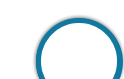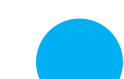The Position of Administrative Officer offers a responsible and lucrative career in the Insurance domain along with a remarkable salary as well as other allowances. This chapter, Frequently asked questions(FAQ's) for OICL AO 2017, will guide the aspirants in addressing their queries and concerns regarding OICL AO 2017 recruitment. The questions and answers have been categorized for enhanced clarity.
 FAQ's
FAQ's
1. Are there any major changes?
Yes, for the first time OICL will be conducting 2 rounds of exam- Phase-I and Phase-II for the post of Administrative Officer Scale-I. Earlier there used to be only one exam for recruitment under this post.
2. How many vacancies are there?
The total number of vacancies is 300. The vacancies for various specialist posts are as following:
Abbreviations stand for: UR: Un-reserved; SC: Scheduled Caste; ST: Scheduled Tribe; OBC: Other Backward Classes. PWD: persons with disabilities; HI: Hearing Impaired; VI: Visually Impaired; OC: Orthopedically Challenged.
3. Will the exam be conducted online or offline (OMR Based)?
Common Written Exam for OICL will be conducted in online mode for both Phase-I and Phase-II exams.
4. What is the age criteria to apply for this common written exam?
The age criteria is as on 31/07/2017: Age of a candidate should be between 21 years and 30 years i.e. a candidate must have been born not earlier than 1st August 1987 and not later than 31st July 1996 (both dates inclusive).
5. What is the educational qualification required for Administrative Officer in this recruitment process?
Graduate from any stream with a minimum of 60% and 55% for SC/ST from any recognized university can apply for the post of Generalist under this recruitment for AO Scale-I. Following are detailed education qualification for all specialist posts:
6. I have given my final year graduation exams but the result has not been declared yet. Can I apply?
All the educational qualifications mentioned should be from a University/ Institution/ Board recognised by Govt. Of India/ approved by Govt. Regulatory Bodies and according to the notification you must possess valid Mark-sheet / Degree Certificate of the necessary qualification as on 31.07.2017.
7. I am 19 years old. Can I sit for the exam?
No, You must be at least 21 years of age to apply for the post of AO Scale-I.
8. Is the exam Bilingual?
All the tests except for the Test of English Language in both the exams will be available bilingually, i.e. English and Hindi.
9. Is there a criterion for negative marking?
There is negative marking of ¼ marks for every wrong answer.
10. What is the selection procedure of OICL Administrative Officer (AO) Prelims Exam?
Answer: Preliminary Examination consisting of Objective Tests for 100 marks will be conducted online. This test would be of one hour duration consisting of 3 sections: English, Reasoning & Quant.
| Discipline | No. of Posts | SC | ST | OBC | UR | PWD (HI/VI/OC) |
|---|---|---|---|---|---|---|
| Accounts | 20 | 44 | 21 | 77 | 158 | As per Government Rules. |
| Actuaries | 02 | |||||
| Engineers (Automobile) | 15 | |||||
| Legal | 30 | |||||
| Medical Officer | 10 | |||||
| Generalist | 223 | |||||
| Total | 300 |
| S. No. | Discipline | Minimum Qualification (Graduation/Post Graduation degree from a recognized University) |
|---|---|---|
| 1 | Accounts | M.Com. with 55% for SC/ST and 60% for Others from a recognized University or Chartered Accountants (ICAI) or Cost and Management Accountant (The Institute of Cost Accountants of India) earlier known as Cost and Wok Accountants (ICWAI) or MBA (Finance) with 55% for SC/ST and 60% for Others from a recognized University |
| 2 | Actuaries | Graduate with 55% for SC/ST and 60% for Others in any discipline from a recognized university & has passed 4 Actuarial Papers from Institute of Actuaries of India (IAI) or Institute and Faculty of Actuary, UK (IFoA) |
| 3 | Engineers (Automobile) | Graduate/Post Graduate Degree in engineering(4 or 5 Years) with automobile engineering as a subject, with 55% for SC/ST and 60% for Others from a recognized University |
| 4 | Legal | Graduate in Law with 55% for SC/ST and 60% for Others from a recognized University |
| 5 | Medical Officer | M.B.B.S. |
| 6 | Generalist | Graduate in any stream with 55% for SC/ST and 60% for Others from a recognized University |
1. What is the application Fee?
Rs. 100/- for SC/ST/PWD candidates.
Rs. 600 /- for all others
2. How do I know that my application is registered?
Successful Registration is indicated by the Page displayed after clicking the Submit Button indicating the generated "REGISTRATION NO." and "PASSWORD". Please note down the same carefully and preserve it. If you do not preserve it, you will not be able to Re-Print the Application and download the Call Letter.
3. What should I do if there is lot of delay in accessing the page?
Speed for Registration of On-Line Application on Internet, is based on various factors like Internet Speed, large number of applicants trying to register the application at the same time etc. Therefore if you are not able to get the pages for registration immediately, please retry after a gap of 15 minutes or during off-peak hours during the night.
4. How do I re-confirm that my application is saved?
In case of doubt about the successful Registration, candidates are advised to visit the Page for Re-Print of Application, generate the Printout and preserve the soft copy and hard copy (printout) of the Application.
5. I did not receive the email intimation for registration of my application?
"REGISTRATION NO." and "PASSWORD" are also sent by auto-response Confirmation emails. Delivery of these emails purely depends upon the correctness of E-Mail ID provided, Policy of your EMail Service Provider to accept and Divert such emails under Bulk or Spam Mails or bounce back such mails without accepting it due to heavy number of emails generated by our Applications. In case of Govt./official /company Email Ids, delivery is controlled by your Company Policies. Therefore, please do not expect replies from us, if you do not receive such confirmation / auto-response Emails.
6. After filling up the complete form, I got Blank Screen / Internet got disconnected / My PC closed/ hanged / shutdown. Is my application saved / registered?
Please refer to Point No.4. If you do not get the application printout through Re-Print option, your application is not saved. Please re-apply.
7. I got Blank / Zero Registration No. after submission of application on-line?
In rare cases Candidates may get Zero (0) Registration No. with valid Password. Candidates are advised to Re-Register the Application and check the Printout through Re-Print Application.
8.I did not receive the acknowledgement / reply to my email communication?
"Reply to" Email Id for the Application is created for the convenience of the Candidates for genuine communications. Please do not use this address to send back the emails for "Acknowledgment", "Vacation Mail", "Friendship Offers", "Sales Offers" etc. Our Email Server is configured to delete such emails automatically.
9. What details should I provide while writing for the problem?
Please do not forget to provide following details while writing to us: (1) REGISTRATION NO. (2) MOBILE NO. (3) DATE OF BIRTH & (4) FULL NAME as entered in application. In case of application failure or any error message, we would like to have the screenshot of the error in JPG, GIF format or as MS Word file. Additionally, you may provide the PC Details including the Operating System (like Windows XP, Vista, Linux etc.) & Internet Browser & version (like Internet Explorer 6.0, Mozilla 3.0, Firefox 3.5 etc.) used.
10. What details should I retain while replying to auto-response emails?
While writing back by replying the confirmation emails for genuine problem, please retain the text containing "REGISTRATION NO." and "PASSWORD" details on the email.
11. How to download my clerk 2017 Admit Card/Call Letter?
Click on the official link to download your OICL AO call letter 2017. In the login page, you have to enter your registration number & password or registration number & date of birth at relevant boxes to download clerk admit card 2017.
12. I want to change / correct the details I entered in the Application?
Prior to submission of the online application, please choose the 'EDIT' option to correct the details. Please remember to take fresh print out after modifying any details. Candidate should note that the data entered in Basic Info cannot be modified. "In case you face any difficulty in online registration or if you haven't received auto response mail within 24 hours, I inform us by clicking on the link under the heading “Candidate Grievance Lodging and Redressal Mechanism” on IBPS official website i.e. www.ibps.in. giving following specific details to enable us to provide quick resolution of the error encountered by you
a) Registration Number
b) Name of the Bank
c) Name of the Post applied for
d) Your Email Id
f) Your contact telephone number (preferably your Mobile no )
g) Your Operating System Windows XP SP2 or Linux ( with Version number)
h) Browser with its version number
i) Whether java script is enabled
j) Copy of Exact Text of error message you encounter.
Please make one more attempt from any other PC with either Internet Explorer (5.5 or above), Mozilla Firefox 2.0 or above, Google chrome 2.0 or Opera 7.0 above. with java script enabled before filing the report with our help desk."
13. Where to get the registration number and password?
When you register, the registration number and password are generated and appear on your computer screen. Immediately after the successful registration, you get an auto-generated email acknowledgment at you registered email address.
14. What to do if there is too much delay in accessing the page?
It happens due to several factors, including internet speed, a large number of candidates trying to download their Administrator officer 2017 admit card simultaneously. So, such a problem you come across, you must retry with your downloading after a gap of 5 minutes or during non-peak hours in the night.
15. What if my date of birth (DOB) is rejected on the login screen?
Please make sure that the date of birth is same as it was entered during the registration. You can check your entered date of birth in the application printout.
16. What if I am unable to login or login failed message appears on the screen?
Recheck the entries you made the fields shown on the screen. The registration number and password must be entered in the available fields as they appeared on screen during registration and you received via an auto-generated email acknowledgment. 1. Should I carry the same admit card for the Administrator officer exam 2017?
No, a separate admit card will be given before the exam. The Admit card will be issued in the first week of October 2017.
2. What ID proofs should I carry along with the admit card?
You can carry one of your ID proofs such as Passport, Aadhar card, Driving license, PAN card with a photo attested.
1. What are the posts available under this recruitment project?
The post which is available in this recruitment project is Administrative Officer for various specializations Accounts, Actuaries, Automobile Engineer, Legal, Medical Officer and Generalist.
2. When will be the exam conducted?
The Tentative Dates for the Phase-I and Phase-II Exams are 22nd Oct and 18th Nov 2017 respectively.
1. How to calculate the Percentage?
The percentage marks shall be arrived at by dividing the total marks obtained by the candidate in all the subjects in all semester(s)/year(s) by aggregate maximum marks in all the subjects irrespective of honors/optional/additional optional subject if any. This will be applicable for those Universities also where Class / Grade is decided on basis of Honours marks only. The fraction of percentage so arrived will be ignored i.e. 59.99% will be treated as less than 60% and 54.99% will be treated as less than 55%.
2. What is the cut-off for being recruited?
There is no fixed cut-off. It depends on the performance of the candidates each year. Each candidate will be required to obtain a minimum score in each test of Online Mains Examination and also a minimum total score to be considered for further process.
3. Is there a sectional cut-off in the exam?
Yes, there is a sectional cut-off in the exam. You have to clear every section.
4. I have cleared the overall cutoff of the exam. However, I could not clear the cutoff for a particular section. Am I still eligible?
Unfortunately, you are not eligible to move to the interview stage. You must clear the cutoff for each section individually and the overall cutoff as well.
5. What is the criteria for the Final Selection?
Final selection would be based on consolidated marks of mains examination (objective test) & Interview.
1. Will there be any interview after the written result?
Yes, Candidates who will be shortlisted at the end of Phase-II will subsequently be called for an Interview.
1. What are the Salary and Allowances for this post?
Basic pay of Rs.32795/- in the scale of Rs.32795-1610(14)-55335-1745(4)-62315 and other admissible allowance as applicable. Total emoluments will be approximately Rs.51000/- p.m. in Metropolitan Centers.
2. What is the Pay-Scale of OICL Administrative Officer (AO)?
Basic pay of Rs.32795/- in the scale of Rs.32795-1610(14)-55335-1745(4)-62315 & other admissible allowance as applicable.
Total emoluments will be approximately Rs.51000/- p.m. in Metropolitan Cities.
Other benefits such as Pension under New Pension system governed by PFRDA, Gratuity, LTS, Medical Benefits, Group Personal Accident Insurance etc. shall be as per rules. The Officers are also entitled to Company’s/leased accommodation as per norms.
 Help Desk
Help Desk
To Contact in event of any Queries or any Discrepancy in Administrator Officer Admit Card 2017.
-
✦ A centralized help desk has been set up by the respective organisations to resolve the grievances or queries of the candidate.
✦ In case of any problem in filling up the form, payment of fee/intimation charges or receipt of Admission/call letter, queries may be made at Telephone no. 05946-251344 (between 11:00 AM to 06:00 PM on working days)
✦ Candidates can also lodge their query on OICL website, Candidates are advised not to forget to mention ‘Recruitment of Administrator Officer-2017’ in the subject of the email.
| OICL Help Desk | |
|---|---|
E-mail Support & Feedback |
For complaints/grievance related to insurance policy or claims: csd@orientalinsurance.co.in For complaints/grievance related to online insurance policy: portal.support@orientalinsurance.co.in |
Phone Support
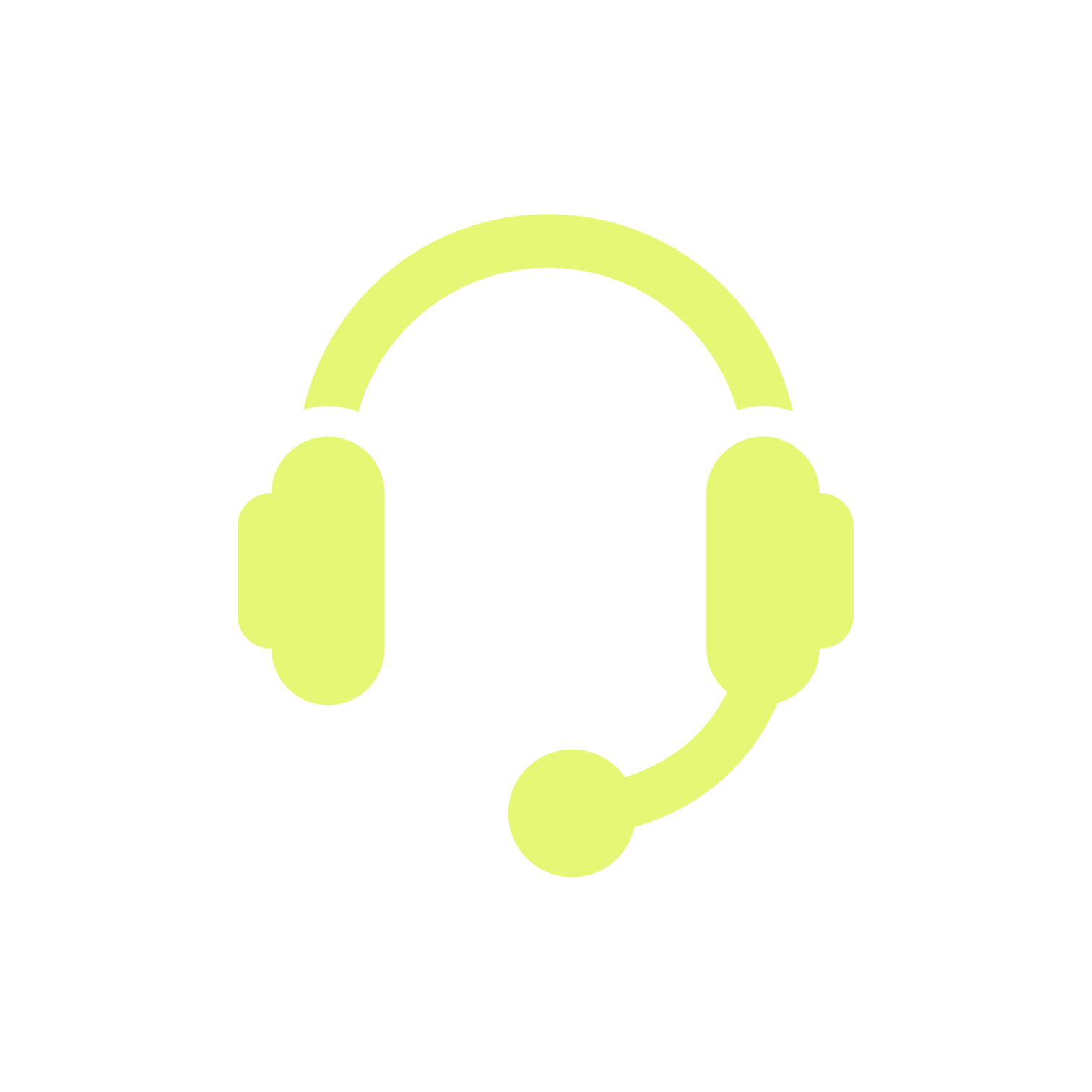 |
The Oriental Insurance Company Ltd. Registered Office : Oriental House, A-25/27, Asaf Ali Road, New Delhi - 110002 Phone No's :011-43659595 CIN :U66010DL1947GOI007158 |
Technical Support
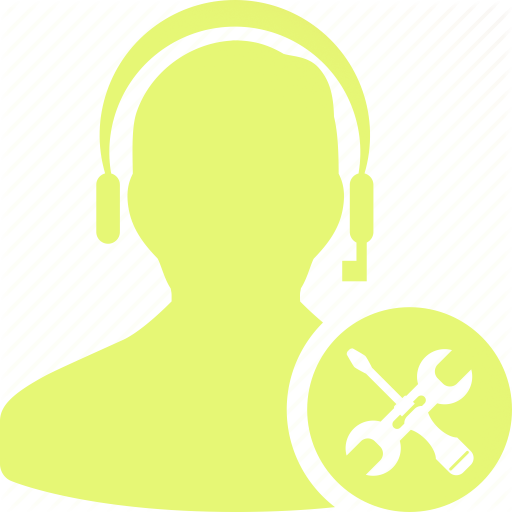 |
Contact details : For all query, guidance use our Toll free number: 1800118485 Or 011- 33208485 (Normal Charges Apply ) |
Mail Support
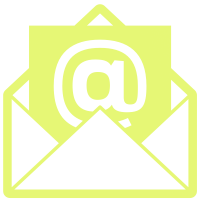 |
For any grievance or complaint, Please write to - Mr. Thomas.T.Oommen , DGM, Customer Service Department, Oriental House, A-25/27, Asaf Ali Road, New Delhi-110002. Email: thomastoommen@orientalinsurance.co.in |
Social Media
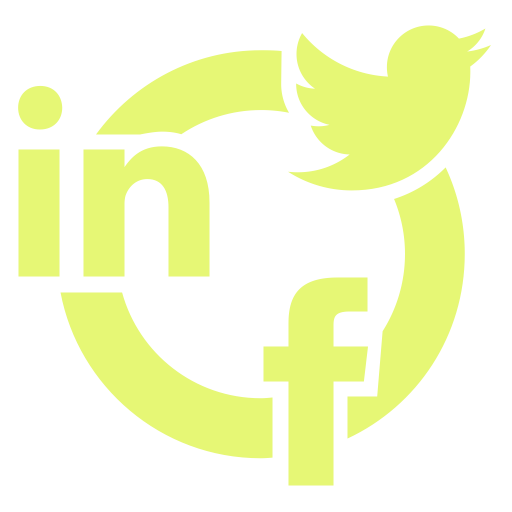 |
| |