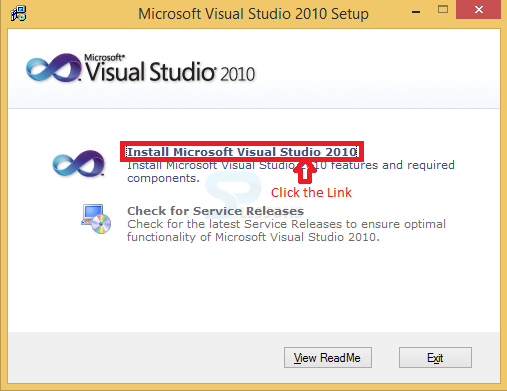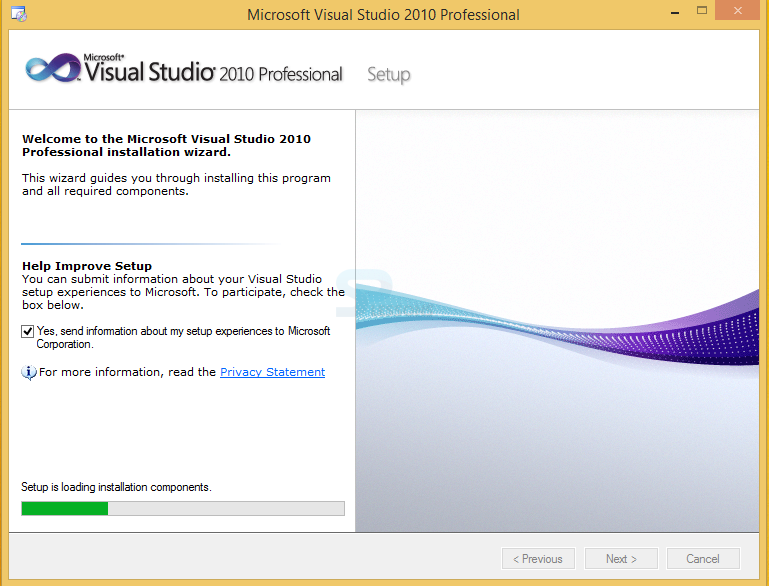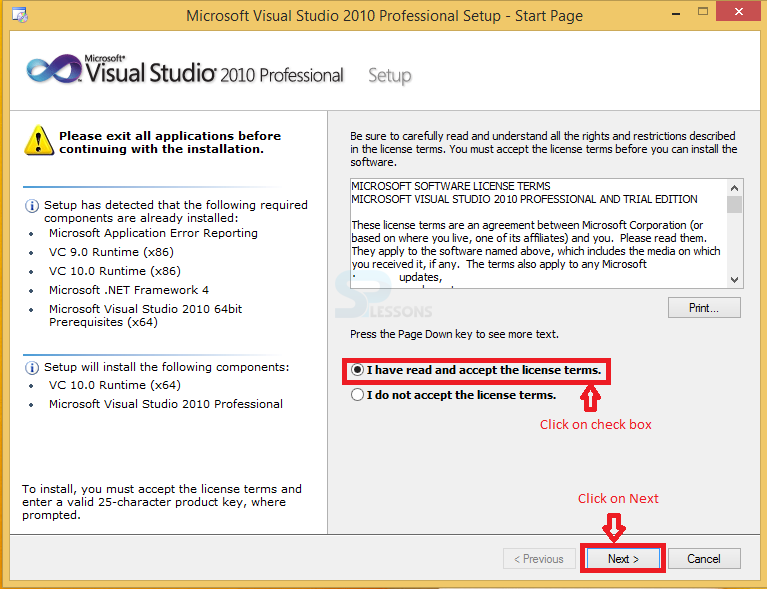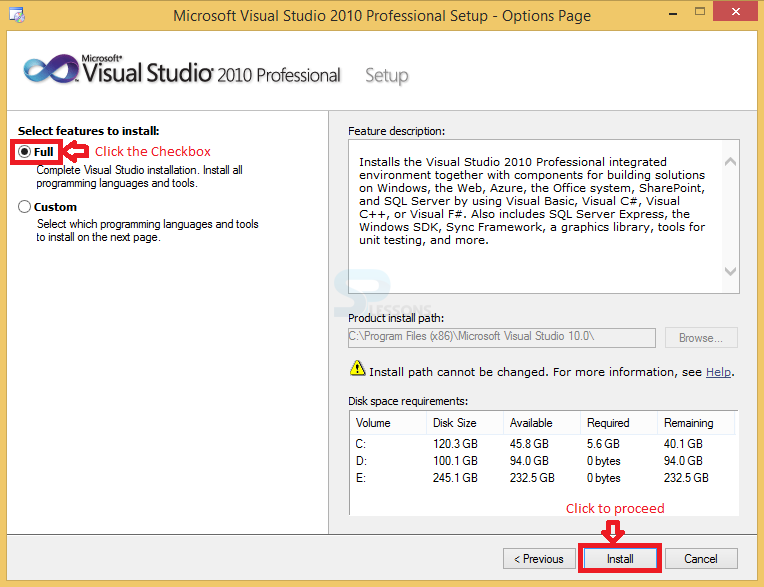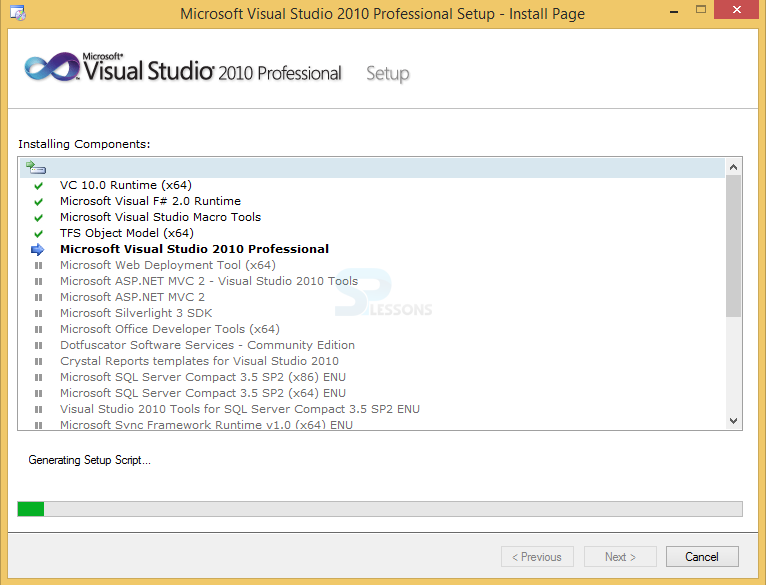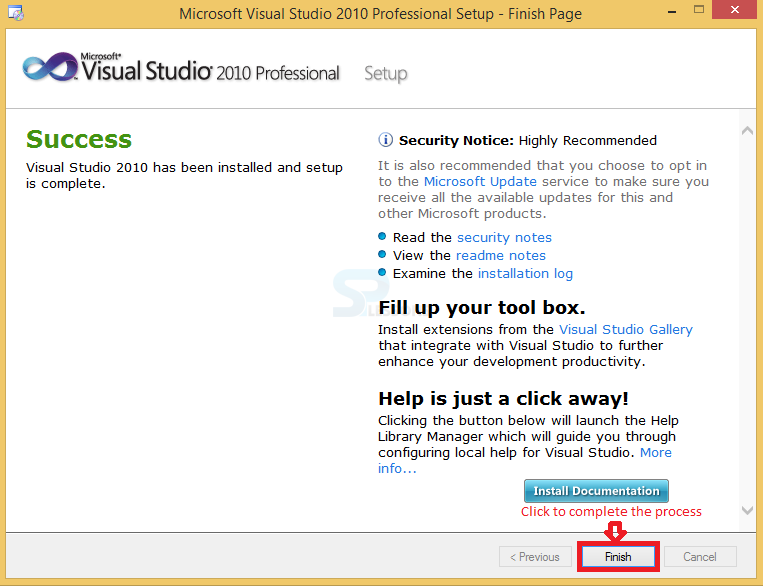Introduction
Introduction
Before developing an application using VB.Net, developer needs to install the required tools.Visual Studio is the tool provided by the Microsoft, actually while dealing with big projects in Dot.Net developer may buy the product key but beginners can use downloaded setup.exe files.Following are the requirements to deal with an application.
- Installing Visual Studio 2010
- Hardware Requirements
- Installation Steps
 Conceptual
figure
Conceptual
figure
 Description
Description
User can get the Visual Studio by installation media like DVD, USB Drive and also required Administrator credentials to install Visual Studio. Initially user needs to disconnect all USB drives to complete the successful installation. Following are the steps which demonstrate how to install the Visual studio.
 Description
Description
In order to install the visual studio in user's system must and should have the some requirements are listed below please maintain those hardware requirements while installing.
- 1 GB RAM
- 3 GB Hard Disk Space
- 1.6 GHz Processor or more
- 5400 RPM Hard Disk Drive
- DVD - ROM Drive
- DirectX 9 Compatible Video Card
 Description
Description
The steps below are provided demonstrates install process of the Microsoft Visual Studio is as shown briefly. To complete the installation process successfully user need to maintain all the requirements.
 Step 1
Step 1
 Step 2
Step 2
 Step 3
Step 3
 Step 4
Step 4
 Step 5
Step 5
 Step 6
Step 6
 Points
Points
- Visual Studio offers both C# and Visual Basics.
- visual Studio requires Administrator credentials.
- User mandatory to maintain hardware requirements.