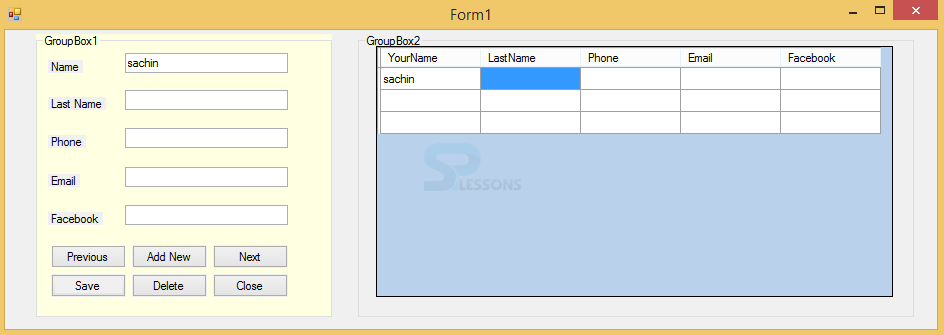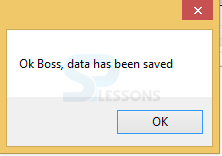Description
Description
Working with the database is always an interesting task in VB.Net why because here first developer has to create a form by dragging requirements based on that code will be generated, but connecting to other databases may give an error, so here first create a table in MS Access then the task will be completed in easy way, but while doing a big project then developer need to connect a database like MySQL, SQL, Oracle... etc...
 Step - 2
Step - 2
Following is the code to be written to the created form.
[vbnet]Public Class Form1
Private Sub Form1_Load(sender As Object, e As EventArgs) Handles MyBase.Load
'TODO: This line of code loads data into the 'New_Microsoft_Access_DatabaseDataSet.Table1' table. You can move, or remove it, as needed.
Me.Table1TableAdapter.Fill(Me.New_Microsoft_Access_DatabaseDataSet.Table1)
End Sub
Private Sub Button1_Click(sender As Object, e As EventArgs) Handles Button1.Click
Table1BindingSource.MovePrevious()
End Sub
Private Sub Button2_Click(sender As Object, e As EventArgs) Handles Button2.Click
Table1BindingSource.AddNew()
End Sub
Private Sub Button3_Click(sender As Object, e As EventArgs) Handles Button3.Click
Table1BindingSource.MoveNext()
End Sub
Private Sub Button6_Click(sender As Object, e As EventArgs) Handles Button6.Click
On Error GoTo SaveErr
Table1BindingSource.EndEdit()
Table1TableAdapter.Update(New_Microsoft_Access_DatabaseDataSet.Table1)
MessageBox.Show("Ok BOSS, data has been Saved")
SaveErr:
Exit Sub
End Sub
Private Sub Button5_Click(sender As Object, e As EventArgs) Handles Button5.Click
Table1BindingSource.RemoveCurrent()
End Sub
Private Sub Button4_Click(sender As Object, e As EventArgs) Handles Button4.Click
Me.Close()
End Sub
End Class
[/vbnet]
 Step-3
Step-3
 Step-4
Step-4
 Programming
Tips
Programming
Tips
- When refresh MS-Access database all the related form data will be stored.
- While using MS-Access don't need to use port numbers and any DB names.
- AccessDataBase engine should be downloaded to the system before accessing MS-Access database.