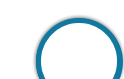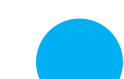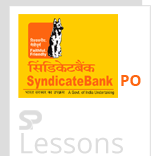Prospective Candidates can visit Syndicate Bank Official Website or can click on APPLY ONLINE to submit the Syndicate Bank PO online application form. No other mode of application is accepted. Candidates can apply online from 02.01.2018 till 17.01.2018 i.e. from January 2nd, 2018 till January 17th, 2018.
| Post | Application Fees |
|---|---|
| Probationary Officer (PO) | SC/ST/PWD: Rs. 100.00 (INTIMATION CHARGES ONLY)GENERAL & OTHERS: Rs. 600.00 (APPLICATION FEE + INTIMATION CHARGES) |
 Guide
Guide
This chapter provides a Detailed Guide (with elaborate instructions) for filling Online Application for Syndicate Bank PO 2018.
IMPORTANT POINTS TO BE NOTED BEFORE REGISTRATION -
Before applying online, candidates should:
- Scan their photograph and signature ensuring that both the photograph and signature adhere to the required specifications as given in Annexure II to this advertisement.
- Have a valid personal email ID and mobile no., which should be kept active till the completion of this Recruitment Process. Bank may send call letters for the Examination and Interview and / or Group Discussion etc. through the registered e-mail ID. In case a candidate does not have a valid personal e-mail ID, he/she should create his/her new e-mail ID and mobile no. before applying on-line and must maintain that email account and mobile number. The communication sent to registered E-Mail id, happens to return for any reason Bank will not hold any responsibility.
ONLINE REGISTRATION -
- (i) Candidates to go to the Bank’s website www.syndicatebank.in and click on the ‘CAREER’ and then in CAREER page under “PGDBF PROGRAMME 2018-19” section, click on “APPLY ONLINE”.
(ii) To register applications choose the tab “Click here for New Registration” and enter Name, Contact details and Email-id. A Provisional Registration Number and Password will be generated by the system and displayed on the screen. Candidate should note down the Provisional Registration Number and Password. An Email & SMS indicating the Provisional Registration number and Password will also be sent.
(iii) In case the candidate is unable to complete the application form in one go, he / she can save the data already entered by choosing “SAVE AND NEXT” tab. Prior to submission of the online application candidates are advised to use the “SAVE AND NEXT” facility to verify the details in the online application form and modify the same if required. Visually Impaired candidates should fill the application form carefully and verify/ get the details verified to ensure that the same are correct prior to final submission.
(iv) Candidates are advised to carefully fill and verify the details filled in the online application themselves as no change will be possible/ entertained after clicking the FINAL SUBMIT BUTTON.
(v) The Name of the candidate or his /her Father/ Husband etc. should be spelt correctly in the application as it appears in the Certificates/ Mark sheets. Any change/alteration found may disqualify the candidature.
(vi) Validate your details and Save your application by clicking the ‘Validate your details’ and ‘Save & Next’ button.
(vii)Candidates can proceed to upload Photo & Signature as per the specifications given in the Guidelines for Scanning and Upload of Photograph and Signature - [Annexure II].
(viii)Candidates can proceed to fill other details of the Application Form.
(ix) Click on the Preview Tab to preview and verify the entire application form before FINAL SUBMIT.
(x) Modify details, if required, and click on ‘FINAL SUBMIT’ ONLY after verifying and ensuring that the photograph, signature uploaded and other details filled by you are correct.
(xi) Click on ‘Payment’ Tab and proceed for online payment.
APPLICATION FEES/ INTIMATION CHARGES (NON REFUNDABLE) -
Payment of fee on line: 02.01.2018 to 17.01.2018 (both days inclusive)
Bank Transaction charges for Online Payment of application fees/intimation charges will have to be borne by the candidate.
PAYMENT OF FEES (ONLINE MODE ONLY) -
| Category | Amount (Rs.) |
|---|---|
| SC/ST/PWD | Rs. 100.00 (INTIMATION CHARGES ONLY) |
| GENERAL & OTHERS | Rs. 600.00 (APPLICATION FEE + INTIMATION CHARGES) |
-
1. The application form is integrated with the payment gateway and the payment process can be completed by following the instructions.
2. The payment can be made by using only Master/ Visa Debit or Credit cards or Internet Banking.
3. After submitting your payment information in the online application form, PLEASE WAIT FOR THE INTIMATION FROM THE SERVER. DO NOT PRESS BACK OR REFRESH BUTTON IN ORDER TO AVOID DOUBLE CHARGE
4. On successful completion of the transaction, an e-Receipt will be generated.
5. Non-generation of ‘’E-Receipt’ indicates PAYMENT FAILURE. On failure of payment, Candidates are advised to login again using their Provisional Registration Number and Password and repeat the process of payment.
6. Candidates are required to take a printout of the e-Receipt and online Application Form. Please note that if the same cannot be generated online transaction may not have been successful.
7. For Credit Card users: All charges are listed in Indian Rupee. If you use a non-Indian credit card, your bank will convert to your local currency based on prevailing exchange rates.
8. To ensure the security of your data, please close the browser window once your transaction is completed. After completing the procedure of applying on-line including payment of fees, the candidate should take a printout of the system generated online application and should ensure the particulars filled in are accurate and retain it along with Registration Number and Password for future reference. They should not send this printout to the Bank.
GUIDELINES FOR SCANNING AND UPLOAD OF PHOTOGRAPH & SIGNATURE -
Before applying online a candidate will be required to have a scanned (digital) image of his/her photograph and signature as per the specifications given below.
Photograph Image:
- Photograph must be a recent passport style colour picture.
- Make sure that the picture is in colour, taken against a light-coloured, preferably white, background. Look straight at the camera with a relaxed face
- If the picture is taken on a sunny day, have the sun behind you, or place yourself in the shade, so that you are not squinting and there are no harsh shadows
- If you have to use flash, ensure there's no "red-eye"
- If you wear glasses make sure that there are no reflections and your eyes can be clearly seen.
- Caps, hats and dark glasses are not acceptable. Religious headwear is allowed but it must not cover your face.
- Dimensions 200 x 230 pixels (preferred)
- Size of file should be between 20kb–50 kb
- Ensure that the size of the scanned image is not more than 50kb. If the size of the file is more than 50 kb, then adjust the settings of the scanner such as the DPI resolution, no. of colors etc., during the process of scanning.
- The applicant has to sign on white paper with Black Ink pen.
- The signature must be signed only by the applicant and not by any other person.
- The signature will be used to put on the Hall Ticket and wherever necessary.
- If the Applicant’s signature on the answer script, at the time of the examination, does not match the signature on the Hall Ticket, the applicant will be disqualified.
- Dimensions 140 x 60 pixels (preferred)
- Size of file should be between 10kb – 20kb
- Ensure that the size of the scanned image is not more than 20kb
- Set the scanner resolution to a minimum of 200 dpi (dots per inch)
- Set Color to True Color
- File Size as specified above
- Crop the image in the scanner to the edge of the photograph/signature, then use the upload editor to crop the image to the final size (as specified above).
- The image file should be JPG or JPEG format. An example file name is: image01.jpg or image01.jpeg Image dimensions can be checked by listing the folder files or moving the mouse over the file image icon.
- Candidates using MS Windows/MSOffice can easily obtain photo and signature in .jpeg format not exceeding 50kb & 20kb respectively by using MS Paint or MSOffice Picture Manager. Scanned photograph and signature in any format can be saved in .jpg format by using ‘Save As’ option in the File menu and size can be reduced below 50 kb (photograph) & 20 kb(signature) by using crop and then resize option (Please see point (i) & (ii) above for the pixel size) in the ‘Image’ menu. Similar options are available in other photo editor also.
- If the file size and format are not as prescribed, an error message will be displayed.
- While filling in the Online Application Form the candidate will be provided with a link to upload his photograph and signature.
- There will be two separate links for uploading Photograph and Signature
- Click on the respective link “Upload Photograph / Signature”
- Browse and Select the location where the Scanned Photograph / Signature file has been saved.
- Select the file by clicking on it
- Click the ‘Open/Upload’ button
Note:
- In case the face in the photograph or signature is unclear, the candidate’s application may be rejected. After registering online candidates are advised to take a printout of their system generated online application forms.
- In case the photograph or signature is unclear, the candidate may edit his/ her application and re-upload his/ her photograph or signature.