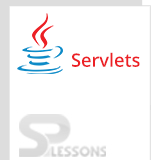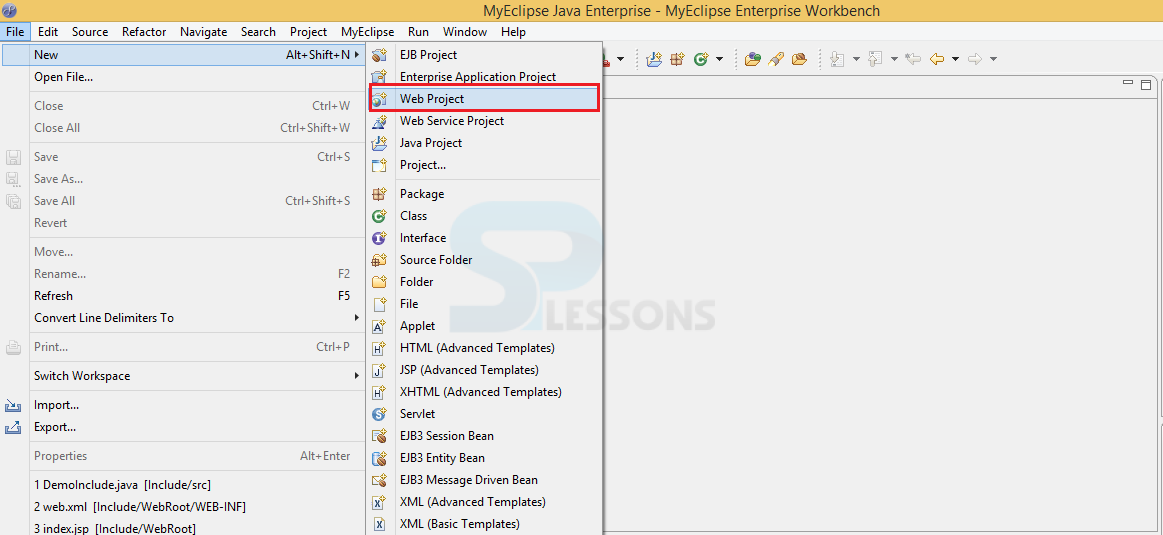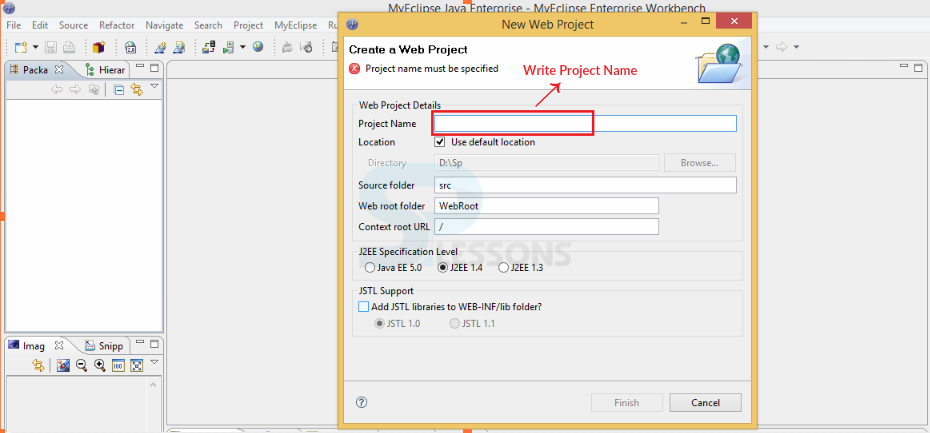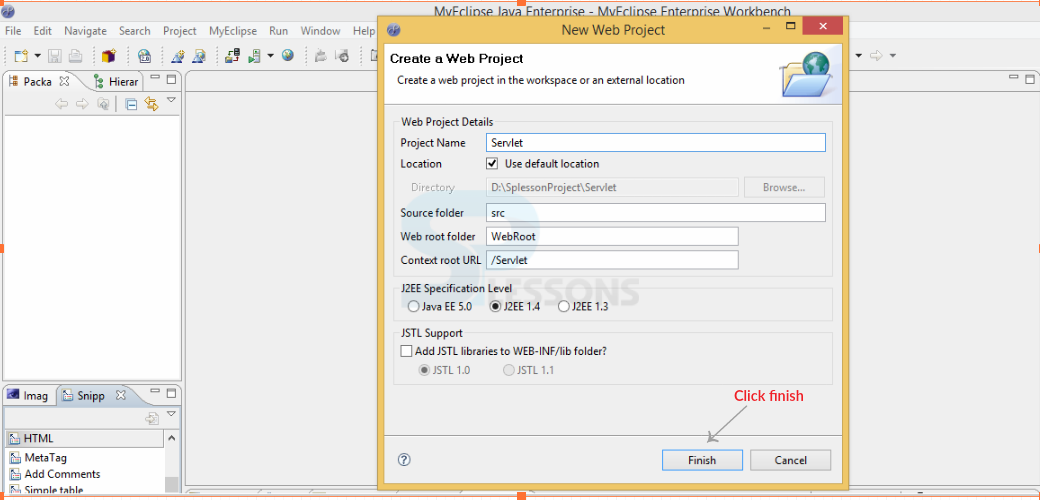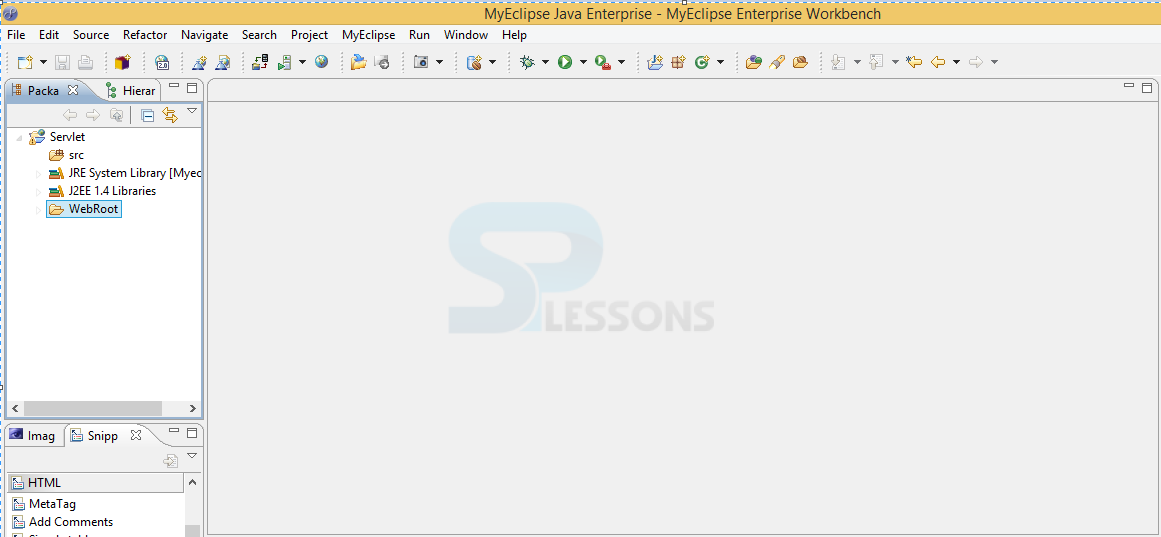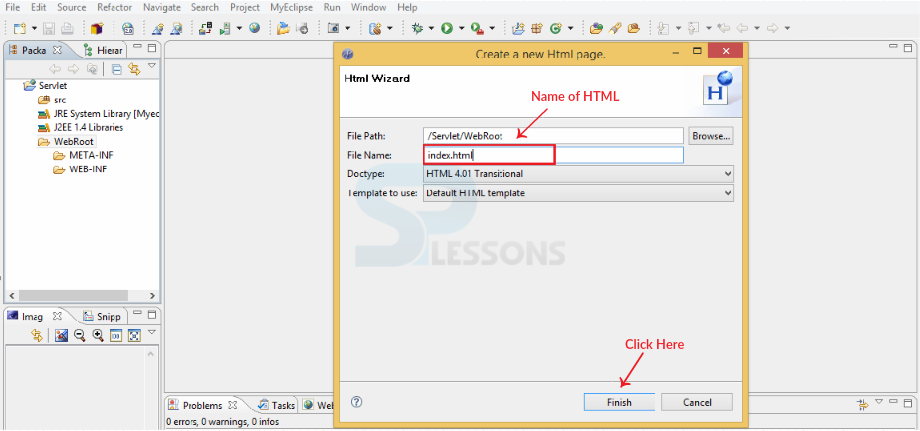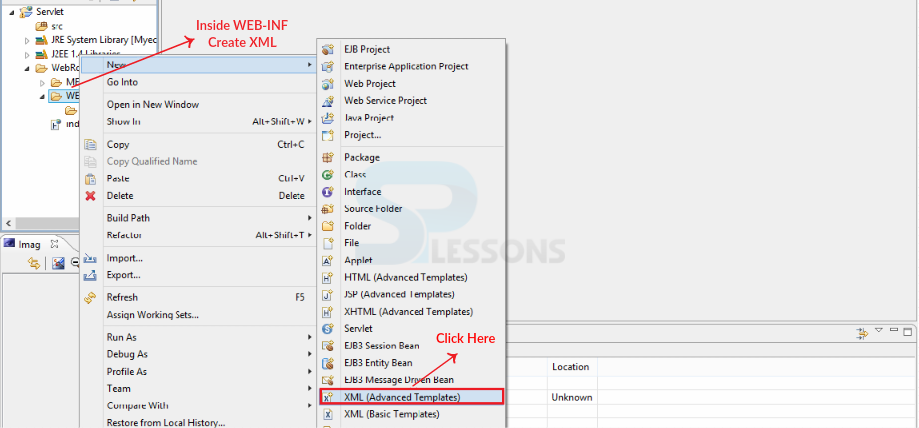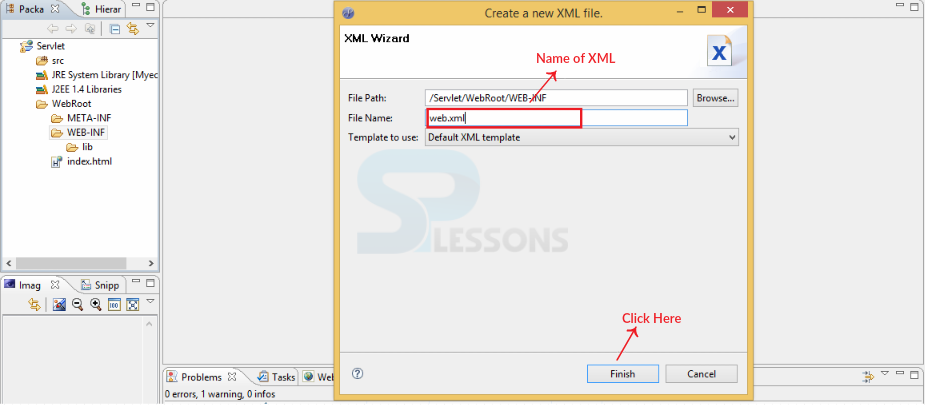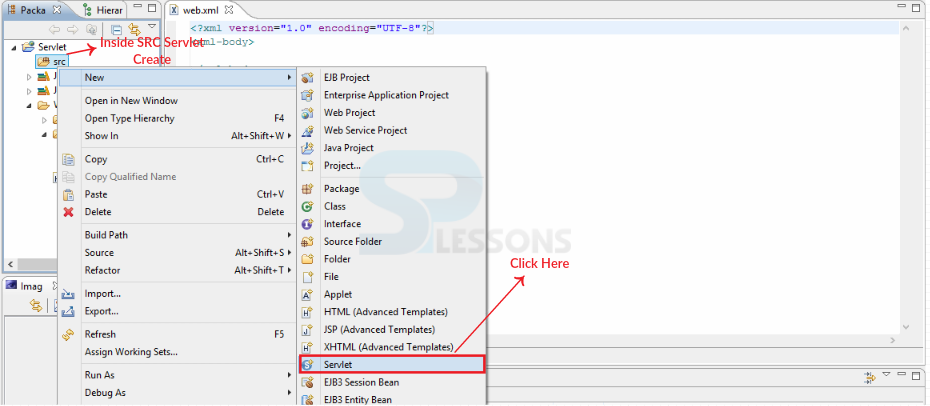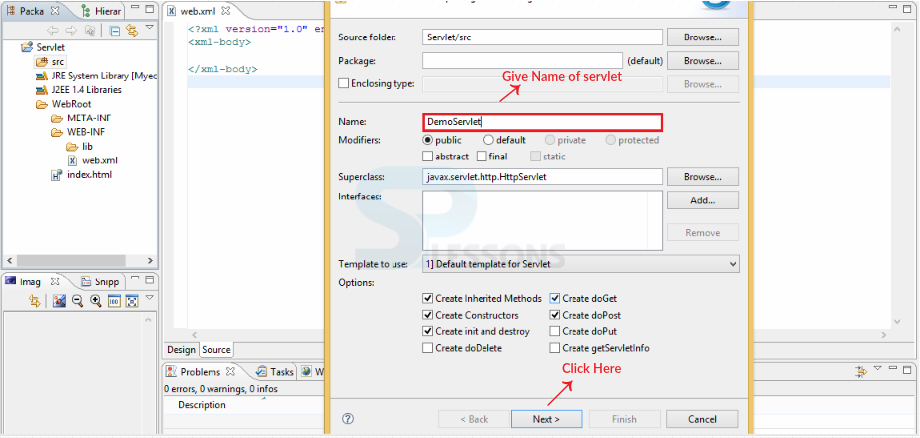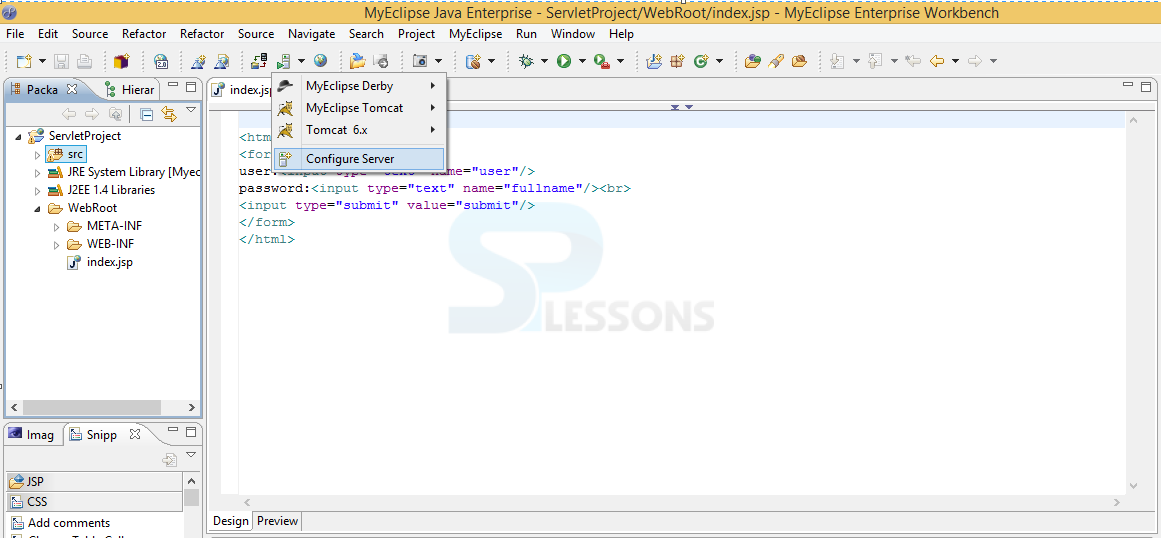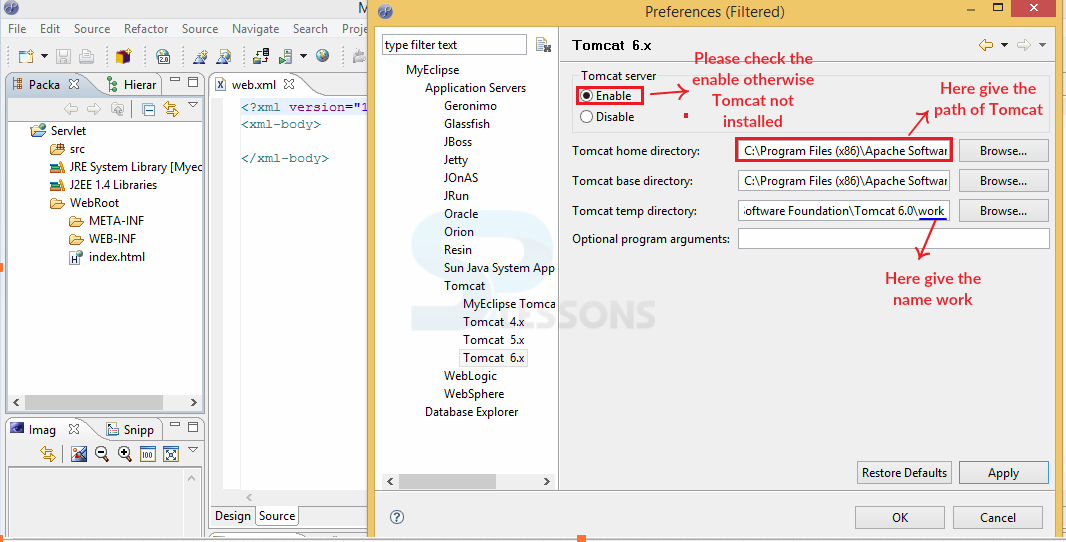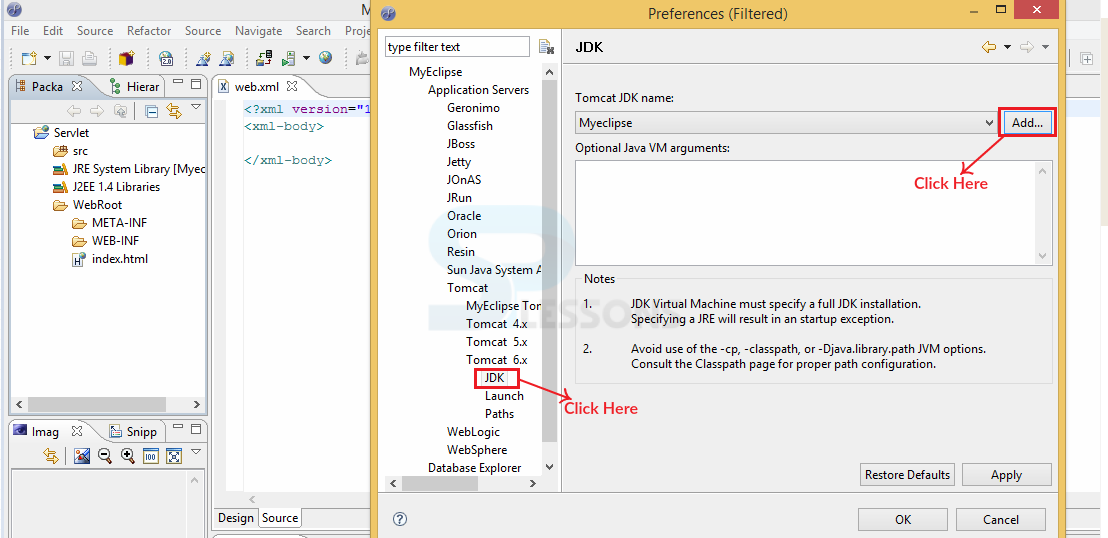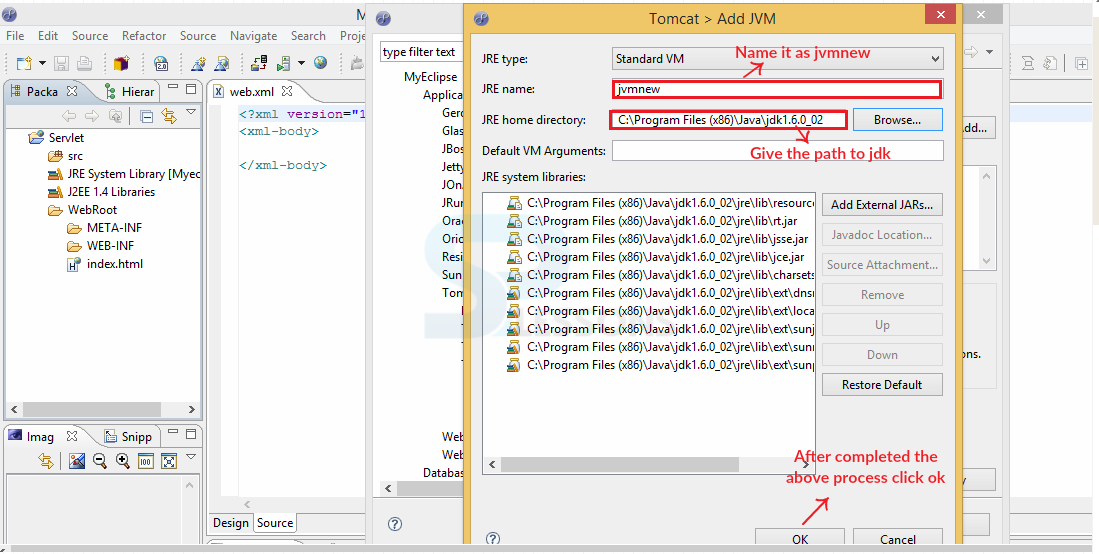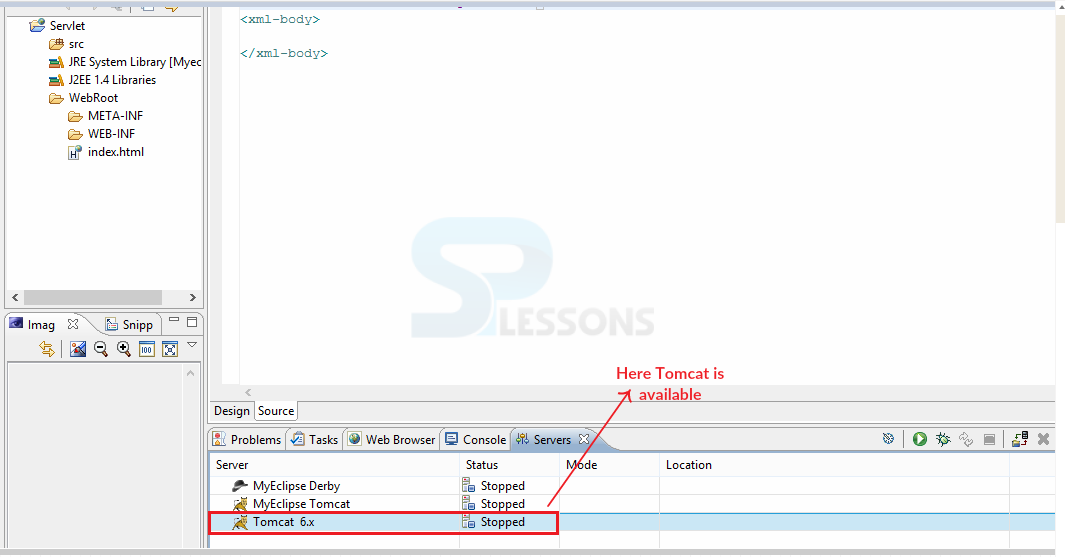Description
Description
Servlets Eclipse, Before developing a web project in any IDE, programmers should have a knowledge regarding the structure of the project like where the required files needs to be kept, such as JAVA , HTML , XML and how to compile the program and how to debug the program, for every project it is better to create a new work space because in future developer can easily identify the project location for the modifications. Following are the steps needs to be followed in MyEclipse while creating the project.
 Step 13
Step 13
 Step 14
Step 14
 Key Points
Key Points
- Servlets Eclipse - While doing project on servlet take web project in an IDE.
- Servlets Eclipse - WEB.XML file will be generated automatically while creating the project.
- Servlets Eclipse - Java related files will be kept under java resources.