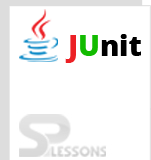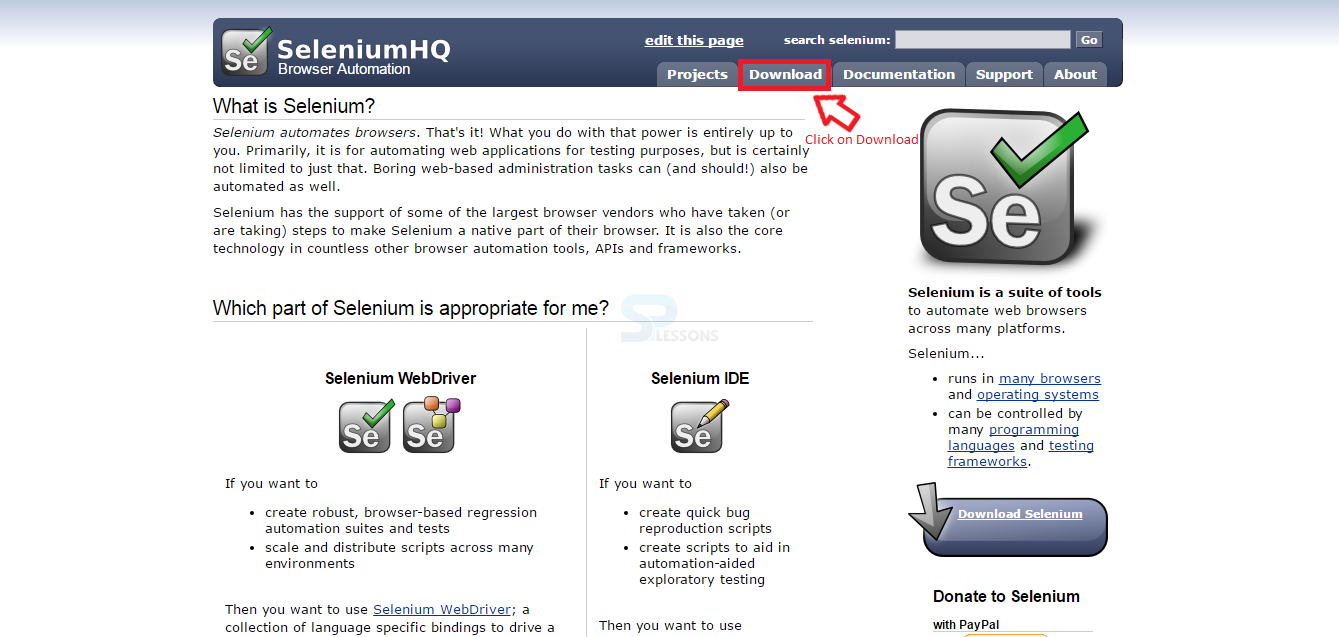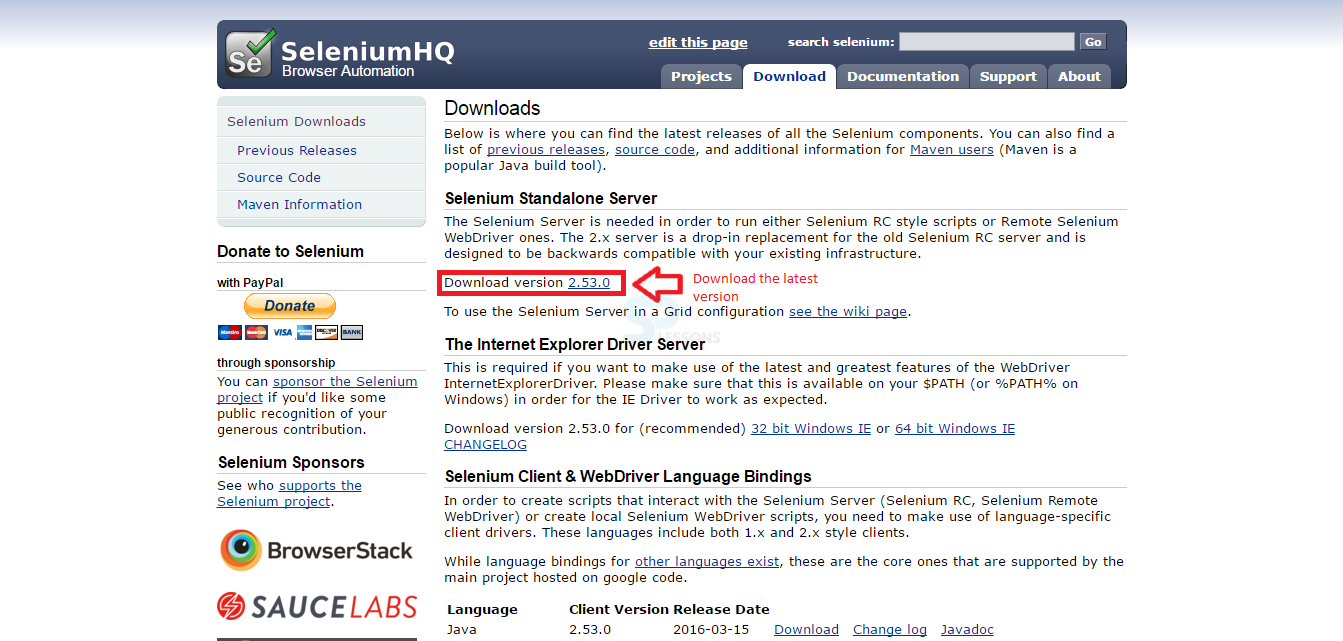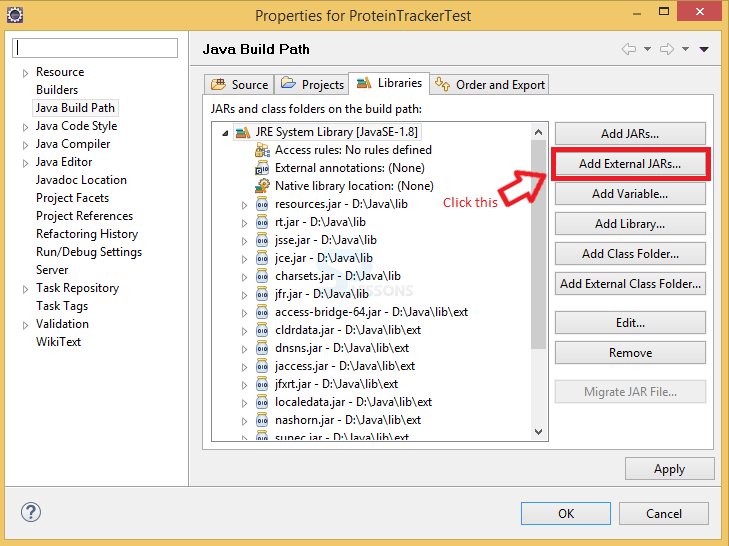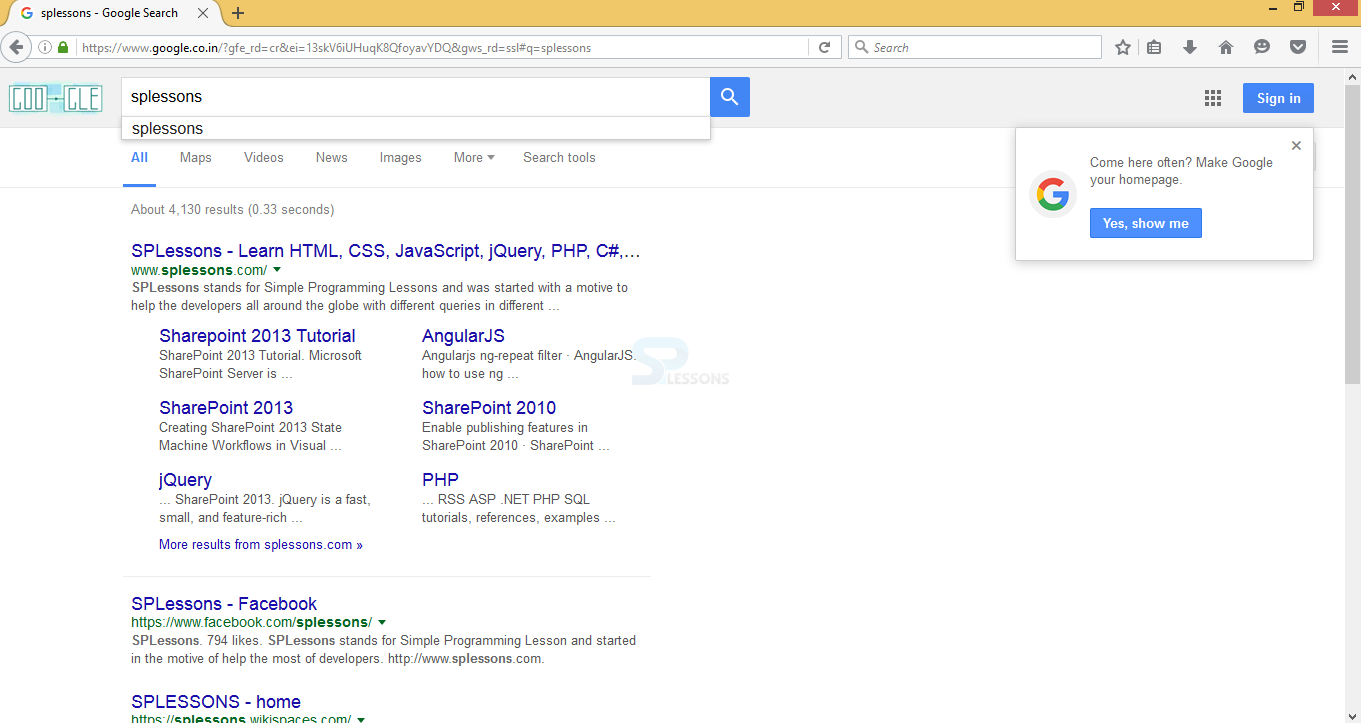Introduction
Introduction
This chapter demonstrate the JUnit Selenium Test. Selenium Test automates the we browser and generate the search process like a normal user and known as automated tool for JUnit. Following are the concepts covered.
- Selenium
 Description
Description
JUnit Selenium Test can be created using JUnit which can automate a web browser to create test and operate at the same level as a real user. Selenium Test is a useful source tool for automating web browsers. The below demonstrate the JUnit Selenium Test.
 Step 1
Step 1
Visit the official page in order to download Selenium Selenium.
 Step 2
Step 2
 Step 3
Step 3
 Step 4
Step 4
 Step 5
Step 5
 Examples
Examples
The code below demonstrate searching the given web site in a given web browser by using the JUnit Selenium automated tool.
[c]import org.junit.Test;
import org.openqa.selenium.By;
import org.openqa.selenium.WebDriver;
import org.openqa.selenium.WebElement;
import org.openqa.selenium.firefox.FirefoxDriver;
public class SeleniumTest {
@Test
public void CanOpenGoogle() {
WebDriver driver = new FirefoxDriver();
driver.get("http://google.com");
WebElement searchBox = driver.findElement(By.name("q"));
searchBox.sendKeys("splessons");
searchBox.submit();
}
}[/c]
The output for above code get generated in a given web browser as shown in below image.
 Key Points
Key Points
- Selenium is automated web browser tool for JUnit.
- In order to use selenium, user need to download and add to Eclipse environment.
- User must give the search engine name while developing code.