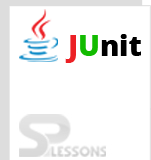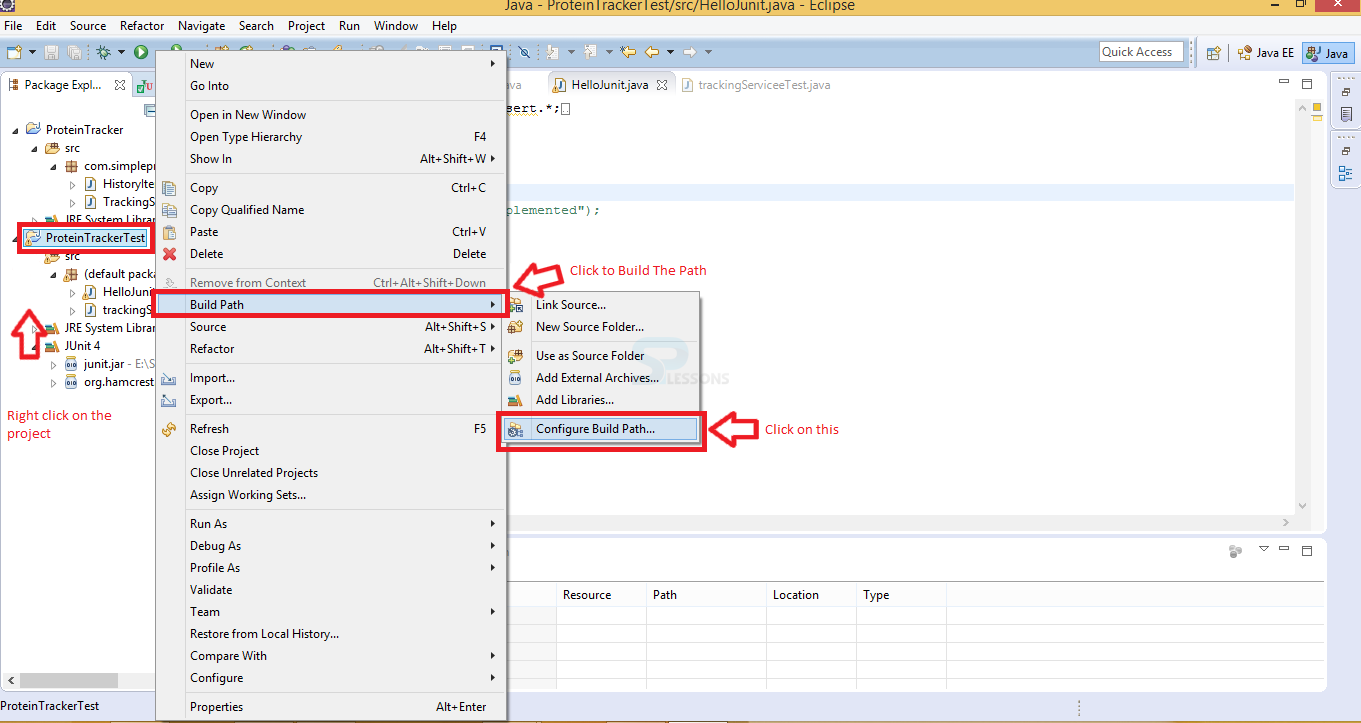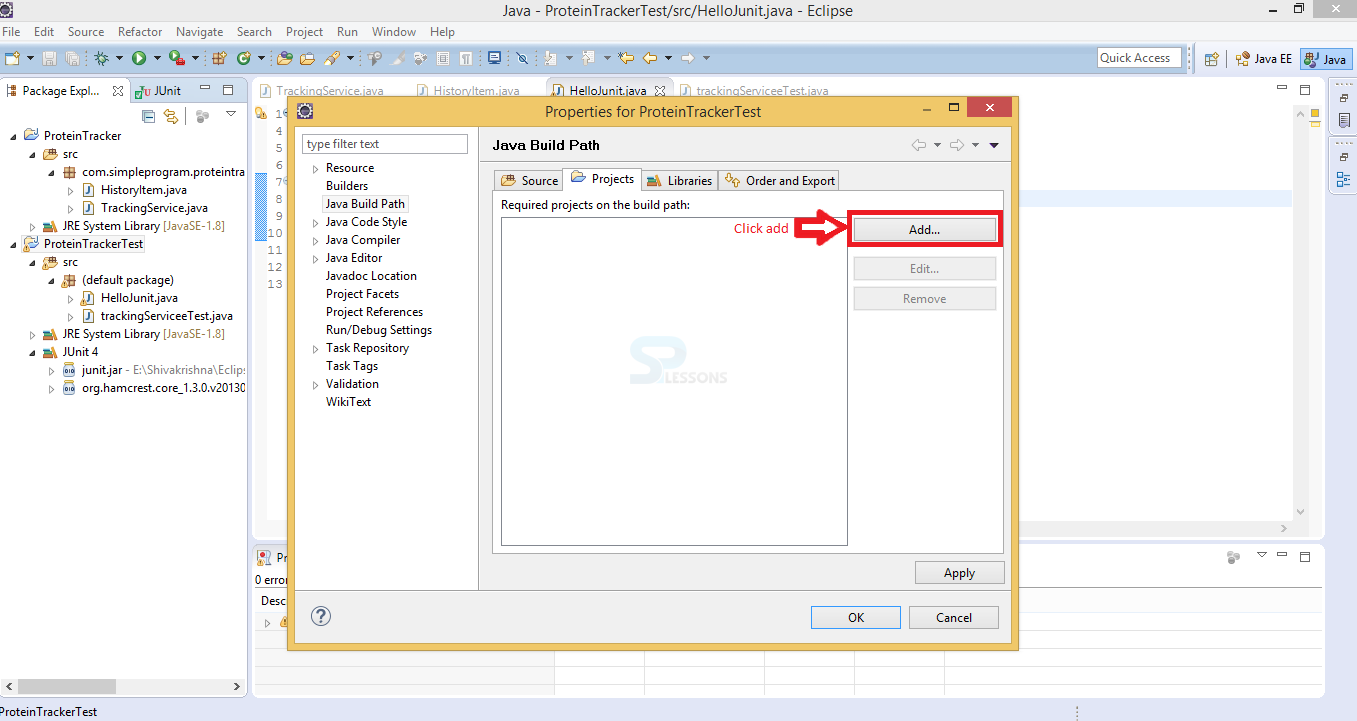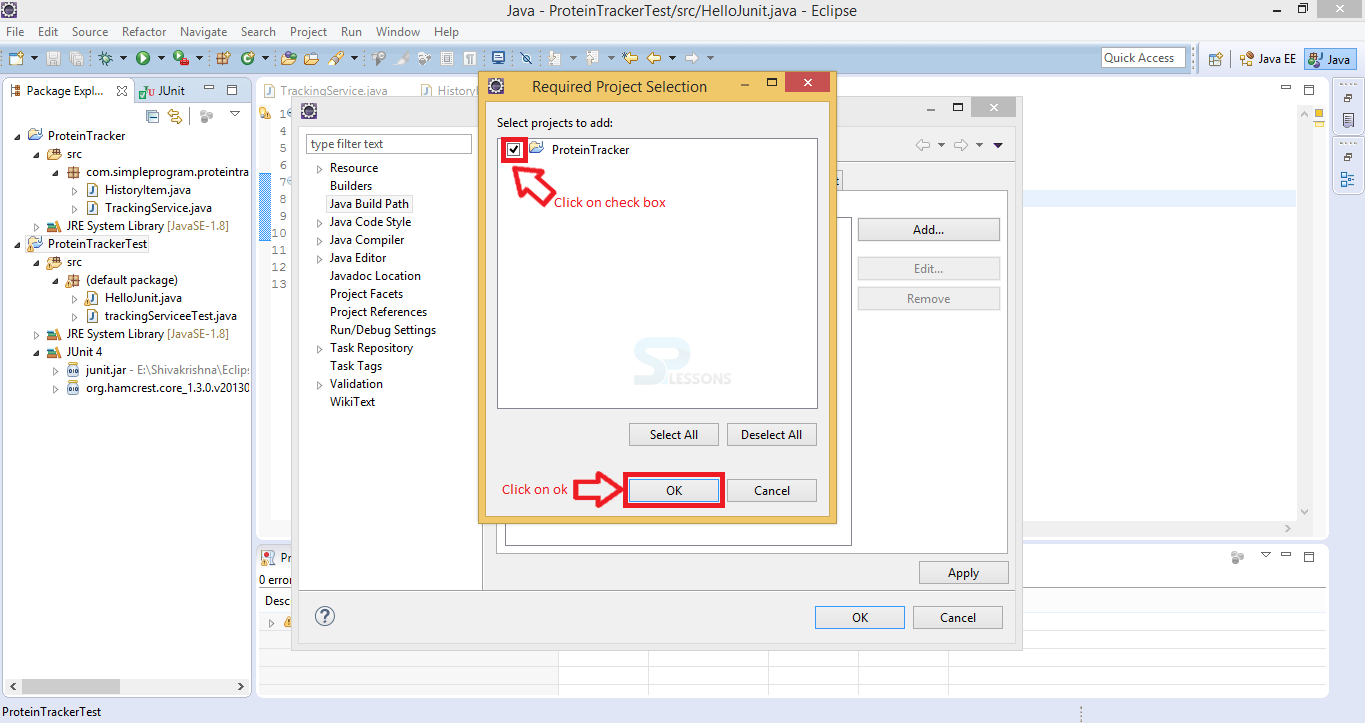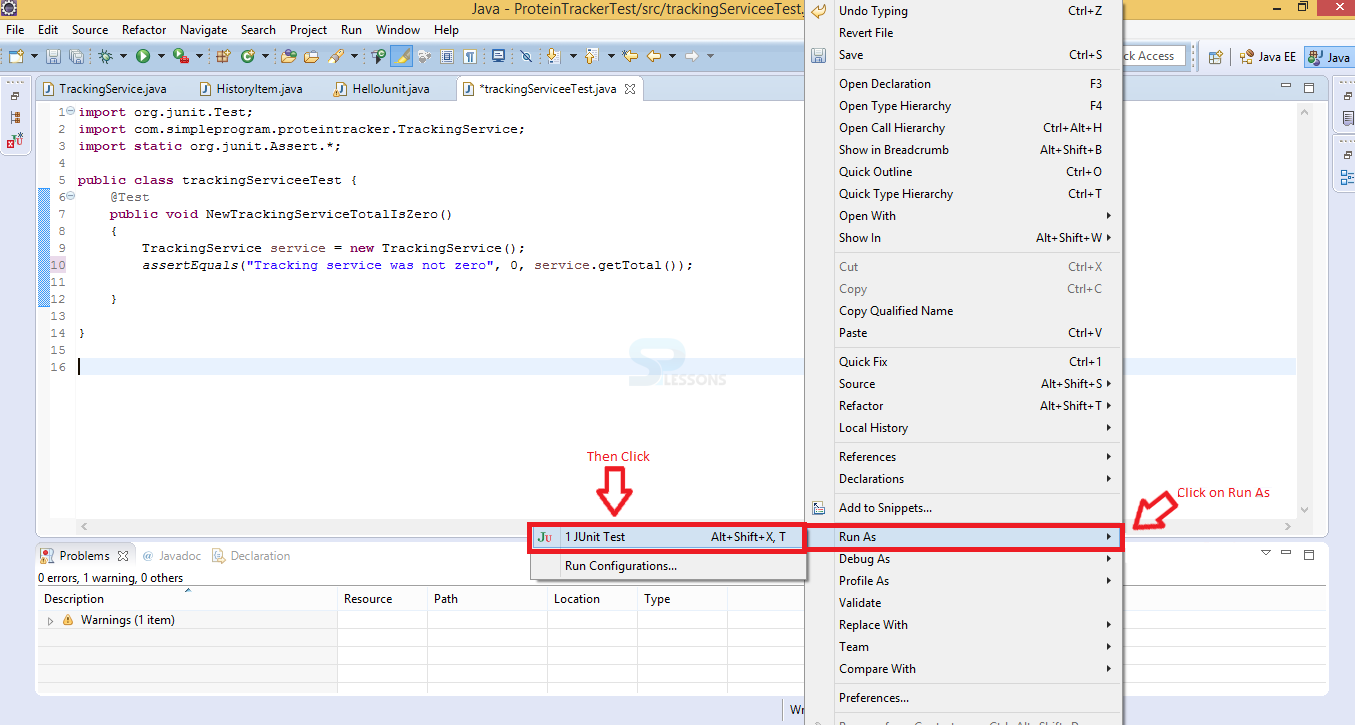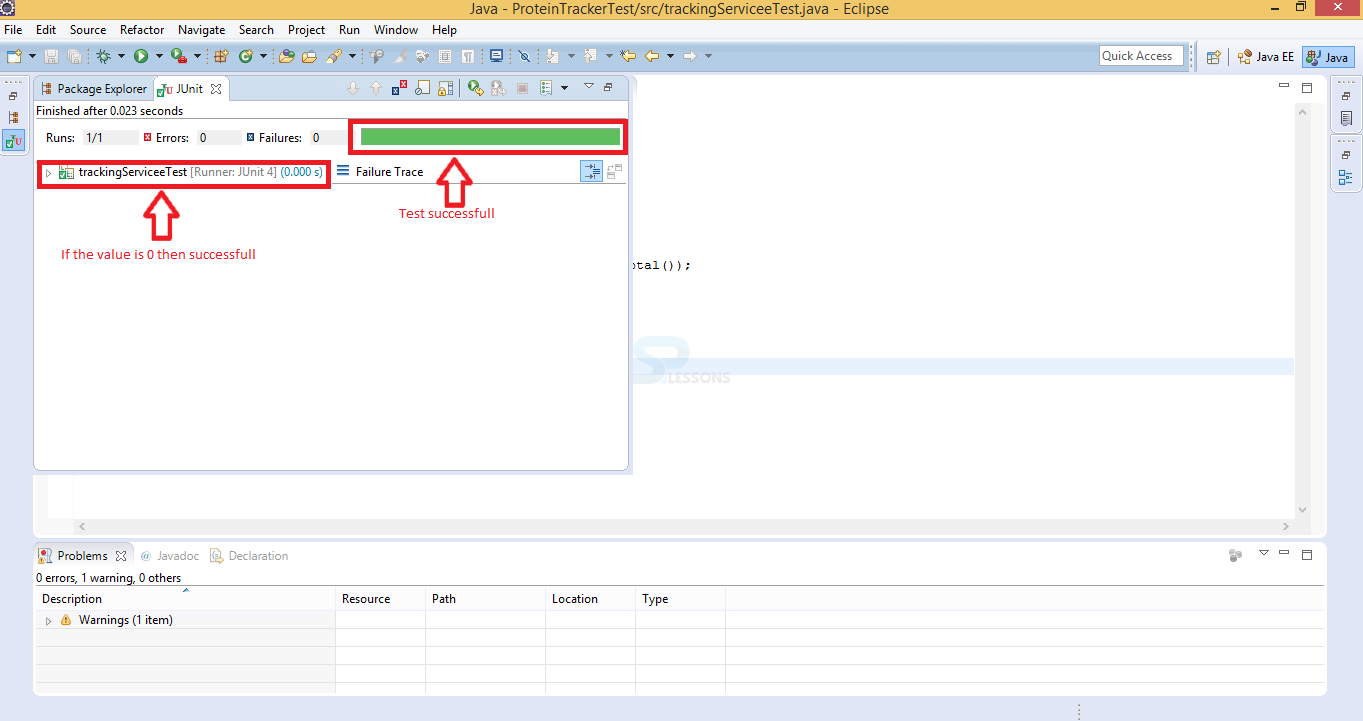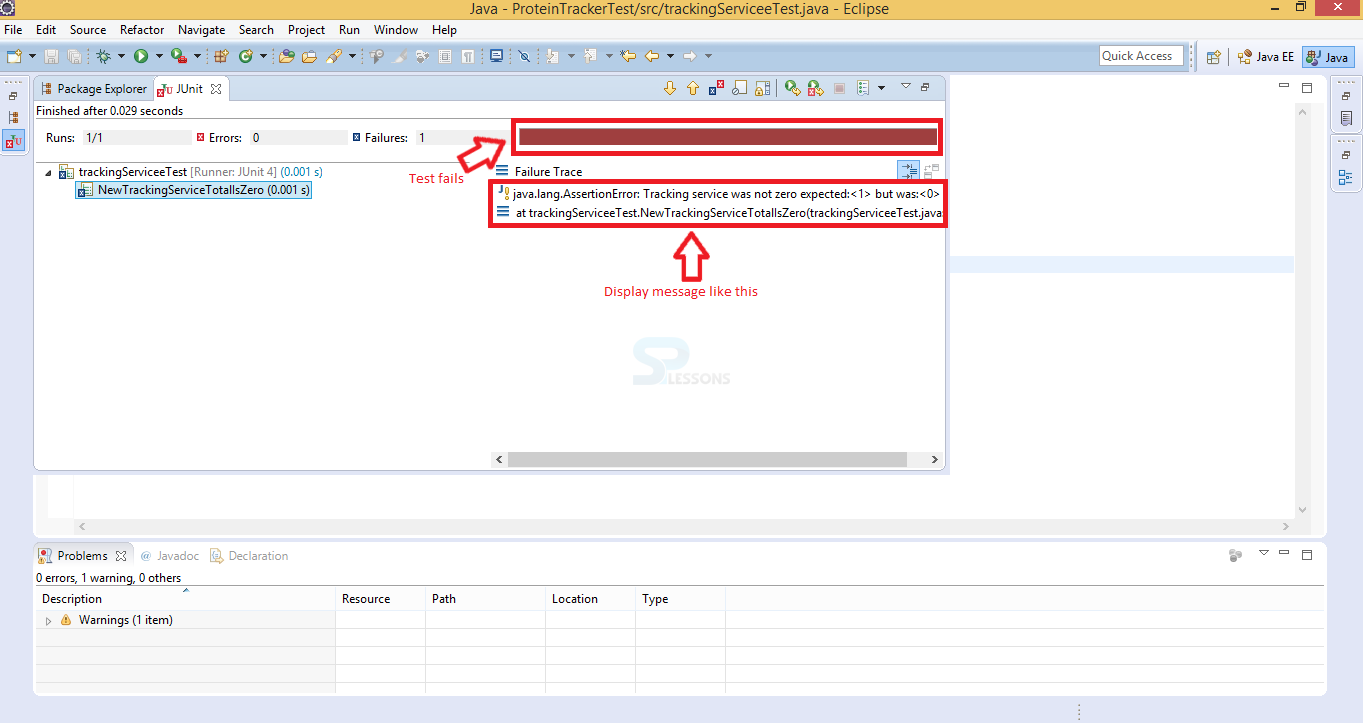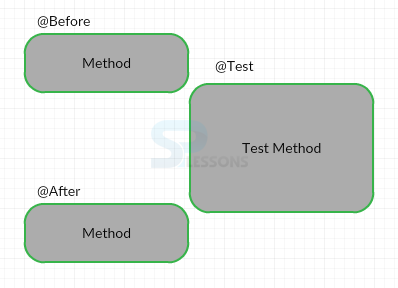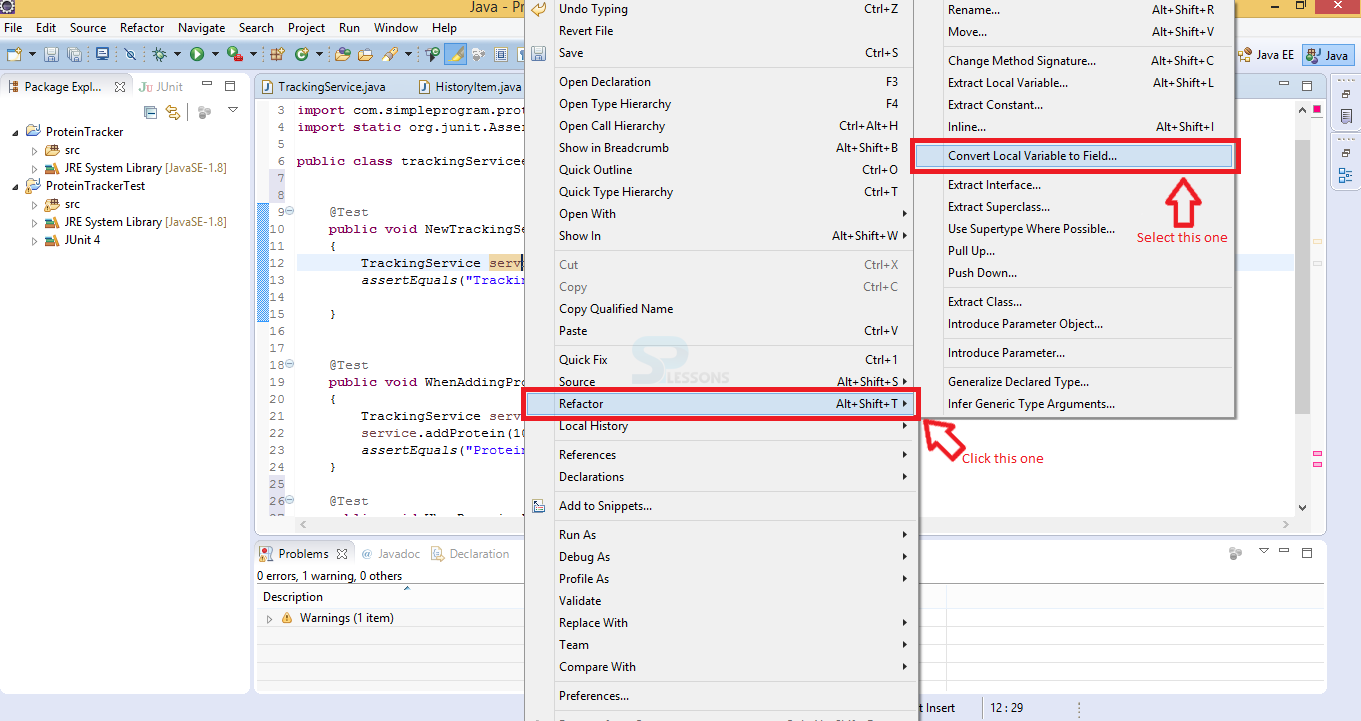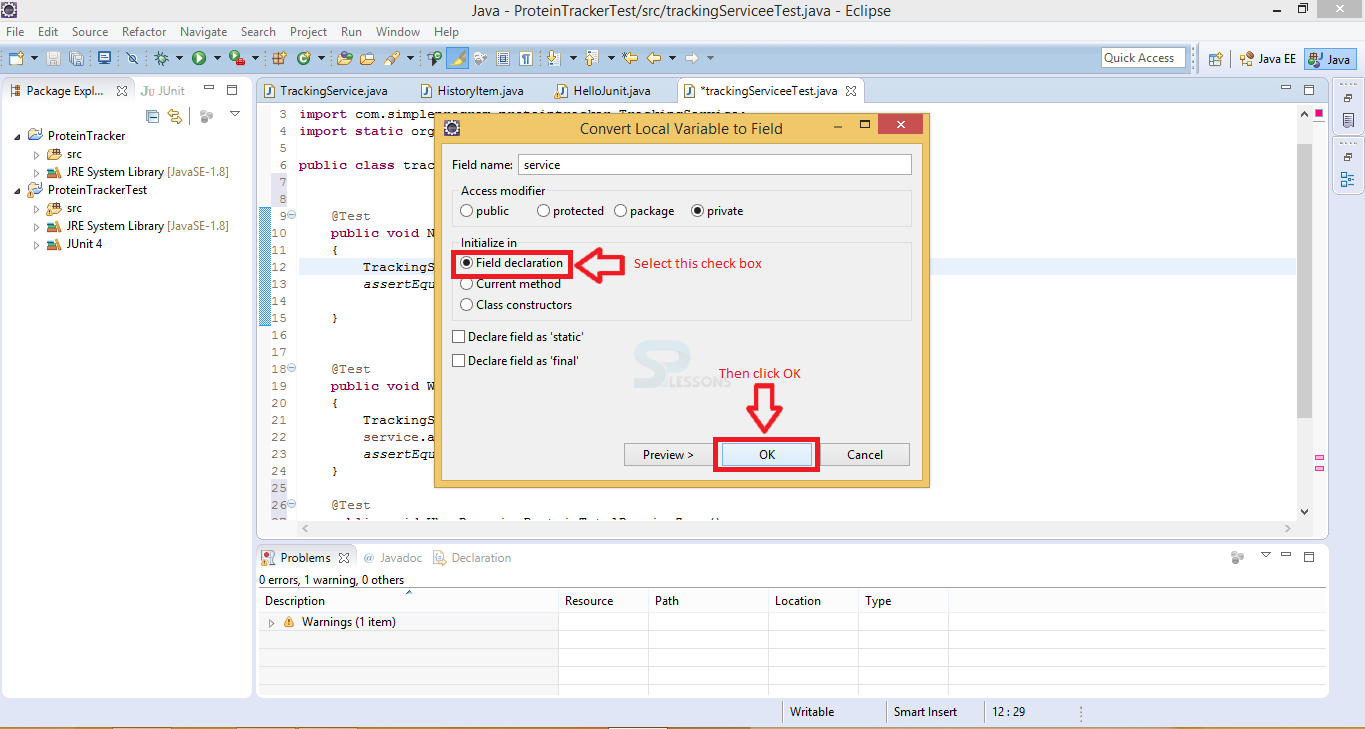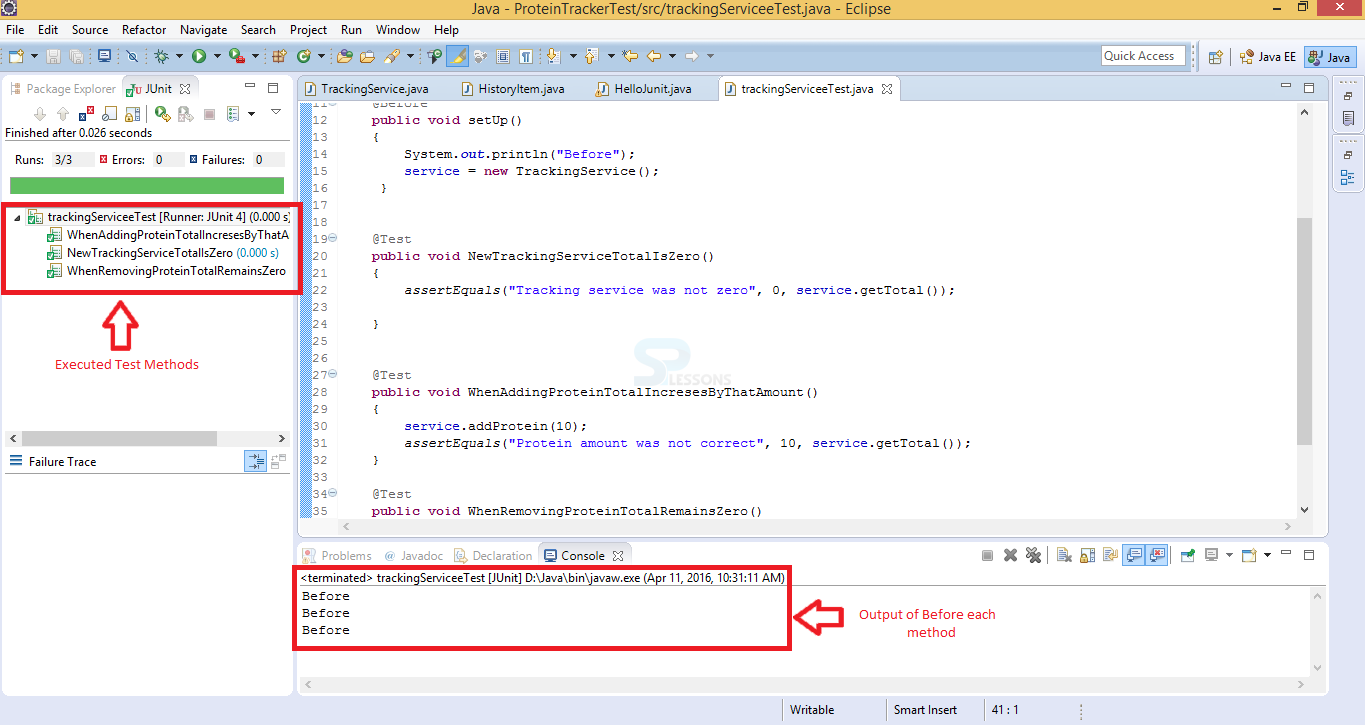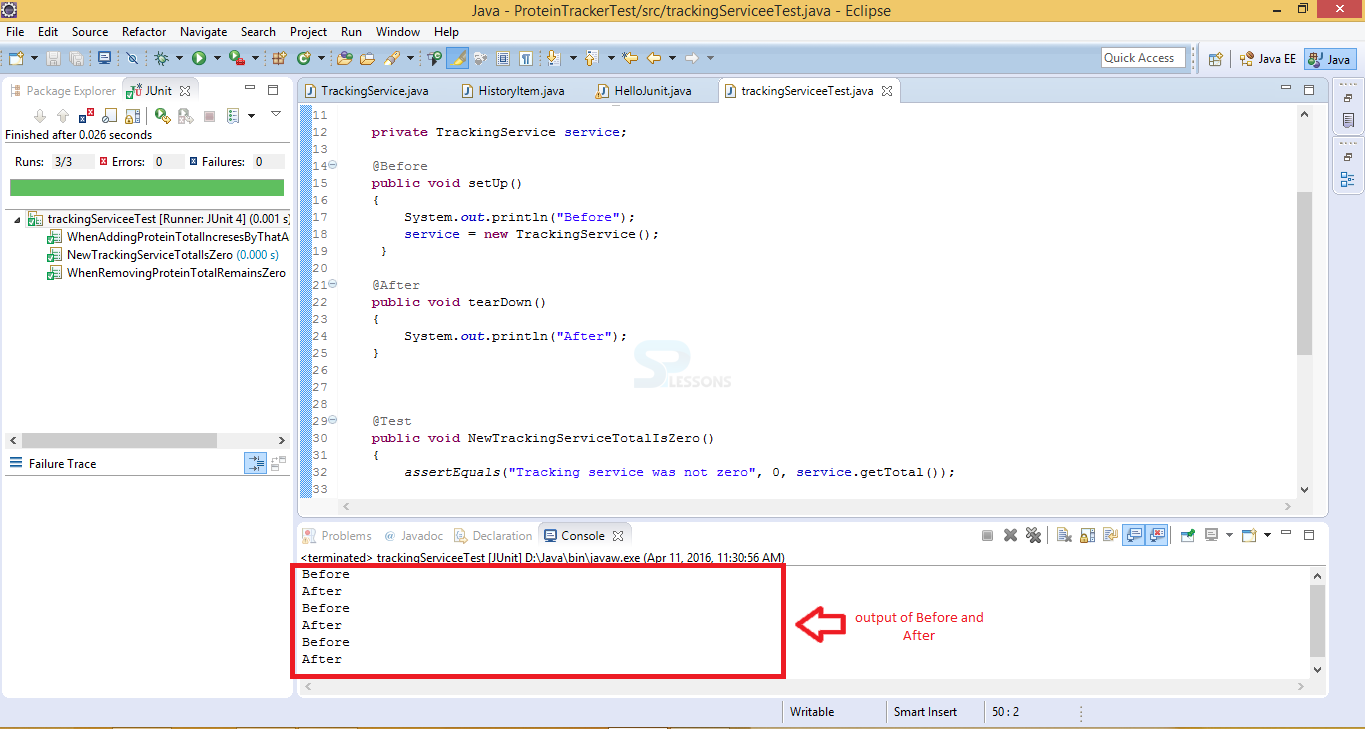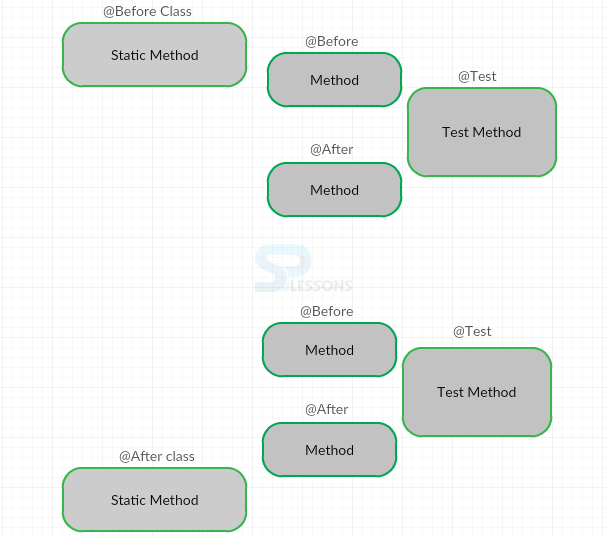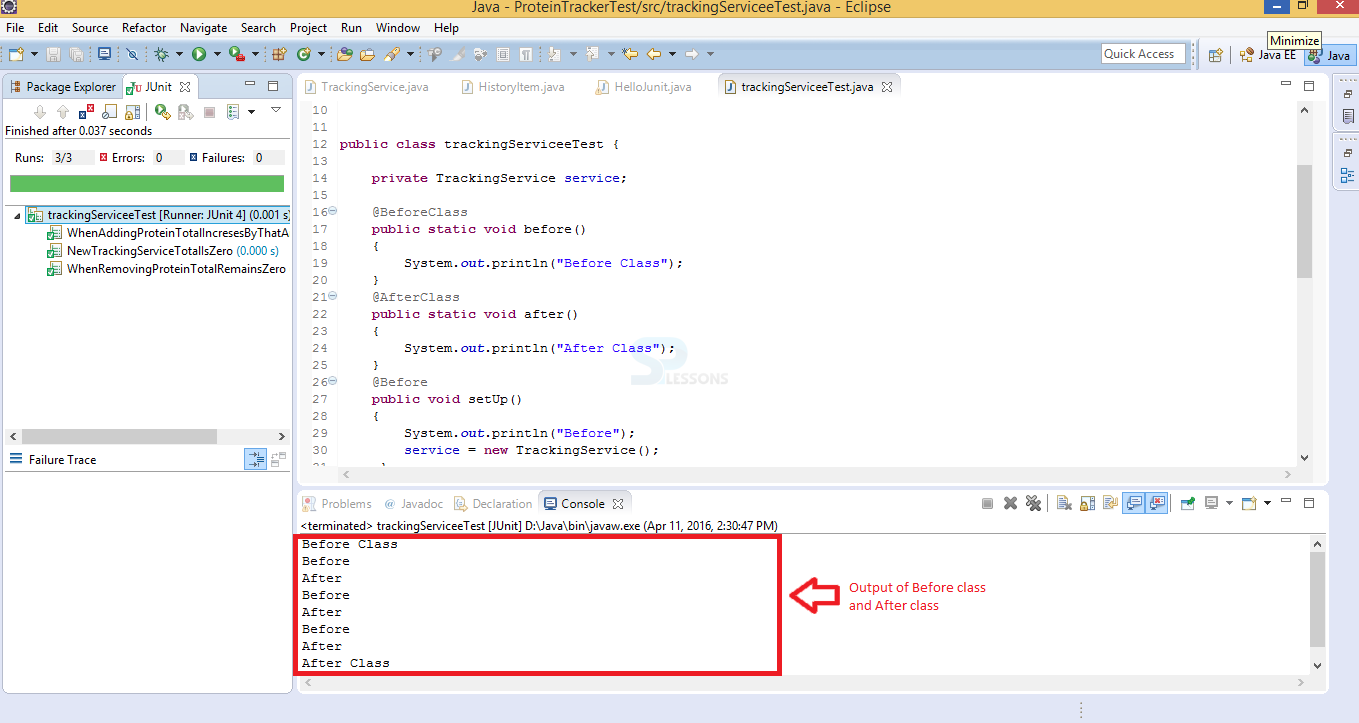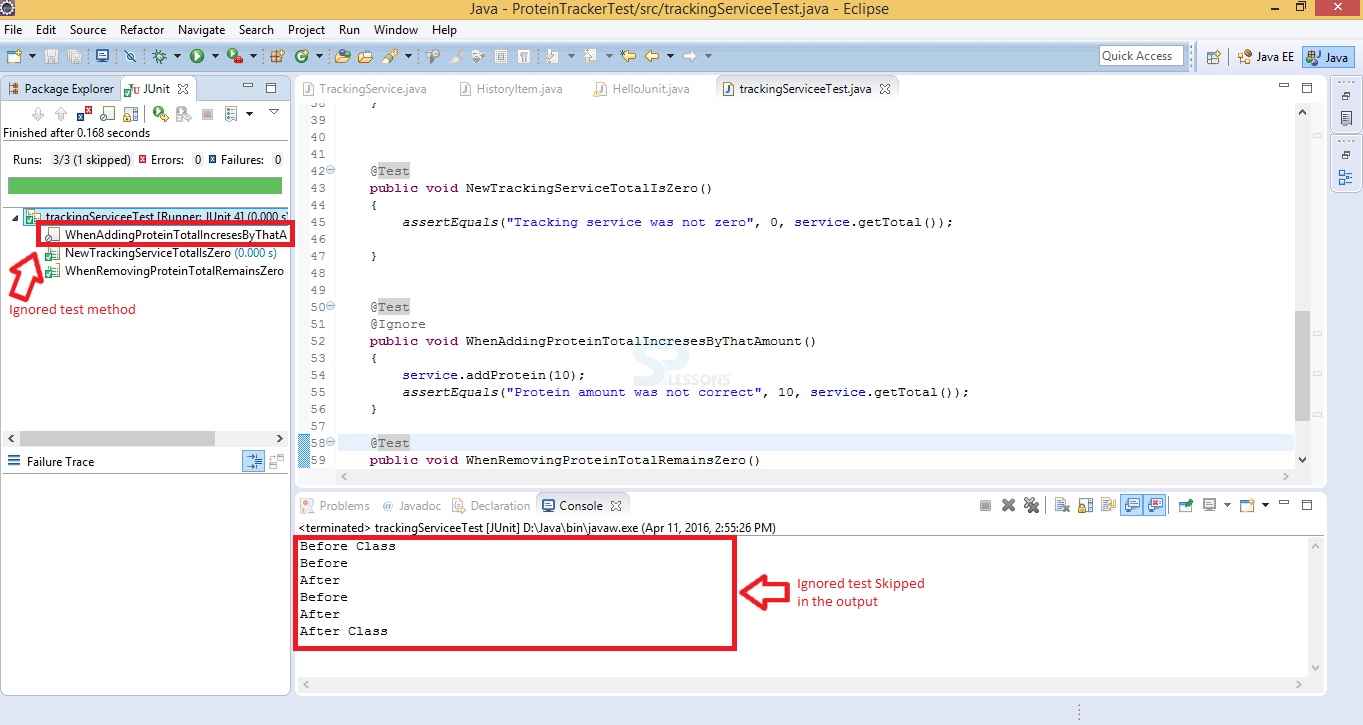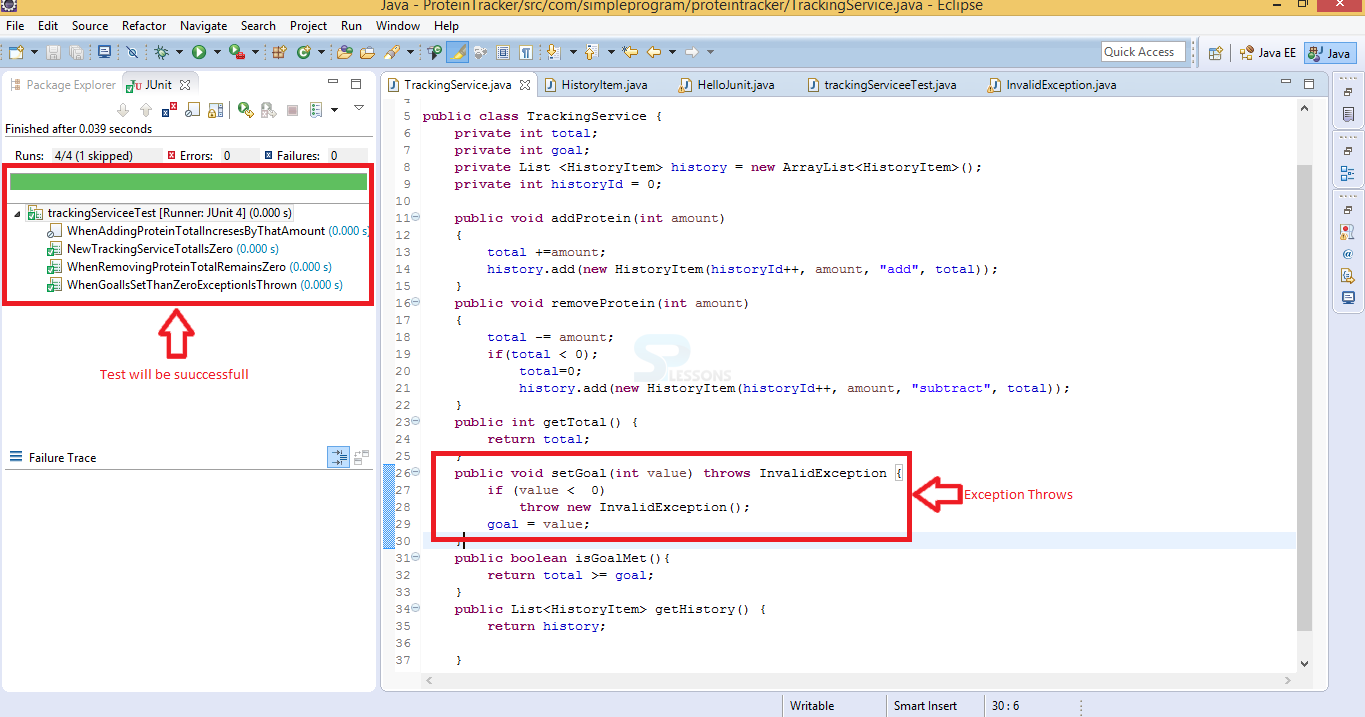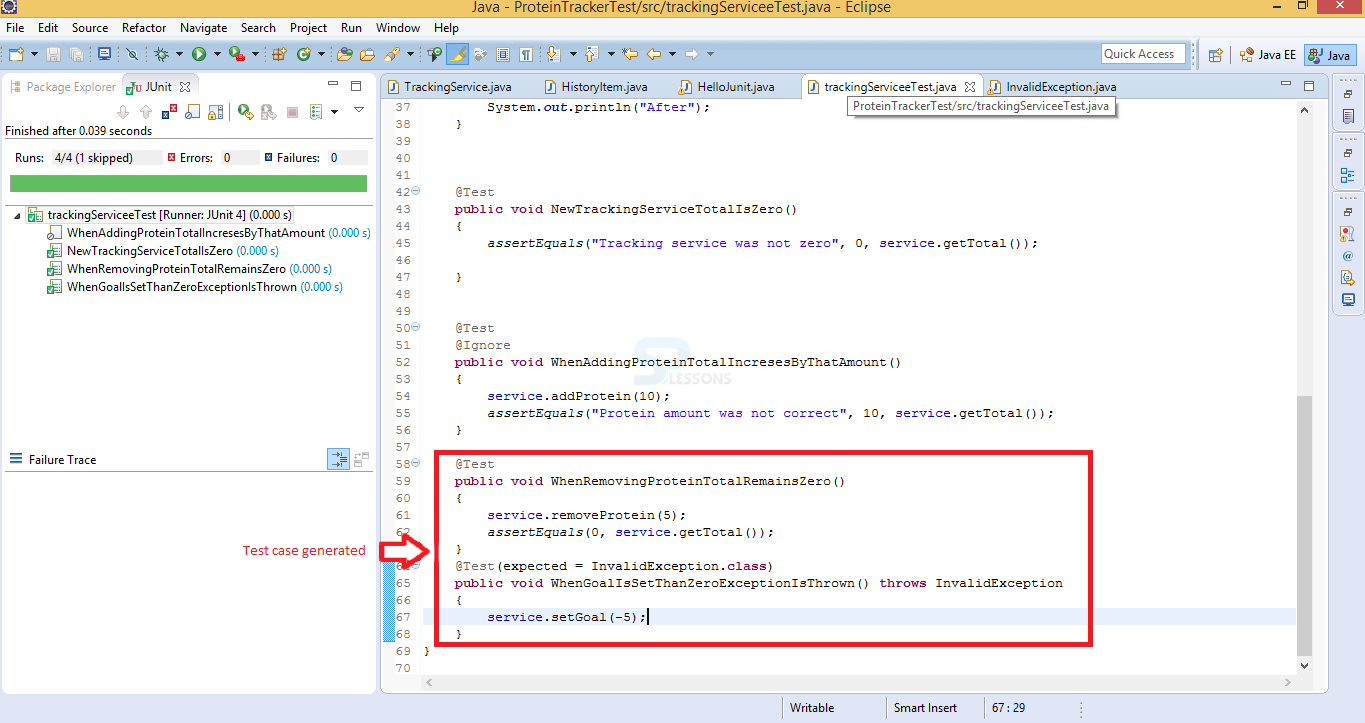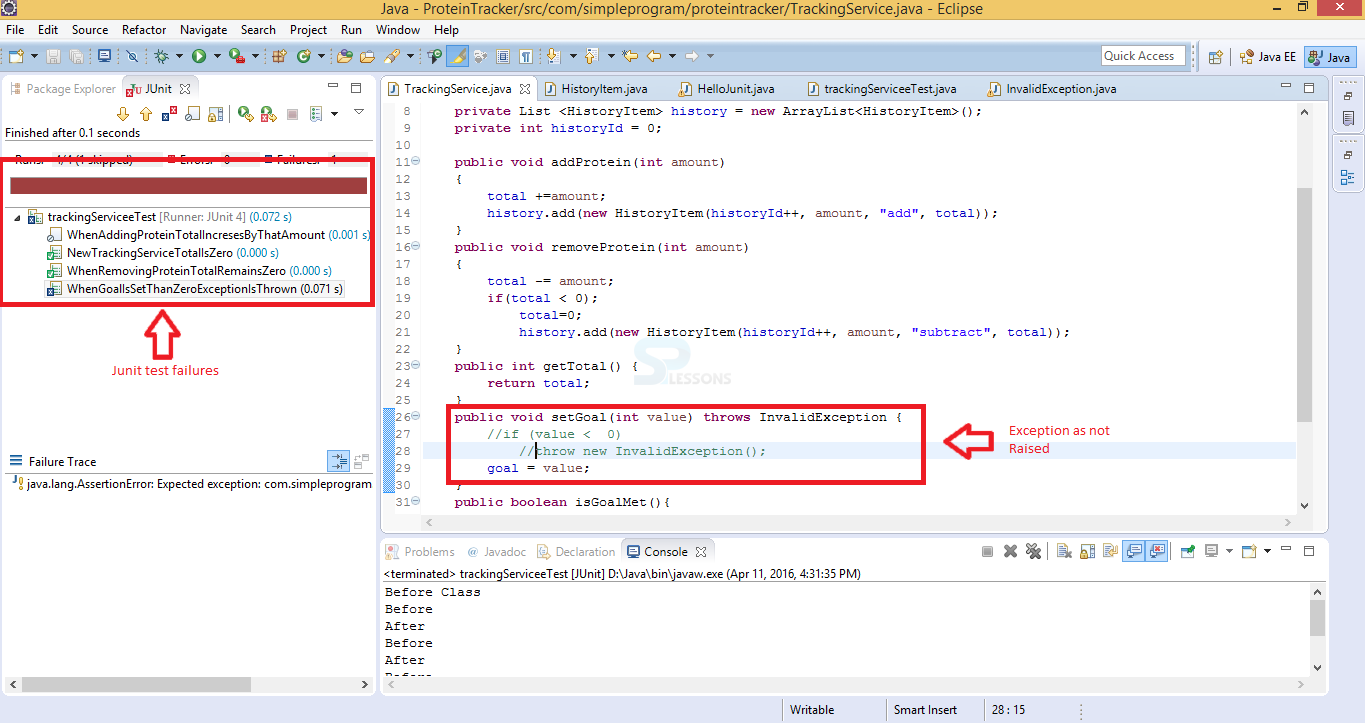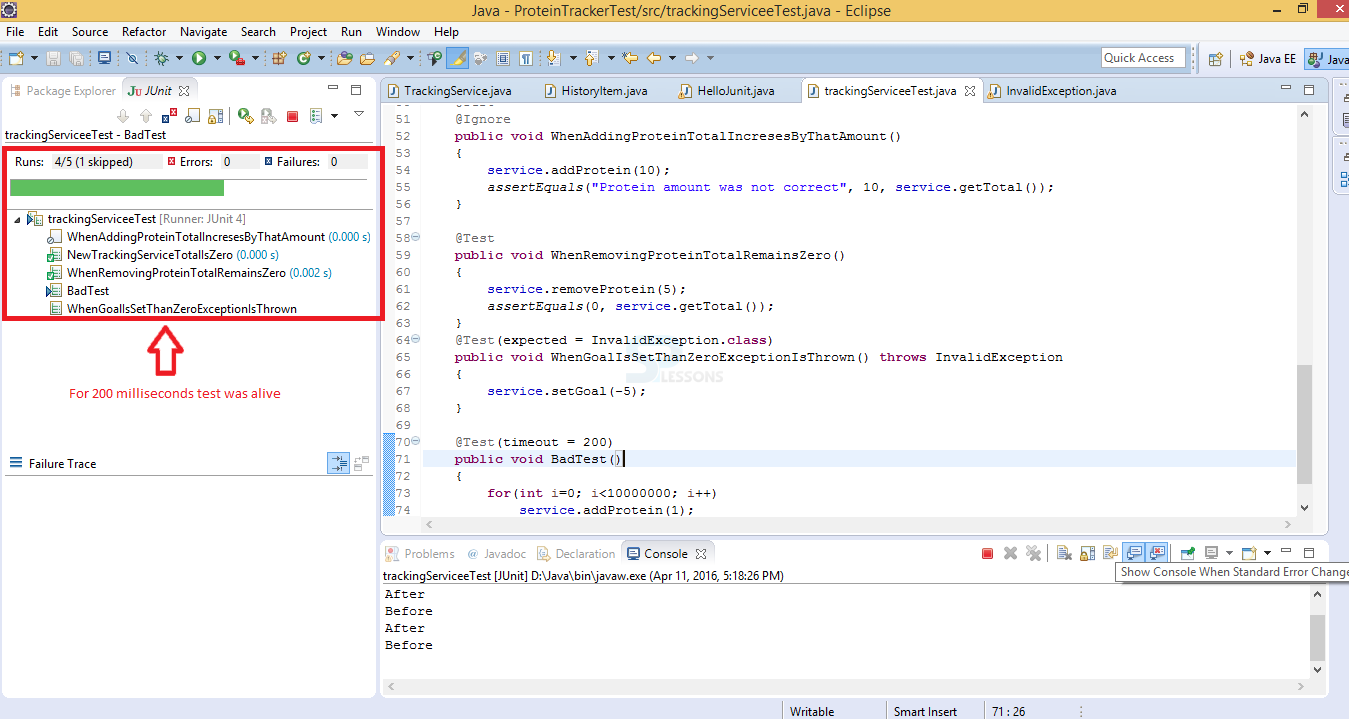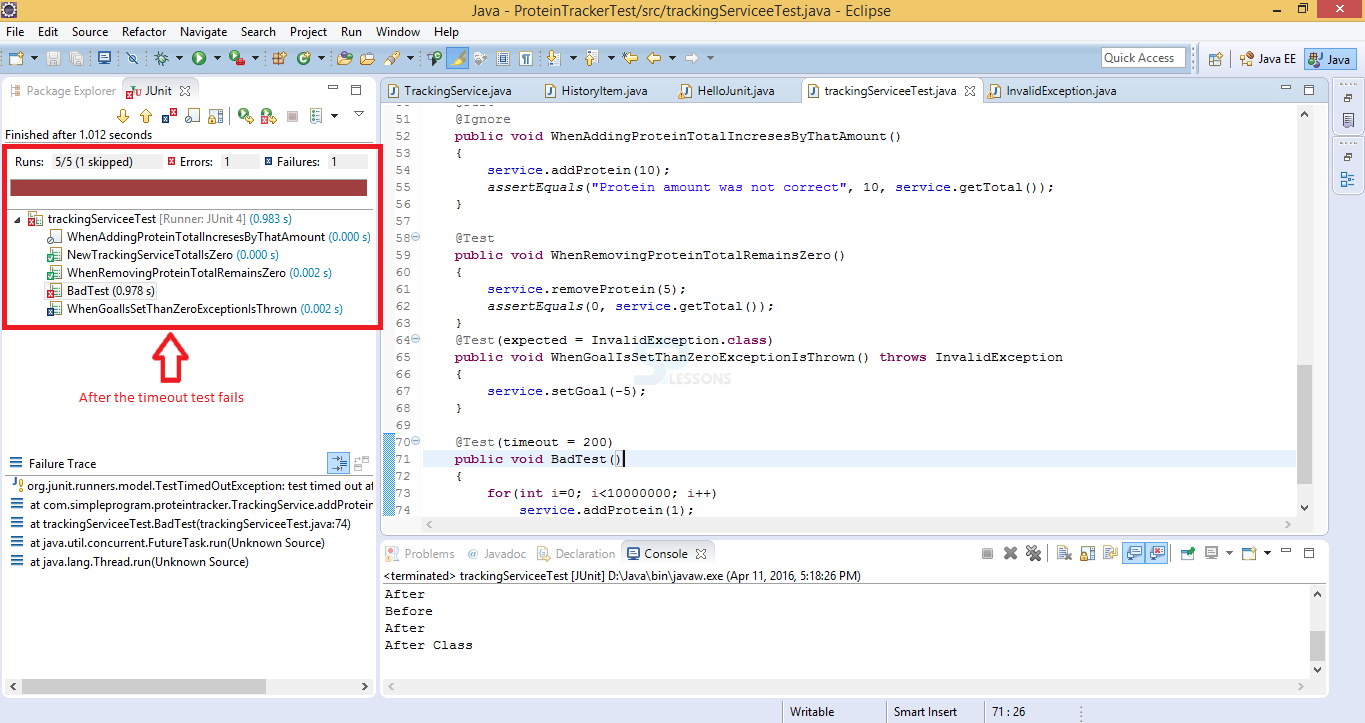Introduction
Introduction
This chapter demonstrate the JUnit Annotations. Which has the several basic annotations by using these user can reduce coding and extra burden from tester. JUnit Annotations are basically two types Pre Defined and User Defined. Predefined annotations are available in JUnit. In order to use the annotations user can directly import from the JUnit. User can define own methods those are the User define. Some basic annotations with examples are briefly described here.
- Types Of JUnit Annotations?
- Explain all the annotations.
 Description
Description
In order to check which are used to track the test methods working conditions on test cases. These are the some of the JUnit Annotations.
- @Test Test annotation is the creation of Test case to already developed project is known as Test.
- @Before and @After These two annotations work together to allow the user to specify some behavior that happen before and after the each test.
- @BeforeClass and @AfterClass Which allows some behavior before and after the methods in a each test class are executed.
- @Ignore This annotations simply tells to the JUnit runner to ignore this test. Then JUnit Runner will ignore the Test.
- @Test expected This annotation will expect that an Exception will be thrown in our test.
- @Test timeout Test timed out Annotation specify a period of time to execute the test.
 Description
Description
Explanation for the above JUnit Annotations is as follows.
 Description
Description
Test annotation described that which method is attach to the public void method to run as a test case in JUnit. In order to run this method JUnit initially invoked instance of a class and then invoke the @Test annotation. If any Exceptions are raised by the test those are the JUnit failures if not Test is succeeded. The below example demonstrate the use of @Test annotation.
[c]import org.junit.Test;
import com.simpleprogram.proteintracker.TrackingService;
import static org.junit.Assert.*;
public class trackingServiceeTest {
@Test
public void NewTrackingServiceTotalIsZero()
{
TrackingService service = new TrackingService();
assertEquals("Tracking service was not zero", 0, service.getTotal());
}
}
[/c]
 Step 1
Step 1
To run this project initially programmer needs to Configure The Build Path to the created project ProteinTracker and ProteinTrackerTest.
In order to configurethe build path First right click on the project ProteinTrackerTest a Dialogue box will appear in that
select BuildPath - > Configure BuildPtah
as shown in below provided image.
 Step 2
Step 2
 Step 3
Step 3
 Step 4
Step 4
 Step 5
Step 5
 Step 6
Step 6
 Description
Description
@Before and @After annotations are very useful in eliminating the unit tests. If the unit test contain duplication, they become very hard to maintain and they also more difficult to understand. By using these annotations user can solve such problems resolved. Below image demonstrate @Before and @After annotations.
 @Before
@Before
If the user create a method that is public and void returns and annotated with the @Before that method will be called before each test in the test class run. This method is used set up the data before running the each new test.
 Step 1
Step 1
 Step 2
Step 2
 Step 3
Step 3
The below code demonstrate working of @Before annotation.
[c]
import org.junit.Before;
import org.junit.Test;
import com.simpleprogram.proteintracker.TrackingService;
import static org.junit.Assert.*;
public class trackingServiceeTest {
private TrackingService service;
@Before
public void setUp()
{
System.out.println("Before");
service = new TrackingService();
}
@Test
public void NewTrackingServiceTotalIsZero()
{
assertEquals("Tracking service was not zero", 0, service.getTotal());
}
@Test
public void WhenAddingProteinTotalIncresesByThatAmount()
{
service.addProtein(10);
assertEquals("Protein amount was not correct", 10, service.getTotal());
}
@Test
public void WhenRemovingProteinTotalRemainsZero()
{
service.removeProtein(5);
assertEquals(0, service.getTotal());
}
}
[/c]
 Step 4
Step 4
 @After
@After
This annotation works like @Before annotation expect that it runs after each test. This means annotating a public and void returns and annotating after the class. @After method can run even though @Before method have any exceptions.
 Step 1
Step 1
The below code demonstrate @After annotation
[c]import org.junit.Before;
import org.junit.BeforeClass;
import org.junit.Test;
import org.junit.After;
import org.junit.AfterClass;
import com.simpleprogram.proteintracker.TrackingService;
import static org.junit.Assert.*;
public class trackingServiceeTest {
private TrackingService service;
@BeforeClass
public static void before()
{
System.out.println("Before Class");
}
@AfterClass
public static void after()
{
System.out.println("After Class");
}
@Before
public void setUp()
{
System.out.println("Before");
service = new TrackingService();
}
@After
public void tearDown()
{
System.out.println("After");
}
@Test
public void NewTrackingServiceTotalIsZero()
{
assertEquals("Tracking service was not zero", 0, service.getTotal());
}
@Test
public void WhenAddingProteinTotalIncresesByThatAmount()
{
service.addProtein(10);
assertEquals("Protein amount was not correct", 10, service.getTotal());
}
@Test
public void WhenRemovingProteinTotalRemainsZero()
{
service.removeProtein(5);
assertEquals(0, service.getTotal());
}
}
[/c]
 Step 2
Step 2
 Description
Description
Before class annotating with public static void method. It causes to be run once before any of the test method in a class. Before class and Before annotations have the same functionalities difference is Before class is a class based and the Before annotation is a test based. After class annotating with public static void method. It causes to be run once After any of the test method in a class. @After class can run even though @Before class have any exceptions.
 Step 1
Step 1
The below code demonstrate @Before Class and @After Class works.
[c]import org.junit.Before;
import org.junit.BeforeClass;
import org.junit.Test;
import org.junit.After;
import org.junit.AfterClass;
import com.simpleprogram.proteintracker.TrackingService;
import static org.junit.Assert.*;
public class trackingServiceeTest {
private TrackingService service;
@BeforeClass
public static void before()
{
System.out.println("Before Class");
}
@AfterClass
public static void after()
{
System.out.println("After Class");
}
@Before
public void setUp()
{
System.out.println("Before");
service = new TrackingService();
}
@After
public void tearDown()
{
System.out.println("After");
}
@Test
public void NewTrackingServiceTotalIsZero()
{
assertEquals("Tracking service was not zero", 0, service.getTotal());
}
@Test
public void WhenAddingProteinTotalIncresesByThatAmount()
{
service.addProtein(10);
assertEquals("Protein amount was not correct", 10, service.getTotal());
}
@Test
public void WhenRemovingProteinTotalRemainsZero()
{
service.removeProtein(5);
assertEquals(0, service.getTotal());
}
}
[/c]
 Step 2
Step 2
 Description
Description
If the user need to ignore the some tests or group of tests then that test is annotated with the @Ignore those tests will not be executed temporarily. This annotation is also applicable for classes also.
 Step 1
Step 1
If User need to ignore the test method or class simply put @Ignore to that method then that test will be ignored, below program demonstrate @Ignore annotation.
[c]import org.junit.Before;
import org.junit.BeforeClass;
import org.junit.Ignore;
import org.junit.Test;
import org.junit.After;
import org.junit.AfterClass;
import com.simpleprogram.proteintracker.TrackingService;
import static org.junit.Assert.*;
public class trackingServiceeTest {
private TrackingService service;
@BeforeClass
public static void before()
{
System.out.println("Before Class");
}
@AfterClass
public static void after()
{
System.out.println("After Class");
}
@Before
public void setUp()
{
System.out.println("Before");
service = new TrackingService();
}
@After
public void tearDown()
{
System.out.println("After");
}
@Test
public void NewTrackingServiceTotalIsZero()
{
assertEquals("Tracking service was not zero", 0, service.getTotal());
}
@Test
@Ignore
public void WhenAddingProteinTotalIncresesByThatAmount()
{
service.addProtein(10);
assertEquals("Protein amount was not correct", 10, service.getTotal());
}
@Test
public void WhenRemovingProteinTotalRemainsZero()
{
service.removeProtein(5);
assertEquals(0, service.getTotal());
}
}
[/c]
 Step 2
Step 2
 Description
Description
Some times Expected behavior of a class throw particular kind of exception JUnit has a tool to check the exception was thrown and that it was right kind of exception by using test annotation Expected field. if we set the expected field is equal to an exception class, the test will only pass if an exception of that type is thrown.
 Step 1
Step 1
In order do the Except test initially user need to create a exception class and create the Exception method and then run as JUnit test then it would be run successfully because user created Exception class without this it will be raised error message in red color.
 Step 2
Step 2
 Step 3
Step 3
 Step 4
Step 4
 Description
Description
Some times user need to measure the test performance in terms of a time. for this JUnit has a parameter named has “time out”. If test take longer time to instead of given time then automatically test will be failed.
 Step 1
Step 1
 Step 2
Step 2
 Key Points
Key Points
- JUnit Annotations - Run every Junit test program Run As in Junit Test only.
- There are multiple Before and After methods in a @Before Class and @After Class.
- Handling of Expected Exceptions are mandatory.
- Test Time out will play major role in some cases. It is mandatory to use in those Projects.
- If @Ignore method is used JUnit runner simply ignored the test method.