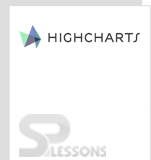Introduction
Introduction
Highcharts heat map represents the data in a graphical format where the individual values of the matrix are represented in colors. This chapter, explains about Highcharts Heat Maps series.
 Description
Description
Highcharts Heat Maps series can represent the data graphically. One should add additional plugin to the header section of html page to create a Highcharts Heat Maps series. Users need to include the following plugin after
highchart.js.
[c]<script src=”https://code.highcharts.com/modules/heatmap.js”></script>[/c]
 Description
Description
A basic Highcharts Heat Maps series is used to represent the given data in a tabular format. Users can define the color range of the values i.e. high, average and low. Usually, the heat maps are used to display the information like employee attendance and stock market investments.
 Example
Example
Following is the simple code for creating a Heat map using the CDN access for both Highcharts and jQuery.
[c]
<!DOCTYPE html>
<html>
<head>
<title>Basic Heat map</title>
<script src="https://ajax.googleapis.com/ajax/libs/jquery/2.2.0/jquery.min.js"></script>
<script src="http://code.highcharts.com/highcharts.js"></script>
<script src="https://code.highcharts.com/modules/heatmap.js"></script>
</head>
<body>
<div id="container" style="width: 600px; height: 500px; margin: 0 auto"></div>
<script language="JavaScript">
$(function () {
$('#container').highcharts({
chart: {
type: 'heatmap',
marginTop: 40,
marginBottom: 80,
plotBorderWidth: 1
},
title: {
text: 'Sales per employee per weekday'
},
xAxis: {
categories: ['Alexander', 'Marie', 'Maximilian', 'Sophia', 'Lukas', 'Maria', 'Leon', 'Anna', 'Tim', 'Laura']
},
yAxis: {
categories: ['Monday', 'Tuesday', 'Wednesday', 'Thursday', 'Friday'],
title: null
},
colorAxis: {
min: 0,
minColor: '#FFFFFF',
maxColor: Highcharts.getOptions().colors[0]
},
legend: {
align: 'right',
layout: 'vertical',
margin: 0,
verticalAlign: 'top',
y: 25,
symbolHeight: 280
},
tooltip: {
formatter: function () {
return '<b>' + this.series.xAxis.categories[this.point.x] + '</b> sold <br><b>' +
this.point.value + '</b> items on <br><b>' + this.series.yAxis.categories[this.point.y] + '</b>';
}
},
series: [{
name: 'Sales per employee',
borderWidth: 1,
data: [[0, 0, 10], [0, 1, 19], [0, 2, 8], [0, 3, 24], [0, 4, 67], [1, 0, 92], [1, 1, 58], [1, 2, 78], [1, 3, 117], [1, 4, 48], [2, 0, 35], [2, 1, 15], [2, 2, 123], [2, 3, 64], [2, 4, 52], [3, 0, 72], [3, 1, 132], [3, 2, 114], [3, 3, 19], [3, 4, 16], [4, 0, 38], [4, 1, 5], [4, 2, 8], [4, 3, 117], [4, 4, 115], [5, 0, 88], [5, 1, 32], [5, 2, 12], [5, 3, 6], [5, 4, 120], [6, 0, 13], [6, 1, 44], [6, 2, 88], [6, 3, 98], [6, 4, 96], [7, 0, 31], [7, 1, 1], [7, 2, 82], [7, 3, 32], [7, 4, 30], [8, 0, 85], [8, 1, 97], [8, 2, 123], [8, 3, 64], [8, 4, 84], [9, 0, 47], [9, 1, 114], [9, 2, 31], [9, 3, 48], [9, 4, 91]],
dataLabels: {
enabled: true,
color: '#000000'
}
}]
});
});
</script>
</body>
</html>
[/c]
 Key Points
Key Points
- The heat map displays given data in a matrix containing individual values
- Color range values can be defined using Highcharts Heat map series.
 Programming
Tips
Programming
Tips
- Add the additional plugins for both the Heat and Tree map after the
highchart.js. - Give the preferred chart type in the
chart.typeproperty. - Ensure that all the chart options or settings are correct before running the application.
- Using CDN access for both jQuery and Highcharts is an easy way for the end-user to create Highcharts.