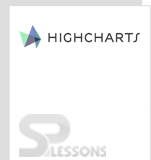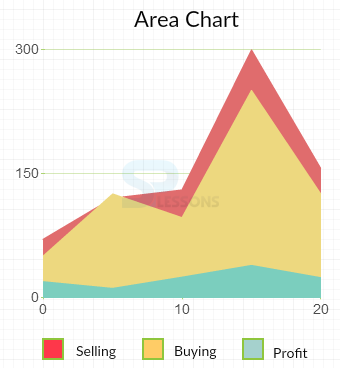Introduction
Introduction
This chapter, demonstrates how to create Highcharts Area charts and explains about various types of area charts.
 Description
Description
The graphical quantitative data can be displayed using the Highcharts Area charts. Usually, the area between the line and axis is highlighted using textures and colors in a chart. Area charts are used to compare two or more quantities in a chart.
 Description
Description
Following are a few types of Highcharts Area Charts whose functions are similar to that of line charts.
- Basic area
- Stacked area
- Area with negative values
- Percentage area
- Inverted axes
- Area with missing points
- Area-spline
- Area range and line
 Description
Description
The basic area charts are based on line charts and are used to compare different volume trends across the time series.
 Example
Example
Below example demonstrates how to create a Basic area chart using CDN access for both jQuery and Highcharts.
[c]
<!DOCTYPE html>
<html>
<head>
<title>Basic area chart</title>
<script src="https://ajax.googleapis.com/ajax/libs/jquery/2.2.0/jquery.min.js"></script>
<script src="http://code.highcharts.com/highcharts.js"></script>
</head>
<body>
<div id="container" style="width: 500px; height: 450px; margin: 0 auto"></div>
<script language="JavaScript">
$(function () {
$('#container').highcharts({
chart: {
type: 'area'
},
title: {
text: 'US and USSR nuclear stockpiles'
},
xAxis: {
allowDecimals: false,
labels: {
formatter: function () {
return this.value;
}
}
},
yAxis: {
title: {
text: 'Nuclear weapon states'
},
labels: {
formatter: function () {
return this.value / 1000 + 'k';
}
}
},
tooltip: {
pointFormat: '{series.name} produced <b>{point.y:,.0f}</b><br/>warheads in {point.x}'
},
plotOptions: {
area: {
pointStart: 1940,
marker: {
enabled: false,
symbol: 'circle',
radius: 2,
states: {
hover: {
enabled: true
}
}
}
}
},
series: [{
name: 'USA',
data: [null, null, null, null, null, 6, 11, 32, 110, 235, 369, 640,
1005, 1436, 2063, 3057, 4618, 6444, 9822, 15468, 20434, 24126,
27387, 29459, 31056, 31982, 32040, 31233, 29224, 27342, 26662,
26956, 27912, 28999, 28965, 27826, 25579, 25722, 24826, 24605,
24304, 23464, 23708, 24099, 24357, 24237, 24401, 24344, 23586,
22380, 21004, 17287, 14747, 13076, 12555, 12144, 11009, 10950,
10871, 10824, 10577, 10527, 10475, 10421, 10358, 10295, 10104]
}, {
name: 'USSR/Russia',
data: [null, null, null, null, null, null, null, null, null, null,
5, 25, 50, 120, 150, 200, 426, 660, 869, 1060, 1605, 2471, 3322,
4238, 5221, 6129, 7089, 8339, 9399, 10538, 11643, 13092, 14478,
15915, 17385, 19055, 21205, 23044, 25393, 27935, 30062, 32049,
33952, 35804, 37431, 39197, 45000, 43000, 41000, 39000, 37000,
35000, 33000, 31000, 29000, 27000, 25000, 24000, 23000, 22000,
21000, 20000, 19000, 18000, 18000, 17000, 16000]
}]
});
});
</script>
</body>
</html>
[/c]
 Description
Description
The stacked area charts are a type of Highcharts Area Charts that is based on a line chart and can be used to display the data of different categories.
 Example
Example
Below example demonstrates how to create a stacked Highcharts Area Charts.
[c]
<!DOCTYPE html>
<html>
<head>
<title>Stacked area chart</title>
<script src="https://ajax.googleapis.com/ajax/libs/jquery/2.2.0/jquery.min.js"></script>
<script src="http://code.highcharts.com/highcharts.js"></script>
</head>
<body>
<div id="container" style="width: 600px; height: 500px; margin: 0 auto"></div>
<script language="JavaScript">
$(function () {
$('#container').highcharts({
chart: {
type: 'area'
},
plotOptions: {
area:{
stacking: 'normal',
lineColor: '#666666',
lineWidth: 1,
marker:{
lineWidth: 1,
lineColor: '#666666'
}
}
},
title: {
text: 'Profit Ratio by Month'
},
subtitle: {
text: 'last 12 months'
},
xAxis: {
categories: ['Jan', 'Feb', 'Mar', 'Apr', 'May', 'Jun', 'Jul', 'Aug', 'Sep', 'Oct', 'Nov', 'Dec']
},
yAxis: {
title: {
text: 'Profit %'
}
},
series: [{
name: 'chairs',
data: [10, 6, 1, 2, 5, 7, 9, 12, 8, 6, 10, 7]
},{
name: 'Tables',
data: [4, 2, 7, 9, 12, 14, 16, 13, 20, 18, 19, 22]
}]
});
});
</script>
</body>
</html>
[/c]
 Description
Description
Area charts can display the data having negative values. The positive and negative values can be shown in different colors using the object "
plotOptions".  Example
Example
Below example demonstrates how to create an area chart with negative values.
[c]
<!DOCTYPE html>
<html>
<head>
<title>Stacked area chart</title>
<script src="https://ajax.googleapis.com/ajax/libs/jquery/2.2.0/jquery.min.js"></script>
<script src="http://code.highcharts.com/highcharts.js"></script>
</head>
<body>
<div id="container" style="width: 600px; height: 500px; margin: 0 auto"></div>
<script language="JavaScript">
$(function () {
$('#container').highcharts({
chart: {
type: 'area'
},
plotOptions: {
area:{
stacking: 'normal',
lineColor: '#666666',
lineWidth: 1,
marker: {
lineWidth: 1,
lineColor: '#666666'
}
}
},
title: {
text: 'Profit Ratio by Month'
},
subtitle: {
text: 'last 12 months'
},
xAxis: {
categories: ['Jan', 'Feb', 'Mar', 'Apr', 'May', 'Jun', 'Jul', 'Aug', 'Sep', 'Oct', 'Nov', 'Dec']
},
yAxis: {
title: {
text: 'Profit %'
}
},
series: [{
name: 'chairs',
data: [-10, -6, -1, -2, -5, -7, 9, 12, 8, 6, 10, 7]
},{
name: 'Tables',
data: [4, 2, 7, 9, 12, 14, -6, -13, -20, -18, -9, -22]
}]
});
});
</script>
</body>
</html>
[/c]
 Description
Description
The data can be displayed in terms of percentage using the percentage area chart.
 Example
Example
Below example demonstrates how to create a percentage area chart.
[c]
<!DOCTYPE html>
<html>
<head>
<title>Percentage area chart</title>
<script src="https://ajax.googleapis.com/ajax/libs/jquery/2.2.0/jquery.min.js"></script>
<script src="http://code.highcharts.com/highcharts.js"></script>
</head>
<body>
<div id="container" style="width: 600px; height: 500px; margin: 0 auto"></div>
<script language="JavaScript">
$(function () {
$('#container').highcharts({
chart: {
type: 'area'
},
title: {
text: 'Historic and Estimated Worldwide Population Distribution by Region'
},
subtitle: {
text: '1750 to 2050'
},
xAxis: {
categories: ['1750', '1800', '1850', '1900', '1950', '1999', '2050'],
tickmarkPlacement: 'on',
title: {
enabled: false
}
},
yAxis: {
title: {
text: 'Percent'
}
},
tooltip: {
pointFormat: '<span style="color:{series.color}">{series.name}</span>: <b>{point.percentage:.1f}%</b> ({point.y:,.0f} millions)<br/>',
shared: true
},
plotOptions: {
area: {
stacking: 'percent',
lineColor: '#ffffff',
lineWidth: 1,
marker: {
lineWidth: 1,
lineColor: '#ffffff'
}
}
},
series: [{
name: 'Asia',
data: [502, 635, 809, 947, 1402, 3634, 5268]
}, {
name: 'Africa',
data: [106, 107, 111, 133, 221, 767, 1766]
}, {
name: 'Europe',
data: [163, 203, 276, 408, 547, 729, 628]
}, {
name: 'America',
data: [18, 31, 54, 156, 339, 818, 1201]
}, {
name: 'Oceania',
data: [2, 2, 2, 6, 13, 30, 46]
}]
});
});
</script>
</body>
</html>
[/c]
 Description
Description
The data can be inverted by setting the value of inverted object as true i.e., the x and y axis data can be inverted to vertical and horizontal respectively.
 Example
Example
Below example demonstrates how to create the Inverted axis chart.
[c]
<!DOCTYPE html>
<html>
<head>
<title>Inverted chart</title>
<script src="https://ajax.googleapis.com/ajax/libs/jquery/2.2.0/jquery.min.js"></script>
<script src="http://code.highcharts.com/highcharts.js"></script>
</head>
<body>
<div id="container" style="width: 600px; height: 500px; margin: 0 auto"></div>
<script language="JavaScript">
$(function () {
$('#container').highcharts({
chart: {
type: 'area',
inverted: true
},
title: {
text: 'Average fruit consumption during one week'
},
subtitle: {
style: {
position: 'absolute',
right: '0px',
bottom: '10px'
}
},
legend: {
layout: 'vertical',
align: 'right',
verticalAlign: 'top',
x: -150,
y: 100,
floating: true,
borderWidth: 1,
backgroundColor: (Highcharts.theme && Highcharts.theme.legendBackgroundColor) || '#FFFFFF'
},
xAxis: {
categories: ['Jan', 'Feb', 'Mar', 'Apr', 'May', 'Jun', 'Jul', 'Aug', 'Sep', 'Oct', 'Nov', 'Dec']
},
yAxis: {
title: {
text: 'Number of units'
},
labels: {
formatter: function () {
return this.value;
}
},
min: 0
},
plotOptions: {
area: {
fillOpacity: 0.5
}
},
series: [{
name: 'Tables',
data: [10, 6, 1, 2, 5, 7, 9, 12, 8, 6, 10, 7],
color: '#999999',
negativeColor: '#ef8a62',
fillOpacity: 0.8,
}, {
name: 'Chairs',
data: [4, 2, 7, 9, 12, 14, 6, 13, 20, 18, 9, 22],
color: '#FF0040',
negativeColor: '#848484',
fillOpacity: 0.5
}]
});
});
</script>
</body>
</html>
[/c]
 Description
Description
The chart gets displayed with some missing points, when the data given as null values.
 Example
Example
Below example demonstrates how to create a chart with some missing points in data.
[c]
<!DOCTYPE html>
<html>
<head>
<title>Area chart with missing points</title>
<script src="https://ajax.googleapis.com/ajax/libs/jquery/2.2.0/jquery.min.js"></script>
<script src="http://code.highcharts.com/highcharts.js"></script>
</head>
<body>
<div id="container" style="width: 600px; height: 500px; margin: 0 auto"></div>
<script language="JavaScript">
$(function () {
$('#container').highcharts({
chart: {
type: 'area',
spacingBottom: 30
},
title: {
text: 'Fruit consumption *'
},
subtitle: {
text: '* Rahul\'s banana consumption is unknown',
floating: true,
align: 'right',
verticalAlign: 'bottom',
y: 15
},
legend: {
layout: 'vertical',
align: 'left',
verticalAlign: 'top',
x: 150,
y: 100,
floating: true,
borderWidth: 1,
backgroundColor: (Highcharts.theme && Highcharts.theme.legendBackgroundColor) || '#FFFFFF'
},
xAxis: {
categories: ['Apples', 'Pears', 'Oranges', 'Bananas', 'Grapes', 'Plums', 'Strawberries', 'Raspberries']
},
yAxis: {
title: {
text: 'Y-Axis'
},
labels: {
formatter: function () {
return this.value;
}
}
},
tooltip: {
formatter: function () {
return '<b>' + this.series.name + '</b><br/>' +
this.x + ': ' + this.y;
}
},
plotOptions: {
area: {
fillOpacity: 0.5
}
},
credits: {
enabled: false
},
series: [{
name: 'David',
data: [0, 1, 4, 4, 5, 2, 3, 7],
color: '#00BFFF',
negativeColor: '#ef8a62',
fillOpacity: 0.5,
}, {
name: 'John',
data: [1, 0, 3, null, 3, 1, 2, 1],
color: '#1C1C1C',
negativeColor: '#6E6E6E',
fillOpacity: 0.8
}]
});
});
</script>
</body>
</html>
[/c]
 Description
Description
The area-spline uses the smooth curve to display the given data. The spline chart is based on the line chart.
 Example
Example
Below example demonstrates how to create the area-spline chart.
[c]
<!DOCTYPE html>
<html>
<head>
<title>Area spline charts</title>
<script src="https://ajax.googleapis.com/ajax/libs/jquery/2.2.0/jquery.min.js"></script>
<script src="http://code.highcharts.com/highcharts.js"></script>
</head>
<body>
<div id="container" style="width: 600px; height: 500px; margin: 0 auto"></div>
<script language="JavaScript">
$(function () {
$('#container').highcharts({
chart: {
type: 'areaspline'
},
title: {
text: 'Average fruit consumption during one week'
},
legend: {
layout: 'vertical',
align: 'left',
verticalAlign: 'top',
x: 150,
y: 100,
floating: true,
borderWidth: 1,
backgroundColor: (Highcharts.theme && Highcharts.theme.legendBackgroundColor) || '#FFFFFF'
},
xAxis: {
categories: [
'Monday',
'Tuesday',
'Wednesday',
'Thursday',
'Friday',
'Saturday',
'Sunday'
],
plotBands: [{ // visualize the weekend
from: 4.5,
to: 6.5,
color: 'rgba(68, 170, 213, .2)'
}]
},
yAxis: {
title: {
text: 'Fruit units'
}
},
tooltip: {
shared: true,
valueSuffix: ' units'
},
credits: {
enabled: false
},
plotOptions: {
areaspline: {
fillOpacity: 0.5
}
},
series: [{
name: 'David',
data: [3, 4, 3, 5, 4, 10, 12]
}, {
name: 'John',
data: [1, 3, 4, 3, 3, 5, 4]
}]
});
});
</script>
</body>
</html>
[/c]
 Description
Description
The area range and line chart displays both the line and range for the given quantitative data.
 Example
Example
Below example demonstrates how to create an area range and line chart for a data given.
[c]
<!DOCTYPE html>
<html>
<head>
<title>Area range and line chart</title>
<script src="http://ajax.googleapis.com/ajax/libs/jquery/2.1.3/jquery.min.js"></script>
<script src="http://code.highcharts.com/highcharts.js"></script>
<script src="http://code.highcharts.com/highcharts-more.js"></script>
</head>
<body>
<div id="container" style="width: 550px; height: 400px; margin: 0 auto"></div>
<script language="JavaScript">
$(document).ready(function() {
var ranges = [
[1246406400000, 14.3, 27.7],
[1246492800000, 14.5, 27.8],
[1246579200000, 15.5, 29.6],
[1246665600000, 16.7, 30.7],
[1246752000000, 16.5, 25.0],
[1246838400000, 17.8, 25.7],
[1246924800000, 13.5, 24.8],
[1247011200000, 10.5, 21.4],
[1247097600000, 9.2, 23.8],
[1247184000000, 11.6, 21.8],
[1247270400000, 10.7, 23.7],
[1247356800000, 11.0, 23.3],
[1247443200000, 11.6, 23.7],
[1247529600000, 11.8, 20.7],
[1247616000000, 12.6, 22.4],
[1247702400000, 13.6, 19.6],
[1247788800000, 11.4, 22.6],
[1247875200000, 13.2, 25.0],
[1247961600000, 14.2, 21.6],
[1248048000000, 13.1, 17.1],
[1248134400000, 12.2, 15.5],
[1248220800000, 12.0, 20.8],
[1248307200000, 12.0, 17.1],
[1248393600000, 12.7, 18.3],
[1248480000000, 12.4, 19.4],
[1248566400000, 12.6, 19.9],
[1248652800000, 11.9, 20.2],
[1248739200000, 11.0, 19.3],
[1248825600000, 10.8, 17.8],
[1248912000000, 11.8, 18.5],
[1248998400000, 10.8, 16.1]
];
var averages = [
[1246406400000, 21.5],
[1246492800000, 22.1],
[1246579200000, 23],
[1246665600000, 23.8],
[1246752000000, 21.4],
[1246838400000, 21.3],
[1246924800000, 18.3],
[1247011200000, 15.4],
[1247097600000, 16.4],
[1247184000000, 17.7],
[1247270400000, 17.5],
[1247356800000, 17.6],
[1247443200000, 17.7],
[1247529600000, 16.8],
[1247616000000, 17.7],
[1247702400000, 16.3],
[1247788800000, 17.8],
[1247875200000, 18.1],
[1247961600000, 17.2],
[1248048000000, 14.4],
[1248134400000, 13.7],
[1248220800000, 15.7],
[1248307200000, 14.6],
[1248393600000, 15.3],
[1248480000000, 15.3],
[1248566400000, 15.8],
[1248652800000, 15.2],
[1248739200000, 14.8],
[1248825600000, 14.4],
[1248912000000, 15],
[1248998400000, 13.6]
];
var title = {
text: 'July temperatures'
};
var xAxis = {
type: 'datetime'
};
var yAxis = {
title: {
text: null
}
};
var tooltip = {
shared: true,
crosshairs: true,
valueSuffix: '\xB0C'
};
var legend = {
}
var series= [{
name: 'Temperature',
data: averages,
zIndex: 1,
marker: {
fillColor: 'white',
lineWidth: 2,
lineColor: Highcharts.getOptions().colors[0]
}
}, {
name: 'Range',
data: ranges,
type: 'arearange',
lineWidth: 0,
linkedTo: ':previous',
color: Highcharts.getOptions().colors[0],
fillOpacity: 0.3,
zIndex: 0
}
];
var json = {};
json.title = title;
json.xAxis = xAxis;
json.yAxis = yAxis;
json.tooltip = tooltip;
json.legend = legend;
json.series = series;
$('#container').highcharts(json);
});
</script>
</body>
</html>
[/c]
 Key Points
Key Points
- The area charts are based on line charts
- Area charts can be used to compare two or more quantities
- Area charts are used to create different volume trends across the time series
- Multiple time series are assigned with default colors and can also be customized
 Programming
Tips
Programming
Tips
- Add the JavaScript file to the head section of HTML page for creating a chart
- Make sure that all the chart options or setting is correct before running the application
- Using CDN access for both jQuery and Highcharts is an easy way for end-user to create Highcharts.