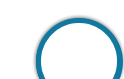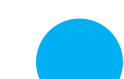Introduction
Introduction
Prospective Candidates can visit EPFO Official Website or can click on Apply Online to submit the EPFO Assistant online application form. Candidates can apply online from 30-05-2019 to 26-06-2019 i.e. from [latex]{30}^{th}[/latex]May, 2019 till [latex]{26}^{th}[/latex] June, 2019.
| Category of Applicant | Application Fees |
|---|---|
| SC/ST/PWD/ Departmental Candidates, Female Candidates & Economically Weaker Section (EWS) | Rs. 250/- |
| All other categories | Rs. 500/- |
Note: Any Tax/Bank Transaction Charges will be borne by the candidate
 Quick Guide
Quick Guide
This chapter provides a Quick Guide and a Detailed Guide (with elaborate instructions) for filling Online Application for EPFO Assistant 2019.
Brief steps to Apply Online
1. Click Here to open Official Website.
2. Go to Miscellaneous Menu and Click on Recruitments.
3. Select the Relevant Post Notification.
4. Click on Apply Online.
5. Enter all the required details in the Online Application Form.
6. Click on Submit.
7. Take a print out of Online Application for future use.
Detailed Guideline / Procedure for
(a) Application Registration
(b) Payment of Application Fee
(c) Photograph & Signature Scan and Upload is as follows:
The online application process for EPFO Assistant 2019 is an easy procedure, provided, the candidates have all the required data before starting the process. Below is a Step-by- Step Guide for the online application process.
- Aspirants can visit EPFO Official Website or can click on Apply Online to submit the EPFO Assistant online application form.
- Before applying online, candidates should- (i) scan their:
- - photograph (4.5cm × 3.5cm)
- - signature (with black ink)
- - left thumb impression (on white paper with black or blue ink)
- - a hand written declaration (on a white paper with black ink)
Note:- APPLICATION FEES/ INTIMATION CHARGES (NON REFUNDABLE) PAYMENT OF FEE ONLINE: 30-05-2019 to 26-06-2019.
- Bank Transaction charges for Online Payment of application fees/intimation charges will have to be borne by the candidate.
Pre-Requisites: Before applying online, candidates should –
i. Scan their Photograph and Signature ensuring that both the photograph and signature adhere to the required specifications as given under “Guidelines for photograph & signature scan and upload”.
ii. Have a valid Personal Email ID and Mobile no., which should be kept active till the completion of this Recruitment Process. Bank will correspond with candidates through the registered e-mail ID/SMS. In case a candidate does not have a valid personal email ID/Mobile No., he/she should create his/her new e-mail ID / obtain mobile no. before applying on-line and must maintain that email account and mobile number until the entire recruitment process is over.
Application Procedure:
- Candidates can visit EPFO website www.epfindia.gov.in and click on the option "APPLY ONLINE FOR RECRUITMENT TO THE POST OF ASSISTANT-2019 IN EPFO" which will open a new screen.
- To register application, choose the tab "Click here for Registration" and enter Name, Contact details and Email-id. A Provisional Registration Number and Password will be generated by the system and displayed on the screen.
- Candidate should note down the Provisional Registration Number and Password. An Email & SMS indicating the Provisional Registration number and Password will also be sent.
- In case the candidate is unable to complete the application form in one go, he / she can save the data already entered by choosing "SAVE AND NEXT" tab. Prior to submission of the online application candidates are advised to use the "SAVE AND NEXT" facility to verify the details in the online application form and modify the same if required. Visually Impaired candidates should fill the application form carefully and verify/ get the details verified to ensure that the same are correct prior to final submission.
- Candidates are advised to carefully fill and verify the details filled in the online application themselves as no change will be possible/ entertained after clicking the FINAL SUBMIT BUTTON.
- The Name of the candidate or his /her Father/ Husband etc. should be spelt correctly in the application as it appears in the Certificates/ Mark sheets/Identity proof. Any change/alteration found may disqualify the candidature.
- Validate your details and Save your application by clicking the 'Validate your details' and 'Save & Next' button.
- Candidates can proceed to upload Certificates/Documents, Photo & Signature as per the specifications given in the Guidelines for Scanning and Uploading of Photograph and Signature.
- Candidates can proceed to fill other details of the Application Form.
- Click on the Preview Tab to preview and verify the entire application form before FINAL SUBMIT.
- Modify details, if required, and click on 'FINAL SUBMIT' Only after verifying and ensuring that the photograph, signature uploaded and other details filled by you are correct.
- Click on 'Payment' Tab and proceed for payment.
- Click on 'Submit' button.
a. The application form is integrated with the payment gateway and the payment process can be completed by following the instructions.
b. The payment can be made by using Debit Cards (RuPay/Visa/MasterCard /Maestro), Credit Cards, Internet Banking, IMPS, Cash Cards/ Mobile Wallets.
c. After submitting your payment information in the online application form, PLEASE WAIT FOR THE INTIMATION FROM THE SERVER. DO NOT PRESS BACK OR REFRESH BUTTON IN ORDER TO AVOID DOUBLE CHARGE.
d. On successful completion of the transaction, an e-Receipt will be generated. Non-generation of 'E-Receipt' indicates PAYMENT FAILURE. On failure of payment, Candidates are advised to login again using their Provisional Registration Number and Password and repeat the process of payment.
f. Candidates are required to take a printout of the e-Receipt and online Application Form containing fee details. Please note that if the same cannot be generated, online transaction may not have been successful.
g. For Credit Card users: All charges are listed in Indian Rupee. If you use a non-Indian credit card, your bank will convert to your local currency based on prevailing exchange rates.
h. To ensure the security of your data, please close the browser window once your transaction is completed.
i. There is facility to print application form containing fee details after payment of fees.
Before applying online a candidate will be required to have a scanned (digital) image of his/her
photograph and signature as per the specifications given below.
Photograph Image:
- Photograph must be a recent passport size colour picture.
- The picture should be in color, against a light-colored, preferably white, background. Both ears should be visible.
- Look straight at the camera with a relaxed face.
- If the picture is taken on a sunny day, have the sun behind you, or place yourself in the shade, so that you are not squinting and there are no harsh shadows.
- If you have to use flash, ensure there’s no “red-eye”.
- If you wear glasses make sure that there are no reflections and your eyes can be clearly seen.
- Caps, hats and dark glasses are not acceptable. Religious headwear is allowed but it must not cover your face.
- Dimensions 200 x 230 pixels (preferred).
- Size of file should be between 20kb-50kb.
- Ensure that the size of the scanned image is not more than 50KB. If the size of the file is more than 50KB, then adjust the settings of the scanner such as the DPI resolution, no. of colors, etc., during the process of scanning.
- If the photo is not uploaded at the place of Photo Admission for Examination will be rejected/denied. Candidate him/herself will be responsible for the same.
- Candidate must ensure that Photo to be uploaded is of the required size and the face should be clearly visible.
- The applicant has to sign on white paper with Black Ink pen.
- The applicant has to put his left thumb impression on a white paper with black or blue ink.
- The applicant has to write the declaration in English clearly on a white paper with black ink.
- The signature, left thumb impression and the hand written declaration should be of the applicant and not by any other person.
- The signature will be used to put on the Call Letter and wherever necessary.
- If the Applicant’s signature on the attendance sheet or Call letter, signed at the time of the examination, does not match the signature uploaded, the applicant will be disqualified.
- Signature / Hand written declaration in CAPITAL LETTERS shall NOT be accepted.
- Signature image in .jpg format
- Dimensions 140 x 60 pixels (preferred)
- Size of file should be between 10kb-20kb
- Size of the scanned image should not be more than 20kb
- The applicant has to put his left thumb impression on a white paper with black or blue ink.
- The hand written declaration should be of the applicant and not by any other person.
- File type: jpg / jpeg
- Dimensions: 240 x 240 pixels in 200 DPI (Preferred for required quality) i.e 3 cm * 3 cm(Width * Height)
- File Size: 20 KB – 50 KB
- Hand written declaration content is to be as expected.
- Hand written declaration should not be written in CAPITAL LETTERS.
- The applicant has to write the declaration in English clearly on a white paper with black or blue ink.
- The hand written declaration should be of the applicant and not by any other person.
- Hand written Declaration
- File type: jpg / jpeg
- Dimensions: 800 x 400 pixels in 200 DPI (Preferred for required quality) i.e 10 cm * 5 cm (Width *Height)
- File Size: 50 KB – 100 KB
- Set the scanner resolution to a minimum of 200 dpi (dots per inch)
- Set Colour to True Colour.
- Crop the image in the scanner to the edge of the left thumb impression / hand written declaration, then use the upload editor to crop the image to the final size (as specified above).
- The image file should be JPG or JPEG format. An example file name is: image01.jpg or image01.jpeg
- Image dimensions can be checked by listing the folder files or moving the mouse over the file image icon.
- Candidates using MS Windows/MSOffice can easily obtain documents in .jpeg format by using MS Paint or MSOffice Picture Manager. Scanned documents in any format can be saved in .jpg / .jpeg
- format by using ‘Save As’ option in the File menu. Size can be adjusted by using crop and then resize option.
Note:
Procedure for Uploading the Photograph and Signature:
- If the file size and format are not as prescribed, an error message will be displayed.
- While filling in the Online Application Form the candidate will be provided with a link to upload his/her photograph, signature, left thumb impression and hand written declaration.
- There will be two separate links for uploading Photograph and Signature.
- Click on the respective link “Upload Photograph / Signature”.
- Browse & Select the location where the Scanned Photo/ Signature file has been saved.
- Select the file by clicking on it.
- Click the ‘Upload’ button.
Note: Your Online Application will not be registered unless you upload your photo and signature as specified
- In case the left thumb impression or the hand written declaration is unclear / smudged the candidate’s application may be rejected.
- After uploading the left thumb impression/hand written declaration in the online application form candidates should check that the images are clear and have been uploaded correctly. In case the left thumb impression or the hand written declaration is not prominently visible, the candidate may edit his/ her application and re-upload his/ her thumb impression / hand written declaration, prior to submitting the form.
- After registering online, candidates are advised to take a printout of their system generated online application forms.
Note:
- Candidates shall be solely responsible for filling up the online applications correctly. In case of invalid applications due to errors committed by the applicant no claims for refund of application money so collected shall be entertained by the Corporation. To avoid last minute rush, candidates are advised to register online and pay the Application Fees/Intimation (wherever applicable) at the earliest.