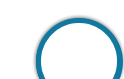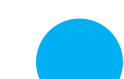Introduction
Introduction
Prospective Candidates can visit Nalgonda District Co-Operative Central Bank Ltd Official Website or can click on Apply Online to submit the Nalgonda DCCB Online Application form. No other mode of application is accepted. Candidates can apply online from:
| Activity | Tentative Dates |
|---|---|
| Application Starting Date | December 19th, 2018 |
| Closing Date | January 5th, 2019 |
 Fees
Fees
The application fee including intimation charges (non-refundable), is prescribed as under:
| Category | Application Fees |
|---|---|
| SC/ST/PC (intimation charges) | Rs.250/- |
| General/BC (application + intimation charges) | Rs.500/- |
Note:
- Bank Transaction charges for Online Payment of fees/intimation charges will have to be borne by the candidate including the candidate applying under reserved category. The fee/intimation charges as mentioned in the above table is excluding the transaction charges.
- Candidates have to make the payment of requisite fees/intimation charges through the ONLINE mode only.
 Guide
Guide
This Article provides a Quick Guide and a Detailed Guide (with elaborate instructions) for filling Online Application for Nalgonda DCCB Recruitment 2018.
The online application process for Nalgonda DCCB Recruitment 2018 is an easy procedure, provided, the candidates have all the required data before starting the process. Below is a Step-by- Step Guide for the online application process.
- 1. Aspirants can visit Nalgonda DCCB Recruitment 2018 - Apply Online or can visit the Nalgonda District Co-Operative Central Bank Ltd website to start the online application process for Recruitment of Assistant Manager/Staff Assistant.
2. Click on “CLICK HERE FOR NEW REGISTRATION” to register the application for Nalgonda DCCB Assistant Manager/Staff Assistant Recruitment.
3. Enter all the required details. The name entered in the online application form should match exactly with the requisite documents (PHOTO ID, etc.) to be produced at the time of the examination and interview. Any discrepancies/mismatches will result in getting debarred from the selection process.
4. It is very important to enter an active phone number and an active email ID as the mentioned phone number and email Id will be the only way through which updates/notifications are communicated.
5. Upload the photograph and signature wherever needed.
6. Preview all the entered information.
7. Pay the Required fees through debit card/credit card/internet banking.
Note: Review all the details carefully before submitting the form to avoid rejection of the application. Any request for subsequent changes/consideration regarding any changes after submission of the online application form will not be entertained.
(a)Application Procedure:
1. Candidates to go to the respective DCCB website, click on the option "APPLY ONLINE" which will open a new screen.
2. To register application, choose the tab "Click here for New Registration".
3. A screen containing the links for online registration of 7 DCCBs of Telangana State appears.
4. Candidates may choose the appropriate DCC Bank to which they intend to apply and click on the same.
5. Candidates who intend to apply for both the posts, i.e., Staff Asst. and Asst. Manager should register separately for each post, by selecting the appropriate post in the application.
6. Candidates shall also note that, in case of online registration for the same post, only the last application submitted will be considered valid and fee against all other applications registered will be forfeited. Candidates should apply against one DCCB and not submit separate application/fee for different DCCBs for same post. Exams for all DCCBs will be held together on same day/session. Candidate’s candidature will be valid only against one DCCB (latest valid/completed registration). Multiple applications for same post against different DCCBs should strictly not be made.
7. Enter Name, Contact details and Email-id.
8. A Provisional Registration Number and Password will be generated by the system and displayed on the screen. Candidate should note down the Provisional Registration Number and Password. An Email & SMS indicating the Provisional Registration number and Password will also be sent.
9. In case the candidate is unable to complete the application form in one go, he / she can save the data already entered by choosing "SAVE AND NEXT" tab. Prior to submission of the online application candidates are advised to use the "SAVE AND NEXT" facility to verify the details in the online application form and modify the same if required. Visually Impaired candidates should fill the application form carefully and verify/ get the details verified to ensure that the same are correct prior to final submission.
10. Candidates are advised to carefully fill and verify the details filled in the online application themselves as no change will be possible/entertained after clicking the FINAL SUBMIT BUTTON.
11. The Name of the candidate or his/her Father/Husband etc. should be spelt correctly in the application as it appears in the Certificates/Mark sheets/identity proof. Any change/alteration found may disqualify the candidature.
12. Validate your details and Save your application by clicking the 'Validate your details' and 'Save & Next' button.
13. Candidates can proceed to upload Photo & Signature as per the specifications given in the Guidelines for Scanning and Upload of Photograph and Signature detailed under point "C".
14. Candidates can proceed to fill other details of the Application Form.
15. Click on the Preview Tab to preview and verify the entire application form before FINAL SUBMIT.
16. Modify details, if required, and click on 'FINAL SUBMIT' ONLY after verifying and ensuring that the photograph, signature uploaded and other details filled by you are correct.
17. Click on 'Payment' Tab and proceed for payment.
18. Click on 'Submit' button.
Online Mode Only:
1. The application form is integrated with the payment gateway and the payment process can be completed by following the instructions.
2. The payment can be made by using Debit Cards (RuPay/Visa/MasterCard/Maestro), Credit Cards, Internet Banking, IMPS, Cash Cards/ Mobile Wallets.
3. After submitting your payment information in the online application form, PLEASE WAIT FOR THE INTIMATION FROM THE SERVER. DO NOT PRESS BACK OR REFRESH BUTTON IN ORDER TO AVOID DOUBLE CHARGE
4. On successful completion of the transaction, an e-Receipt will be generated.
5. Non-generation of 'E-Receipt' indicates PAYMENT FAILURE. On failure of payment, Candidates are advised to login again using their Provisional Registration Number and Password and repeat the process of payment.
6. Candidates are required to take a printout of the e-Receipt and online Application Form. Please note that if the same cannot be generated, online transaction may not have been successful.
7. For Credit Card users: All charges are listed in Indian Rupee. If you use a non-Indian credit card, your bank will convert to your local currency based on prevailing exchange rates.
8. To ensure the security of your data, please close the browser window once your transaction is completed.
9. There is facility to print application form containing fee details after payment of fees.
Guidelines for scanning and Upload of Photograph (4.5cm × 3.5cm) & Signature:
Before applying online a candidate will be required to have a scanned (digital) image of his/her photograph and signature as per the specifications given below.
Photograph Image:
- Photograph must be a recent passport size colour picture.
- Make sure that the picture is in colour, taken against a light-coloured, preferably white, background.
- Look straight at the camera with a relaxed face.
- If the picture is taken on a sunny day, have the sun behind you, or place yourself in the shade, so that you are not squinting and there are no harsh shadows.
- If you have to use flash, ensure there's no "red-eye".
- If you wear glasses make sure that there are no reflections and your eyes can be clearly seen.
- Caps, hats and dark glasses are not acceptable. Religious headwear is allowed but it must not cover your face.
- Dimensions 200 x 230 pixels (preferred)
- Size of file should be between 20kb–50 kb
- Ensure that the size of the scanned image is not more than 50kb. If the size of the file is more than 50 kb, then adjust the settings of the scanner such as the DPI resolution, no. of colours etc., during the process of scanning.
- The applicant has to sign on white paper with Black Ink pen.
- The signature must be signed only by the applicant and not by any other person.
- The signature will be used to put on the Call Letter and wherever necessary.
- If the Applicant’s signature on the answer script, at the time of the examination, does not match the signature on the Call Letter, the applicant will be disqualified.
- Dimensions 140 x 60 pixels (preferred)
- Size of file should be between 10kb – 20kb
- Ensure that the size of the scanned image is not more than 20kb
- Signature in CAPITAL LETTERS shall NOT be accepted.
- Set the scanner resolution to a minimum of 200 dpi (dots per inch)
- Set Color to True Color
- File Size as specified above
- Crop the image in the scanner to the edge of the photograph/signature, then use the upload editor to crop the image to the final size (as specified above).
- The image file should be JPG or JPEG format. An example file name is : image01.jpg or image01.jpeg Image dimensions can be checked by listing the folder files or moving the mouse over the file image icon.
- Candidates using MS Windows/MSOffice can easily obtain photo and signature in .jpeg format not exceeding 50kb & 20kb respectively by using MS Paint or MSOffice Picture Manager. Scanned photograph and signature in any format can be saved in .jpg format by using ‘Save As’ option in the File menu and size can be reduced below 50 kb (photograph) & 20 kb(signature) by using crop and then resize option (Please see point (i) & (ii) above for the pixel size) in the ‘Image’ menu. Similar options are available in other photo editor also.
- If the file size and format are not as prescribed, an error message will be displayed.
- While filling in the Online Application Form the candidate will be provided with a link to upload his/her photograph and signature.
- There will be two separate links for uploading Photograph and Signature
- Click on the respective link “Upload Photograph / Signature”
- Browse and Select the location where the Scanned Photograph / Signature file has been saved.
- Select the file by clicking on it
- Click the ‘Open/Upload’ button
 FAQ
FAQ
Nalgonda DCCB Online Application process is a detailed process and solicits great attention. Application once submitted cannot be retrieved and hence candidates should exercise extreme caution while submitting the online application. Several times candidates have queries regarding different elements of the application process. Below provide is a guide with different frequently asked questions that will help the candidates with certain queries.
Click Here - For FAQ of Online Registration Process