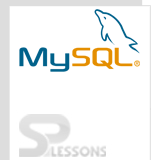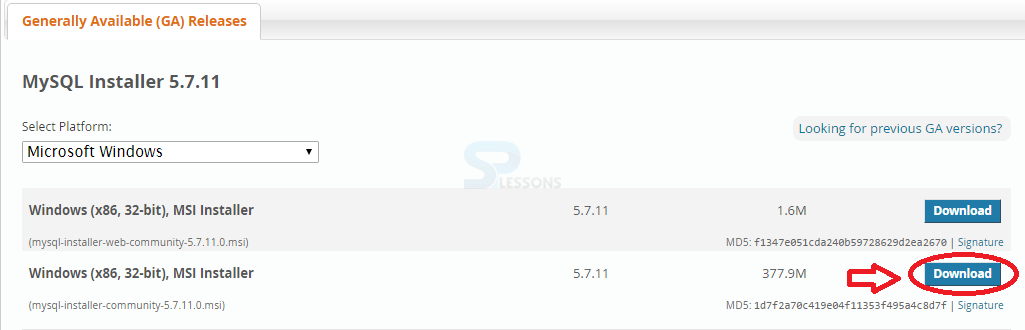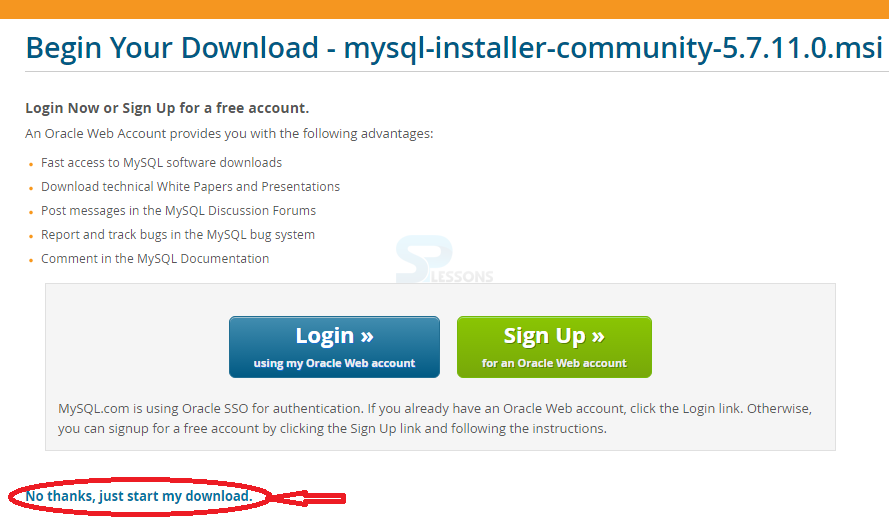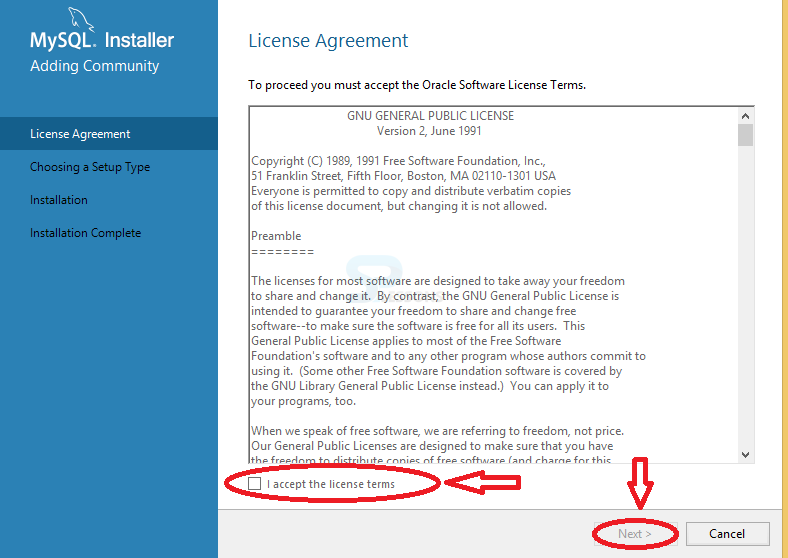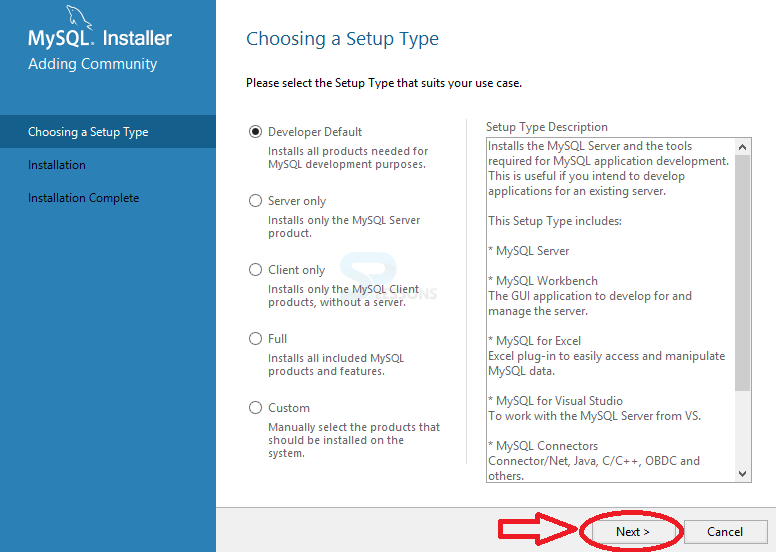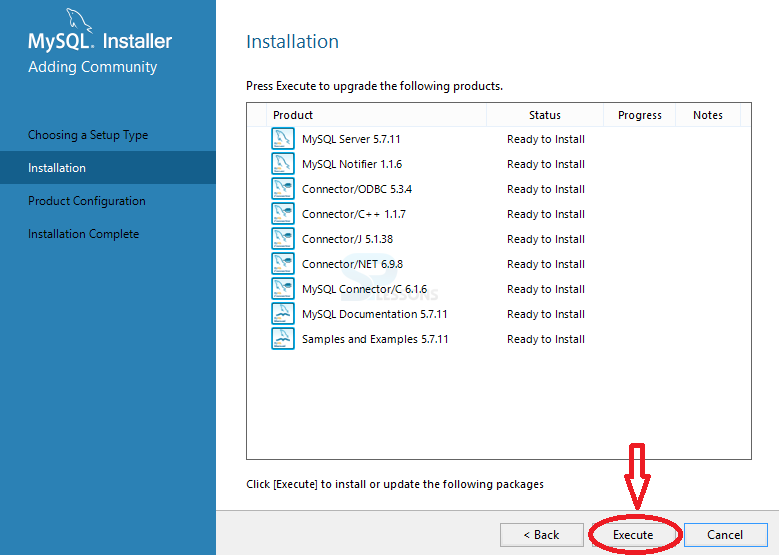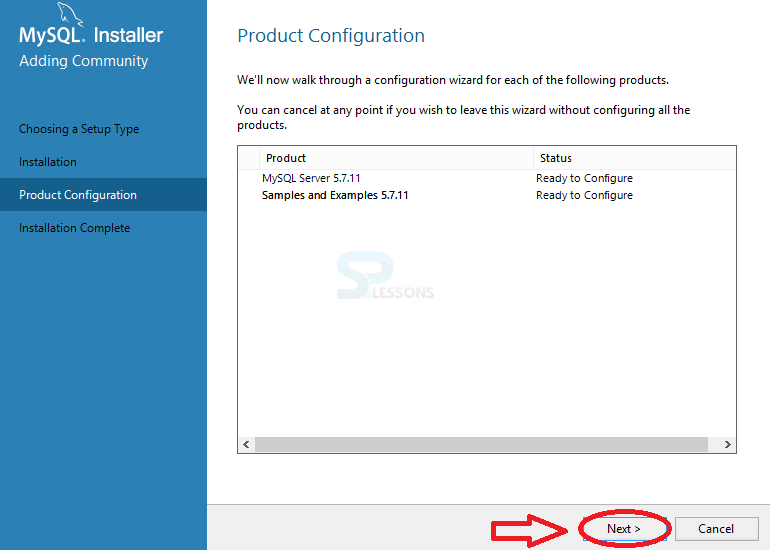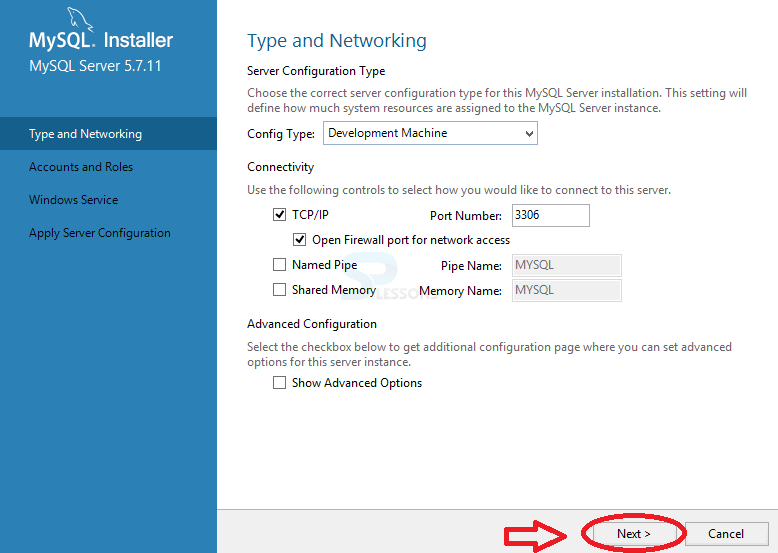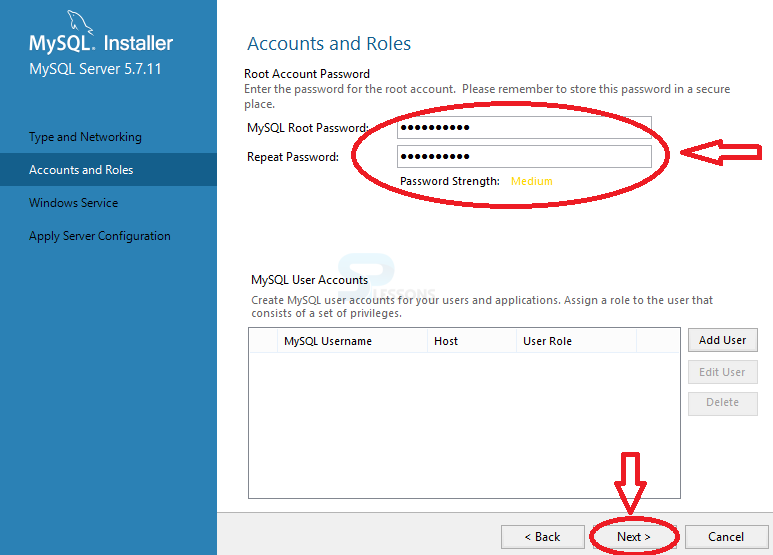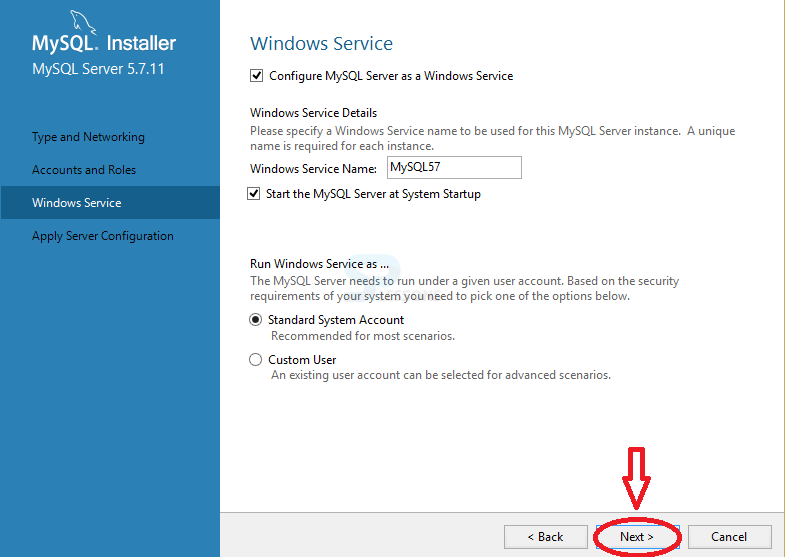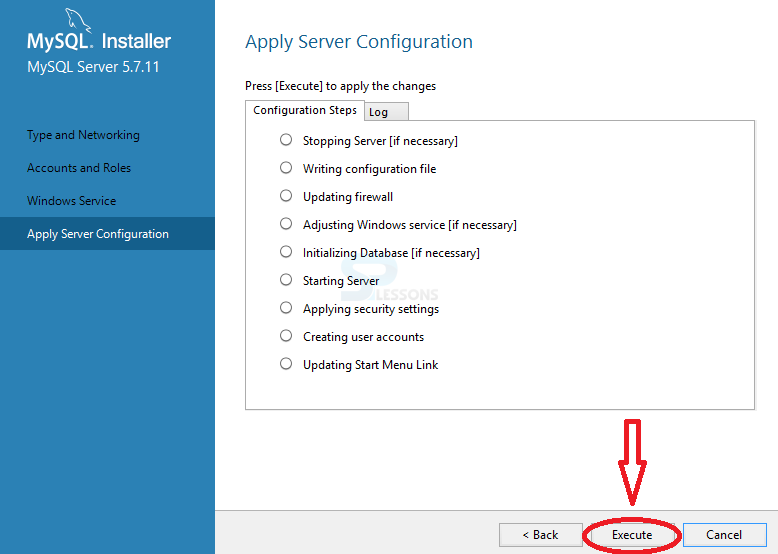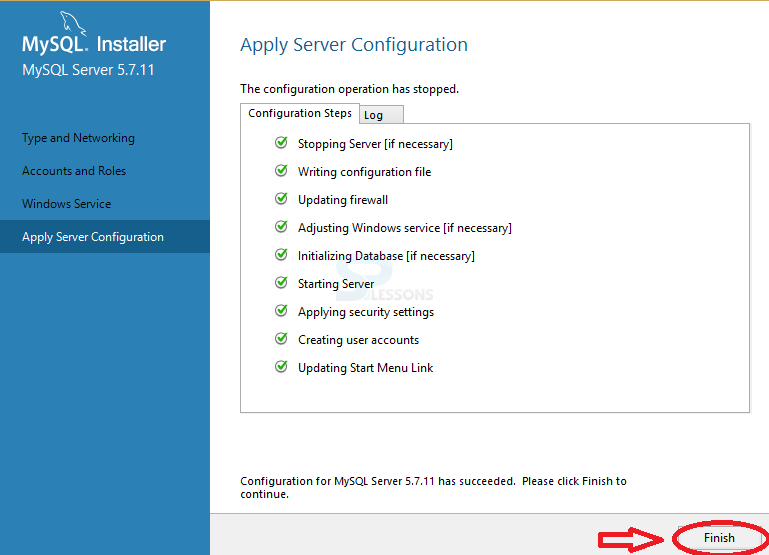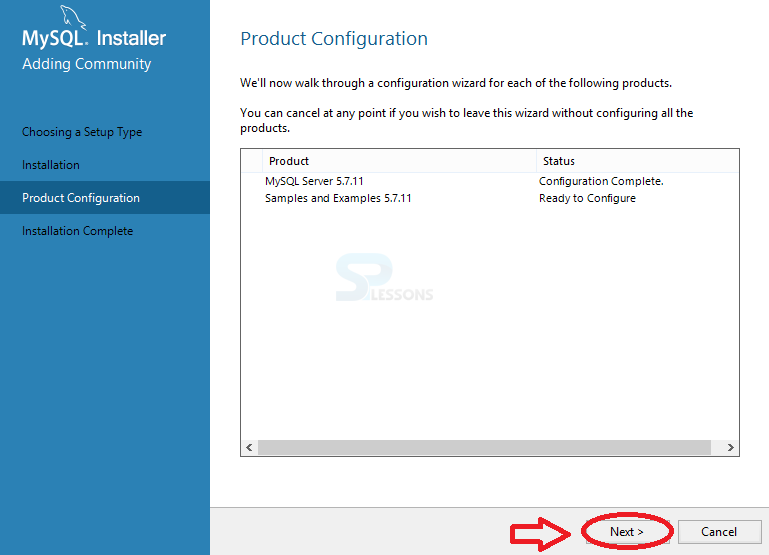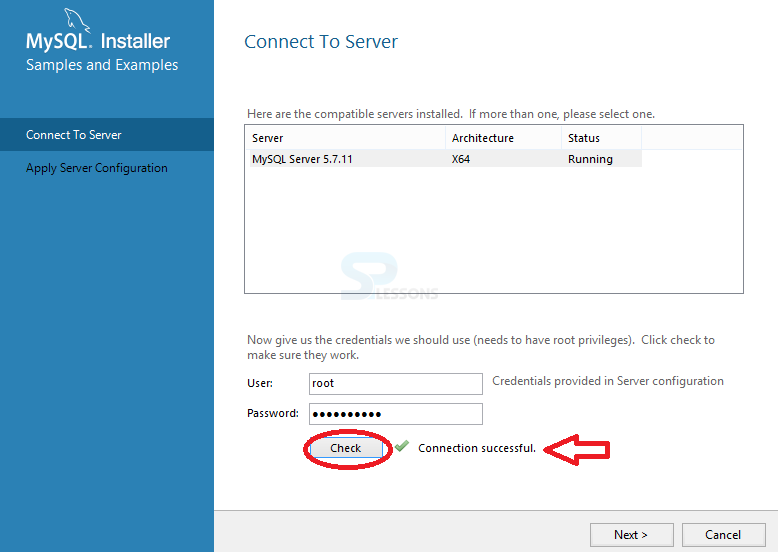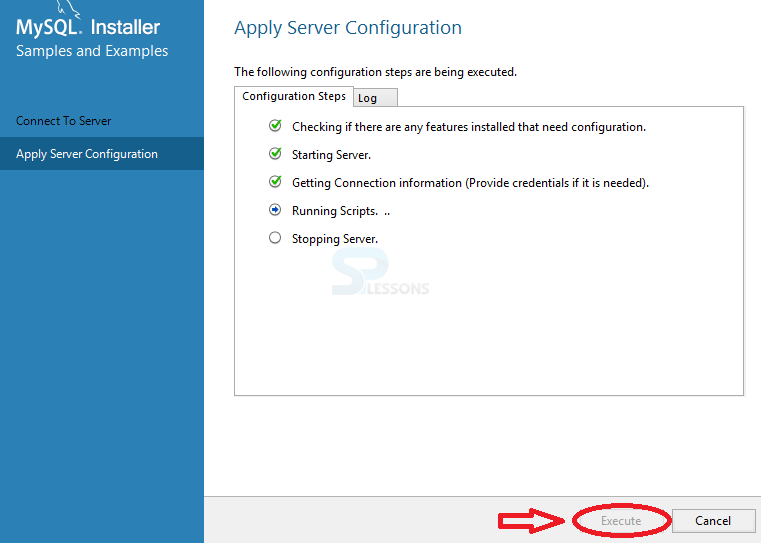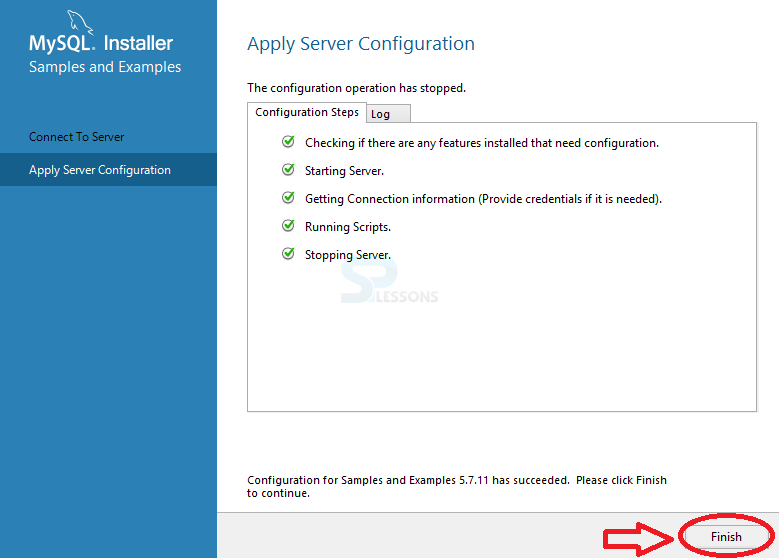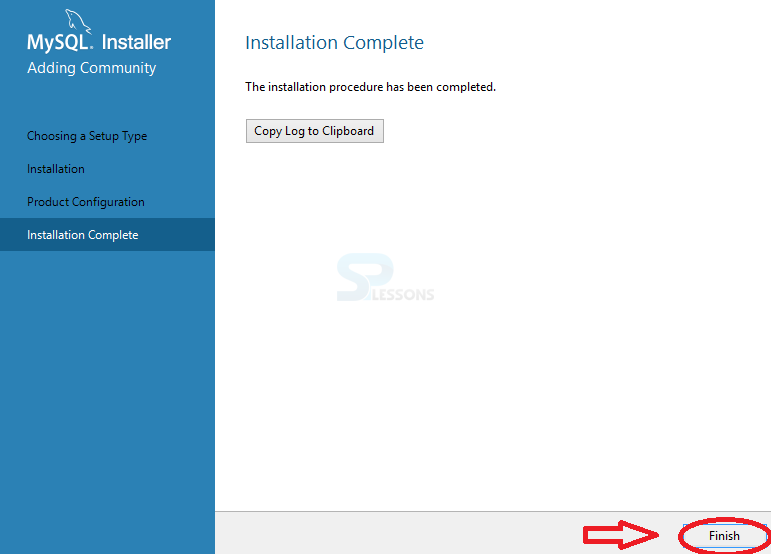Introduction
Introduction
Mysql installation can be done in various platforms. Current tutorial shows the installation steps for Windows platform.
The following steps describes MySQL Installation.
 Step - 1
Step - 1
Initially, click on the below URL, and follow the next steps.
MySQL Download
 Step - 3
Step - 3
 Step - 5
Step - 5
It show a Welcome Box. Just click on Next button.
 Step - 11
Step - 11
 Key Points
Key Points
- By viewing the above steps, one can easily understand the installation steps of MySQL on Windows platform.