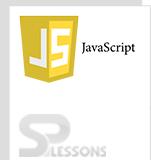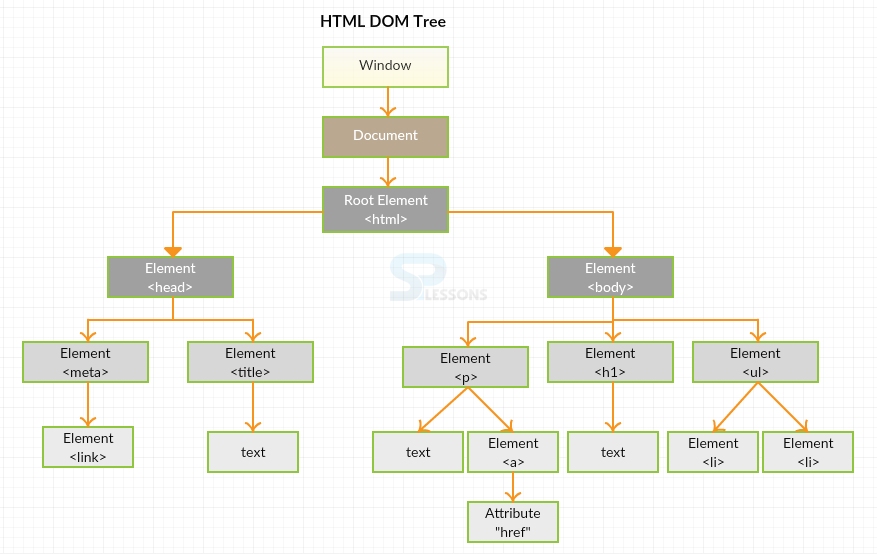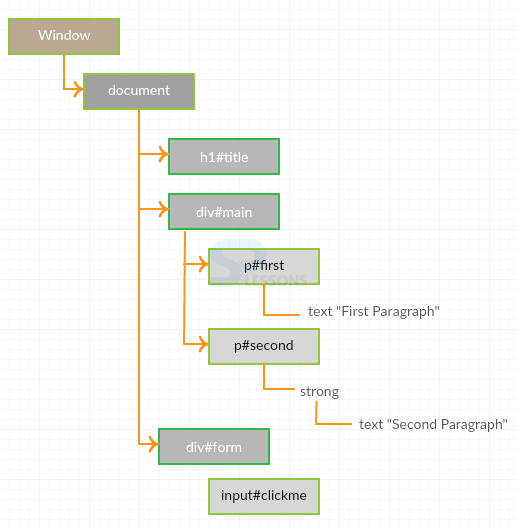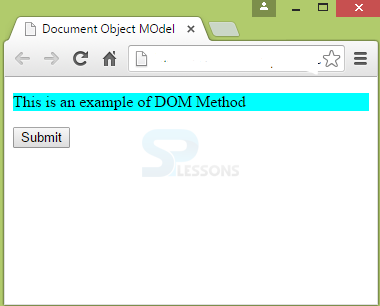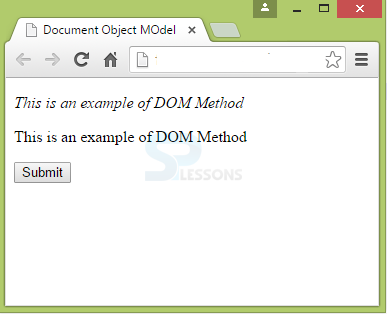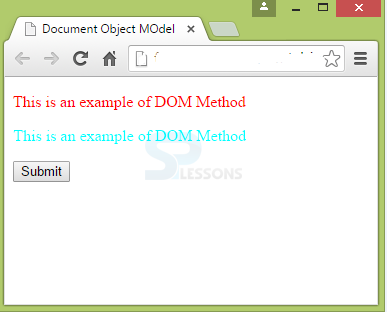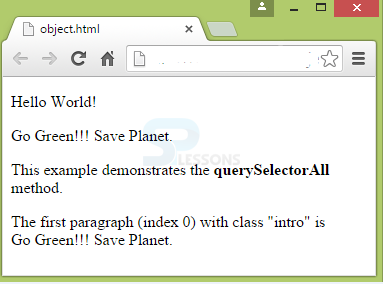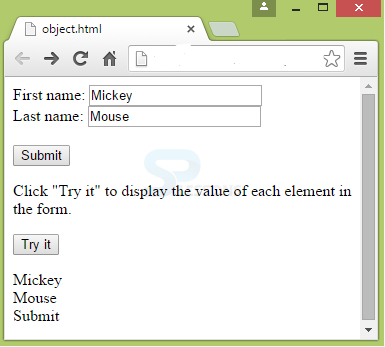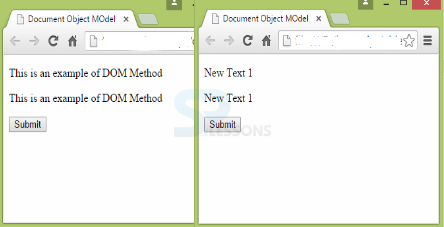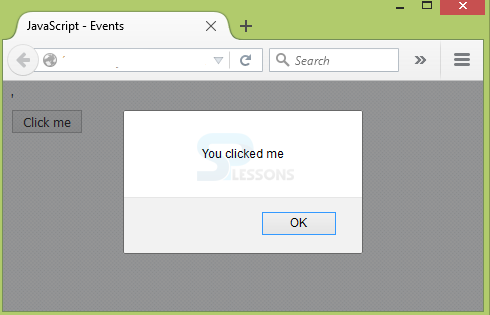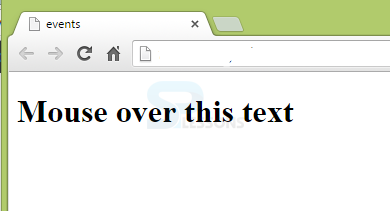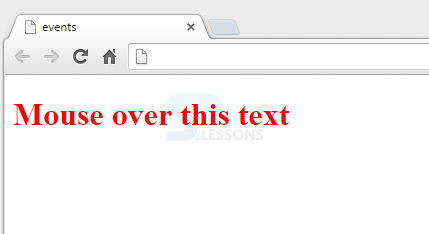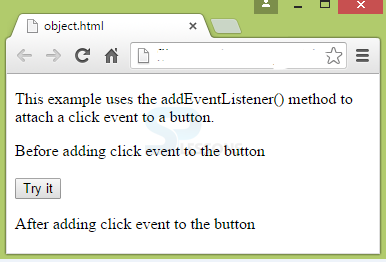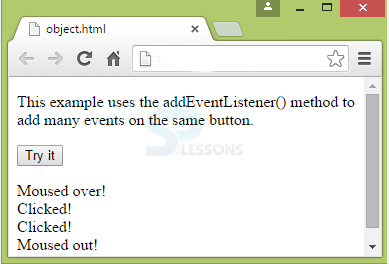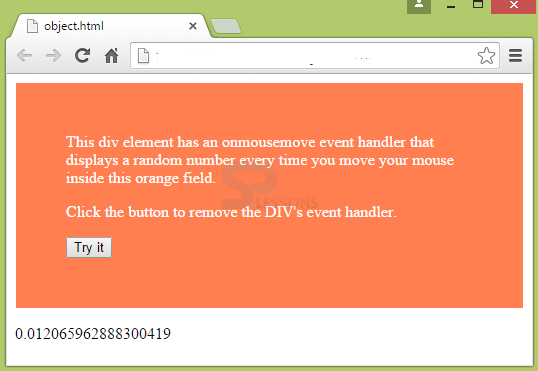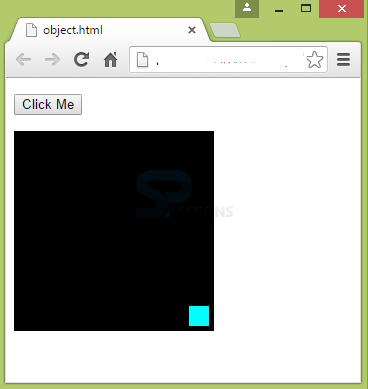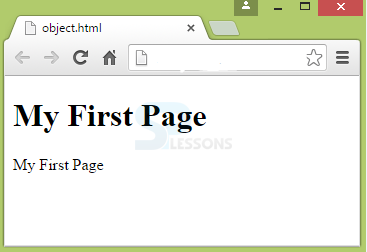Introduction
Introduction
JavaScript DOM (Document Object Model) is the virtual map of a web page currently being loaded in the browser. While using JavaScript, following should be done:
=> First thing is the browser loads the web page, then browser takes the HTML, process and renders it to a web page. This is the document-1.
=> The second thing is to create JavaScript DOM(Document Object Model). This is the document-2 that consists of objects, which can be used to represent the HTML.
 Description
Description
Every web page is considered as a Document Object and every tag is referred as a node inside the JavaScript DOM. JavaScript can be used to manipulate all these elements irrespective of whether they are placed between tags or not.
Document Object Model can perform all the functions related to JavaScript. JavaScript DOM can
- Create, change and remove all the HTML elements and attributes.
- Create and respond to all HTML DOM events.
- Make changes to CSS styles in a page.
 Conceptual
figure
Conceptual
figure
In document object, there are 4 nodes which will be executed sequentially, they are:
Node Types
- Document node: Entire document is a document node.
- Element node: Every HTML element is a element node.
- Attribute node: Every HTML attribute is a attribute node.
- Text node: Text in HTML element is a text node.
 Examples
Examples
Below example illustrates the JavaScript DOM concept and various elements in it.
[html]
<!DOCTYPE html>
<html>
<head>
<title>Document Object MOdel</title>
<script type="text/javascript" src="jscode.js"></script>
</head>
<body>
<h1 id="title"> SPLessons tutorial </h1>
<div id="main">
<p id="first">This is first paragraph</p>
<p id="second">
<strong>This is SEcond paragraph<strong>
</p>
</div>
<div id="form">
<input type="submit" id="clickme" value="Click Me"/>
<a href="http://www.splessons.com">Welcome</a>
</div>
</body>
</html>
[/html]
The DOM hierarchy for the above example is as follows.
 Description
Description
DOM is an Application Programming Interface that has the properties and methods of every object.
Variables inside an object are called as Properties and Methods are the actions that an object does.
getElementById,getElementsByTagName and getElementByClassName are the three important methods and innerHTML is a property.
getElementById method is used to grab the elementID.
object.html
[html]
<!DOCTYPE html>
<html>
<head>
<title>Document Object MOdel</title>
<script type="text/javascript" src="jscode.js"></script>
</head>
<body>
<p id="para1">This is an example of DOM Method</p>
<button onclick="changeStyle()">Submit</button>
</body>
</html>
[/html]
jscode.js
[c]
function changeStyle()
{
var text = document.getElementById("para1").style.backgroundColor= "cyan";
}
[/c]
Output: When the Submit button is clicked, the following output appears.
In the above example, elementID is given as "para1". When the JavaScript encounters this ID, it is parsed by the "getElementById" to assign the property "backgroundColor" to the id text using the "style" object.
getElementByTagName method is used to grab the elements tag. This method builds a node list to differentiate the elements by giving the index. Below is an example.
object.html
[html]
<!DOCTYPE html>
<html>
<head>
<title>Document Object MOdel</title>
<script type="text/javascript" src="jscode.js"></script>
</head>
<body>
<p id="para1">This is an example of DOM Method</p>
<p id="para2">This is an example of DOM Method</p>
<button onclick="changeStyle()">Submit</button>
</body>
</html>
[/html]
jscode.js
[c]
function changeStyle() {
var paragraph = document.getElementsByTagName("p");
var changeParaText = paragraph[0].style.fontStyle = "italic";
var changeParaText = paragraph[1].style.fontStyle = "normal";
}
[/c]
Output: The below output appears when the submit button is clicked.
In the above example, a node list with two nodes are created for paragraph and the elements are grabbed by the tag name<p>
getElementsByClassName is used to select the elements by class name. This method also creates the node list similar to getElementsByTagName() method.
object.html
[html]
<!DOCTYPE html>
<html>
<head>
<title>Document Object MOdel</title>
<script type="text/javascript" src="jscode.js"></script>
</head>
<body>
<p class="para">This is an example of DOM Method</p>
<p class="para">This is an example of DOM Method</p>
<button onclick="changeStyle()">Submit</button>
</body>
</html>
[/html]
jscode.js
[c]
function changeStyle() {
var paragraph = document.getElementsByTagName("p");
var changeText = paragraph[0].style.color = "red";
var changeText = paragraph[1].style.color = "cyan";
}[/c]
Output: After clicking submit button, the following output appears:
 Description
Description
A web page is represented using Document Object. Before going to access any element in the HTML page, a document object is considered first. Some of the document objects are given below.
| Method | Description |
|---|---|
| document.getElementByID(id) | Used to detect an element by its id. |
| document.getElementsByTagName(name) | Used to detect an element by its tag name. |
| document.getElementsByClassName(name) | Used to detect and element by its class name. |
| Method | Description |
|---|---|
| element.attribute = new value | Used to change the value of attribute of an HTML element. |
| element.setAttribute(attribute,value) | Used to change the value of attribute of an HTML element. |
| element.innerHTML = new html content | Used to change the inner HTML of an element. |
| element.style.property = new style | Used to change the style of an HTML element. |
| Method | Description |
|---|---|
| document.createElement(element) | Used to create a HTML element. |
| document.appendChild(element) | Used to add a HTML element. |
| document.replaceChild(element) | Used to replace a HTML element. |
| document.removeChild(element) | Used to remove a HTML element. |
| document.write(text) | Used to write in output stream of HTML. |
 Description
Description
DOM Elements are used to find the elements in a HTML page and access them. Finding HTML elements can be done by using
- getElementById
- getElementsByTagName
- getElementsByClassName
- CSS Selectors
- Object Collections
 Description
Description
DOM HTML is important while changing the content of the HTML elements using JavaScript. Changing HTML elements can be done easily using innerHTML property.
The innerHTML property allows the HTML document to write dynamic HTML.
object.html
[html]
<!DOCTYPE html>
<html>
<head>
<title>Document Object MOdel</title>
<script type="text/javascript" src="jscode.js"></script>
</head>
<body>
<p>This is an example of DOM Method</p>
<p>This is an example of DOM Method</p>
<button onclick="changeStyle()">Submit</button>
</body>
</html>
[/html]
jscode.js
[c]
function changeStyle() {
var paragraph = document.getElementsByTagName("p");
var changeParaText = paragraph[0].innerHTML = "New Text 1";
var changeParaText = paragraph[1].innerHTML = "New Text 2";
}[/c]
Output: When the Submit is clicked, the text in the HTML document changes to the new text as shown below.
Attributes can also be changed using HTML DOM. For this, replace innerHTML with the attribute name in the above example.
 Description
Description
In programs, there exists a scenario where a statement will be executed only when there is response from the users on the forms. For that purpose, events are used.
An event is an action that happens on the web page. Every website is made responsive through events. Events trigger JavaScript code to respond to the actions detected by JavaScript. Events are defined in HTML tags. Some examples of the events are as follows:
- Mouse click
- Web page loading or image loading
- Selecting an input field in the HTML form
- Submit an HTML form
- Keystroke
- Mouse over hotspot on a web page.
 Syntax
Syntax
<HTML_element event_name="JavaScript code">
 More Info
More Info
When creating an event, you need to:
When the event happens(till then JavaScript code waits), the JavaScript function will be called. For example,
- Choose the element where the event has to be placed.
- Choose the event you want to use.
<button onclick=”changeColor()”>Submit</button>
In the above example, onclick event is placed in the button element.
Note: Normally, events can be used with functions and without event occurrence the function will not be executed.
 Examples
Examples
This is the most commonly used event in JavaScript. When the user left-clicks on mouse, this event will be generated.
[html]
<!Doctype html>
<html>
<head>
<meta charset="utf-8"/>
<title> JavaScript - Events </title>
<script type="text/javascript">
</script>
</head>
<body>
<form>
<input type="button" value="Click me" onclick="alert('You clicked me');"/>
</form>
</body>
</html>[/html]
Output
When the mouse is moved over HTML element, this event will be generated and works with every HTML element.
When the mouse is moved away from specified HTML element, this event will be triggered.
[html]
<!DOCTYPE html>
<html>
<body>
<h1 onmouseover="style.color='red'" onmouseout="style.color='black'">Mouse over this text</h1>
</body>
</html>
[/html]
Output
By placing the mouse on text, you will get the following output:
After placing the mouse on text, the output is as follows.
 Description
Description
JavaScript keeps the HTML and event handling separate. It can work on any JavaScript DOM element and HTML element. It allows you to add more than one handler for an event.
addEventListener() is the optimum way of adding event listeners to HTML elements in DOM. It is the method that works on objects and can bind the events to objects.
Syntax: element.addEventListener(event,handler,phase)
[html]
<!DOCTYPE html>
<html>
<head>
<p>This example uses the addEventListener() method to attach a click event to a button.</p>
<script>
document.write("Before adding click event to the button<br><br>");
</script>
</head>
<body>
<button id="myBtn">Try it</button>
<p id="text"></p>
<script>
document.getElementById("myBtn").addEventListener("click", displaytext);
function displaytext()
{
document.getElementById("text").innerHTML = "After adding click event to the button";
}
</script>
</body>
</html>
[/html]
Output: After clicking the Try it button, the following output appears.
Event Listeners allow adding multiple events to a single element. For example,
[html]
<!DOCTYPE html>
<html>
<body>
<p>This example uses the addEventListener() method to add many events on the same button.</p>
<button id="myBtn">Try it</button>
<p id="demo"></p>
<script>
var x = document.getElementById("myBtn");
x.addEventListener("mouseover", myFunction);
x.addEventListener("click", mySecondFunction);
x.addEventListener("mouseout", myThirdFunction);
function myFunction() {
document.getElementById("demo").innerHTML += "Moused over!<br>";
}
function mySecondFunction() {
document.getElementById("demo").innerHTML += "Clicked!<br>";
}
function myThirdFunction() {
document.getElementById("demo").innerHTML += "Moused out!<br>";
}
</script>
</body>
</html>[/html]
By using this event handler method, an event can be removed.
[html]
<!DOCTYPE html>
<html>
<head>
<style>
#myDIV {
background-color: coral;
border: 1px solid;
padding: 50px;
color: white;
}
</style>
</head>
<body>
<div id="myDIV">This div element has an onmousemove event handler that displays a random number every time you move your mouse inside this orange field.
<p>Click the button to remove the DIV's event handler.</p>
<button onclick="removeHandler()" id="myBtn">Try it</button>
</div>
<p id="demo"></p>
<script>
document.getElementById("myDIV").addEventListener("mousemove", myFunction);
function myFunction() {
document.getElementById("demo").innerHTML = Math.random();
}
function removeHandler() {
document.getElementById("myDIV").removeEventListener("mousemove", myFunction);
}
</script>
</body>
</html>
[/html]
Output: When the button Try it is clicked, the value will be fixed.
 Description
Description
Animation is the advanced feature of JavaScript.
To perform animations, a container should be created first. For example,
For the created elements, styles have to be applied.
Animation is performed here.
#container {
width: 600;
height: 400px;
position: relative;
background: black;
}
#animate {
width: 50px;
height: 50px;
position: absolute;
background: cyan;
}
 Examples
Examples
While performing animations, program changes are gradually called by the timer. Example for Animations are as follows.
[html]
<!DOCTYPE html>
<html>
<style>
#container {
width: 200px;
height: 200px;
position: relative;
background: black;
}
#animate {
width: 20px;
height: 20px;
position: absolute;
background: cyan;
}
</style>
<body>
<p>
<button onclick="myMove()">Click Me</button>
</p>
<div id ="container">
<div id ="animate"></div>
</div>
<script>
function myMove() {
var elem = document.getElementById("animate");
var pos = 0;
var id = setInterval(frame, 5);
function frame() {
if (pos == 175) {
clearInterval(id);
} else {
pos++;
elem.style.top = pos + 'px';
elem.style.left = pos + 'px';
}
}
}
</script>
</body>
</html>
[/html]
OutputWhen the Click Me button is clicked, the box moves to a position as shown below.
 Key Points
Key Points
- JavaScript DOM (Document Object Model) refers to a web page in the browser.
- Document, attribute, element and text are the four nodes in JavaScript DOM.
- getElementById, getElementsByTagName and getElementsByClassName are the 3 methods and innerHTML is the property of DOM.
- JavaScript DOM Events handle user responses.
- To perform animations, a container is required.