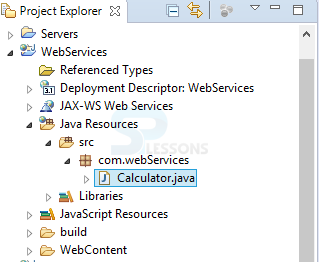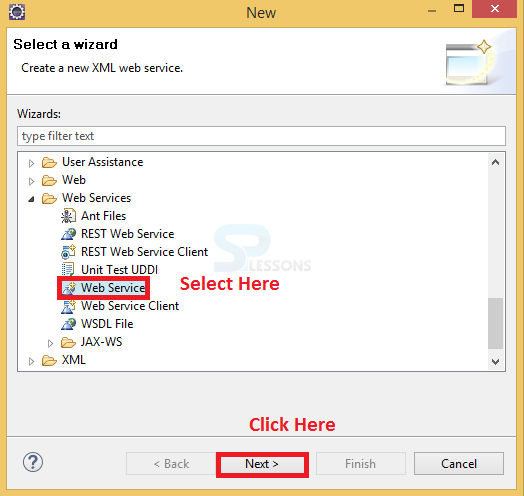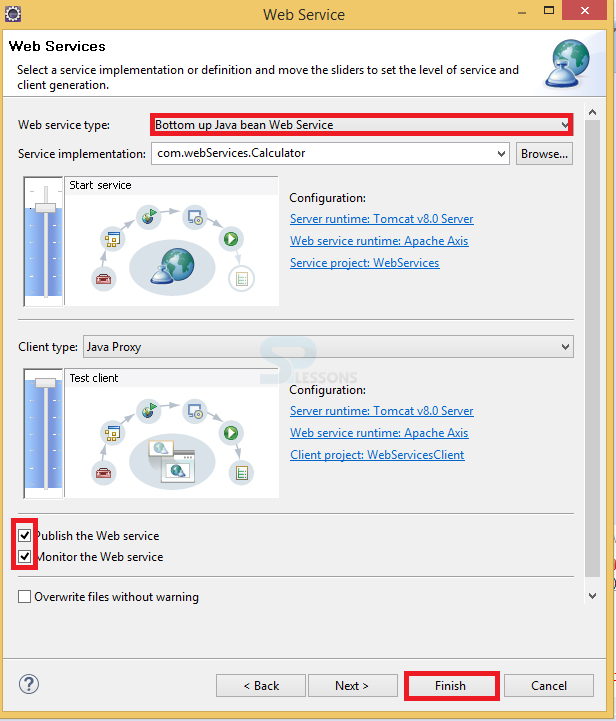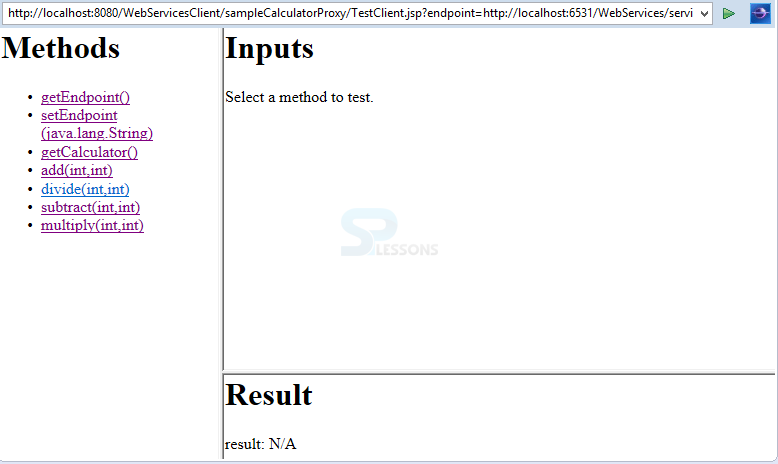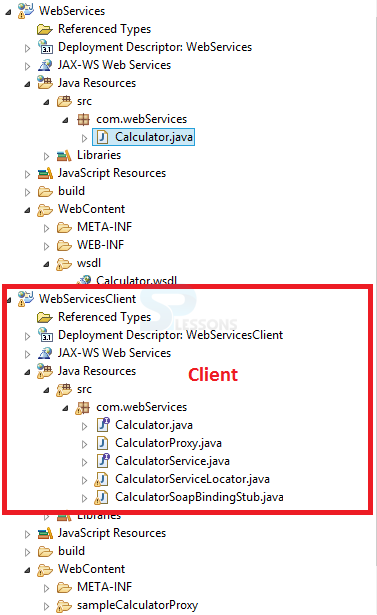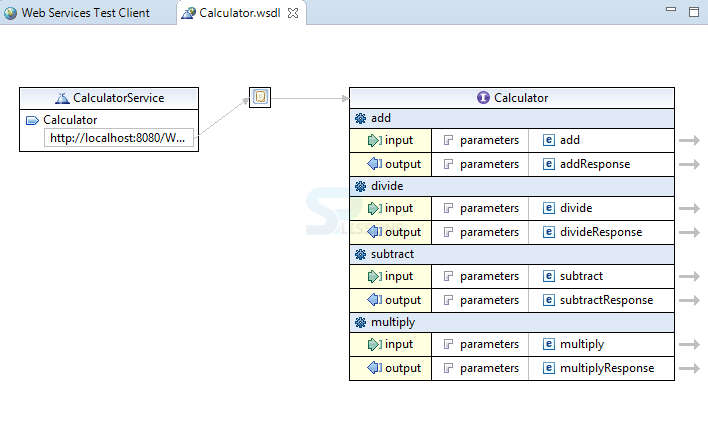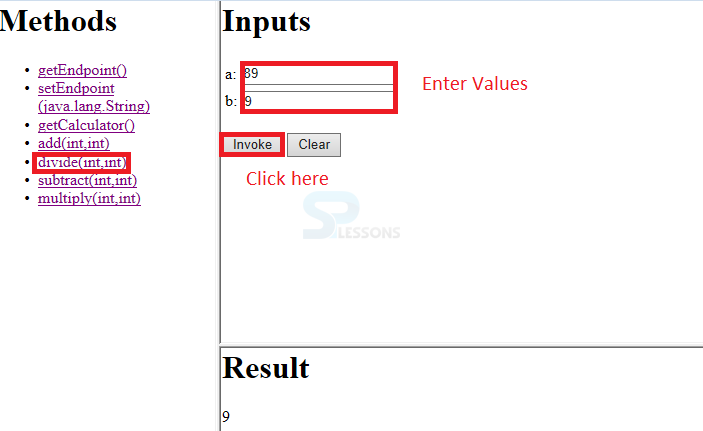Description
Description
As of now SPlessons explained what is the functionality of web services and what are the modules are there such as SOAP and RESTful. Where SOAP is a protocol and RESTful is architectural style and RESTful is very fast compared to SOAP.
The functionality of web services is providing communication between two applications which may be developed with native languages, the following is an example which shows how two JAVA applications will communicate to each via the server.
 Description
Description
Generally user can develop an application in two ways with web services such as
bottom up and top-down approach, but here SPlessons is going to explain with bottom-up approach. The following are the steps need to be performed.  Step - 1
Step - 1
This application is going to develop with the JAVA language so user need to have the following requirements.
- JDK
- Eclipse
- Apache Tomcat Server
 Step - 2
Step - 2
Here this project is going to be developed based on the calculator. The functionality of calculator is to perform addition, subtraction, division, multiplication etc. The following is the code for the calculator.
Calculator.java
[java]package com.webServices;
public class Calculator {
public int add(int a, int b) {
return (a + b);
}
public int subtract(int a, int b) {
return (a - b);
}
public int multiply(int a, int b) {
return (a * b);
}
public int divide(int a, int b) {
return (a / b);
}
}[/java]
 Step - 4
Step - 4
 Step - 5
Step - 5
 Step - 8
Step - 8
 Key Points
Key Points
- The Axis 2 plug in should be added to the web service project.
- The WSDL filw will be generated automatically.
- The WSDL is the part of the UDDI.