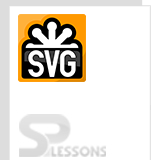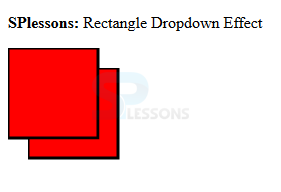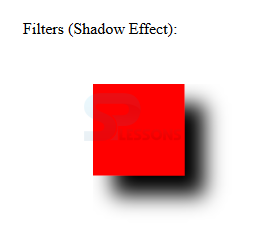Introduction
Introduction
This chapter demonstrates about the SVG Filters which is defined by the
<defs> element. Filters are referenced by the graphic elements by using their ID's following are the concepts covered in this chapter.
- Filter Elements
- Browser Supports
- SVG Effects
 Description
Description
SVG Filters are defined by their ID's and which are defined with in
<def> elements. SVG have several types of filters following are some mostly and commonly used filters listed below.
- feColorMatrix
- feBlend
- feComposite
- feConvolveMatrix
- feComponenetTransfer
- feDiffuseLighting
- feFlood
- feDisplacementMap
- feGaussianBlur
- feMerge
- feImage
- feOffset
- femorphology
- feTile
- feSpecularLighting
- feTurbulence
- feDistantLight
- feSpotLight
- fePointLight
 Description
Description
SVG Filters are supported by all the latest browsers, following are the browser versions supported by SVG Filters.
- Chrome 8.0
- Internet Explorer 10.0
- Mozilla Firefox 3.0
- Safari 6.0
- Opera 9.6
 Description
Description
SVG effects are mainly defined as two types those are the Blur Effects and Shadow Effects Which are defined in
<defs> elements. The elements which are defined in <defs> those are treated as a special elements like filters.
Blur Effects
Blur Effect is defined with the <feGaussianBlur> element. To blur some part of the image user need to use the stdDeviation attribute. The <rect> element links the element to the "f1" filter. The code below demonstrates the SVG Blur.
[html]
<!DOCTYPE html>
<html>
<body>
<p><strong>SPLessons:</strong> SVG Blur Effects.</p>
<svg height="110" width="110">
<defs>
<filter id="f1" x="0" y="0">
<feGaussianBlur in="SourceGraphic" stdDeviation="15" />
</filter>
</defs>
<rect width="90" height="90" stroke="green" stroke-width="3" fill="red" filter="url(#f1)" />
</svg>
</body>
</html>
[/html]
Result
By running the above code in a preferred browser then user will get the output as shown below.
Drop Shadows
In order to create the drop shadows user need to use the <feOffset> element which can be used to move image little bit in the same plain. The code below demonstrates the offset rectangle i.e drop shadows effect.
[html]
<!DOCTYPE html>
<html>
<body>
<p><strong>SPlessons:</strong> Rectangle Dropdown Effect</p>
<svg height="120" width="120">
<defs>
<filter id="f1" x="0" y="0" width="200%" height="200%">
<feOffset result="offOut" in="SourceGraphic" dx="20" dy="20" />
<feBlend in="SourceGraphic" in2="offOut" mode="normal" />
</filter>
</defs>
<rect width="90" height="90" stroke="black" stroke-width="3" fill="red" filter="url(#f1)" />
</svg>
</body>
</html>
[/html]
Result
By running the above code in a preferred browser then user will get the output as shown below.
The code below demonstrates the filters with the shadow effect as shown below.
[html]
<html>
<title>SVG ShadowEffect</title>
<body>
<svg width="800" height="800">
<defs>
<filter id="filter1" x="0" y="0">
<feGaussianBlur in="SourceGraphic" stdDeviation="8" />
</filter>
<filter id="filter2" x="0" y="0" width="200%" height="200%">
<feOffset result="offOut" in="SourceAlpha" dx="20" dy="20" />
<feGaussianBlur result="blurOut" in="offOut" stdDeviation="10" />
<feBlend in="SourceGraphic" in2="blurOut" mode="normal" />
</filter>
</defs>
<g>
<text x="30" y="50" >Filters (Shadow Effect): </text>
<rect x="100" y="100" width="90" height="90" stroke="red" stroke-width="3"
fill="red" filter="url(#filter2)" />
</g>
</svg>
</body>
</html>
[/html]
Result
By running the above code in a preferred browser then user will get the output as shown below.
 Key Points
Key Points
- Filters have the unique ID Attributes.
- Filters are referenced by graphic elements by their IDs.
- If multiple filter elements are present can be defined as filter 1 and filter 2.