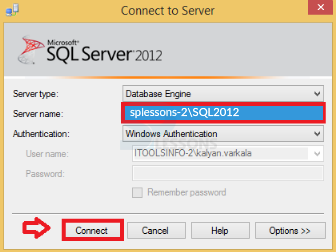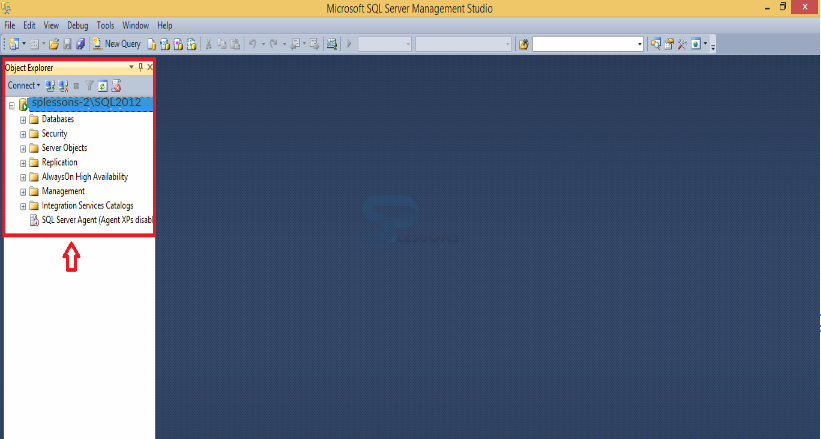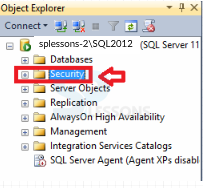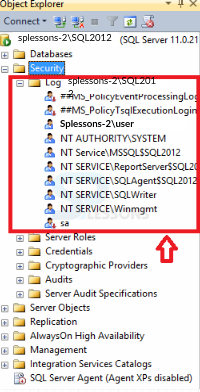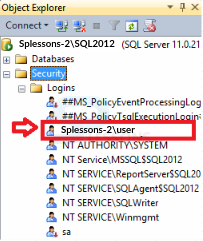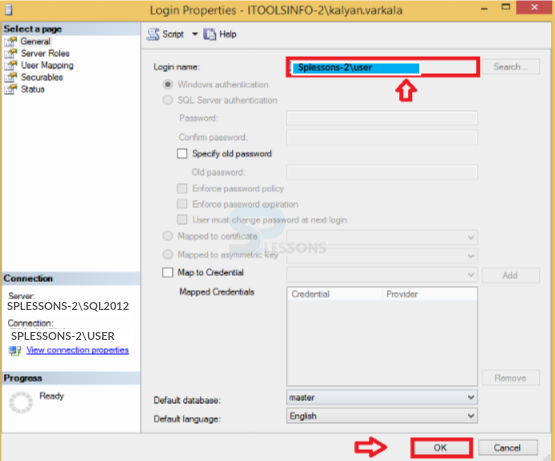Description
Description
Management studio permits for handling and connecting with the SQL Server from a graphical interface other then using the command prompt. And the application level alterations can be the most effective that has to be performed for altering the changes in the application level. And the process doesn't have much control over the third party applications and won't disturb the application that have been specified in the SQL Server database and that doesn't have much control over the internal applications.
 Description
Description
Below are the steps that the illustrate the procedural methods for Management Studios.
 Step - 1
Step - 1
Open Microsoft SQL Server Management Studio.
 Key Points
Key Points
- Management studio - Permits for handling and connecting with the SQL Server from a graphical interface other then using the command prompt.