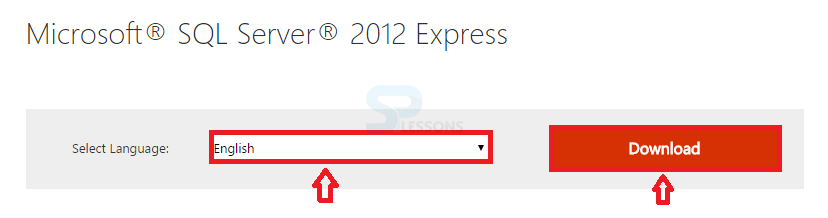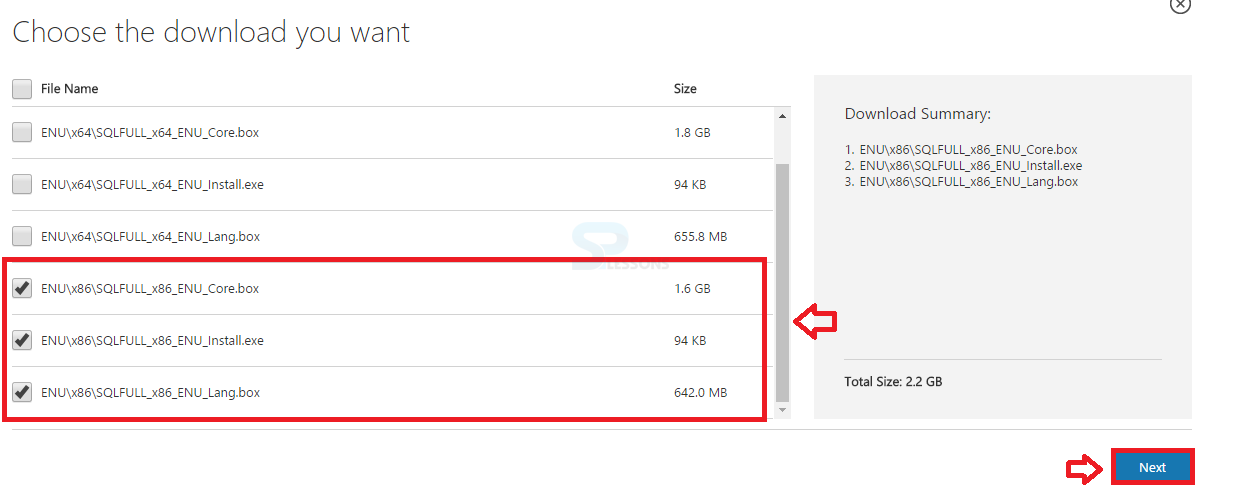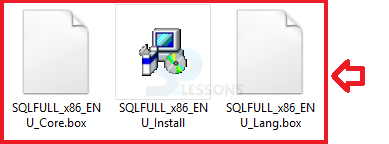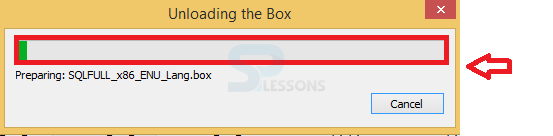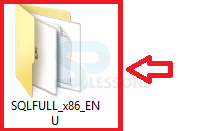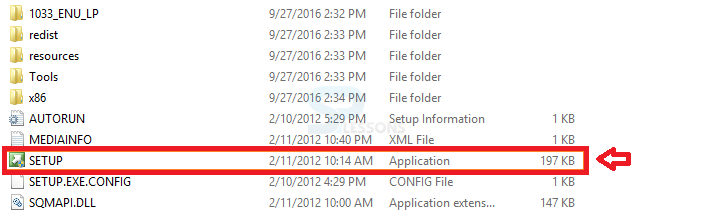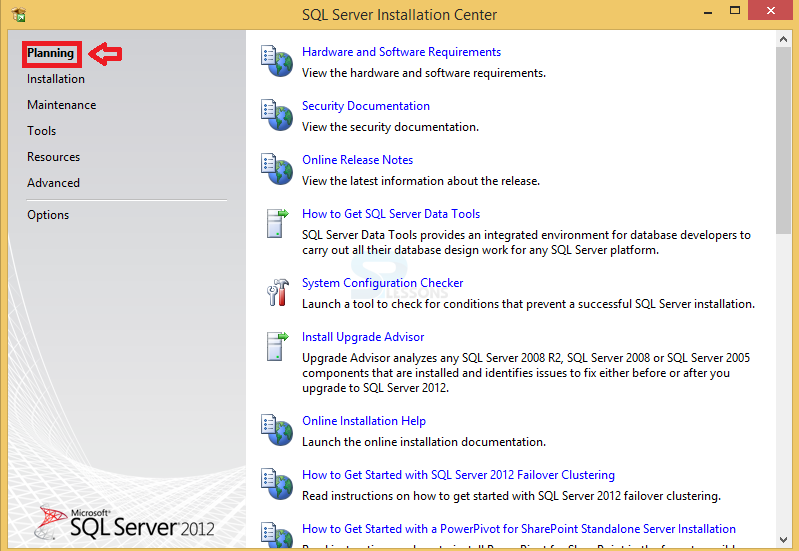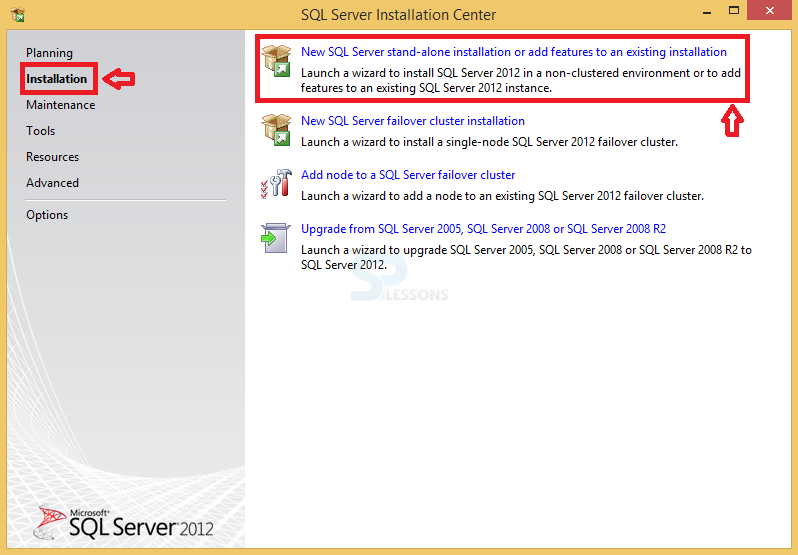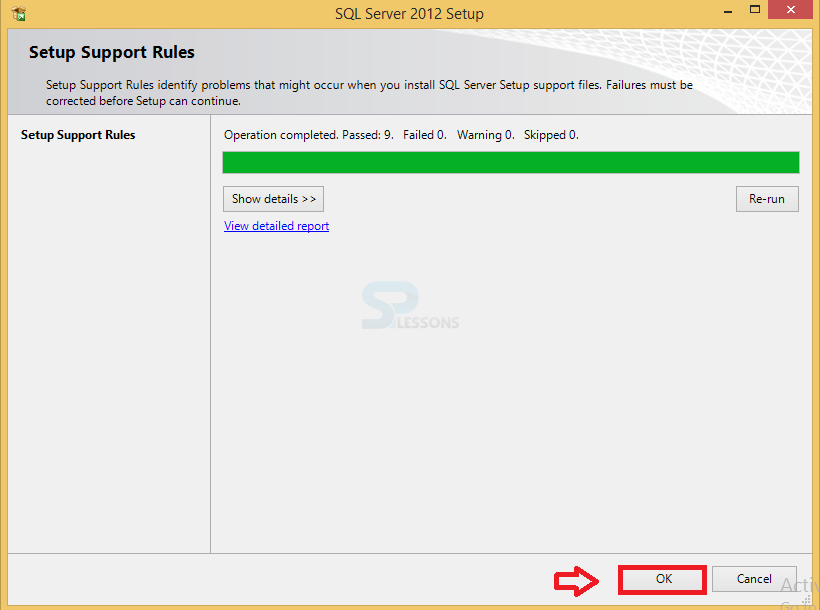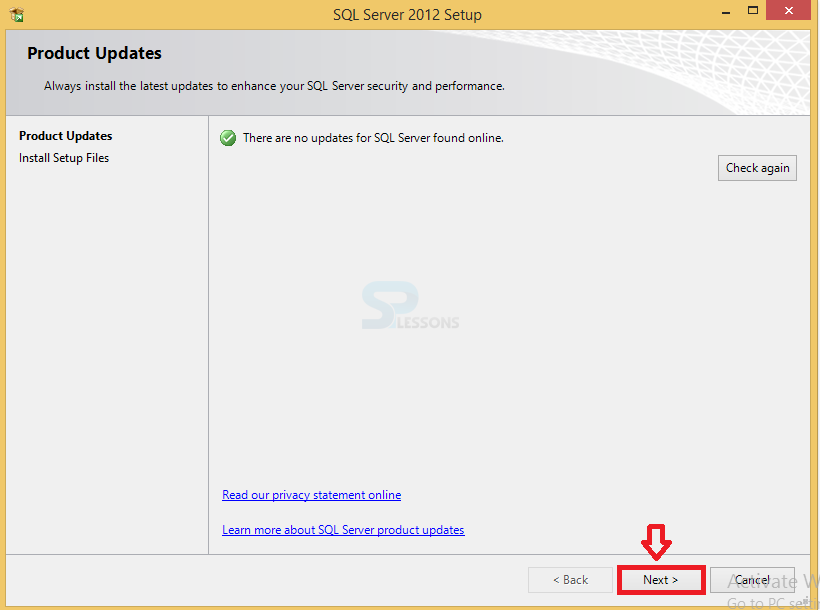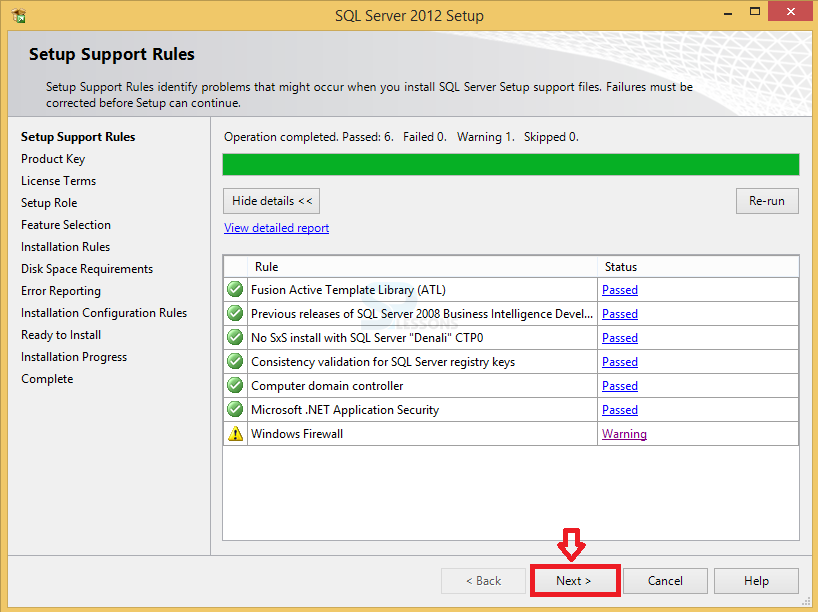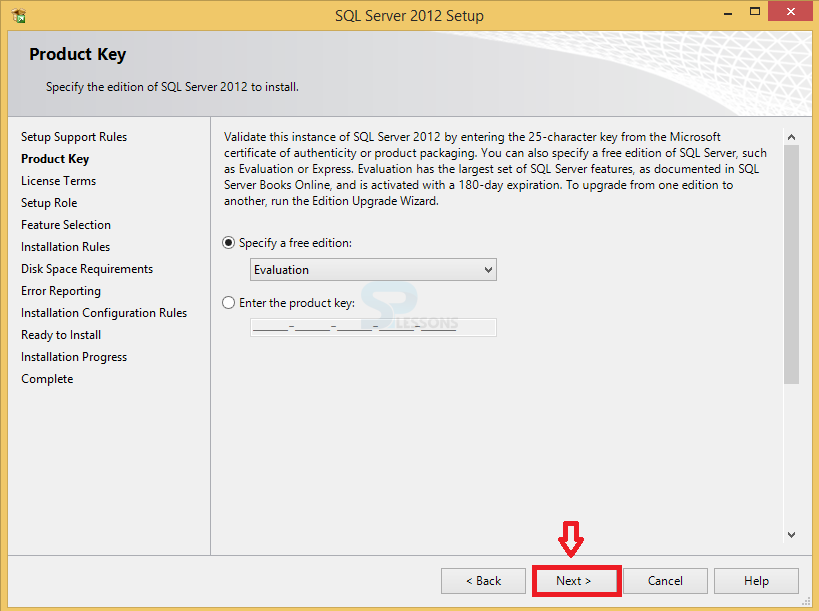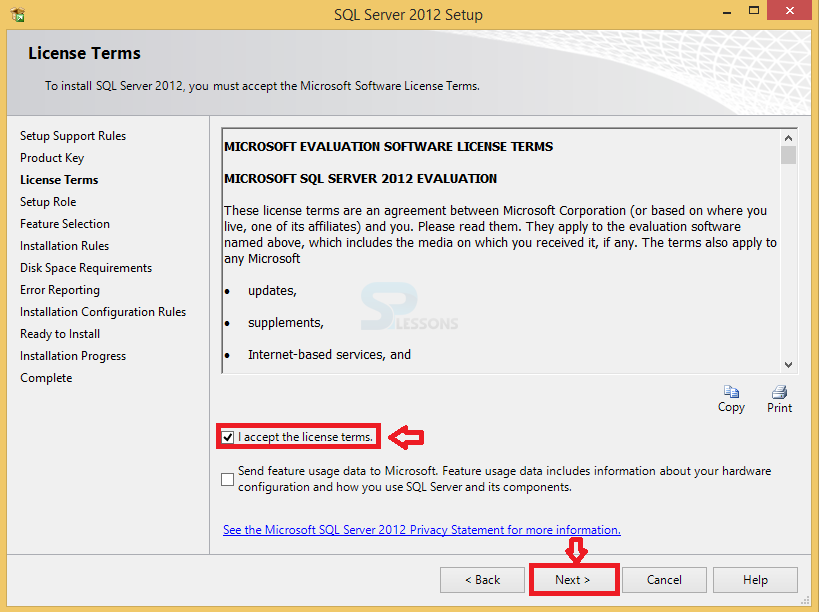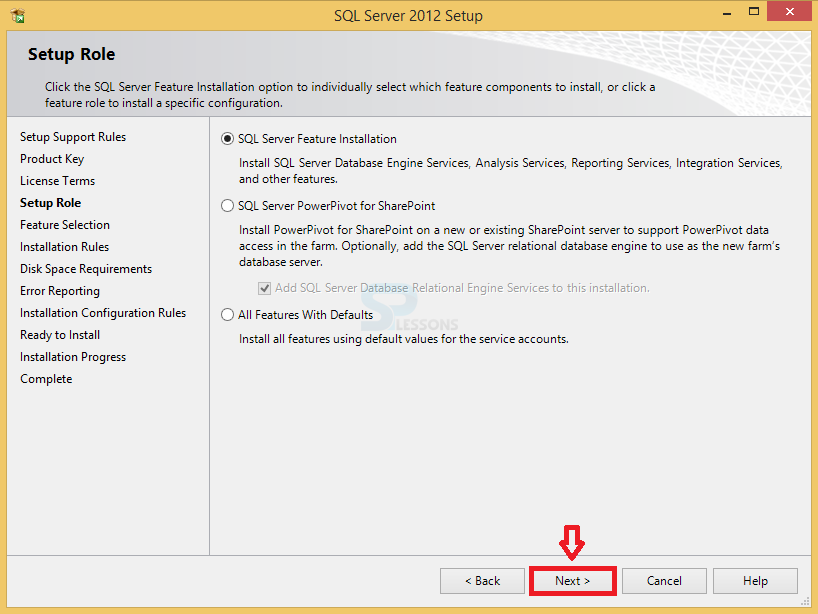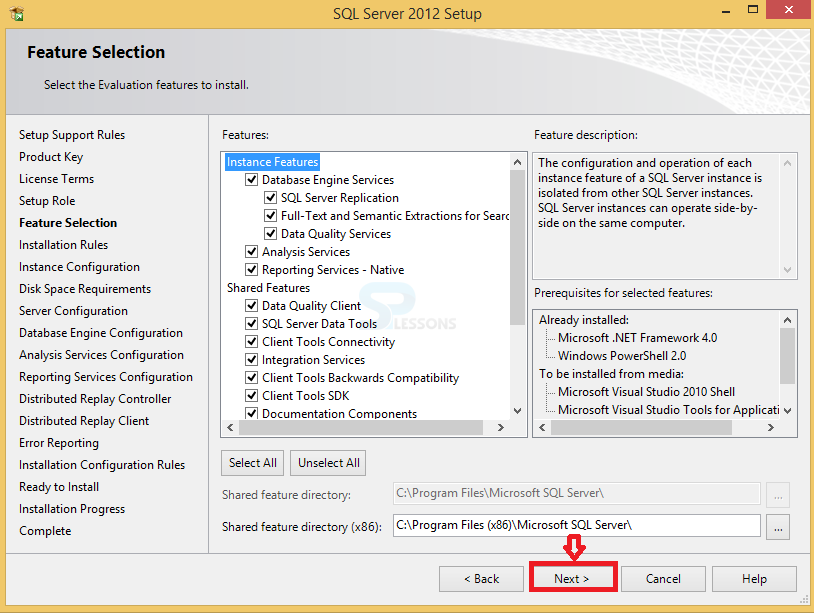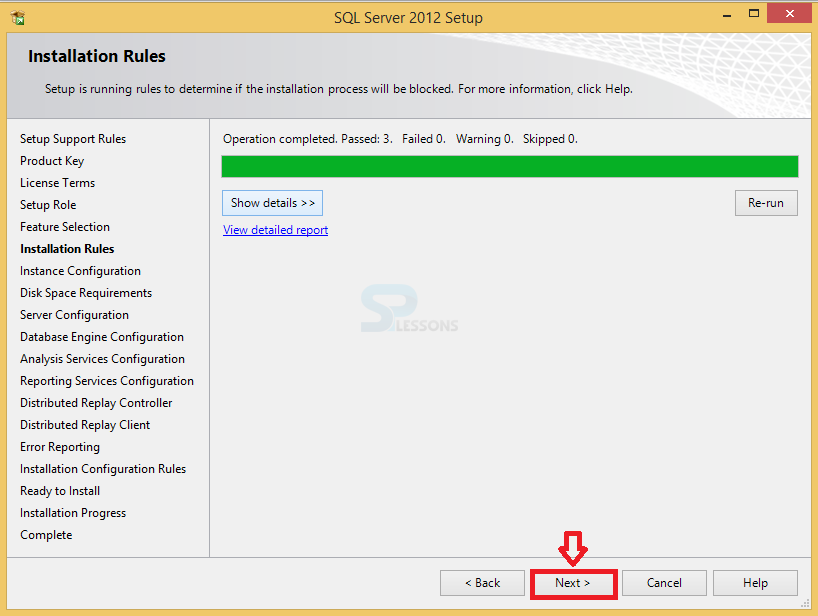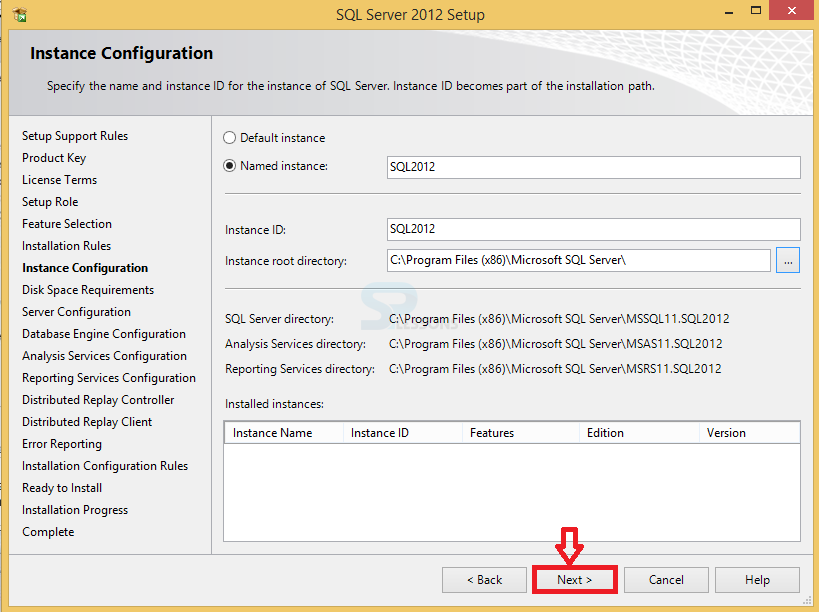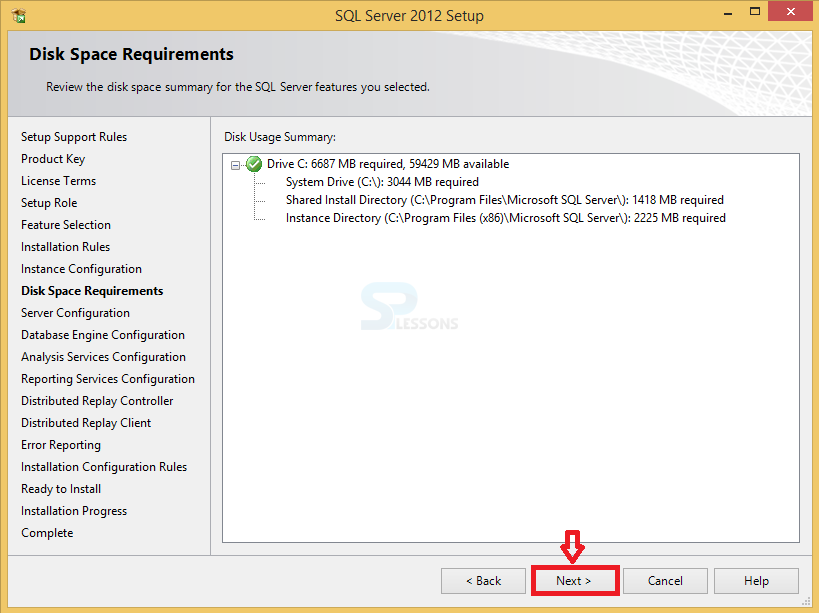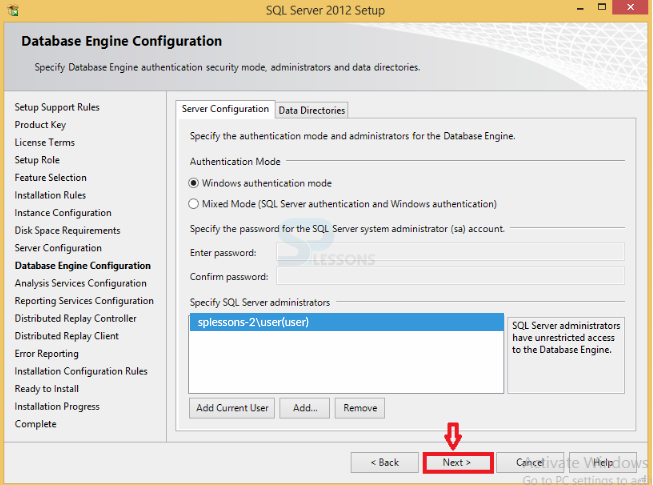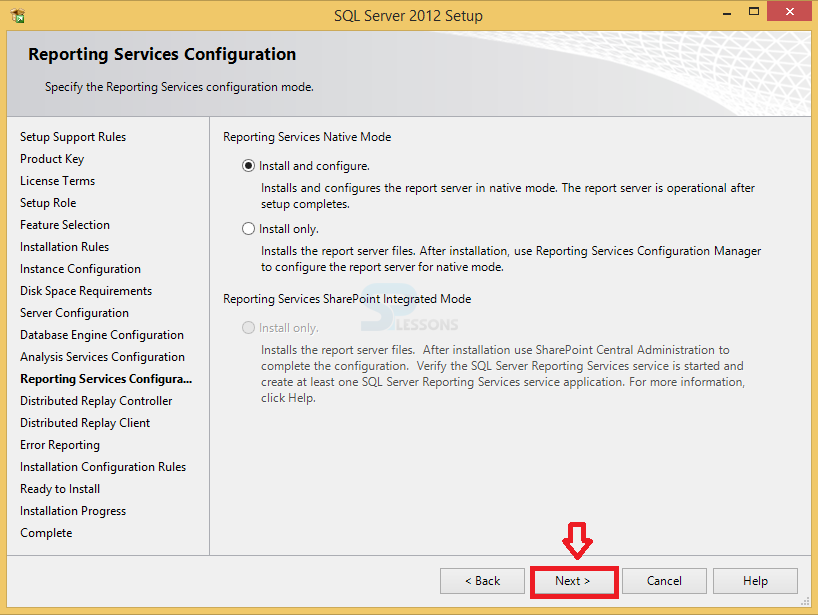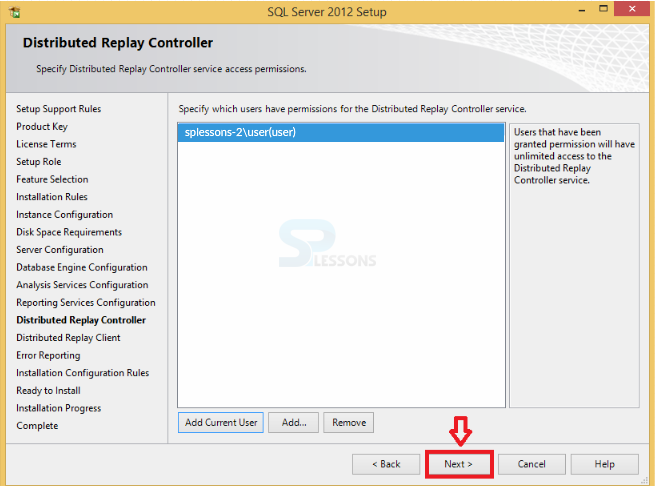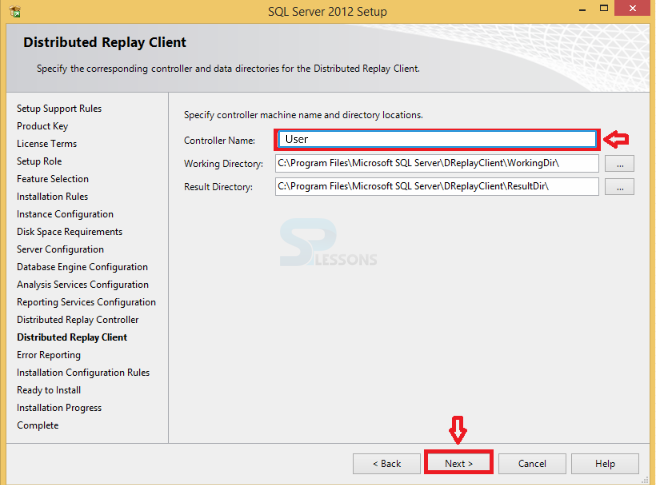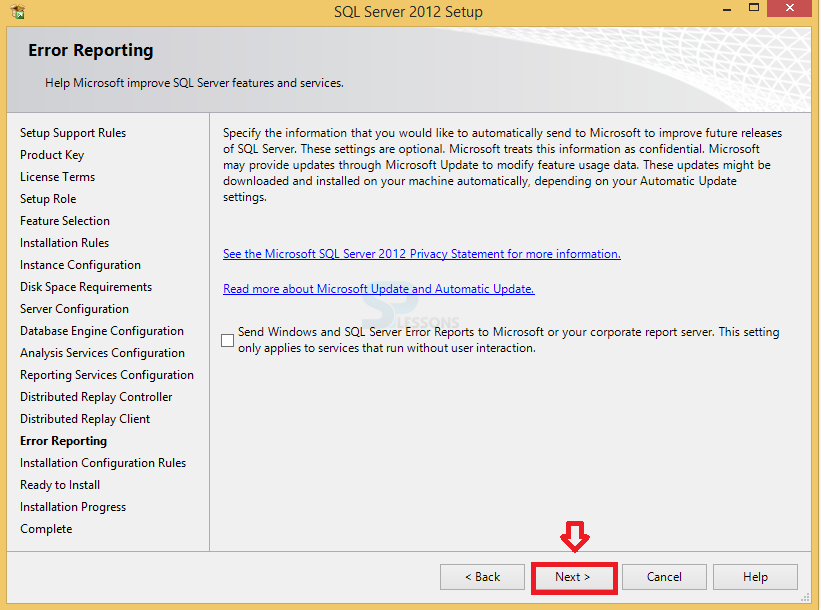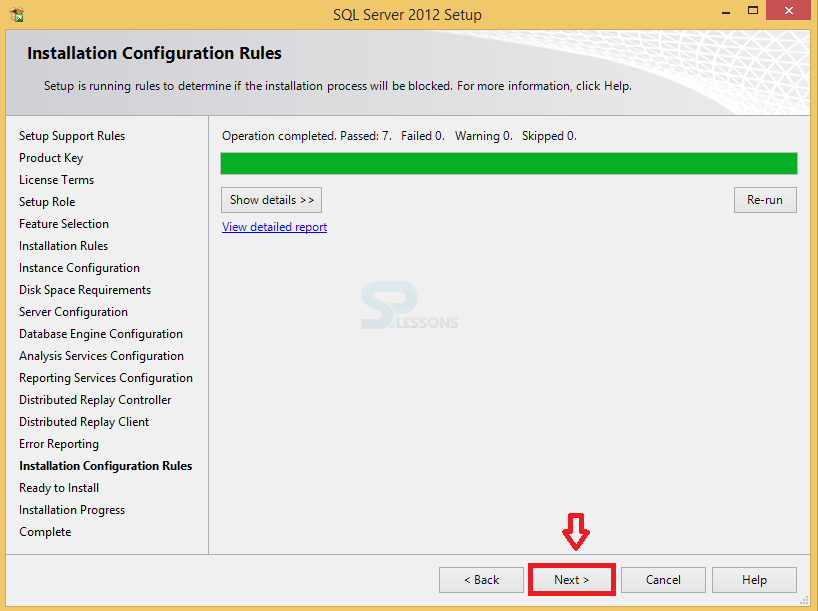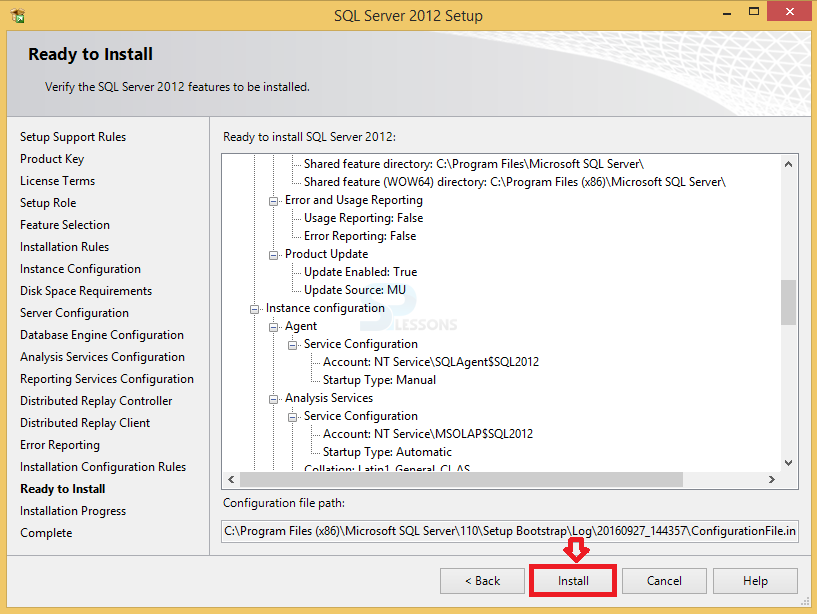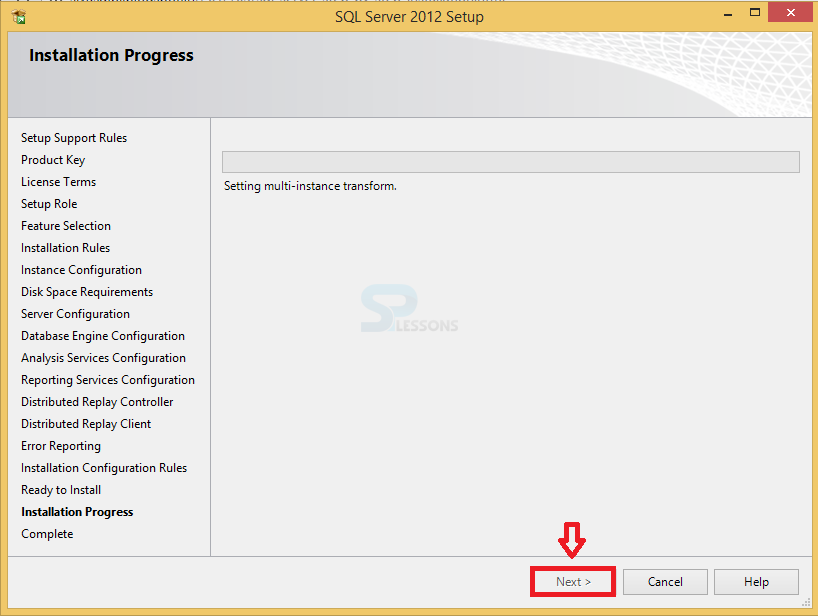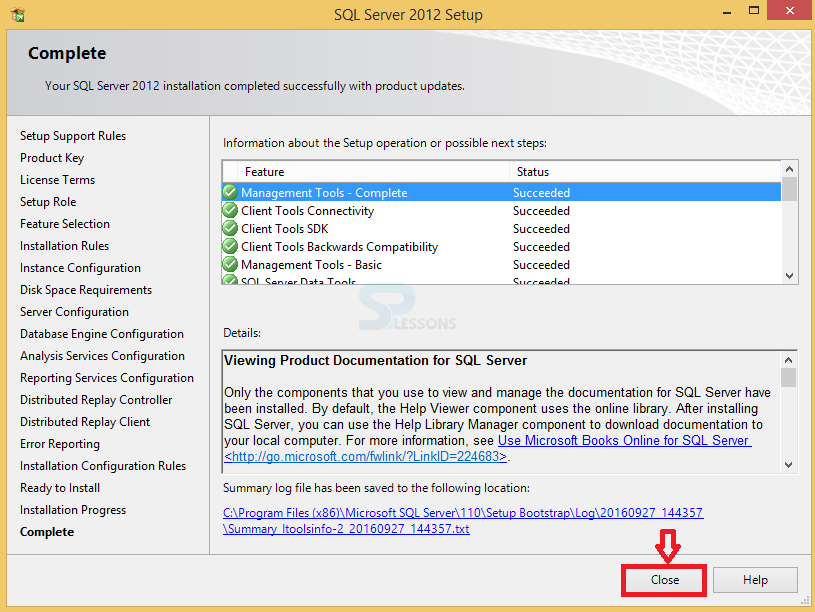Description
Description
The Microsoft SQL Server is a powerful and reliable open source data management system that delivers a rich and reliable data for storing the applications on the desktop and Web Sites. It has been built up for the basic function of storing and recovering information as required by different applications.It can be executed on the same system or on the different system.
The installation process for SQL Server have been performed on windows 64 bits operating system.The below are the steps that illustrates the procedural methods for installation.
 Key Points
Key Points
- Installation - The installation process for SQL Server have been performed on windows 64 bits operating system.