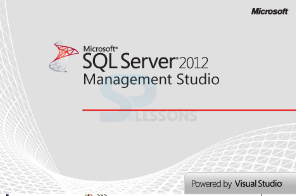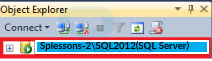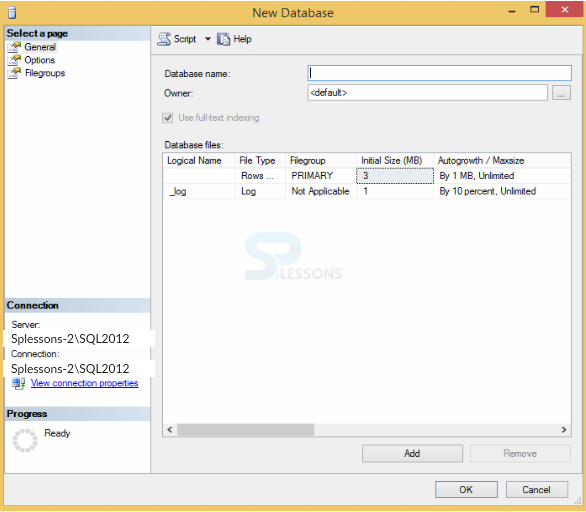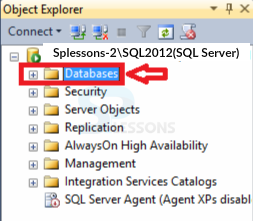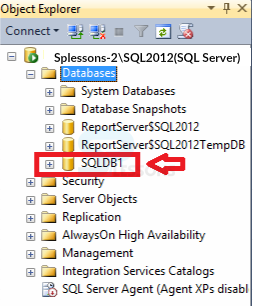Description
Description
SQL Server mainly focus on the Database Architecture and design issues and many database level design changes can have a great impact on the performance, but unfortunately the user may be restricted from making schema is equal to level changes in some of the conditions. This includes the third party software, legacy internal software or even with the some of the internal software's. While the user is trying to make the necessary changes in schema level and the developer cannot perform with user jointly.
One of the best database design actually perform to reduce many performance issues like proper normalization and foreign key usage. And these things even though the user may get some push back from the developers, quite often it provides better performance while performing the design issues in design phases in appropriate matching data types to help avoid implicit conversion issues and queries. And unexpected index scans that can make a queries takes much longer to execute and use a lot more resources. The physical database design is very important for performance and a huge majority of database out in the field can have only one data file with only one primary file group.
 Description
Description
Creating a database means creating a new database is SQL Server 2012. Following steps describes the process of how to create a database.
 Key Points
Key Points
- Database Architecture - Describes the procedural aspects of database architecture.
- Creating a New Database - Explain the steps for creating a new database in SQL Server.