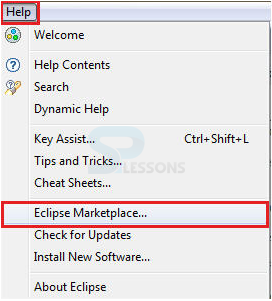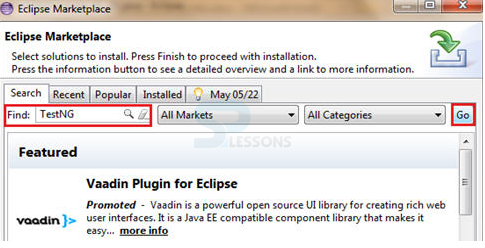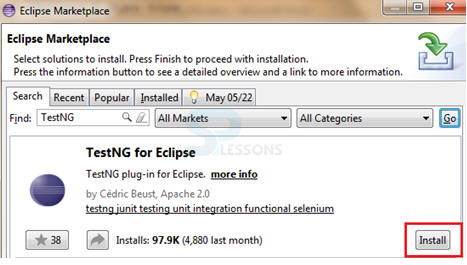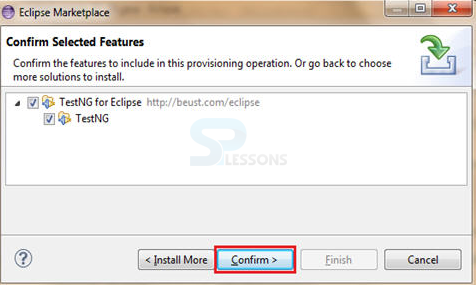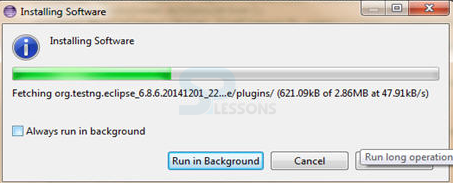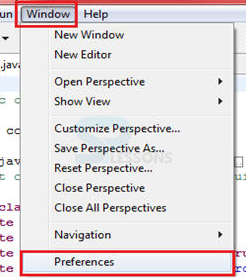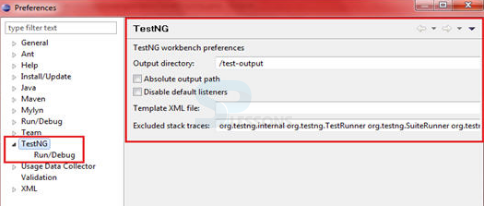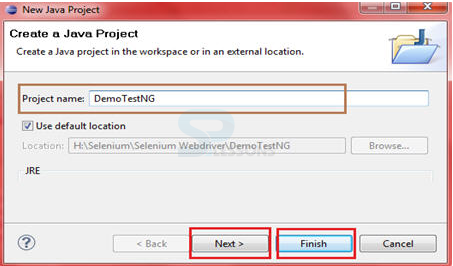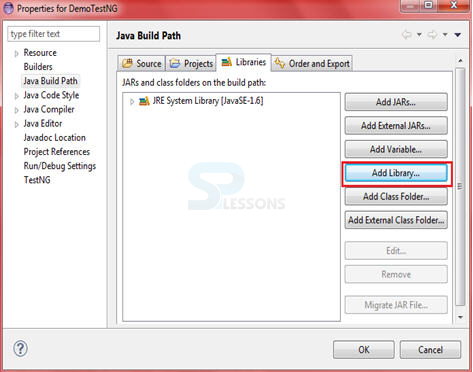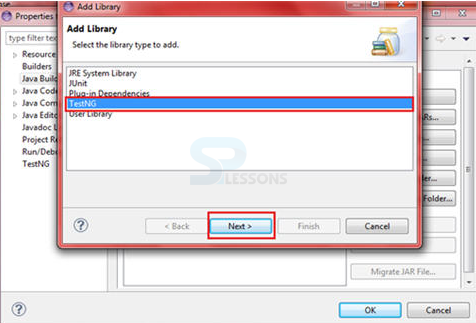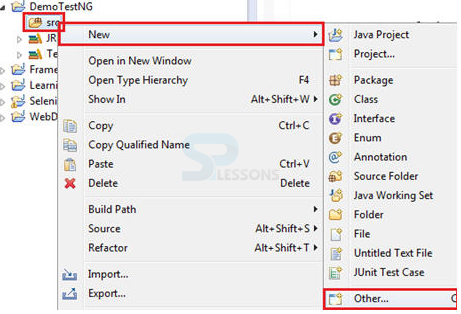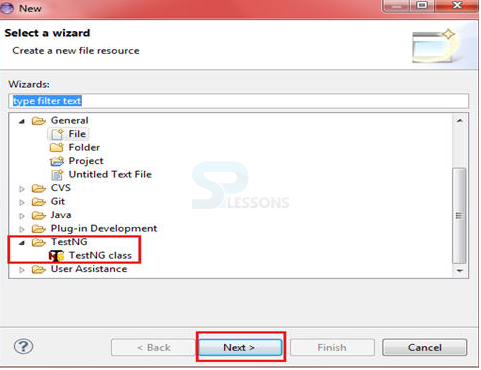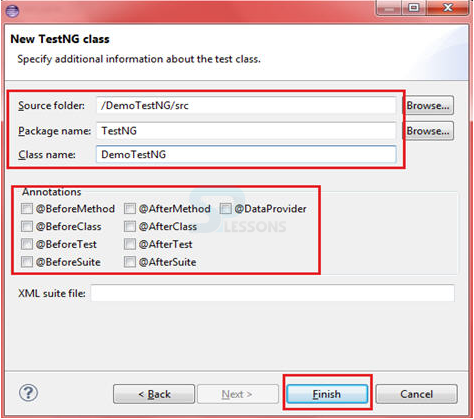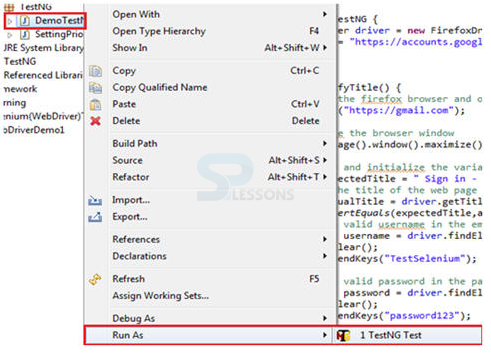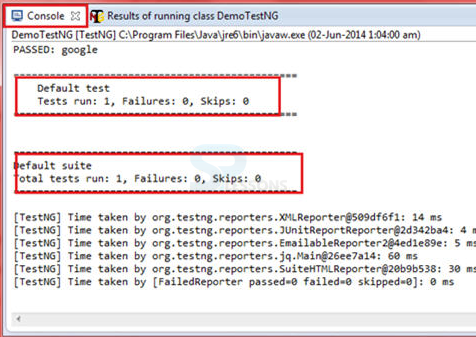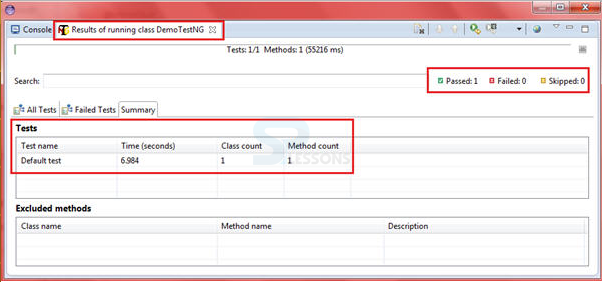Description
Description
So far SPlessons had been doing Selenium tests without producing an appropriate arrangement for the test outcomes. Starting here on, user might handle how to make these reports utilizing a test structure called
TestNG.
TestNG is a testing system that beats the restrictions of another prominent testing structure called JUnit. The "NG" signifies Next Generation. Most Selenium clients utilize this more than JUnit as a result of its favorable circumstances. There are such a variety of components of TestNG. Following are the features of TestNG.
- Support for both annotations and parameterization.
- Data Driven Testing will be supported by using Data providers.
- Threat safe environment will be supported.
 Step 11
Step 11
Here expand the
TestNG and click on Next button, then another page will be opened, fill the data.
DemoTestNG.java
[java]
//following is an example for Selenium TestNG Framework
package TestNG;
import org.openqa.selenium.By;
import org.openqa.selenium.WebDriver;
import org.openqa.selenium.WebElement;
import org.openqa.selenium.firefox.FirefoxDriver;
import org.testng.Assert;
import org.testng.annotations.Test;
public class DemoTestNG {
public WebDriver driver = new FirefoxDriver();
String appUrl = "https://accounts.google.com";
@Test
public void gmailLogin() {
// launch the firefox browser and open the application url
driver.get("https://gmail.com");
// maximize the browser window
driver.manage().window().maximize();
String expectedTitle = " Sign in - Google Accounts ";
String actualTitle = driver.getTitle();
Assert.assertEquals(expectedTitle,actualTitle);
WebElement username = driver.findElement(By.id("Email"));
username.clear();
username.sendKeys("TestSelenium");
//enter a valid password in the password textbox
WebElement password = driver.findElement(By.id("Passwd"));
password.clear();
password.sendKeys("password123");
//click on the Sign in button
WebElement SignInButton = driver.findElement(By.id("signIn"));
SignInButton.click();
//close the web browser
driver.close();
}
}
[/java]
There is no need of main() strategy while making test scripts utilizing TestNG. The project execution is done on the premise of explanations.Now run the code as follows.
Output will be as follows. Following result from console.
Following is TestNG result window.
 Key Points
Key Points
- In both TestNG and JUnit Annotations are preceded by a “@” symbol.
- Execution patterns can be set by TestNG.
- Test case dependencies can be set by TestNG.