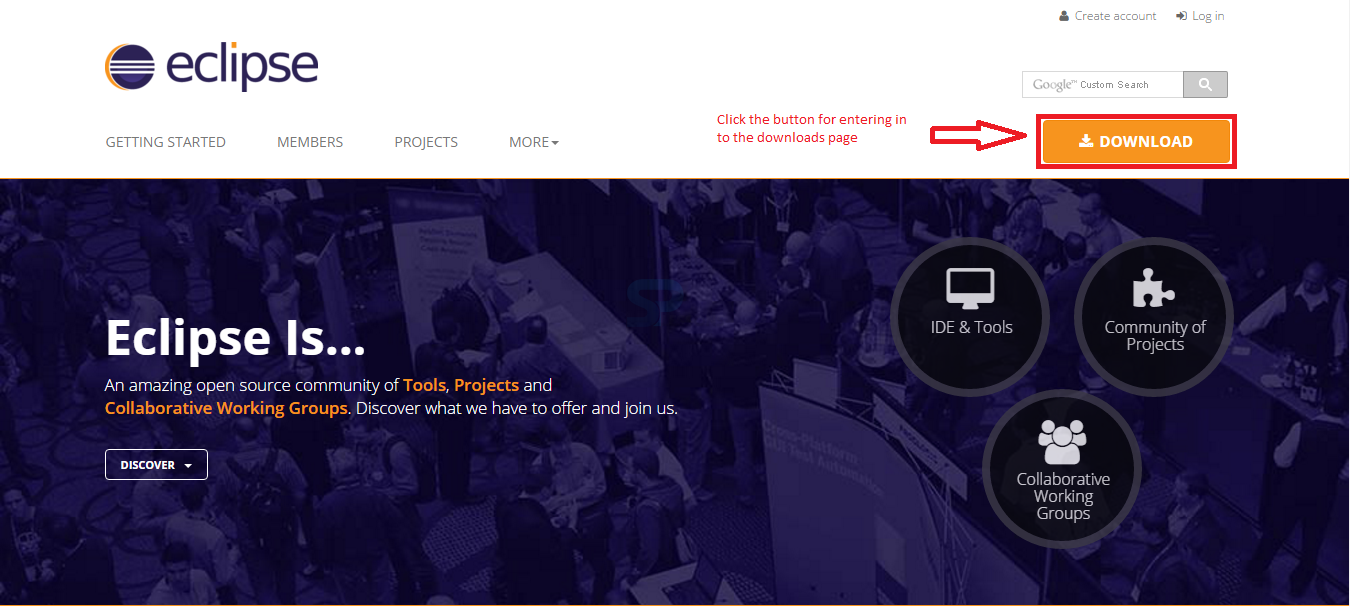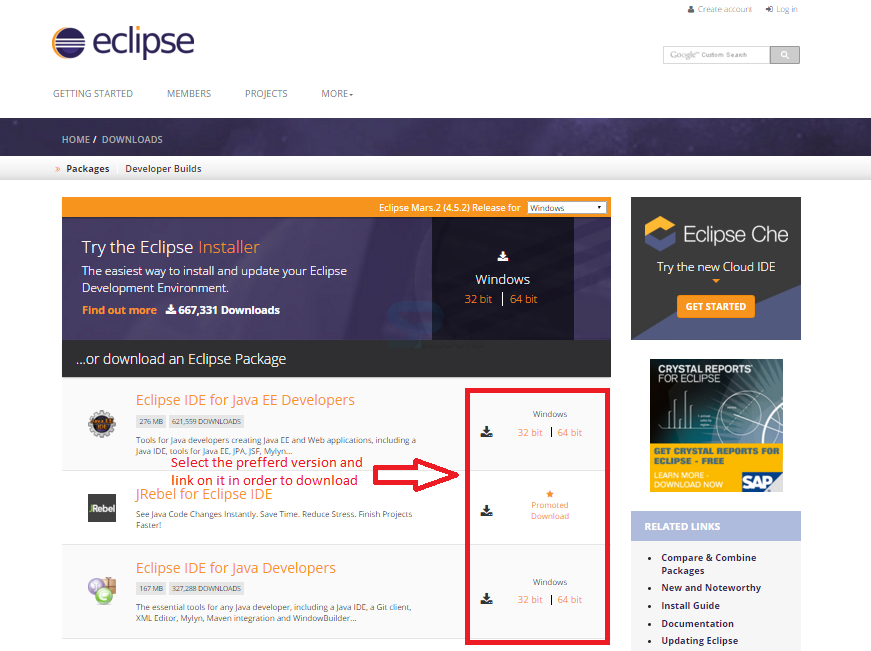Introduction
Introduction
Selenium Eclipse Installation process is simple than other installations. Eclipse is a Java based free Downloaded Software. It is an IDE nothing but
Integrated Development Environment. Eclipse is written for the most part in Java and its essential use is for creating Java applications, however it might likewise be utilized to create applications in other programming languages. How to download and install eclipse is discussed here.  Description
Description
Selenium Eclipse Installation Setup, Before downloading the Eclipse, pick up the target platform Linux/Mac/Windows and make sure that the machine has a Java run time environment already installed, use either a 32-bit or a 64-bit versions of Eclipse and must have a JRE/JDK source that matches i.e.
Select the Preferred Eclipse version.
- 32 bit JRE needs the 32 bit version of Eclipse
- 64 bit JRE needs the 64 bit version of Eclipse
- Java
- C++
- Others
- Make your own
- For Java, Download JDK for the selected platform
 Description
Description
In order to use the Eclipse for Java Development download the Eclipse from the official website link given below.
http://www.eclipse.org/
By clicking the link, a page appears with a download link for Eclipse as below, now click the Download button on the page in order to download the Eclipse for Java development.
A page appears providing a list of Eclipse versions by clicking the download link button, select the preferred version and download the Eclipse by clicking on it as shown in the image below.
It shows drop down box in the right corner of the download page to set the operating system on which eclipse is to be installed. Choose from drop down box either Windows, Linux and Mac. Eclipse is packaged as a zip file, so extract the zip file into preferred drive.
 Description
Description
If the directory have a fairly long path, when the user unzip the downloaded files under windows can get errors about path names being too long. In order to avoid such errors make sure that the default download directory is fairly deep on the hard drive and first move this up fairly high on the hard drive before unzipping, and thereafter no errors about path names being exceeded.
In order to install Eclipse, required a tool which can extract the contents of a zip file. The tools like PeaZip, IZArc, 7-zip can be used. Now, Right click on the downloaded Zip file and extract all the files to the preferred directory to be installed by clicking Extract. The image below display the Eclipse files folder extracted to the particular directory given.
 Description
Description
Immediately after lunching Eclipse, a window appears asking the drive to store the Workspace. A workspace is a collection of projects that are to be work with when launching Eclipse. A project can take any number of forms from a desktop executable, a library, a set of web pages, and more. If the client used to working with a product like Visual Studio, a workspace can be a little bit of an adjustment. Not all projects in a workspace have to be related and can take any approach that are like to creating a workspace.
User can create a single workspace and create every programming project under that workspace. Eclipse is actually geared towards this approach. It has some additional tools like working sets, but working sets allow for convenient grouping to make it easy to work with a subset of the projects and can also create any number of workspaces. The work space can be set to default or changed to new folder location using the Workspaces Preference window as shown in the image below.
 Key Points
Key Points
- Selenium Eclipse Installation - Eclipse will support Multiple Languages such as PERL, C, RUBY, PYTHON.
- It is intended to keep running on various operating systems.
- Changes can be done easily in Eclipse and predefined code will be available..