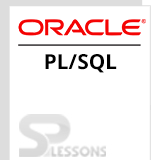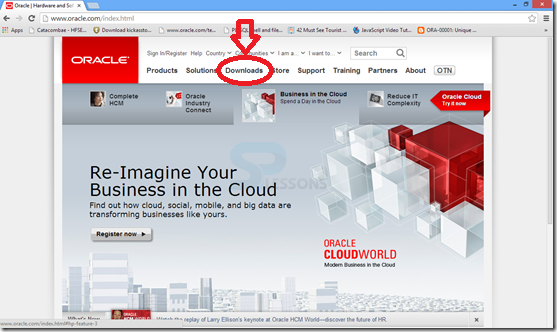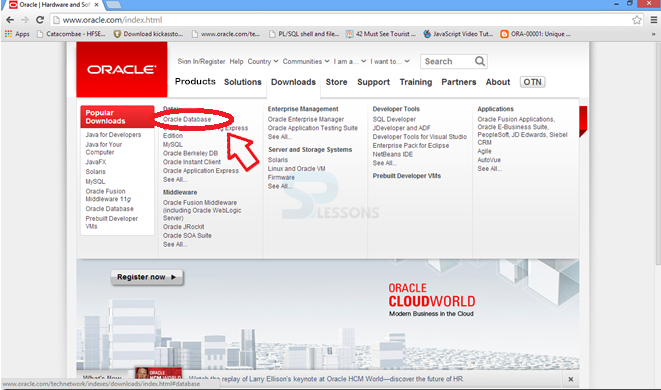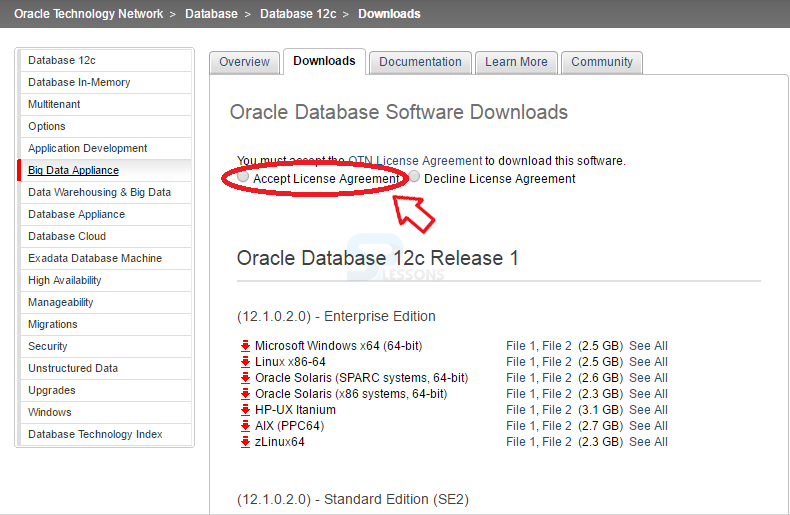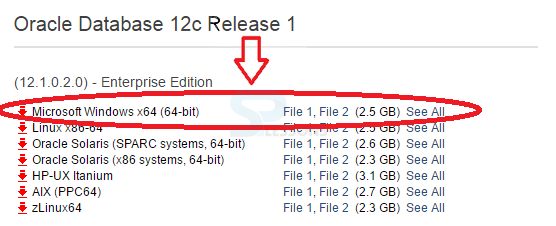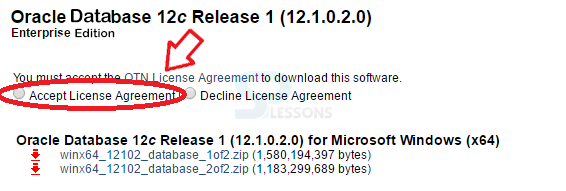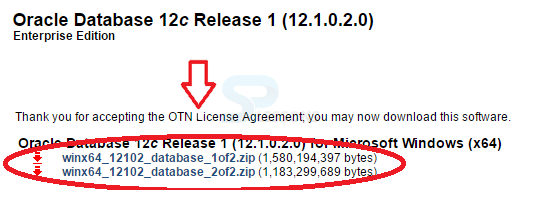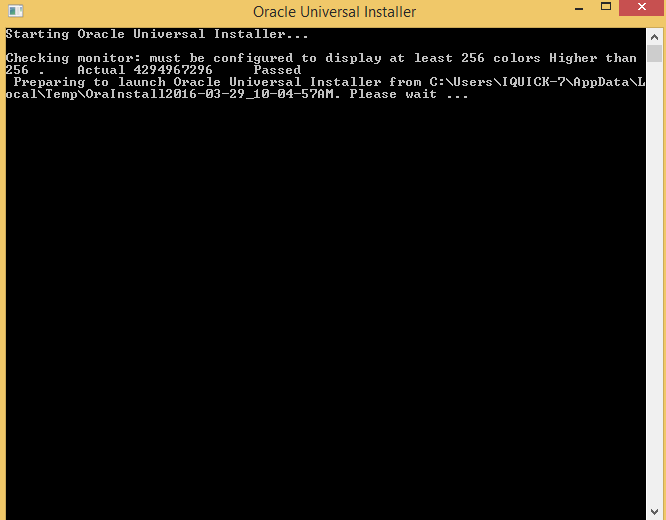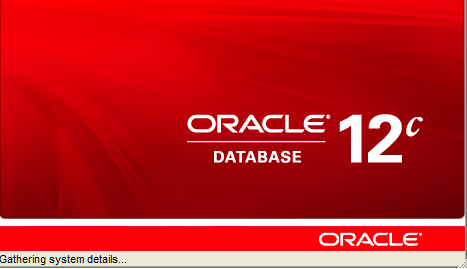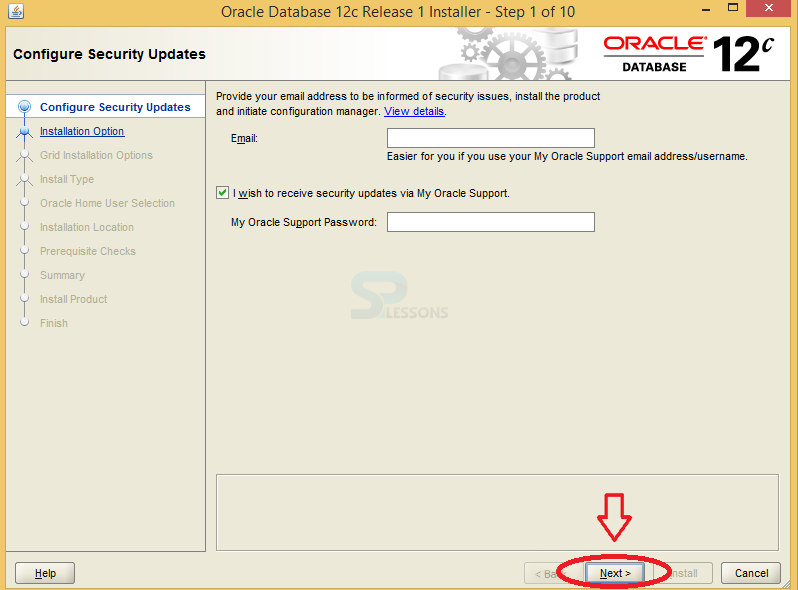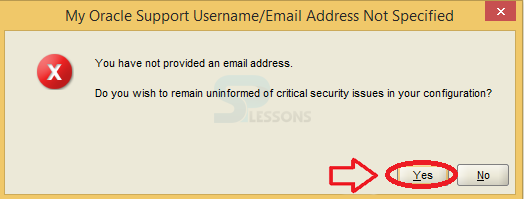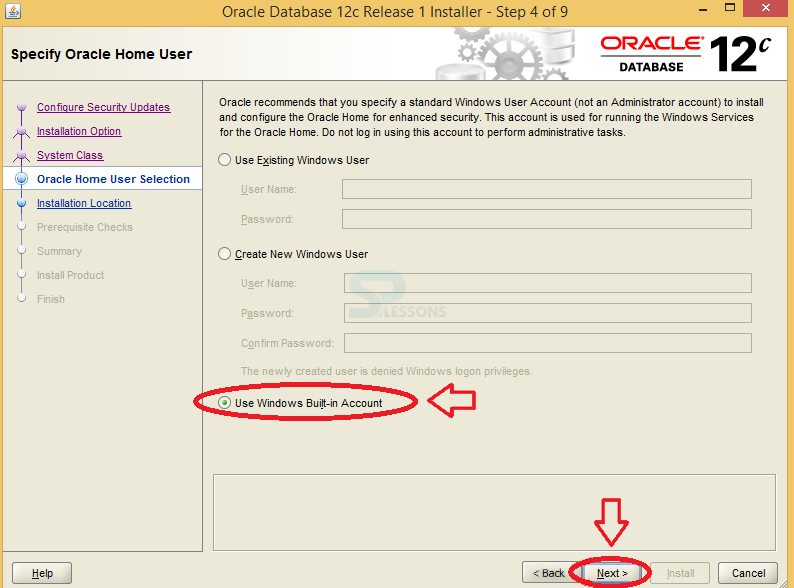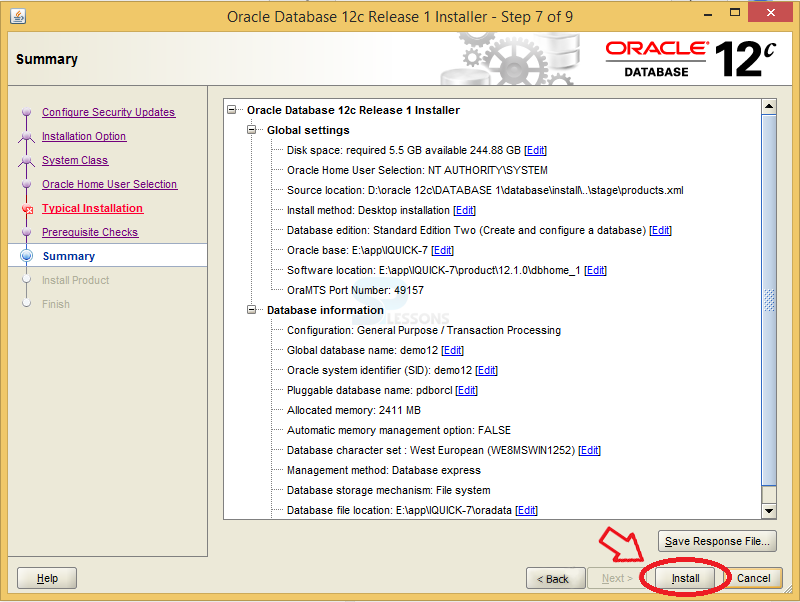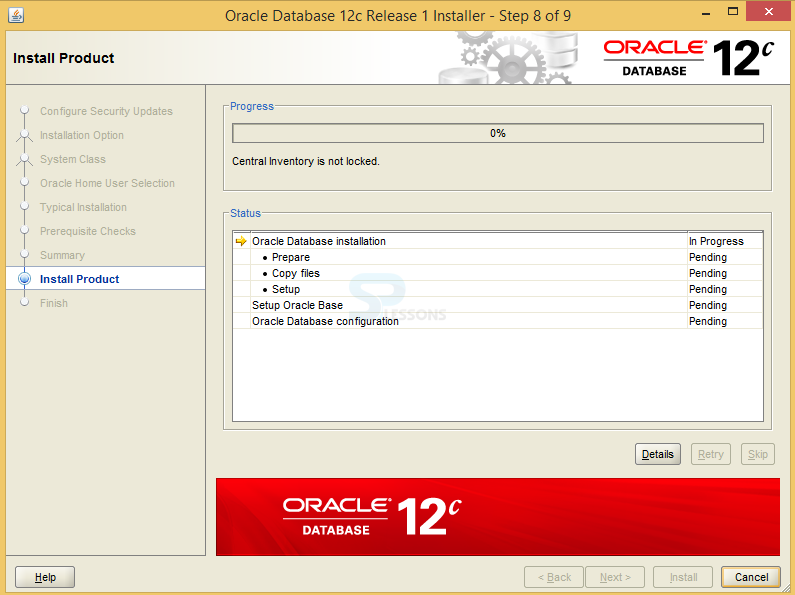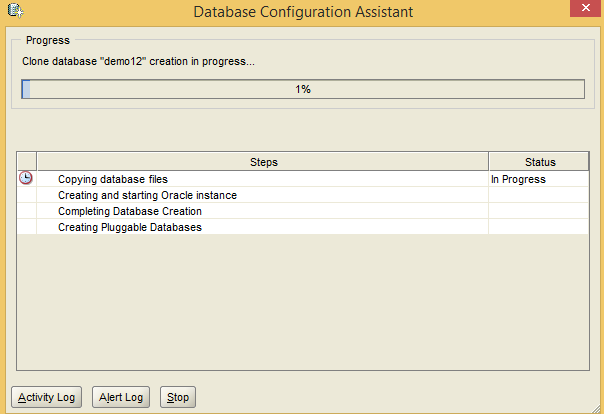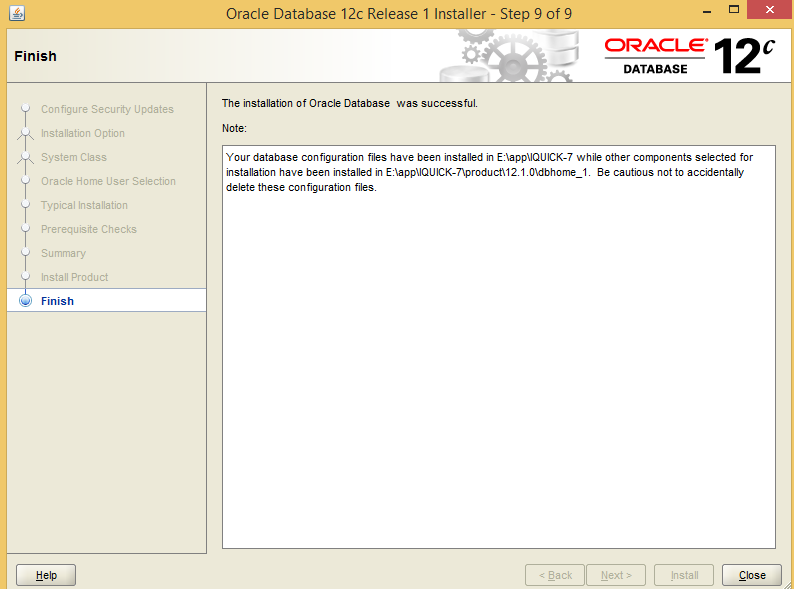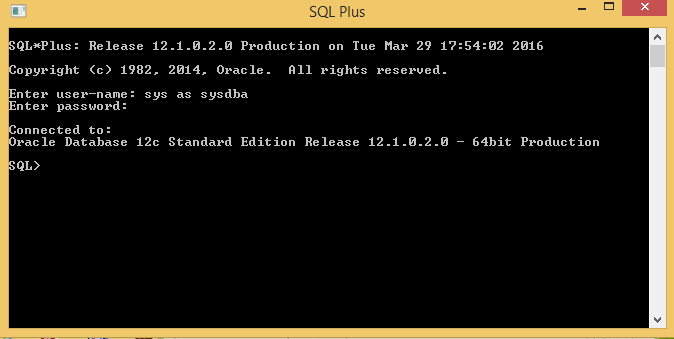Introduction
Introduction
The PLSQL Installation process is similar to that of the Oracle 12C Installation. It can be performed on Windows 8-64 bit OS. One can download the set-up files from Oracle.com
The following steps describe the installation process of PL/SQL in Windows operating System:
 Step - 1
Step - 1
 Step - 8
Step - 8
Click the Setup button and Run as administrator.
 Step - 11
Step - 11
 Step - 19
Step - 19
 Key Points
Key Points
PLSQL Environment chapter draws out following main points.
- PL/SQL stands for procedural oriented language.
- PL/SQL installation process is similar to that of oracle 12C installation.
- PL/SQL supports windows server 2012, window server 2008 R2, windows-8 and Windows-7.
- Oracle 12c supports windows 64-bit environment and doesn't support 32-bit operating system.