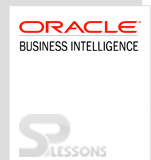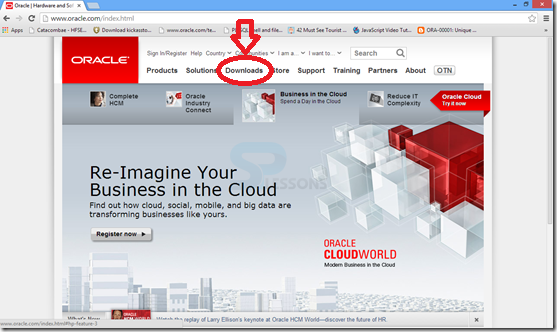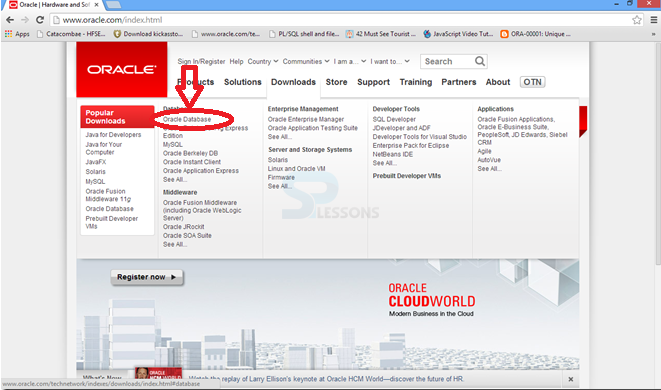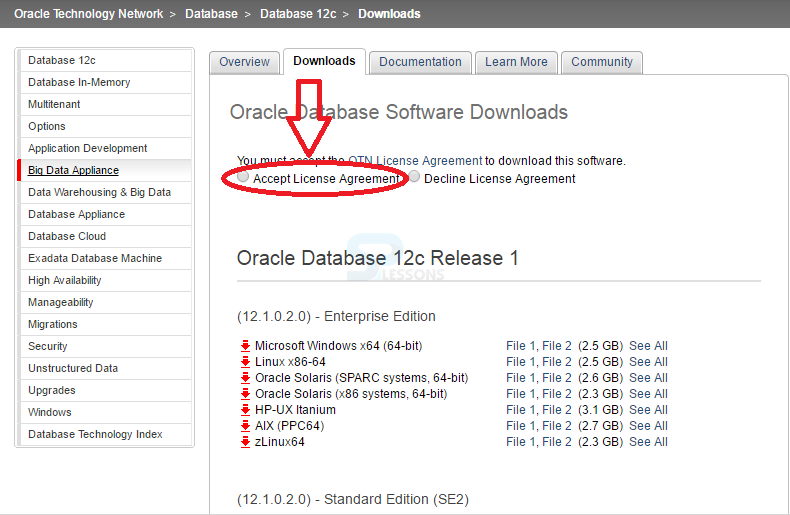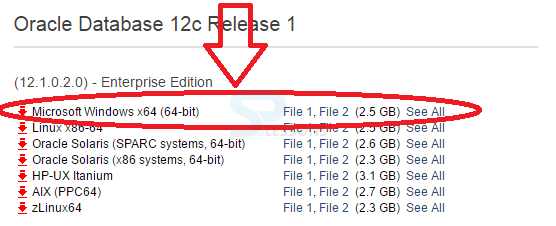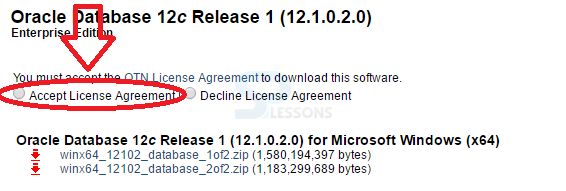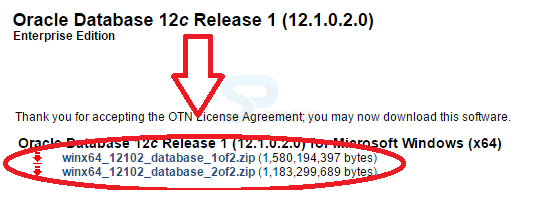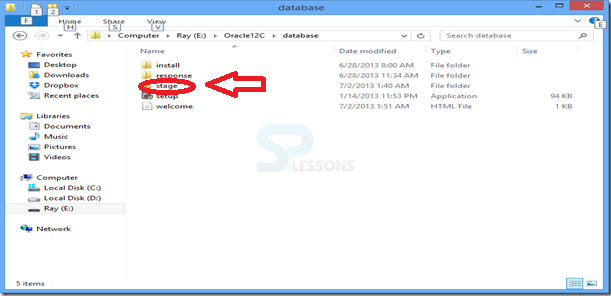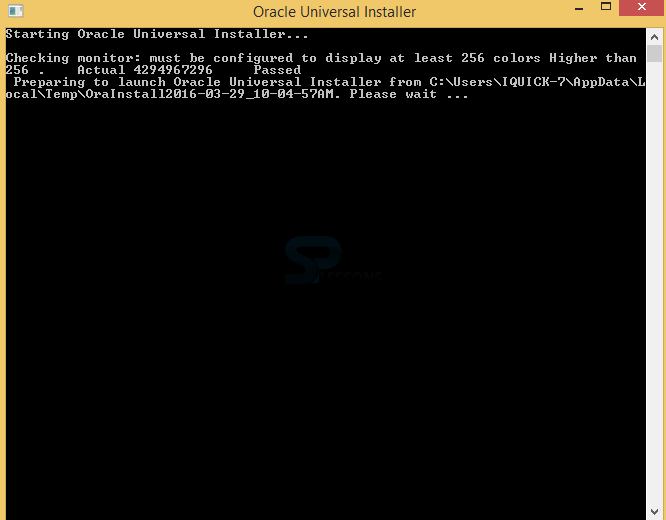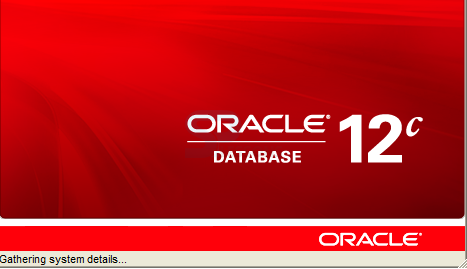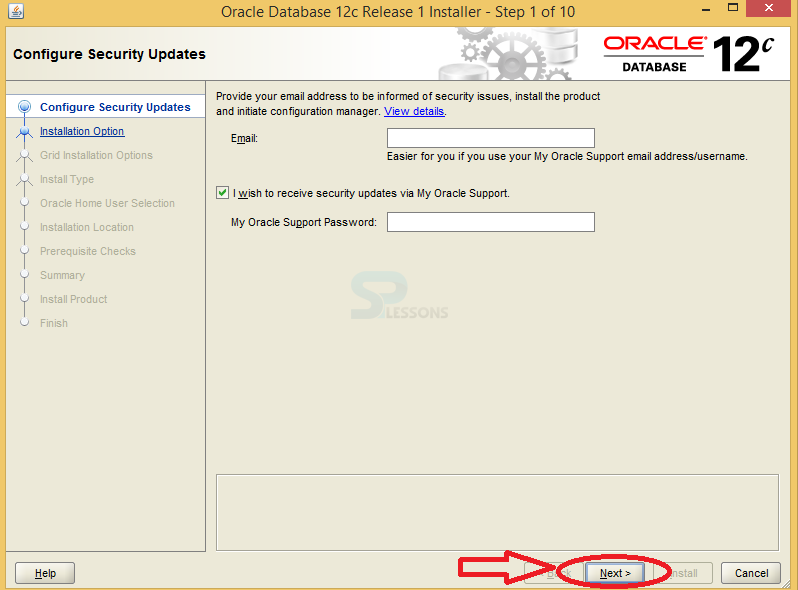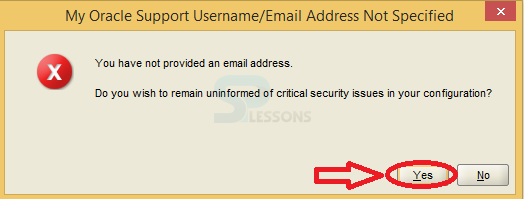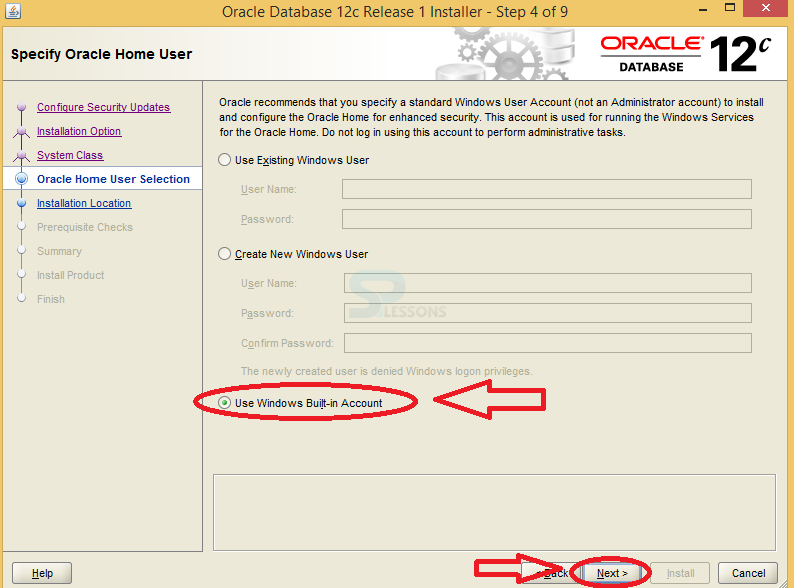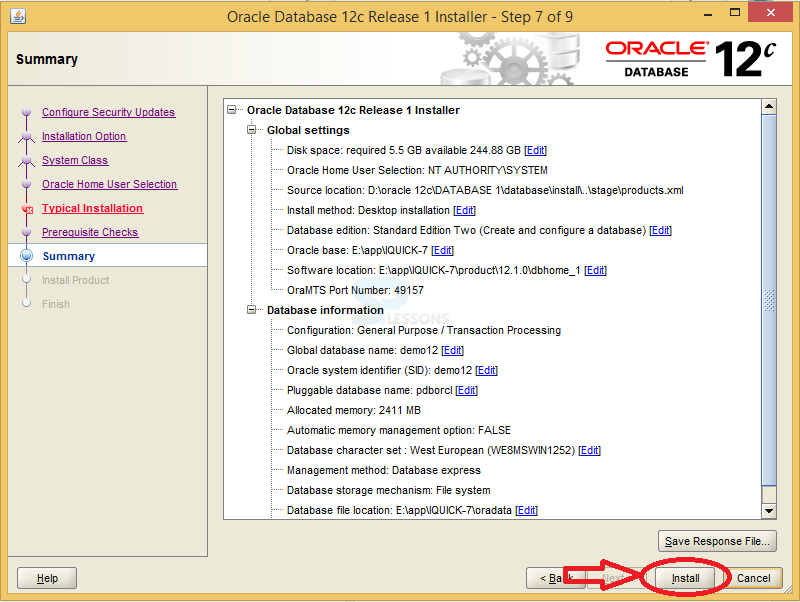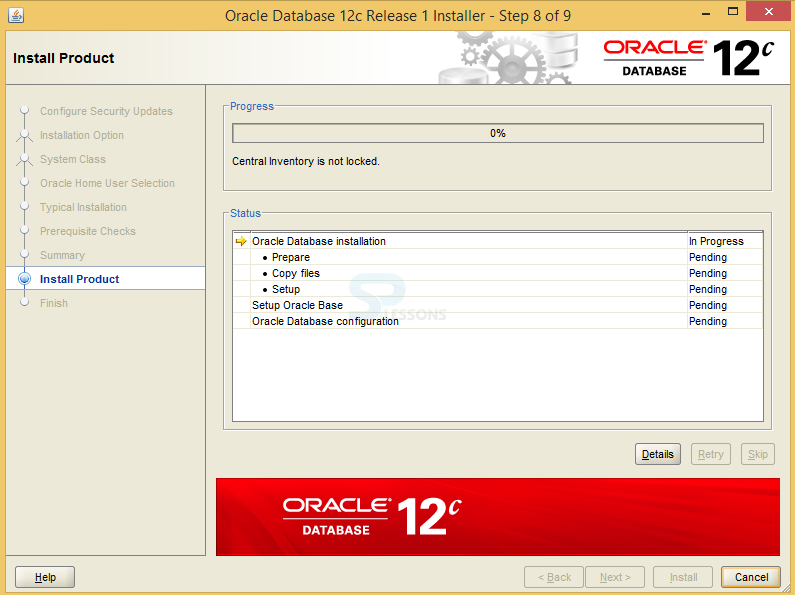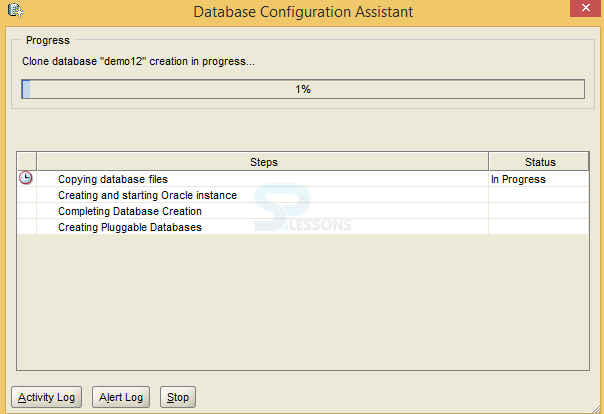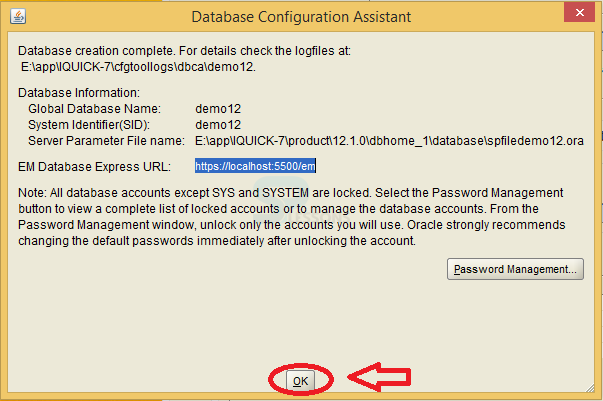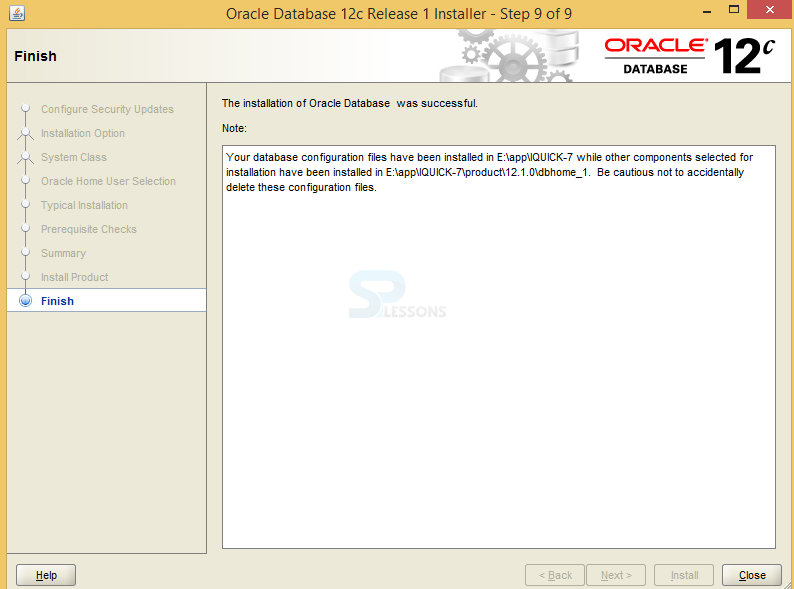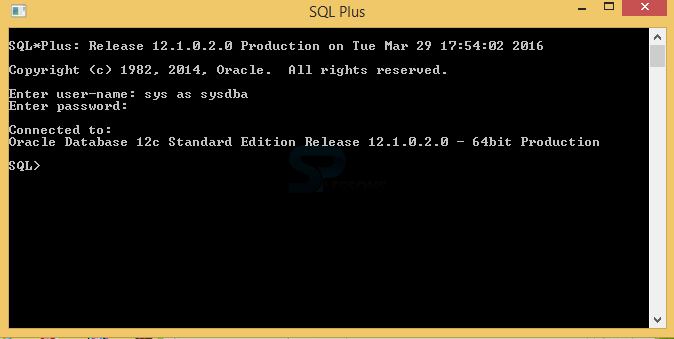Introduction
Introduction
Oracle 12C Installation can be preformed on Windows 8 64 bit OS, download the set-up files from Oracle.com.
The following steps describe the process of Oracle 12C Installation in Windows Operating System.
 Step - 1
Step - 1
Open Oracle.com on the browser and click on Download button.
 Step - 11
Step - 11
 Step - 19
Step - 19
 Key Points
Key Points
- Oracle 12C Installation - Is an Relational Database Management System product.
- Supports - Windows-7,windows-8,window server 2008 R2 and windows server 2012.
- Oracle 12c - Supports for windows 64 bits environment and doesn't support in 32 bits operating system.