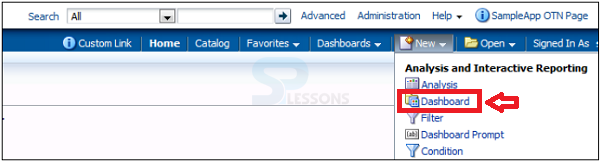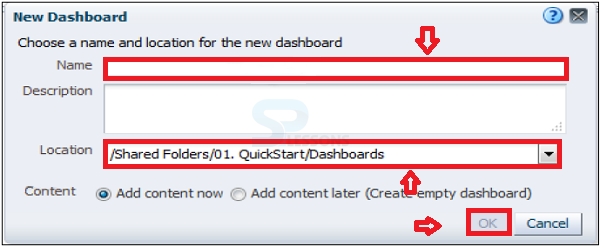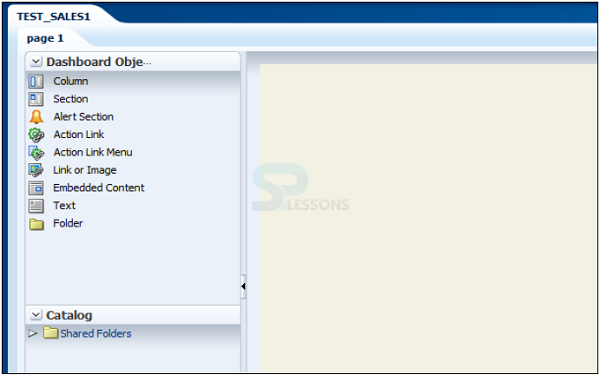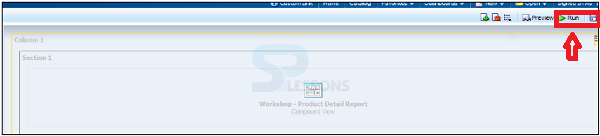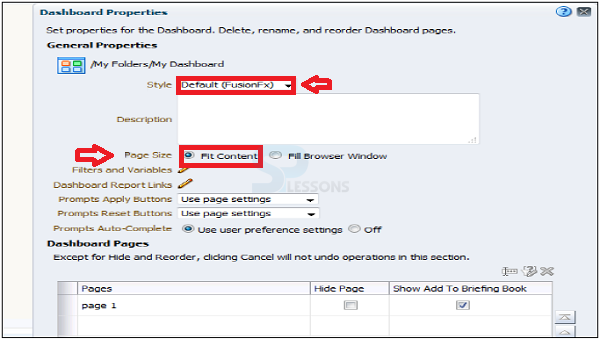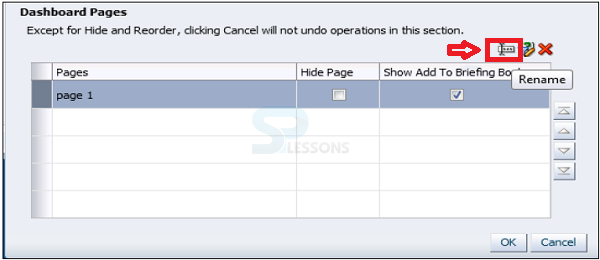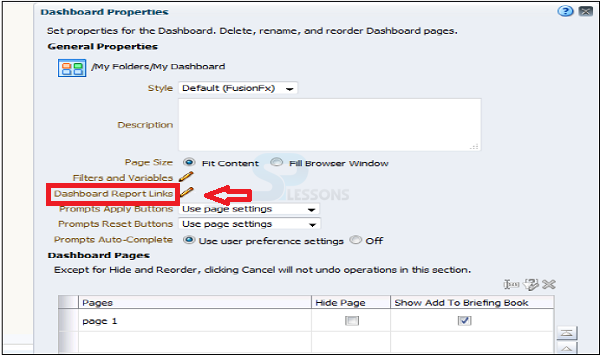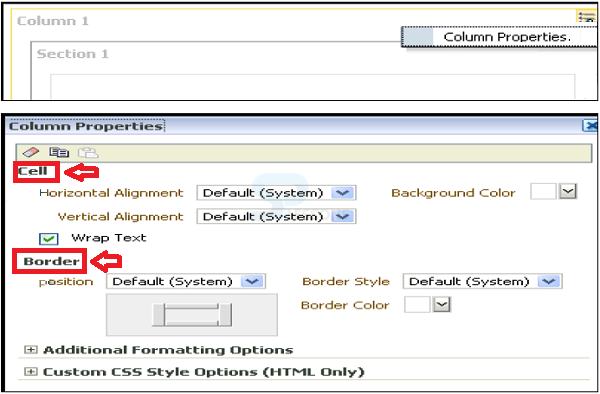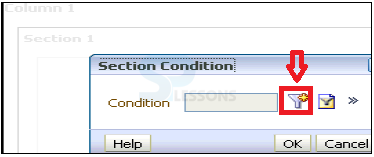Description
Description
OBIEE 11g is an incomparable and exhaustive business insight and investigation stage that conveys a full scope of capacities - including intelligent dashboards, specially appointed inquiries, portable examination, notices and cautions, endeavor and money related reporting, scorecard and procedure administration, business handle summon, unstructured inquiry and cooperation, coordinated frameworks administration and that's only the tip of the iceberg. OBIEE or OBI is a reporting tool or application used by business users to query or requests the organization data stored over a period of time or in data warehouse or OLAP to obtain answers or results or reports for the analysis of business and make better decisions.
Oracle Business Intelligence Enterprise Edition 11g is based on a demonstrated and cutting edge mechanical establishment that backings the most noteworthy workloads and most complex arrangements, while giving auspicious bits of knowledge to clients over a venture at a low general aggregate cost of proprietorship.
 Key point
Key point
- Dashboard – Describe the procedural steps for creating a new configuration method of OBIEE.