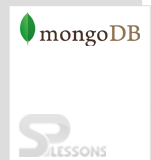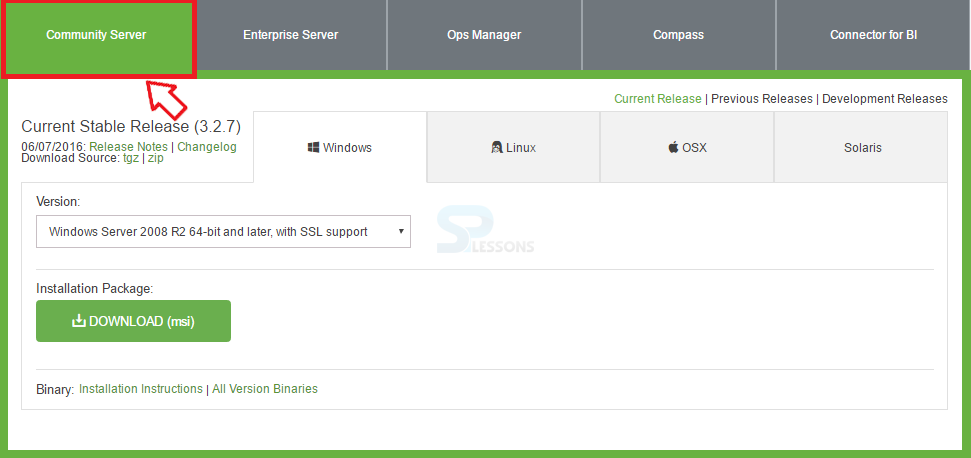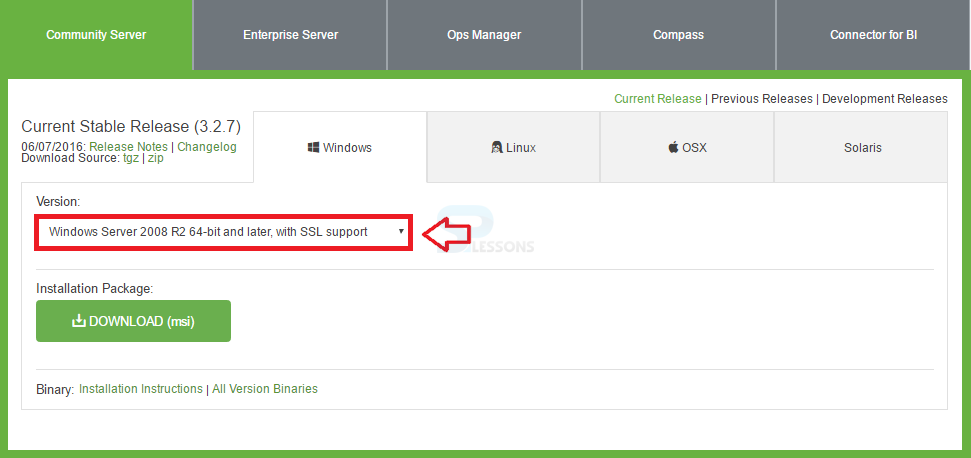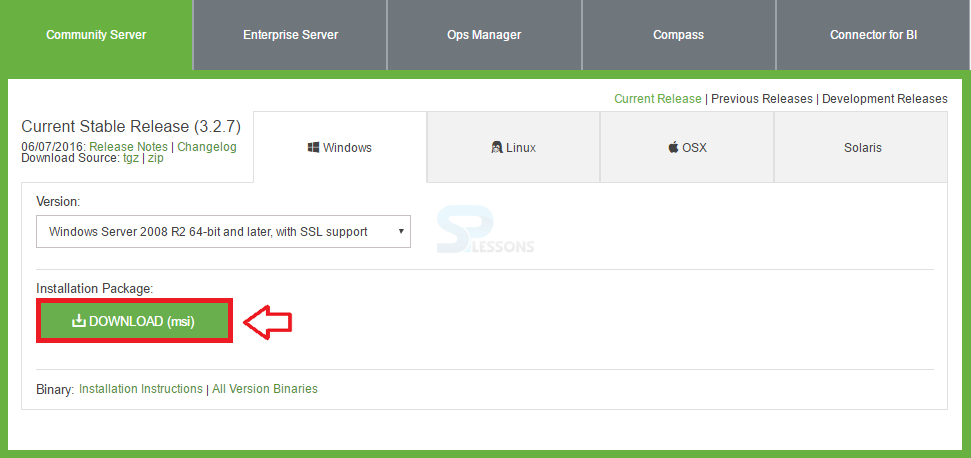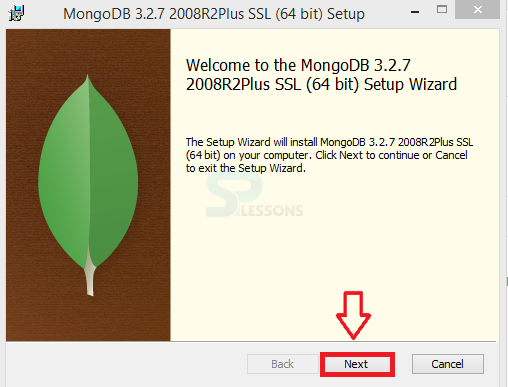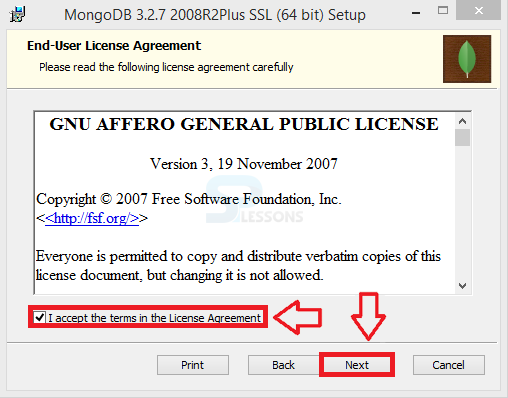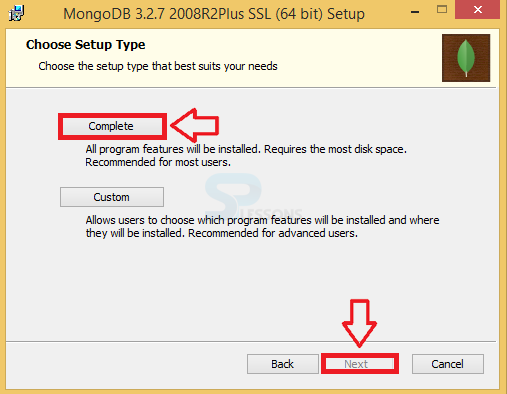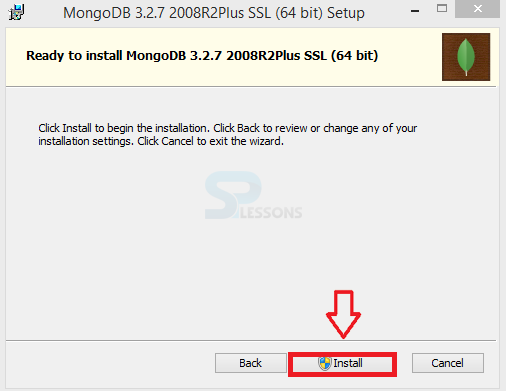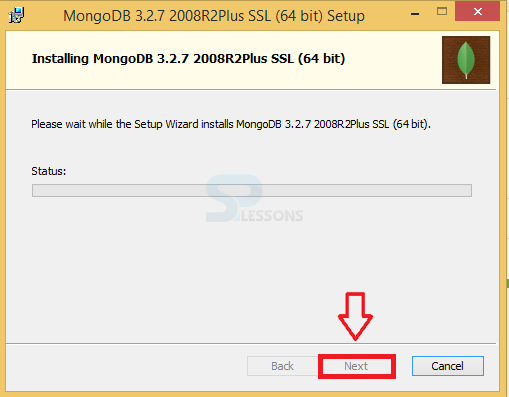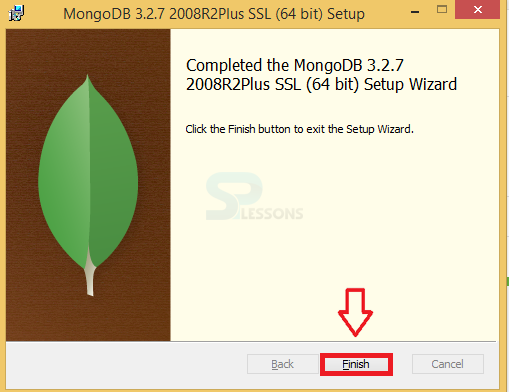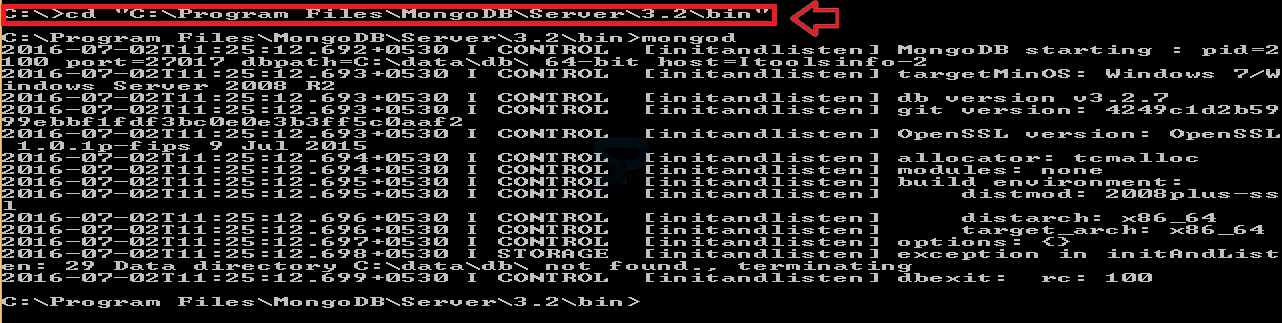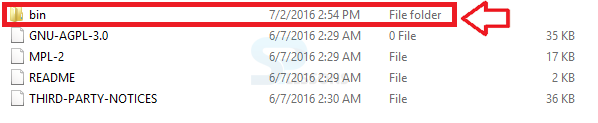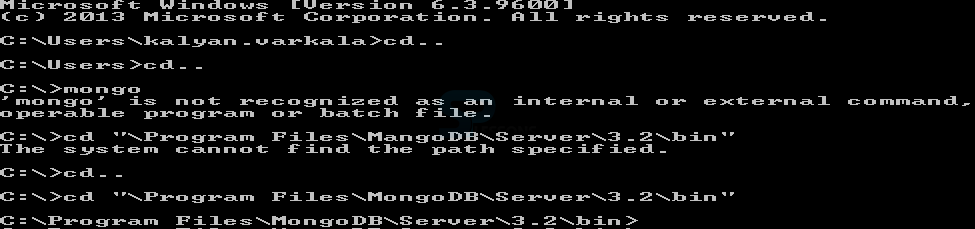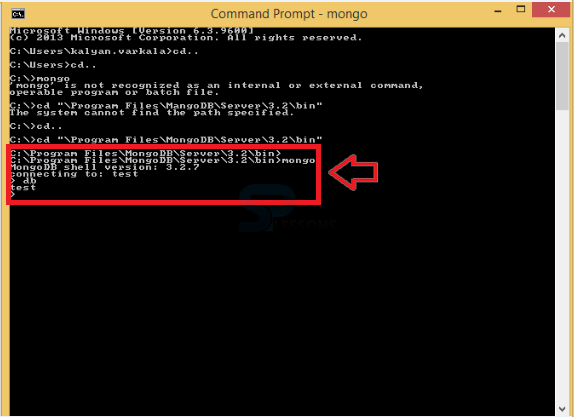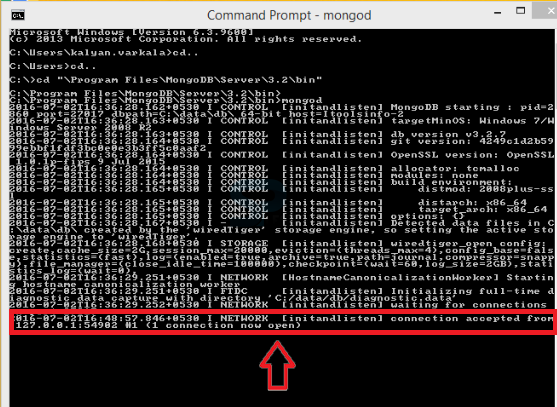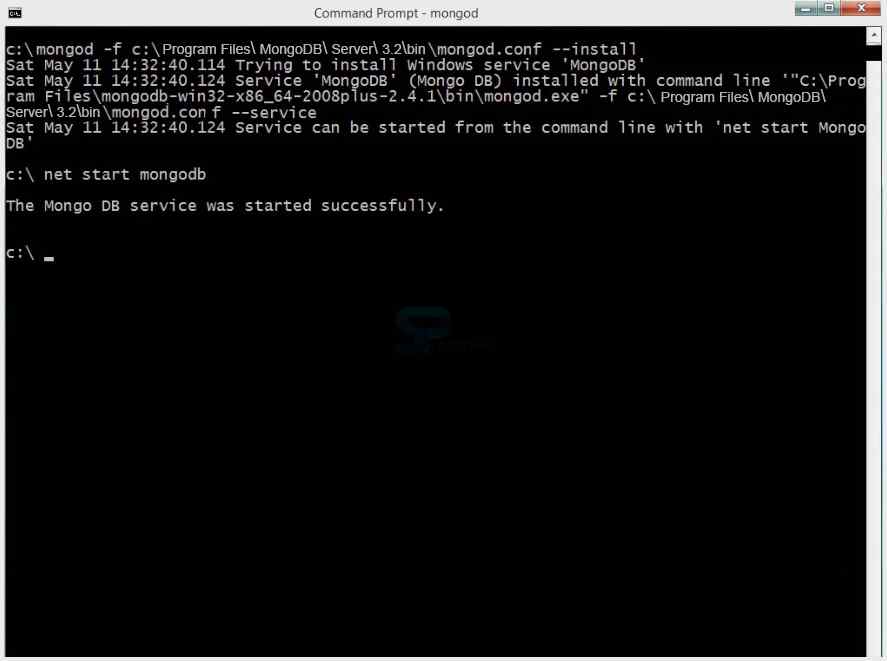Description
Description
The database Mongo DB Installation in windows 64 bit operating system is as follows.
 step - 1
step - 1
Download
mongoDB community center.  step - 14
step - 14
 step - 16
step - 16
 step - 17
step - 17
 Key Points
Key Points
- MongoDB Installation : Perform the MongoDB Installation using two command prompts.
- MongoDB Installation : The installation steps for mongoDB database in windows 64 bit operating system as been performed.