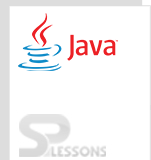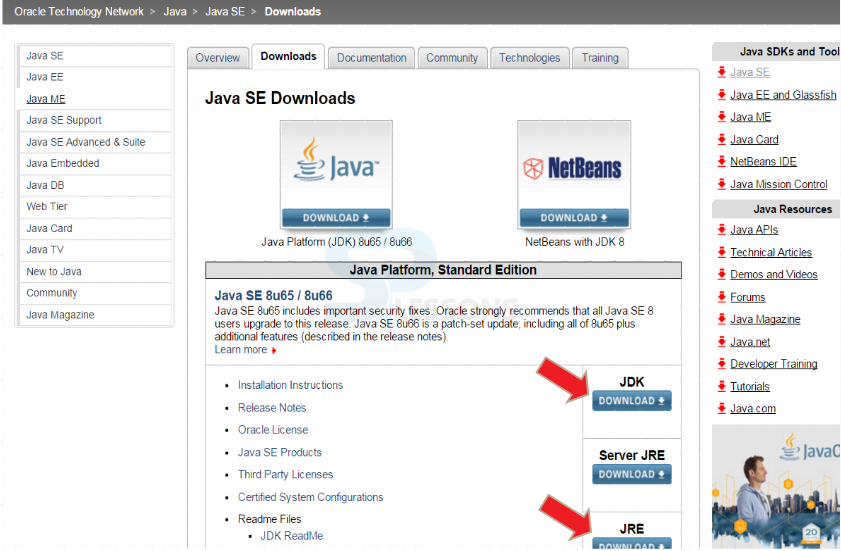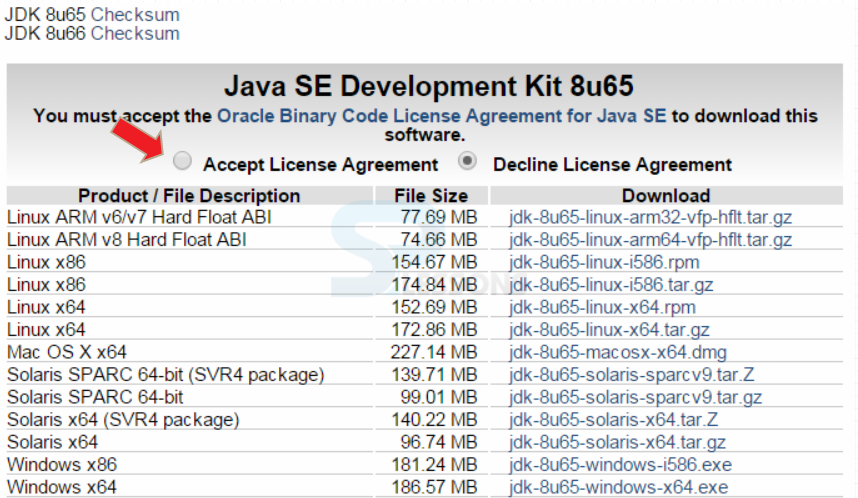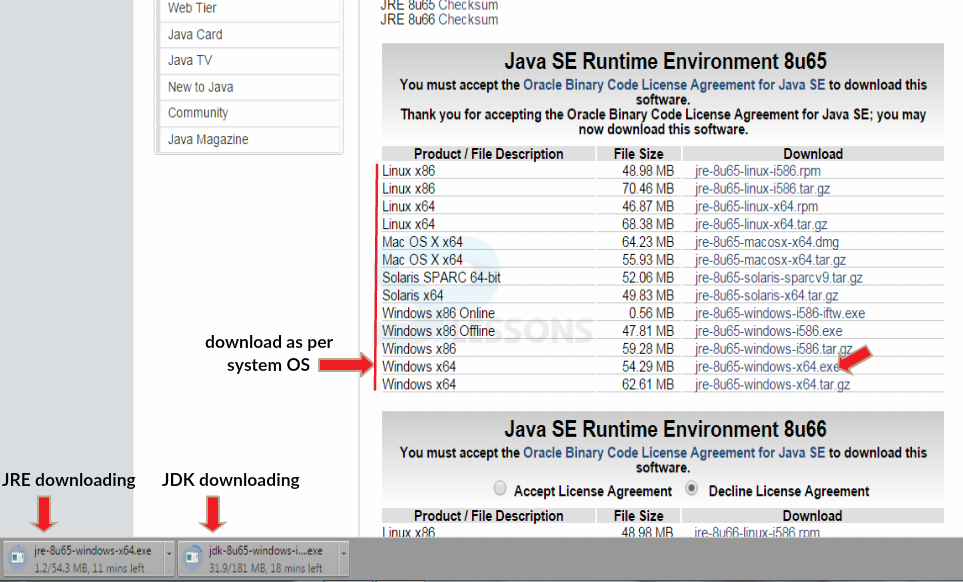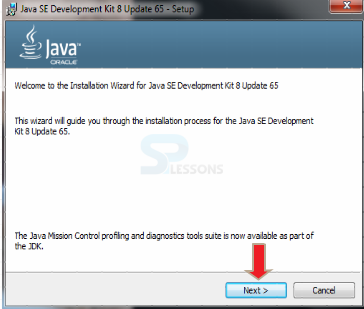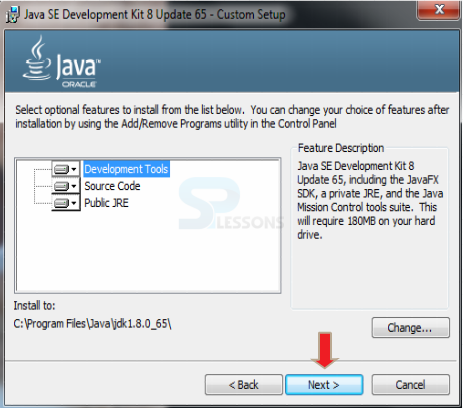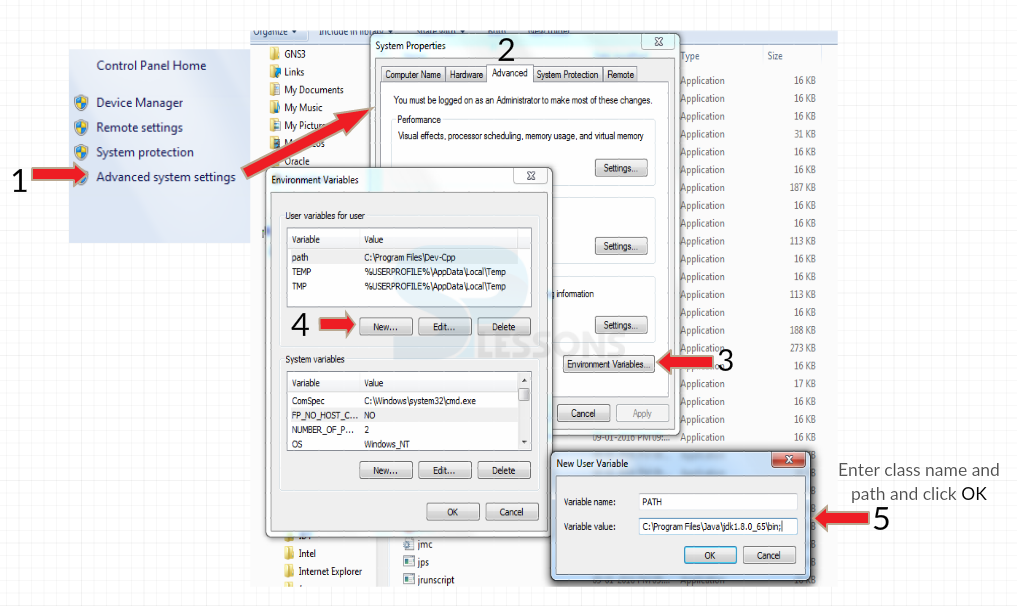Introduction
Introduction
JAVA which is a combination of JDK and JRE.
 Step-1
Step-1
Initially, download JAVA by clicking the link -> Java Link
 Step-4
Step-4
 Step-5
Step-5
 Step-6
Step-6
Java is now installed and one need to set the classpath.To set the path,go to
My Computer->Advanced system settings->Environment Variables->New
Follow the below figure which shows step-by-step procedure.
Give the variable name as "PATH"
Variable value as "C:\Program Files\Java\jdk1.8.0_65\bin" (destination folder of java)
 Step-7
Step-7
To develop any Java program, any of the text editor is needed.Any text editor like Notepad,Eclipse,NetBeans etc can be used.Eclipse IDE can be downloaded from Eclipse Link