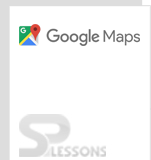Introduction
Introduction
The chapter demonstrates about the Google Maps Markers and following are the topics covered.
- Markers
 Description
Description
To identify the location on a map, markers are used in Google Maps. By default, the Google Maps JavaScript API uses a standard images as markers.
Google provides the custom icon options to users, so that a custom icon can be created with in the constructor called markers or by calling
setIcon() on marker.  Description
Description
A marker can be created using the
google.maps.Marker constructor. The following are the main things to be remembered before creating a marker.- Map should be specified in the constructor for creating a marker, which can also done by adding later using
setMap ( )method. - The LatLang identification is very important in creating a marker for a location on map.
 Example
Example
The example below demonstrate the main scheme of adding a marker in Google Maps.
[c]
<!DOCTYPE html>
<html>
<head>
<meta name="viewport" content="initial-scale=1.0, user-scalable=no">
<meta charset="utf-8">
<title>Simple markers</title>
<style>
html, body {
height: 100%;
margin: 0;
padding: 0;
}
#map {
height: 100%;
}
</style>
</head>
<body>
<div id="map"></div>
<script>
function initMap() {
var myLatLng = {lat: 17.3700, lng: 78.4800};
var map = new google.maps.Map(document.getElementById('map'), {
zoom: 6,
center: myLatLng
});
var marker = new google.maps.Marker({
position: myLatLng,
map: map,
});
}
</script>
<script async defer
src="https://maps.googleapis.com/maps/api/js?key=&signed_in=true&callback=initMap"></script>
</body>
</html>
[/c]
 Description
Description
Using
setMap() method marker can be removed on the map by passing the argument as null .
Marker.setamap(null); method only removes the marker on the map, if user wish to delete the marker should set null to the marker itself.
A set of markers can be managed by creating arrays. This arrays are helpful to remove a particular marker in a group of markers by calling the setMap() method.
 Example
Example
The below example demonstrate hiding and deleting a marker in Google Maps JavaScript applications.
[c]
<!DOCTYPE html>
<html>
<head>
<title>Removeing a Markers</title>
<style>
html, body {
height: 100%;
margin: 0;
padding: 0;
}
#map {
height: 100%;
}
#floating-panel {
position: absolute;
top: 10px;
left: 25%;
z-index: 5;
background-color: #010101;
padding: 10px;
border: 1px solid #BCB7B7;
text-align: center;
font-family: 'Roboto','sans-serif';
line-height: 30px;
padding-left: 10px;
}
</style>
</head>
<body>
<div id="floating-panel">
<input onclick="clearMarkers();" type=button value="Hide Markers">
<input onclick="showMarkers();" type=button value="Show All Markers">
<input onclick="deleteMarkers();" type=button value="Delete Markers">
</div>
<div id="map"></div>
<p>Click on the map to add markers.</p>
<script>
// When the user clicks on the map, the markers get appeared.
// The markers are stored in an array.
// User can click an option to hide, show or delete the markers.
var map;
var markers = [];
function initMap() {
var haightAshbury = {lat: 28.6139, lng: 77.2090};
map = new google.maps.Map(document.getElementById('map'), {
zoom: 5,
center: haightAshbury,
mapTypeId: google.maps.MapTypeId.TERRAIN
});
// This event listener will call addMarker() when the map is clicked.
map.addListener('click', function(event) {
addMarker(event.latLng);
});
// Adds a marker at the center of the map.
addMarker(haightAshbury);
}
// Adds a marker to the map and push to the array.
function addMarker(location) {
var marker = new google.maps.Marker({
position: location,
map: map
});
markers.push(marker);
}
// Sets the map on all markers in the array.
function setMapOnAll(map) {
for (var i = 0; i < markers.length; i++) {
markers[i].setMap(map);
}
}
// Removes the markers from the map, but keeps them in the array.
function clearMarkers() {
setMapOnAll(null);
}
// Shows any markers currently in the array.
function showMarkers() {
setMapOnAll(map);
}
// Deletes all markers in the array by removing references to them.
function deleteMarkers() {
clearMarkers();
markers = [];
}
</script>
<script async defer
src="https://maps.googleapis.com/maps/api/js?key=&signed_in=true&callback=initMap"></script>
</body>
</html>
[/c]
 Description
Description
Markers can be animated by using google.maps.animation in Google Maps API. The following animations are supported by Google Map API.
- Drop Used to drop the marker on map from the top of map to the given LatLng location.
- Bounce Used to bounce the marker at the specified LatLng location.
 Example 1
Example 1
Example below demonstrate the marker bouncing and droping animation property in Google Maps JavaScript API.
[c]
<!DOCTYPE html>
<html>
<head>
<meta charset="utf-8">
<title>Marker Animations</title>
<style>
html, body {
height: 100%;
margin: 0;
padding: 0;
}
#map {
height: 100%;
}
</style>
</head>
<body>
<div id="map"></div>
<script>
var marker;
function initMap() {
var map = new google.maps.Map(document.getElementById('map'), {
zoom: 10,
center: {lat: 17.3700, lng: 78.4800}
});
marker = new google.maps.Marker({
map: map,
draggable: true,
animation: google.maps.Animation.DROP,
position: {lat: 17.3700, lng: 78.4800}
});
marker.addListener('click', toggleBounce);
}
function toggleBounce() {
if (marker.getAnimation() !== null) {
marker.setAnimation(null);
} else {
marker.setAnimation(google.maps.Animation.BOUNCE);
}
}
[/c]
 Example 2
Example 2
The below example demonstrate creating animation property for a group of markers. by using the
setTimeout() to space the animations of the markers.
[c]
<!DOCTYPE html>
<html>
<head>
<meta charset="utf-8">
<title>Marker animations with <code>setTimeout()</code></title>
<style>
html, body {
height: 100%;
margin: 0;
padding: 0;
}
#map {
height: 100%;
}
#floating-panel {
position: absolute;
top: 10px;
left: 40%;
z-index: 5;
background-color: #010101;
padding: 5px;
border: 2px solid #BCB7B7;
text-align: center;
font-family: 'Roboto','sans-serif';
line-height: 30px;
padding-left: 10px;
}
#floating-panel {
margin-left: -52px;
}
</style>
</head>
<body>
<div id="floating-panel">
<button id="drop" onclick="drop()">Drop Markers</button>
</div>
<div id="map"></div>
<script>
// If user weant to adding a number of markers and want to drop them on the map
// window.setTimeout() used to space your markers' animation.
var neighborhoods = [
{lat: 28.6139, lng: 77.2090},
{lat: 18.9750, lng: 72.8258},
{lat: 13.0827, lng: 80.2707},
{lat: 12.9667, lng: 77.5667},
{lat: 17.3700, lng: 78.4800}
];
var markers = [];
var map;
function initMap() {
map = new google.maps.Map(document.getElementById('map'), {
zoom: 5,
center: {lat: 21.0000, lng: 78.0000}
});
}
function drop() {
clearMarkers();
for (var i = 0; i < neighborhoods.length; i++) {
addMarkerWithTimeout(neighborhoods[i], i * 200);
}
}
function addMarkerWithTimeout(position, timeout) {
window.setTimeout(function() {
markers.push(new google.maps.Marker({
position: position,
map: map,
animation: google.maps.Animation.DROP
}));
}, timeout);
}
function clearMarkers() {
for (var i = 0; i < markers.length; i++) {
markers[i].setMap(null);
}
markers = [];
}
</script>
<script async defer
src="https://maps.googleapis.com/maps/api/js?key=&signed_in=true&callback=initMap"></script>
</body>
</html>
[/c]
 Key points
Key points
- Objects on the maps depends on Latitude and Longitude, so when the user zoom or drag on the map the objects moves.
- Standard images are used as Markers by Google Maps.
 Programming
Tips
Programming
Tips
- Copy the API key obtained from Google Maps API and paste using the JavaScript tag in the code for loading Maps.
- Set the required Map Properties for better output.
- Make sure the latitude and longitudes of the required location mentioned to be correct.