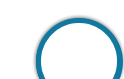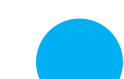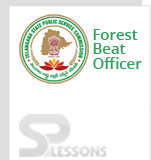Aspirants of TSPSC FBO recruitment are advised to read the FBO instructions guide(general & specific) to be knowledgeable about the different aspects of the FBO recruitment process. The FBO instructions guide will help the candidates to learn about the different rules and regulations through the entire selection process. Below provided is the FBO instructions guide to be read by the candidate before appearing for the written exam and other phases of the selection process.
 Instructions
Instructions
1. Candidates are directed to follow the TSPSC website regularly to know the latest developments regarding the Recruitment, dates of Examination, calling of candidates for verification of Certificates/ Interviews/ Results etc.
2.The candidates must note that his/her admission to the examination is strictly provisional. The mere fact that an Admission to the examination does not imply that his/her candidature has been finally cleared by the Commission or that the entries made by the candidate in his/her application have been accepted by the Commission as true and correct. The candidates have to be found suitable after verification of original certificates, and other eligibility criteria.
3. The Applicants have to upload his/her scanned recent color passport photo and signature to the Application Form. Failure to produce the same photograph, if required, at the time of interview/ verification, may lead to disqualification. Hence the candidates are advised not to change their appearance till the recruitment process is complete.
4. The candidates are not allowed to bring any Electronic devices such as mobile / cellphones, Calculators, tablets, iPad, Bluetooth, pagers, watches to examination centre. Loaning and interchanging of articles among the candidates is not permitted in the examination hall and any form of malpractice will not be permitted in the exam hall.
5. The candidates are expected to behave in orderly and disciplined manner while writing the examination. If any candidate takes away Answer Sheet of OMR based examination, the candidature will be rejected and in case of impersonation/ disorder/ rowdy behaviour during Examination, necessary F.I.R. for this incident will be lodged with concerned Police Station, apart from disqualifying his / her candidature.
6. Candidates trying to use unfair means shall be disqualified from the selection. No correspondence whatsoever will be entertained from the candidates.
7. The Penal Provisions of Act 25/97 published in the A.P. Gazette No. 35, Part-IV.B Extraordinary dated: 21/08/1997 shall be invoked if malpractice and unfair means are noticed at any stage of the Examination.
1. The candidates have to report 30 minutes before to the examination venue to record their thumb impression on Biometric system.
2. The candidates should go through the instructions given on the cover page of test booklet and carefully write his/her Register Number, Subject / Subject Code, Booklet Series, Name of the Examination Centre etc., in the Answer Sheet, which will be provided to him/her in the examination hall.
3. Since the answer sheets are to be scanned (valued) with Optical Mark Scanner system, the candidates have to USE BALL POINT PEN (BLUE/BLACK) ONLY FOR MARKING THE ANSWERS.
4. The candidates will be supplied OMR Sheet consists of two copies i.e., the Original Copy (Top Sheet) and Duplicate Copy (Bottom Sheet). The candidate is required to use Ball Point Pen (Blue or Black) for filling the relevant blocks in the OMR Sheet including bubbling the answers.
5. After writing the examination the candidate has to handover the original OMR sheet (Top Sheet) to the invigilator in the examination hall if any candidate takes away the original OMR Sheet (Top Sheet) his/her candidature will be rejected. However the candidate is permitted to take away the duplicate (Bottom Sheet) OMR Sheet for his/her record.
6. The candidates should bring Ball Point Pen (Blue/Black and smooth writing pad) to fill up relevant columns on the Answer Sheet. The candidate must ensure encoding the Register Number, Subject/Subject Code, Booklet Series, Name of the Examination Centre, Signature of the Candidate and Invigilator, etc., on the O.M.R. Answer
sheet correctly, failing which the Answer sheet will be rejected and will not be valued. Use of whitener on OMR Sheet will lead to disqualification.
7. The OMR Sheet is to bubble only by Ball Point Pen (Blue/Black). Bubbling by Pencil / Ink Pen / Gel Pen is not permitted in this examination.
8. The candidates should satisfy the Invigilator of his identity with reference to the signature and photographs available on the Nominal Rolls and Hall Ticket.
9. No candidate should leave the examination hall till expiry of fulltime.
10. The Commission would be analyzing the responses of a candidate with other appeared candidates to detect patterns of similarity. If it is suspected that the responses have been shared and the scores
obtained are not genuine/ valid, the Commission reserves the right to cancel his/ her candidature and
to invalidate the Answer Sheet.
11. (i)Wherever written examination is held, only those candidates who are totally blind are allowed to write the examination with the help of scribe and 10 minutes extra time is permitted to them per hour.
(ii) An extra time of 20 minutes per hour is also permitted for the candidates with locomotor disability and CEREBRAL PALSY where dominant (writing) extremity is affected for the extent slowing the performance of function (Minimum of 40% impairment). No scribe is allowed to such candidates.
(iii) Scribe will be provided to those candidates who do not have both the upper limbs for Orthopedically Handicapped. However, no extra time will be granted to them.
-
(a) The scribe should be from an academic discipline other than that of the candidate and the academic qualification of the scribe should be one grade lower than the stipulated eligibility criteria.
(b) The candidate, as well as the scribe, will have to give a suitable undertaking confirming the rules applicable.
1. Candidates shall report at the venue one and half hour (90 minutes) before the Commencement of Examination as the candidates have to undergo certain procedural formalities required for online examination.
2. Date and Time of the Examination as per Hall-Ticket
3. The examination link with the login screen will already be available on your system. Please inform the invigilator if this is not the case.
4. 10 minutes prior to the exam, you’ll be prompted to login. Please type the Login ID (Roll No) and the Password (Password for Candidate will be given on exam day) to proceed further.
5. Invigilator will announce the password at 09.50 AM and 02.20 PM.
6. Copying or noting down questions and/or options is not allowed. Severe action will be taken if any candidate is found noting down the questions and/or options.
7. After logging in, your screen will show:
- Profile Information - Check the details & click on “I Confirm” or “I Deny”.
- Detailed exam guidelines - Please read and understand thoroughly.
- Please tap on the “I am ready to Begin” button, after reading the instructions.”
- White (Square) - For un-attempted questions.
- Red (Inverted Pentagon) - For unanswered questions.
- Green (Pentagon) - For attempted questions.
- Violet (Circle) - Question marked by candidate for review, to be answered later.
- Violet (Circle with a Tick mark) - Question answered and marked by candidate for review.
 Help Desk
Help Desk
| TSPSC Help Desk | |
|---|---|
E-mail Support & Feedback |
helpdesk@tspsc.gov.in ? feedback@tspsc.gov.in ? |
Phone Support
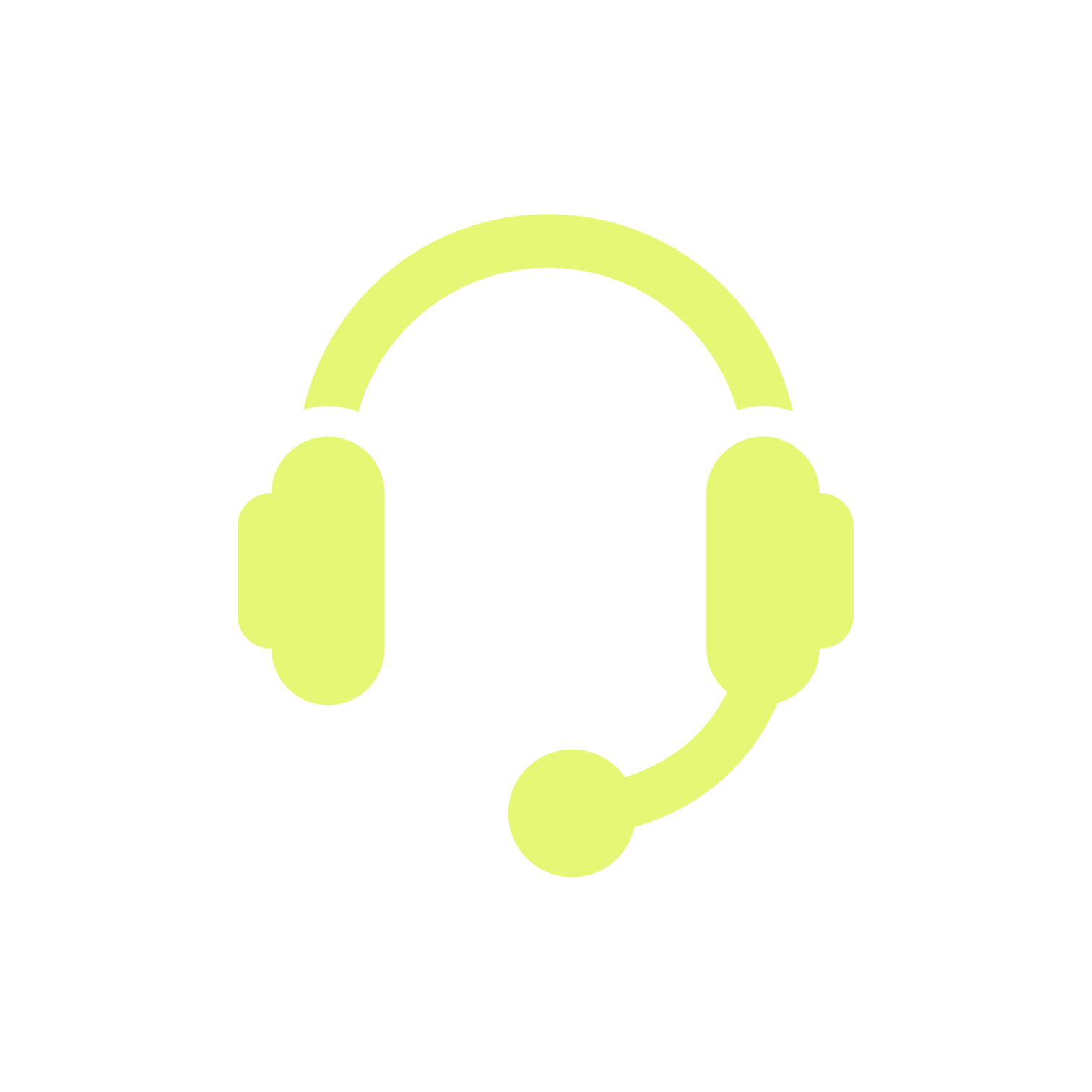 |
Telangana State Public Service Commission For any Notification related issues Please Call Ph:040 24655555 / 24606666 (Call Time :10.30 A.M to 5:00 P.M on working days) SBIePay: For any queries in Payment Gateway Call Phone Number: 022-2752 3796 |
Technical Support
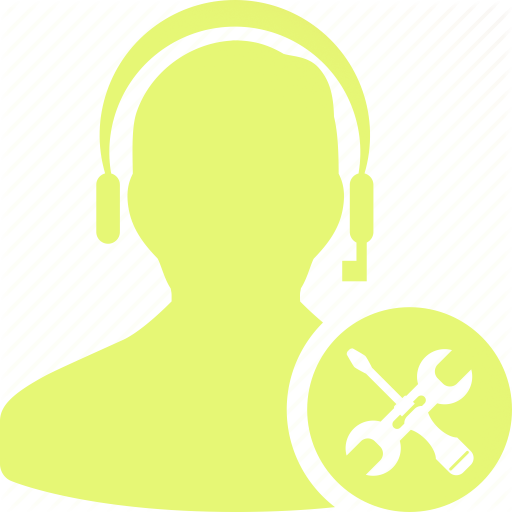 |
For any doubts in Online submission and download of hall-tickets Call Ph: +91 40 23120301 / 23120302 (Call Time :10.30 A.M to 5:00 P.M on working days) |
Mail Support
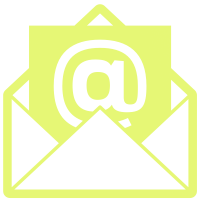 |
Secretary, Telangana State Public Service Commission, Prathibha Bhavan, M.J.Road, Nampally, Hyderabad - 500103. Telephone No: 040-24747577 Fax. No: 040-24747578 |
Social Media
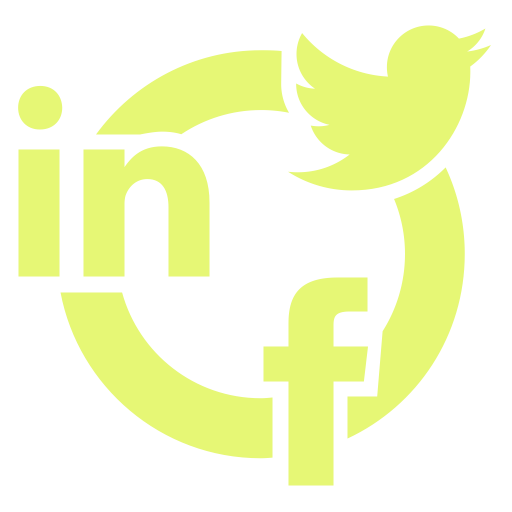 |
| |