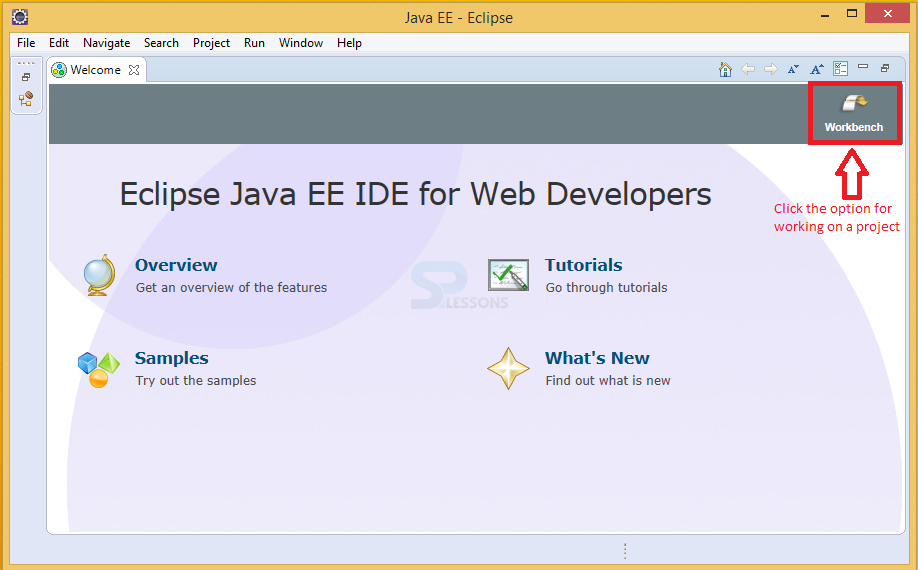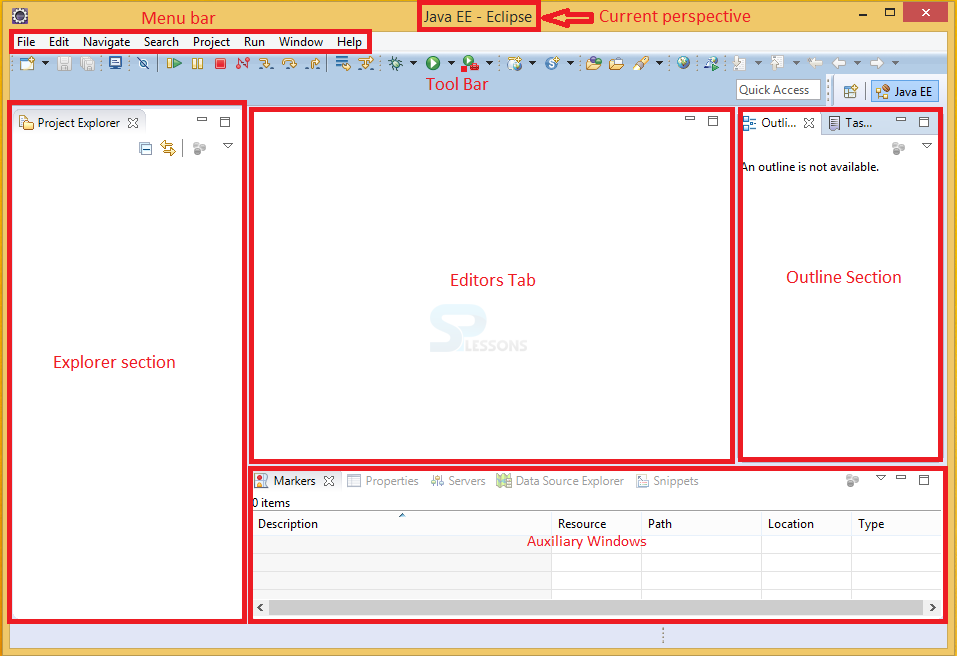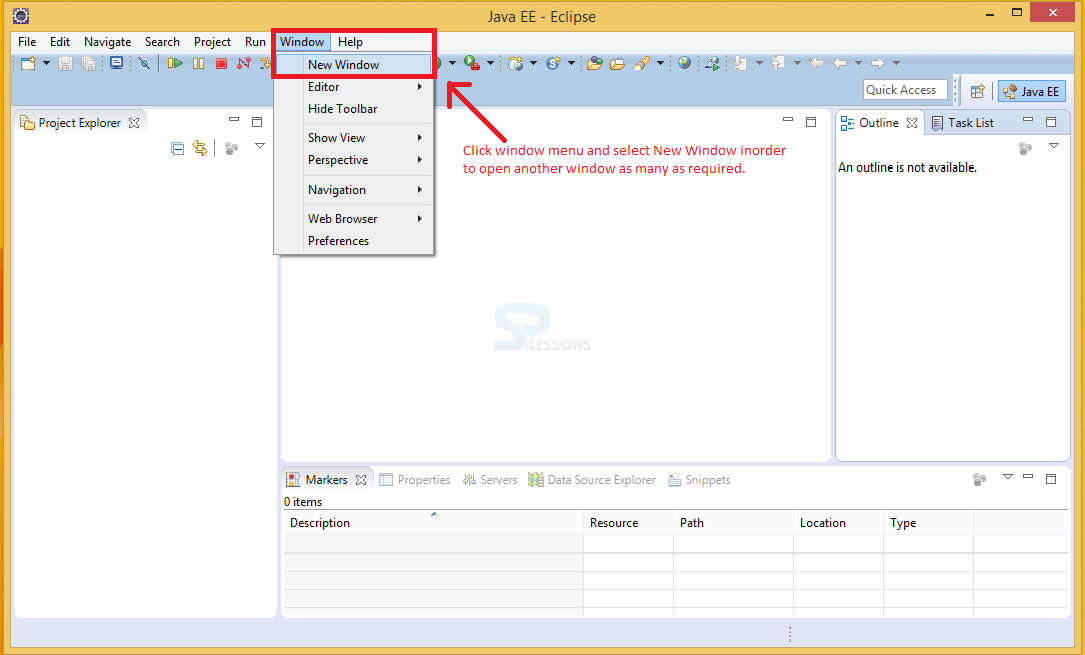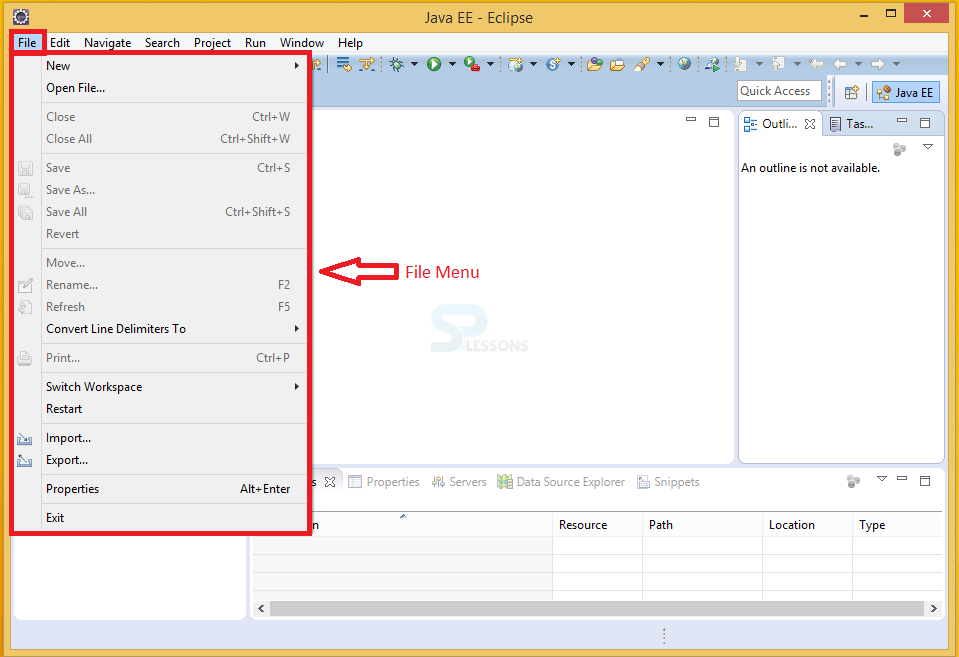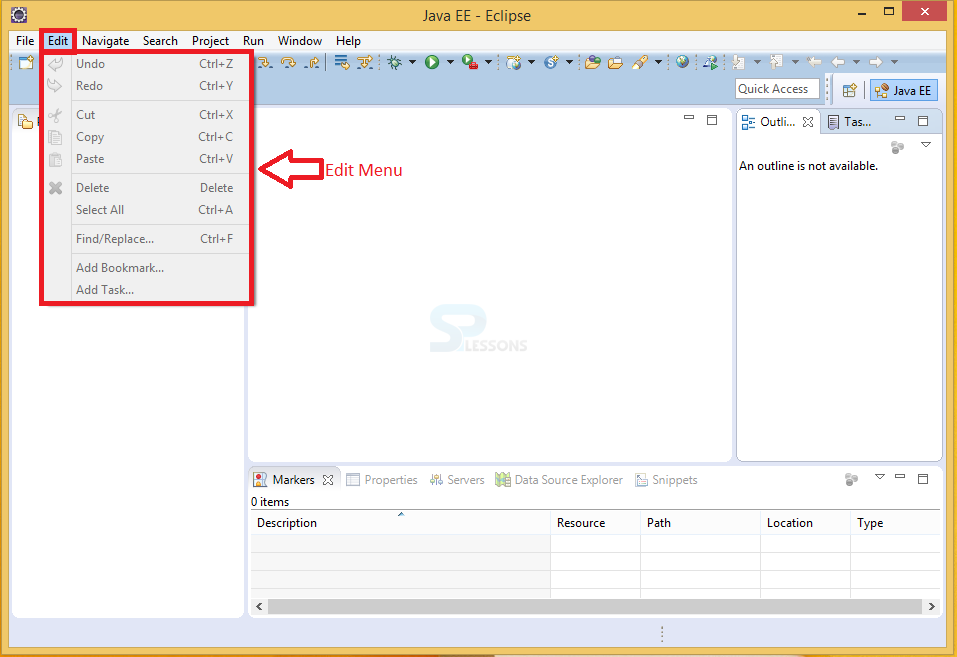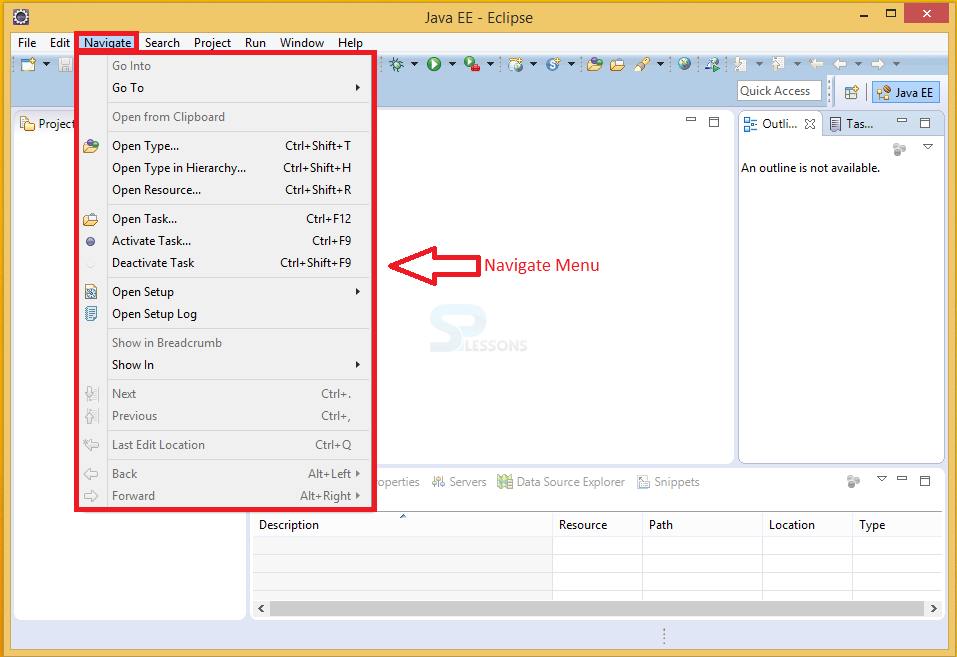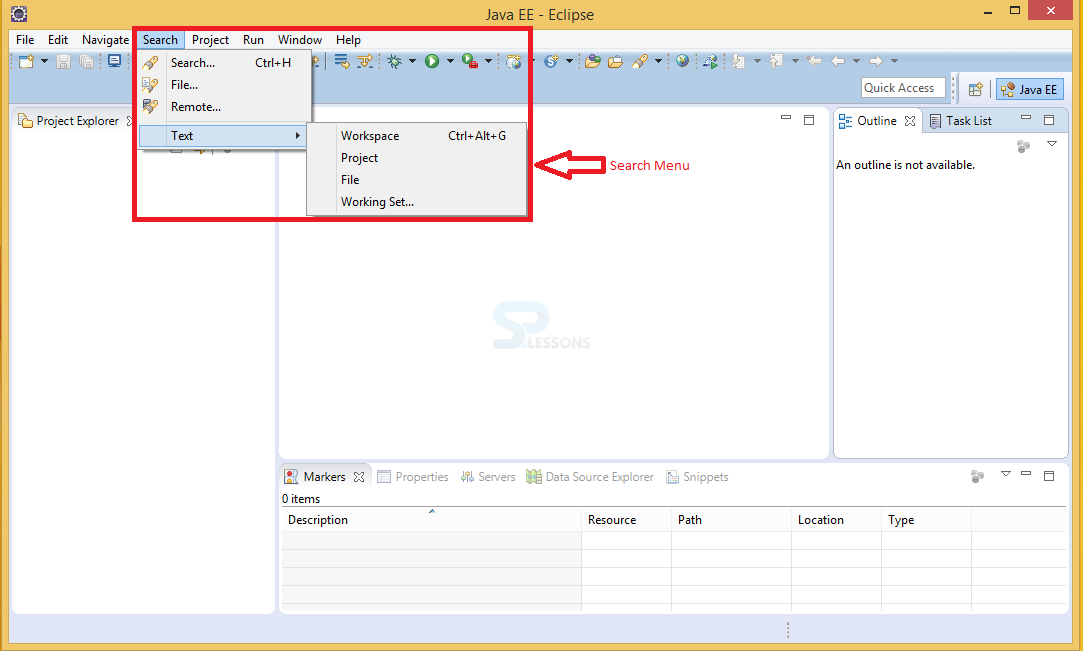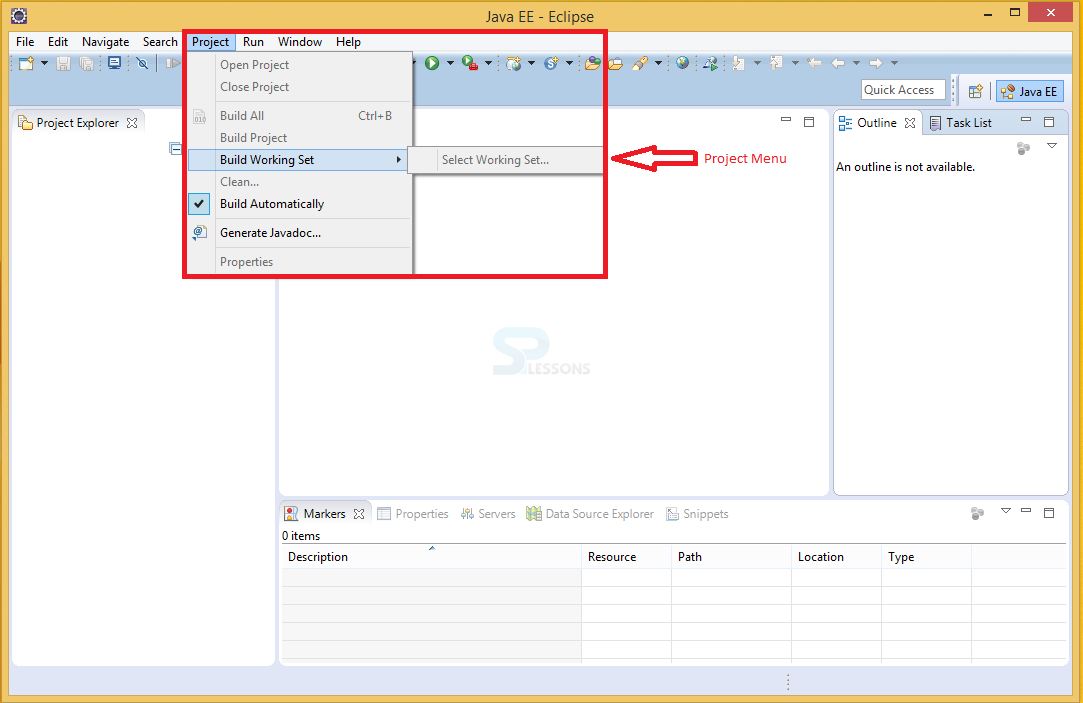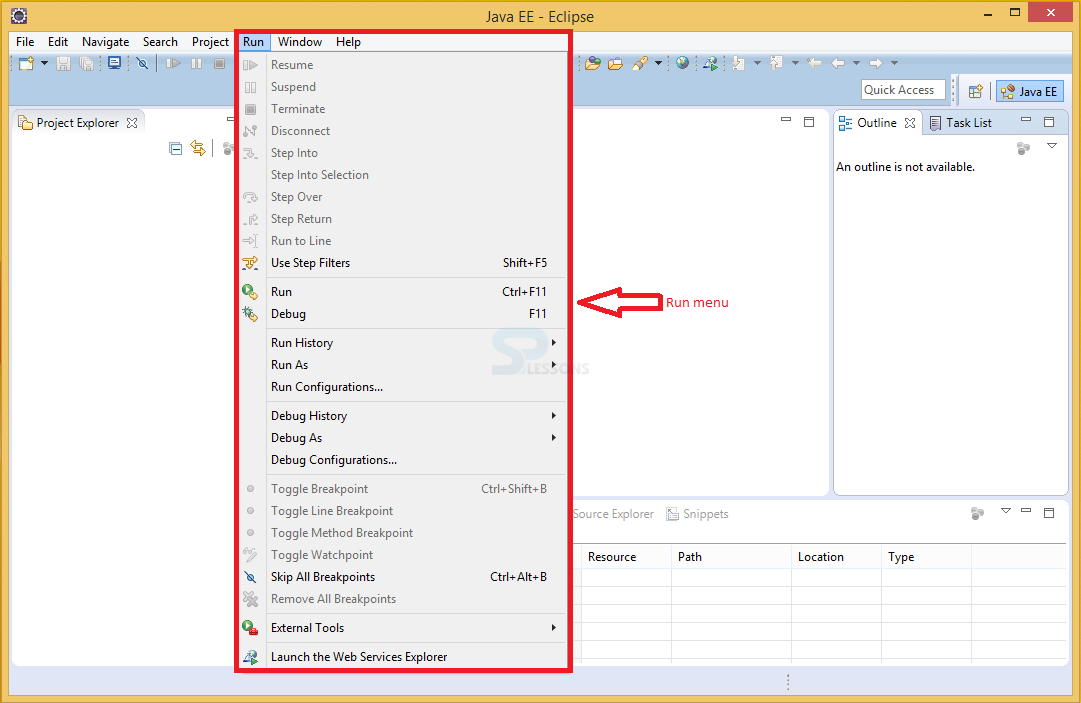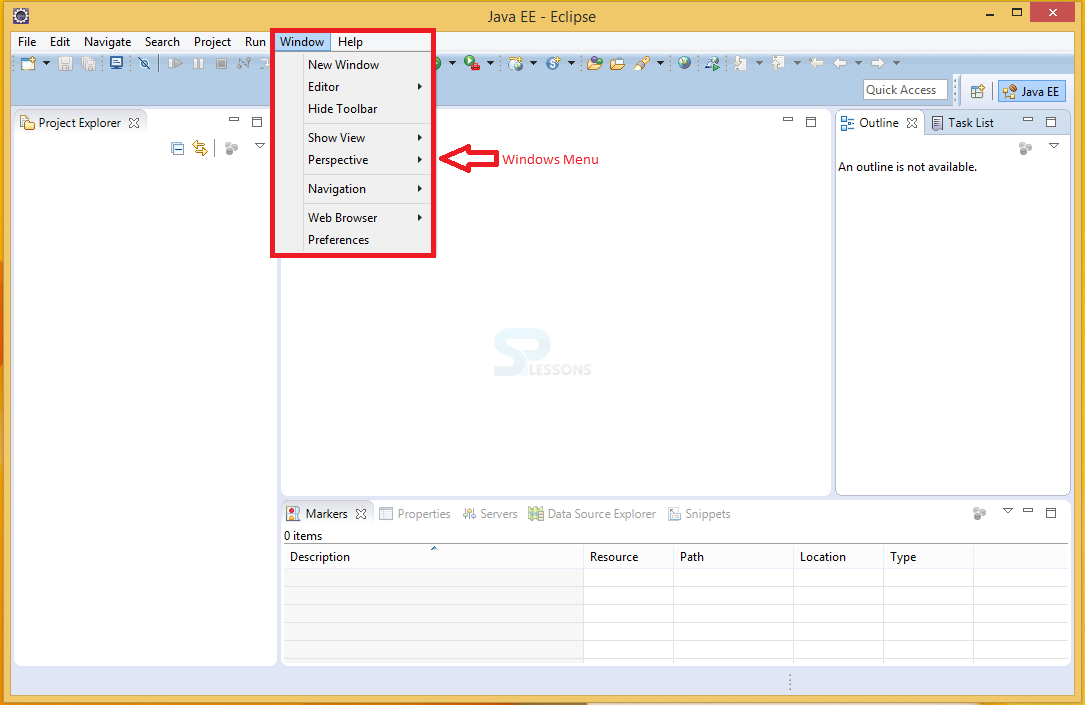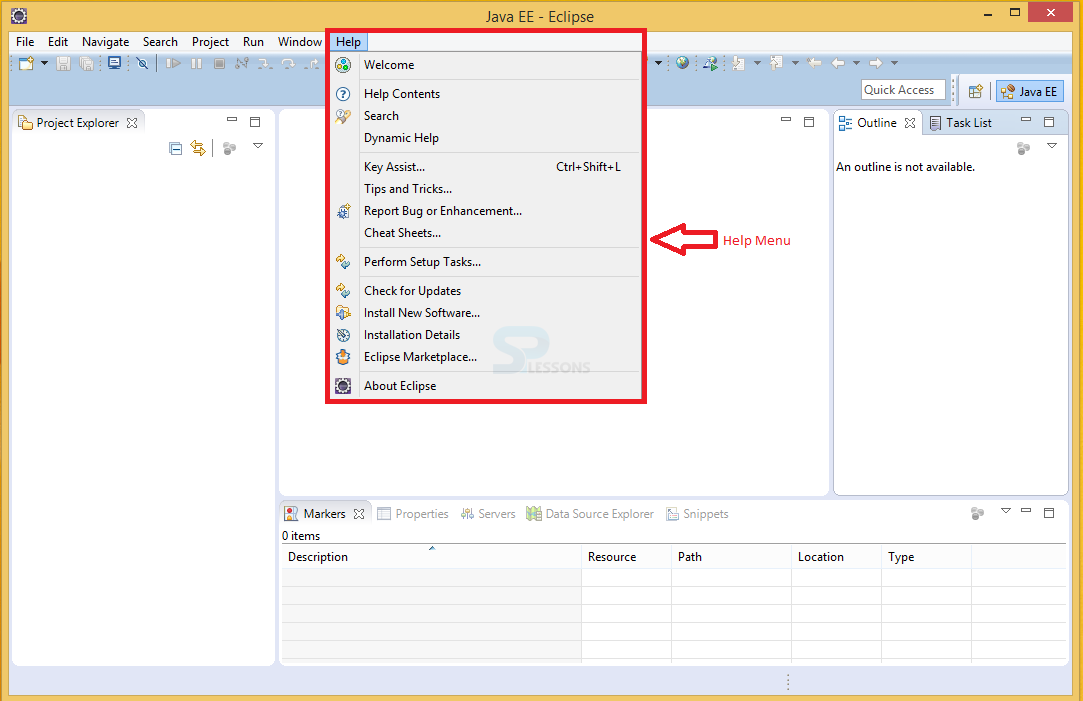Introduction
Introduction
This chapter demonstrates about Eclipse Windows and Menus Overview in detail. Eclipse contains many windows and menus which are very helpful in developing a project. Following are the concepts covered.
- Workbench
- Eclipse Windows
- Eclipse menus
 Description
Description
After successful lunching of Eclipse, a welcome window appears providing some options as follows
Eclipse Workbench is a space where the project development work can be done. Click the Workbench option on the welcome page in order to get the basic workbench initially as shown in the image below.
- Overview Overview give some information about Workbench basics, Eclipse plug-in development etc.
- Samples Samples give some information about sample JDTs and SWTs etc.
- Tutorials Tutorials help to deal with concepts like Java Development, Eclipse plug-in development, creating a Hello World SWT application etc.
- What’s New What’s New provide information about latest updated versions of Eclipse.
 Description
Description
The default perspective in eclipse is java.Multiple perspectives open in eclipse window but at a time only one perspective is active at any point of time.A view is the Eclipse name for unique content area that accomplishes a given task. Project Explorer, Outline, and the Console are examples of three views. A perspective is just the layout of a particular collection of views. The basic Workbench contains some major sections of Eclipse as follows
The image below demonstrate locations of all this section in Eclipse.
This layout might look familiar. Explore section on the left side and a outline view at right side and have some auxiliary windows on the bottom. Center is the area where our editor tabs are going to show up.
A perspective is just the layout of a particular collection of views. The editor is used to edit the data of different projects and views are used to view the data in different aspects.Project Explorer, Outline, and the Console are the examples of three views. The margins in between the views allow to re-size everything.So, just grab things left and right and move them up and down as well.
- Menu Bar
- Toolbar
- Editors tab
- Explorer section
- Outline section
- Auxiliary Windows
 Description
Description
Multiple number of windows can be opened at a time in Eclipse. In order to open a window. the image below display the process for obtaining multiple windows.
Go to Windows menu -> select a New window menu item
Every window can have a different perspective opened in them. For instance user can open two Eclipse windows like java perspective and the Debug perspective. The window demonstrating java perspective can be utilized for altering the java code and the window demonstrating the debug perspective can be utilized for debugging the application which is to be developed.
 Description
Description
Eclipse Workbench contains 8 main on the menu bar and by using plug-ins client can add new menus and this difference can be noticed between a Java editor which contain a source menu and XML editor with Design menu. The following are the menus present on the menu bar of Eclipse Workbench.
File
The File menu permits client to open files for altering, close editors, save editor content and rename files. Among alternate things, it additionally permits to import and export workspace substance and shutdown Eclipse. The image below display the File menu in Eclipse.
Edit
The Edit menu permits the client to perform the operations like Undo/Redo, Copy/Paste etc. as shown in the image below.
Navigate
The Navigate menu permits the client for identifying the resources and navigate quickly. The image below display the Navigate menu in Eclipse.
Search
The search menu permits the client to search the files on workspace which contain some unique data. The image below display the Search menu in Eclipse.
Project
The Project menu provides some information about the projects build. The image below display the Project menu in Eclipse.
Run
A program can be started in run mode or debug mode in Eclipse using the Run menu. The image below display the Run menu in Eclipse.
Window
The Windows menu contains some options which allows the user to deal with views and perspectives, allows to hide or display some windows on workbench. The image below display the Window menu in Eclipse.
Help
The Help menu provides some useful information about Eclipse like latest updates, new software versions, installation details, tips and tricks etc. as shown in the image below.
 Key Points
Key Points
- Multiple perspectives open in eclipse window but at a time only one perspective is active at any point of time.
- The default perspective in eclipse is java.
- Each menu has a bunch full of useful options in Eclipse.