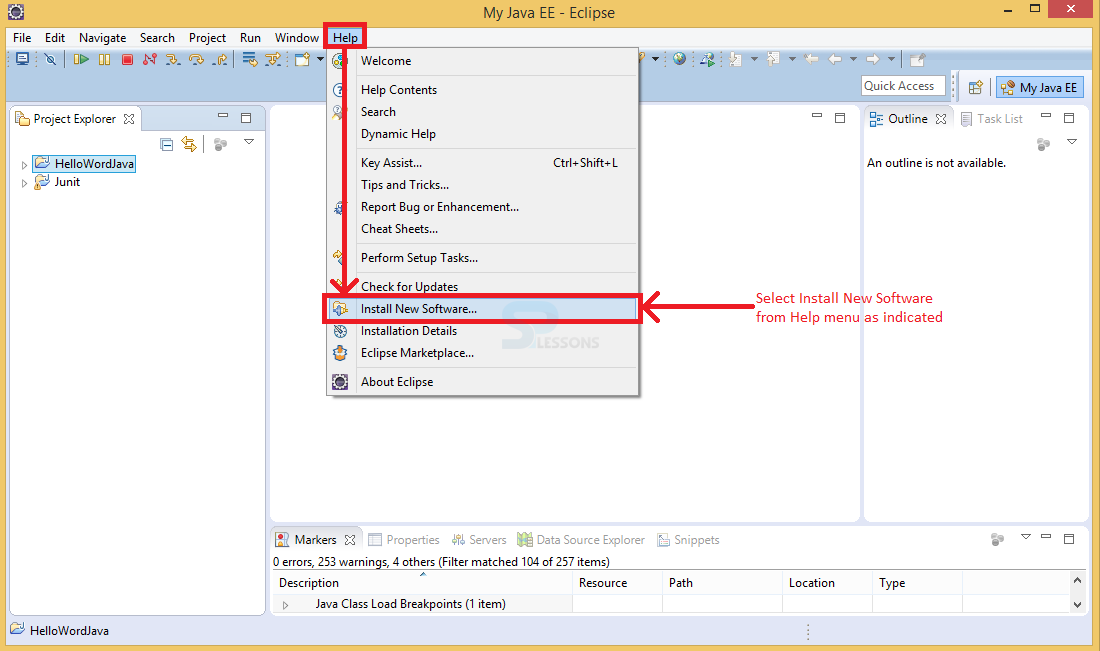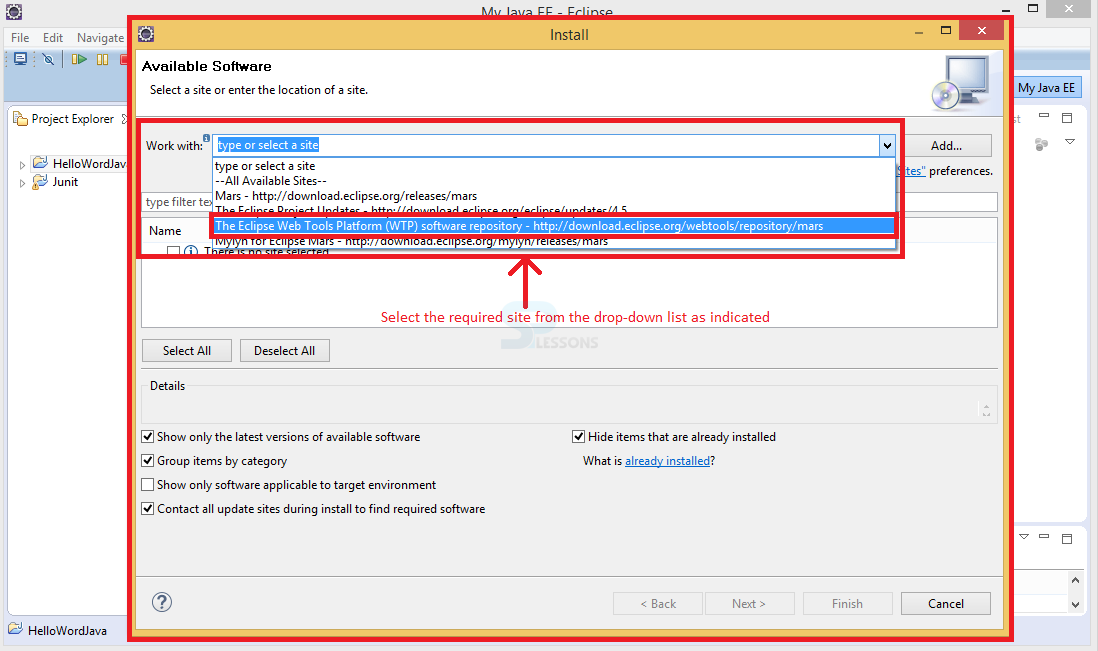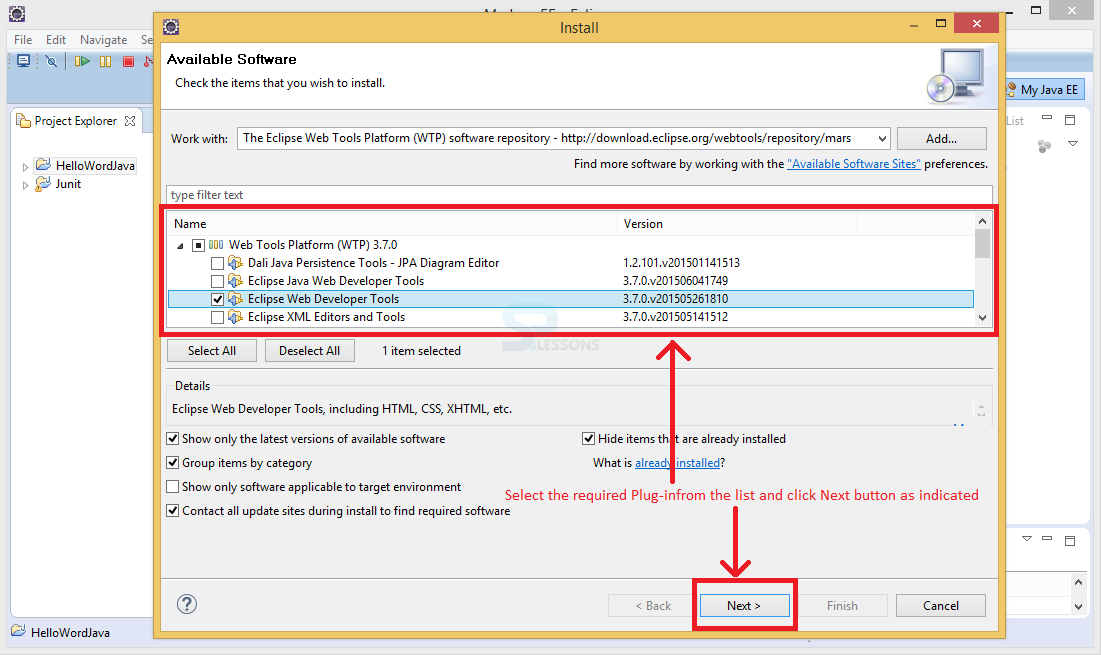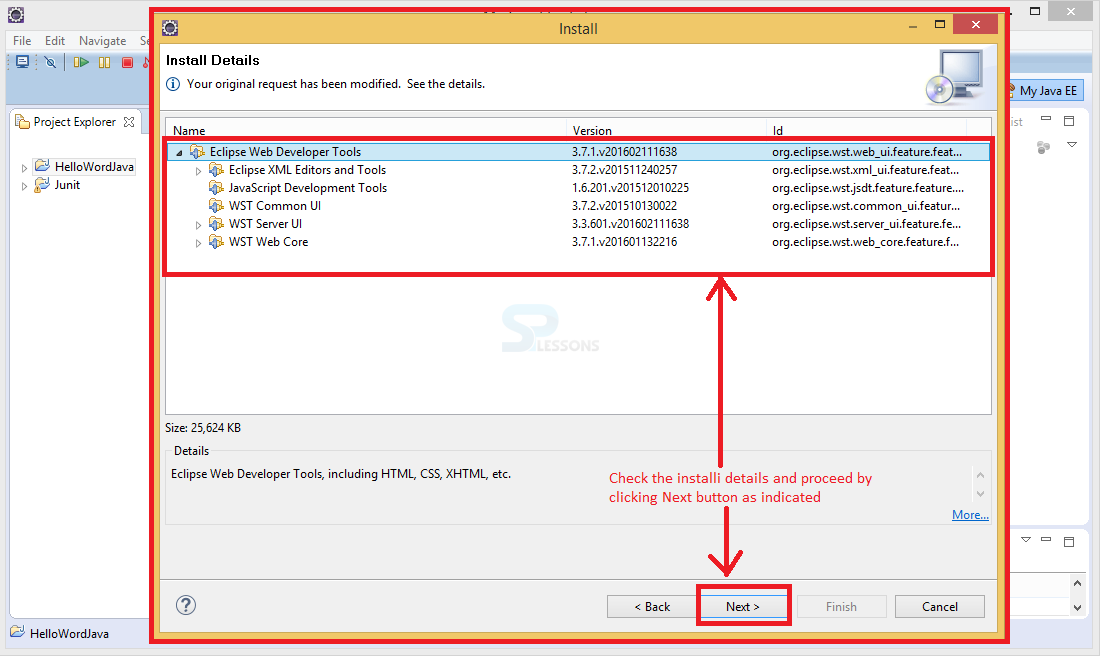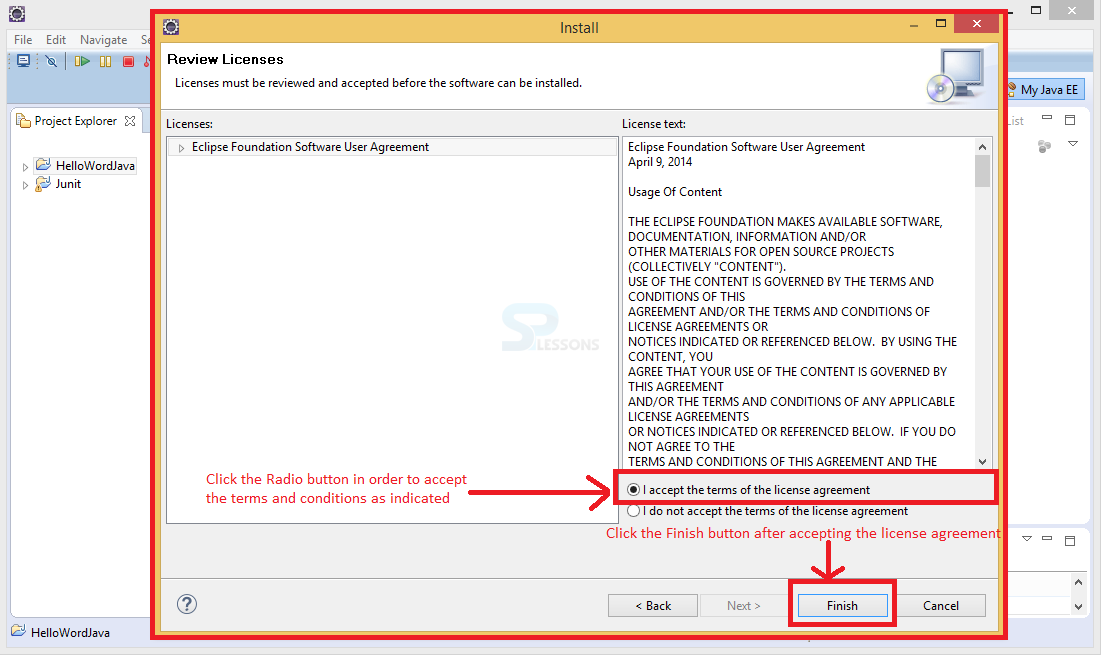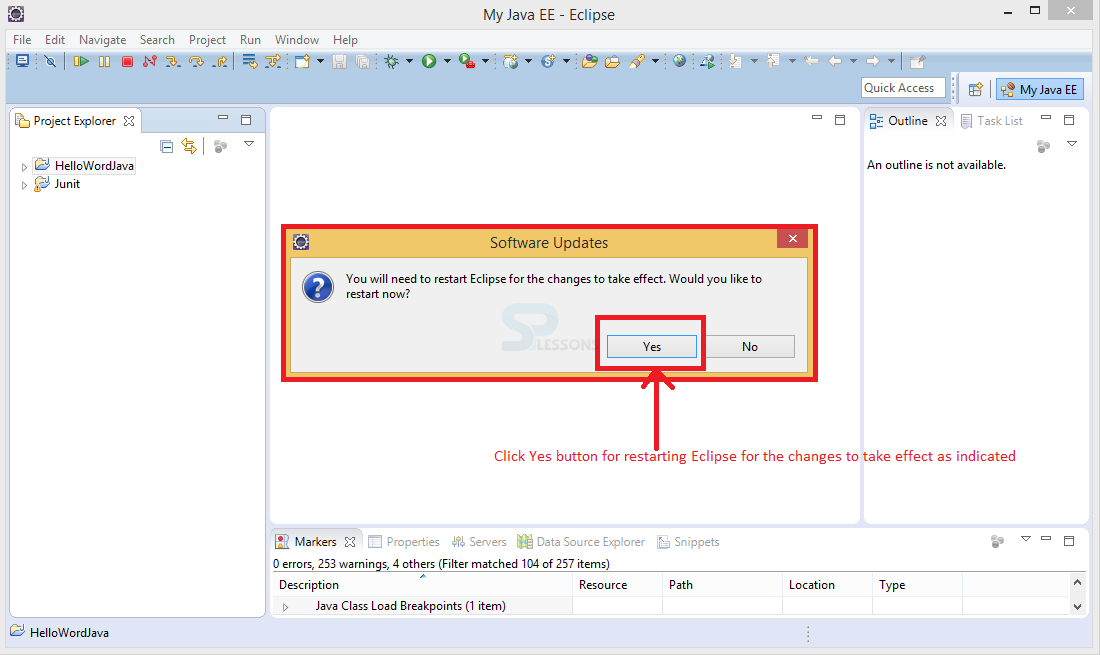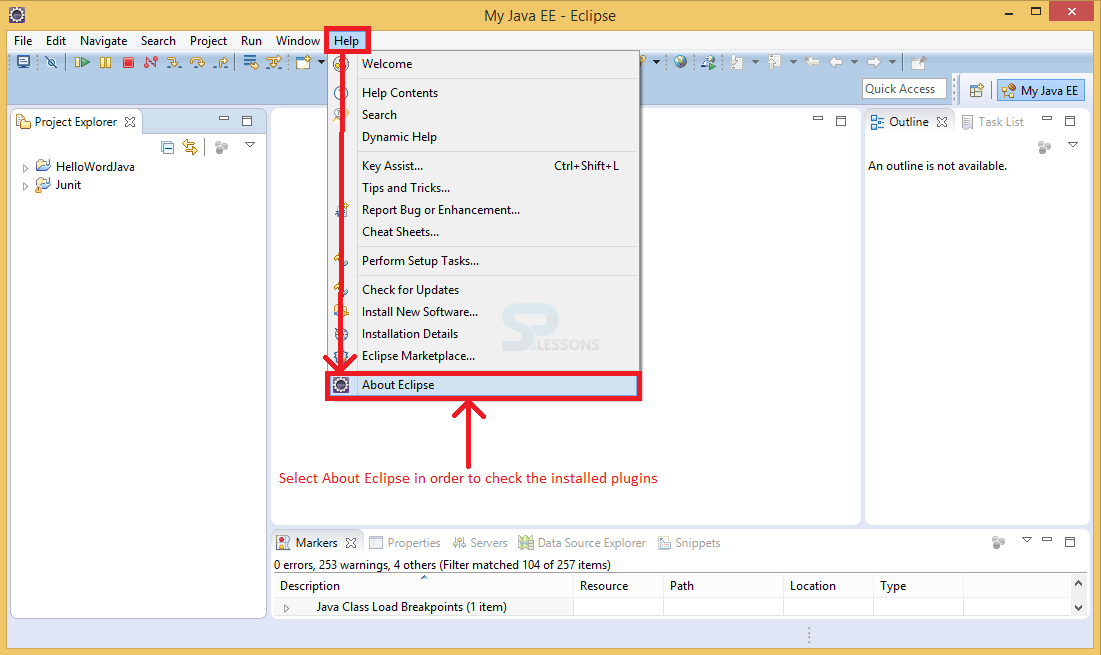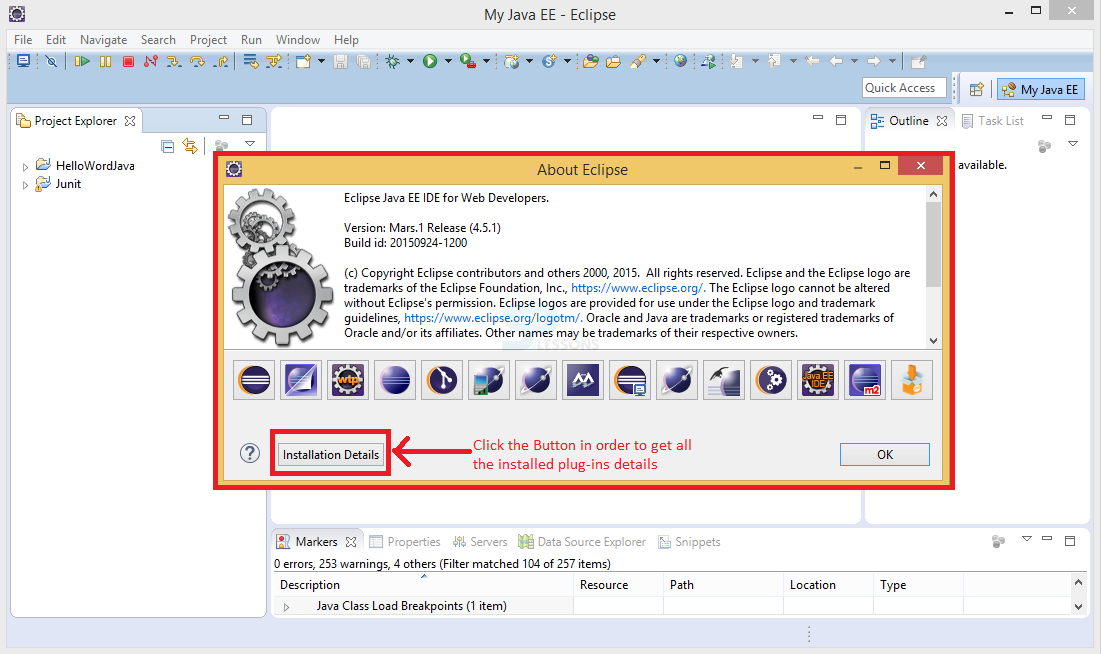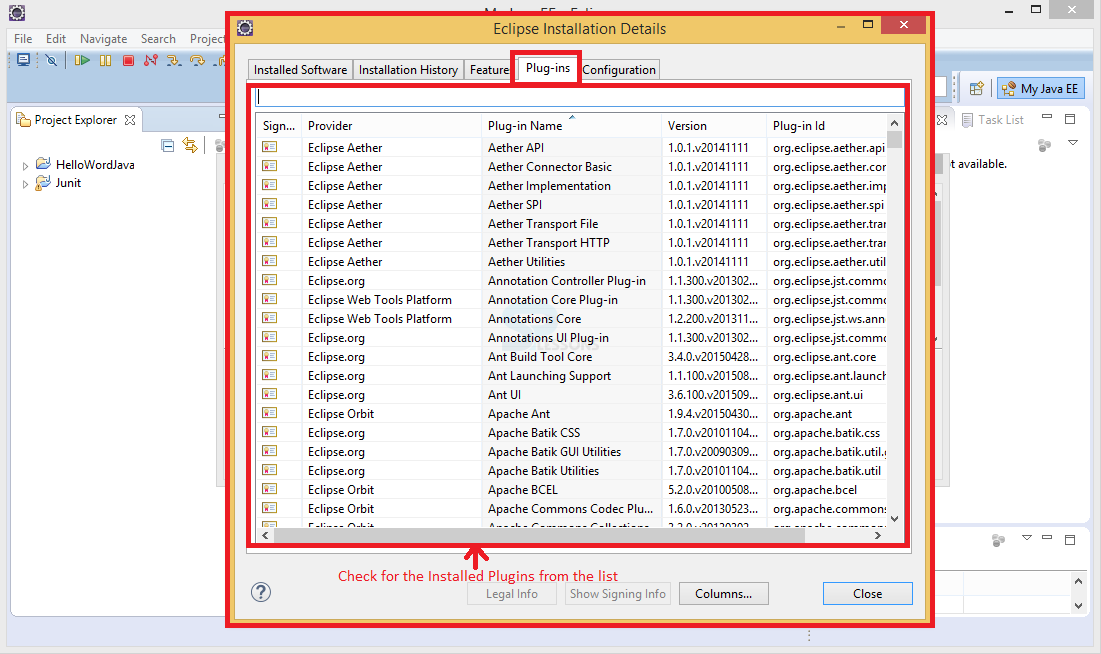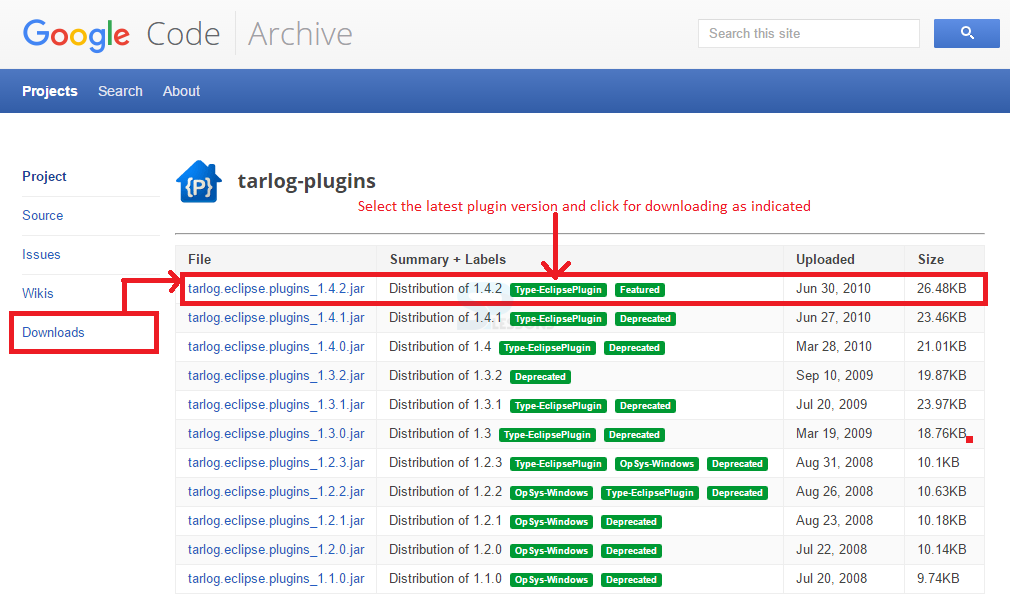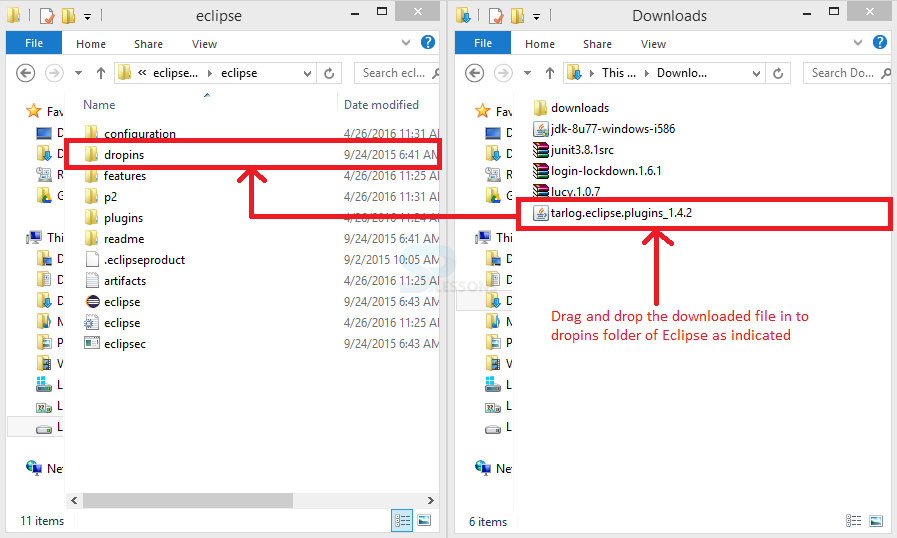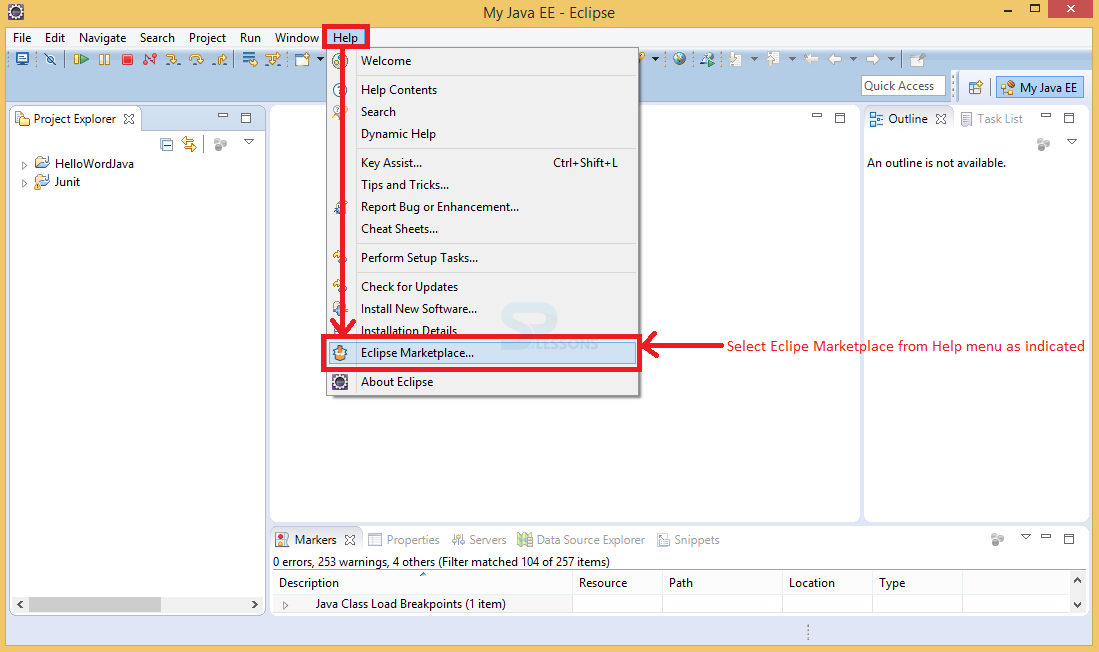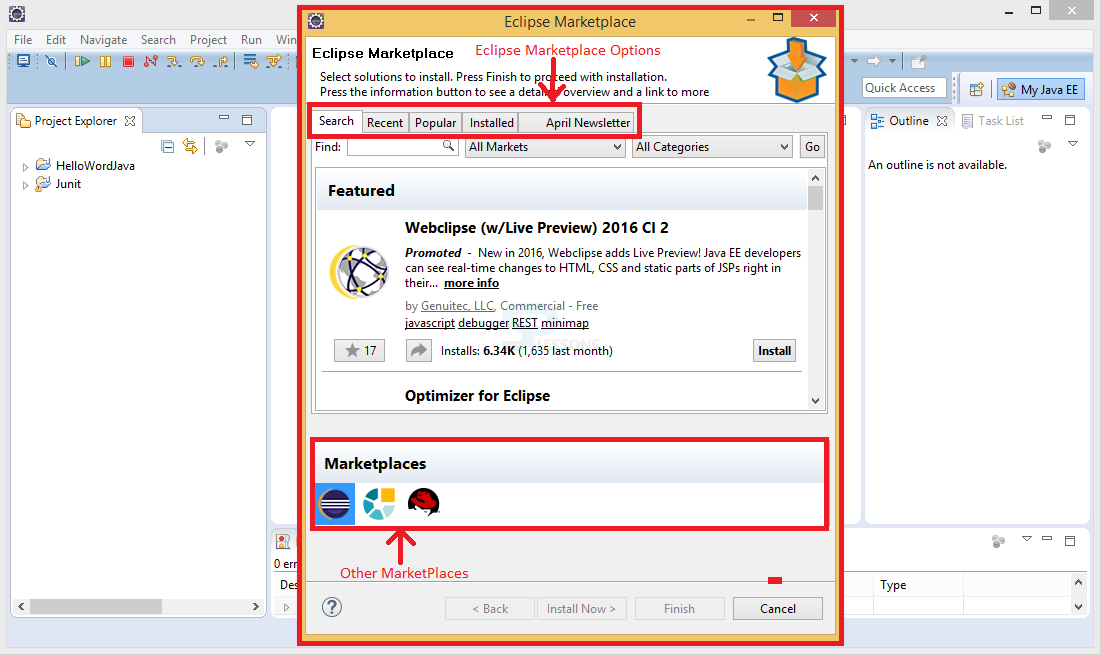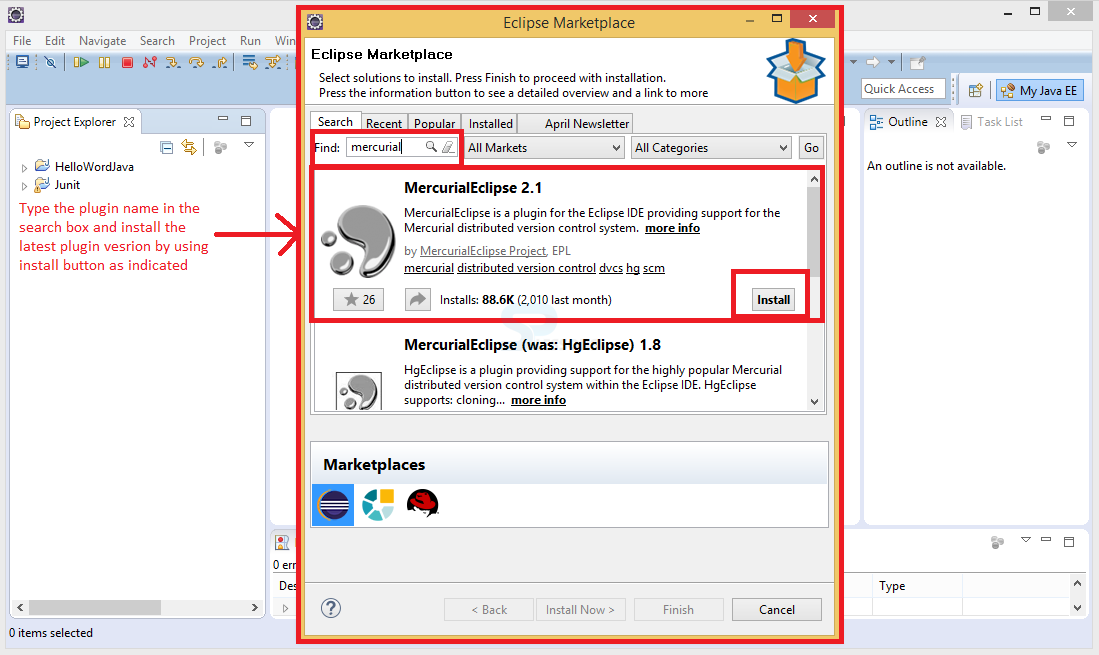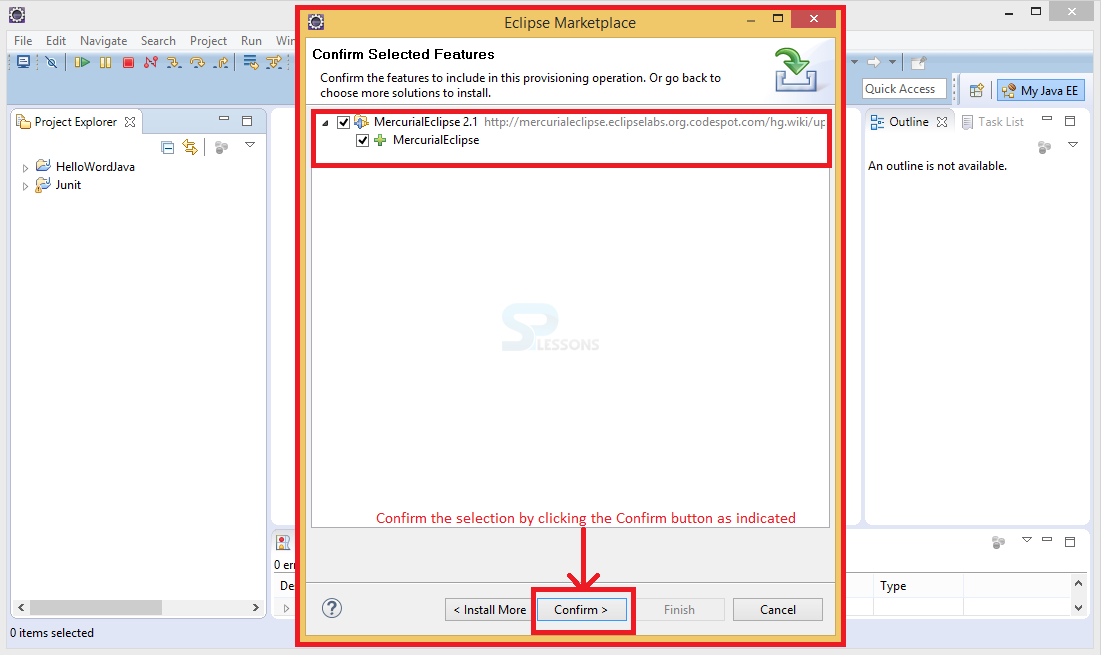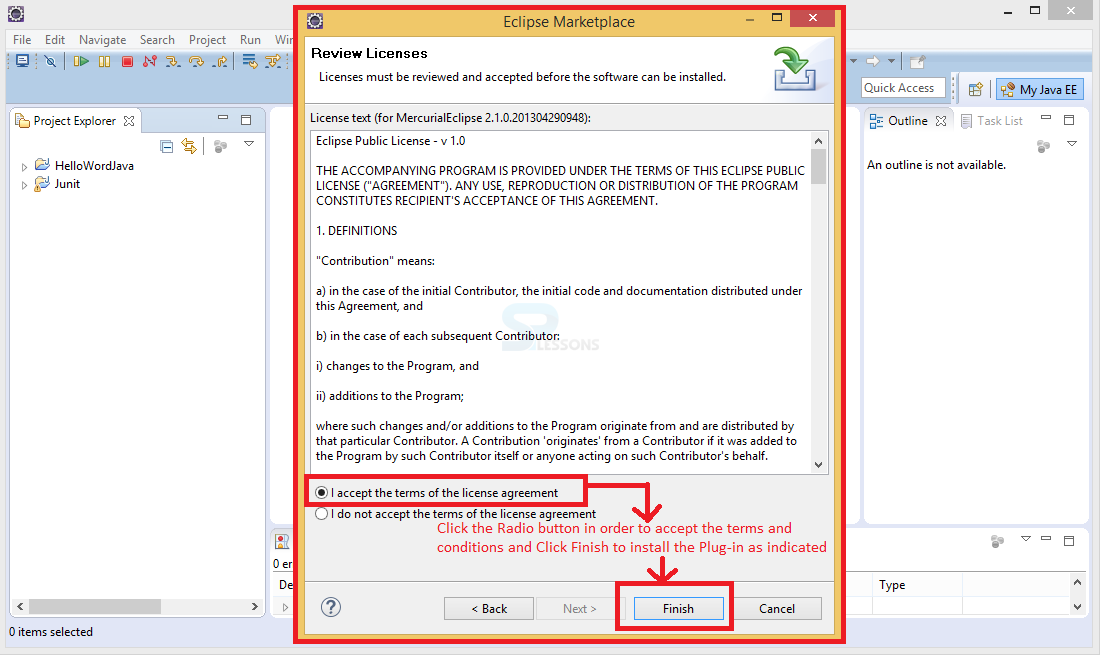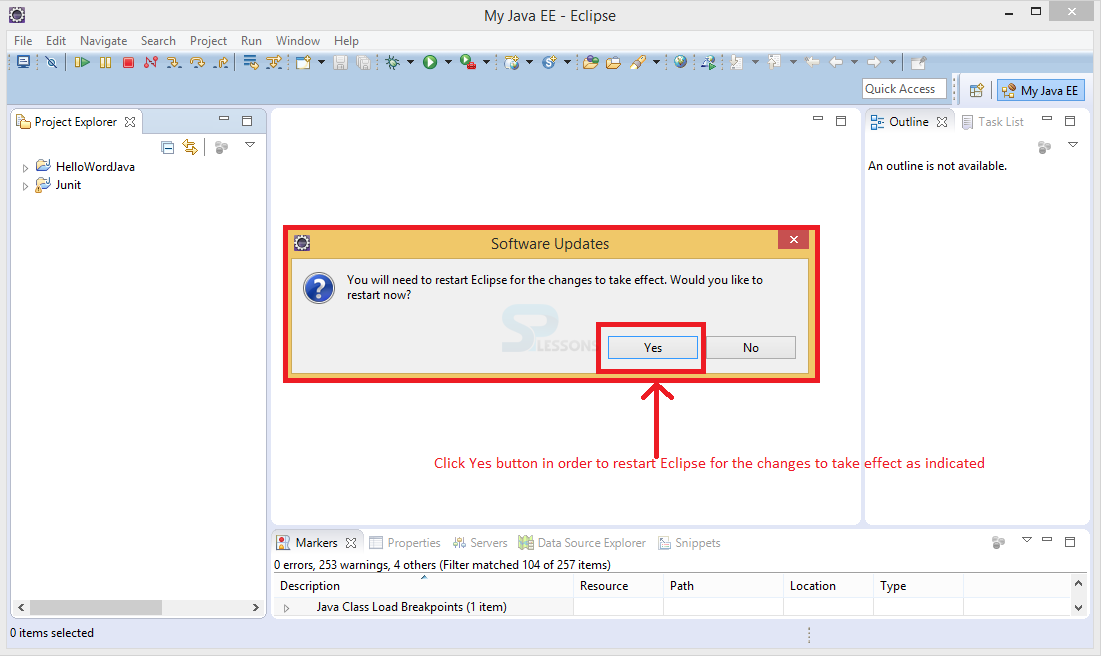Introduction
Introduction
This chapter Eclipse Adding Plug-ins demonstrate about adding or installing various plugins. Plug-ins are known as a software component. Eclipse platform allows users to extend Eclipse applications like Eclipse IDE with additional Functionalities via plug-ins. Following are the concepts covered.
- Eclipse Plug-ins
- Installing Plug-ins Using Traditional Methods
- Plug-ins from Eclipse Market Place
 Description
Description
Eclipse is a modular expandable development platform. The easiest way to get additional functionality into Eclipse is to install a new plug-in. There are now two ways where user can find and install new plug-ins. The old way, and it's still useful because not all plug-ins are available with the new way and user need to search web for desire functionalities. The default Eclipse Install also has a couple of software sites built-in so user can also explore those, although the amount of information available is somewhat limited.
If user found a plug-in and want from an available software site, installing it is pretty straightforward. Whereas found it on the web, it might not support installing directly from the site. If not, plug-ins can be installed manually. Then there's the new way, the Eclipse marketplace. It is available from the Help menu inside Eclipse. Once if the user open it have many options, including the ability to select among various provided Marketplaces. There are Tabs that allow to filter by the most recent or the most popular and also a built-in search capability.
User can use the drop-down list to filter by plug-ins that are tools or full rich client platform applications and can also filter by a variety of categories. In most cases, plug-ins found via the Marketplace which can be installed by simply pressing the Install button. There's even a Tab that allows to see what plug-ins are already installed.
 Description
Description
 Step 1
Step 1
 Step 2
Step 2
 Step 3
Step 3
 Step 4
Step 4
 Step 5
Step 5
 Step 6
Step 6
 Step 7
Step 7
 Description
Description
Plug-ins in Eclipse can be installed manually, download a plug-in assume to be like tarlog-plugins. Click the clink below in order to download the tarlog-plugin.
https://code.google.com/archive/p/tarlog-plugins/downloads
By clicking the link a page get appears on the browser, select the latest version of the plug-in and download. The image below show the appearance of the page and downloads locations.
Now, drag and drop the downloaded file into dropins folder in Eclipse installed folder as shown in the image below.
Now, Restart Eclipse in order to make the changes active and this way user can manually install plug-ins in Eclipse.
 Description
Description
 Step 1
Step 1
 Step 2
Step 2
 Step 3
Step 3
 Step 4
Step 4
 Step 5
Step 5
 Key Points
Key Points
- Plug-ins are used to extend the application functionalities.
- User can also manually install the plugins in Eclipse.
- The Obeo and Red Hat Marketplace representation differ from the Eclipse Marketplace.
- All the list of installed plug-ins can be seen through the Install New Software option in Help menu.