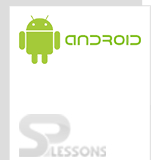Android SDK manager gives an overview of Dalvik Virtual Machine (DVM) and Android Software Development Kit (SDK). It separates the SDK tools, platforms, and other components into packages to ensure easy access and management. More on, the SDK Manager automatically checks for updates and notifies the user when an installed SDK tools package is updated. Take a look at DVM and SDK:
Dalvik Virtual Machine:
Dalvik, a virtual machine designed specifically for android, was developed by Dan Bornstein and team members. It is a custom virtual machine which operates on top of a Linux kernel and is designed for embedded usage. Having acknowledged that the constraints bounded to mobile environment such as battery life, processing power, etc. are not susceptible to change in the future, Dan Bornstein and his team optimized the Dalvik virtual machine during the development phase. The Dalvik virtual machine uses register based architecture and has certain advantages over Java virtual machine.The following are the significant advantages of DVM:
The purpose of Dalvik virtual machine: In Java, a developer can write and compile a Java program using a Java compiler and can run that bytecode on the Java Virtual Machine. On the other hand, in Android while a developer can still write and compile Java source files (bytecode) on Java compiler, at that point the bytecode is recompiled using a Dalvik compiler to Dalvik bytecode (dx tool converts java .class file into .dex format) and this Dalvik bytecode is then executed on the Dalvik Virtual Machine. Dalvik team have added Just In Time (JIT) compiler to the Dalvik Virtual Machine. The JIT is a software component that takes an application code to analyze, and actively translates it into a form that runs faster, while the application continues to run.
The Android Assets Packaging Tool (aapt) handles the packaging processes and creates a .apk file.
Android-SDK Manager:
Android Software Development Kit enables developers to create applications for the Android platform (phones, tablets, Tv’s). It includes sample projects with source code, development tools, an emulator, and required libraries to build Android applications. Applications are written using the Java programming language and are run on Dalvik Virtual Machine.
The Android SDK separates tools, platforms, and other components into packages which can be downloaded using the SDK Manager. For instance, when the SDK Tools are updated or a new version of the Android platform is released, one can quickly download the new versions using the SDK Manager.
•From Eclipse (with ADT), click on Window > Android SDK Manager.
• Select the desired packages by selecting the checkbox on the left side. Then click on install packages.
There are several different packages available for the Android SDK. The required and recommended packages are:
A user can add new sites to download additional packages from third-parties. By default, a user can utilize the packages available in the Android Repository and Third party Add-ons. A user can also download the SDK add-ons from other sites that host their own Android SDK add-ons. Following are the instructions to download packages:
Steps:
- Java uses 8-bit stack instructions while Dalvik uses 16-bit instruction set, hence reducing the Dalvik instruction count and raising its interpreter speed.
- Dalvik uses less space, which indicates that an uncompressed .dex file is smaller in size (few bytes) than compressed java archive file (.jar file).
This package is required to run the SDK. The new SDK installation installs the latest version. One should respond to the Android Studio update to keep their SDK tools up-to-date.
This package will be installed when the user runs the SDK manager for the first time.
In order to run the application, the user needs to install at least one platform into his/her environment.. To give the best user experience on the latest devices, it is recommended to install the latest platform version as the build target.
It is advised to download the system images for all the versions of Android, so that one can test his/her app with the Android emulator.
This is a recommended package., which includes a static library that enables the user to use some of the latest Android APIs (such as fragments, plus others not included in the framework at all) on devices running a platform version Android 1.6 or earlier versions.
This is a recommended package, which gives the source codes that can help a user learn about Android. Also, one can load the code as a project and run, or reuse it in their own app.
• Click on Help->Install New Software->add
• Enter name and location
• Click ok->select check box on left->click next
• Select name->click next
• Accept terms and conditions->click finish and you are done.