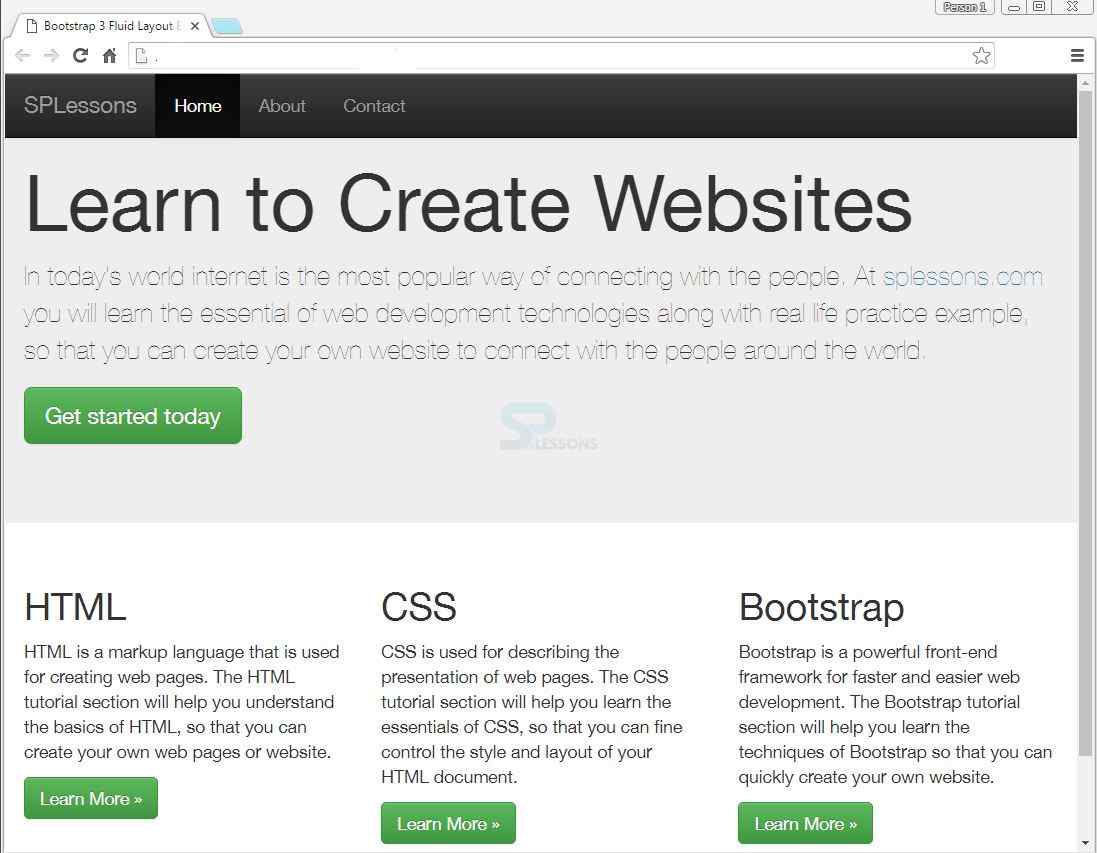Description
Description
Bootstrap Grid systems are used for creating page layouts through a series of rows and columns that house the page content.Two types of Bootstrap layouts can be obtained by giving the class.
 Description
Description
In order to create fixed layout use the class
.container. Then create rows with the .row class to bind the horizontal groups of columns. Rows must be placed within a .container for proper alignment and padding.
[html]
<!DOCTYPE html>
<html lang="en">
<head>
<meta charset="utf-8">
<meta http-equiv="X-UA-Compatible" content="IE=edge">
<meta name="viewport" content="width=device-width, initial-scale=1">
<title>Bootstrap 3 Fixed Layout Example</title>
<link rel="stylesheet" type="text/css" href="css/bootstrap.min.css">
<link rel="stylesheet" type="text/css" href="css/bootstrap-theme.min.css">
<script type="text/javascript" src="https://code.jquery.com/jquery-1.12.4.min.js"></script>
<script type="text/javascript" src="js/bootstrap.min.js"></script>
</head>
<body>
<nav id="myNavbar" class="navbar navbar-default navbar-inverse navbar-fixed-top" role="navigation">
<!-- Brand and toggle get grouped for better mobile display -->
<div class="container">
<div class="navbar-header">
<button type="button" class="navbar-toggle" data-toggle="collapse" data-target="#navbarCollapse">
<span class="sr-only">Toggle navigation</span>
<span class="icon-bar"></span>
<span class="icon-bar"></span>
<span class="icon-bar"></span>
</button>
<a class="navbar-brand" href="#">SPLessons</a>
</div>
<!-- Collect the nav links, forms, and other content for toggling -->
<div class="collapse navbar-collapse" id="navbarCollapse">
<ul class="nav navbar-nav">
<li class="active"><a href="http://www.splessons.com" target="_blank">Home</a></li>
<li><a href="http://www.splessons.com/about-us.php" target="_blank">About</a></li>
<li><a href="http://www.splessons.com/contact-us.php" target="_blank">Contact</a></li>
</ul>
</div>
</div>
</nav>
<div class="container">
<div class="jumbotron">
<h1>Learn to Create Websites</h1>
<p>In today's world internet is the most popular way of connecting with the people. At <a href="http://www.splessons.com" target="_blank">splessons.com</a> you will learn the essential of web development technologies along with real life practice example, so that you can create your own website to connect with the people around the world.</p>
<p><a href="http://www.splessons.com" target="_blank" class="btn btn-success btn-lg">Get started today</a></p>
</div>
<div class="row">
<div class="col-xs-4">
<h2>HTML</h2>
<p>HTML is a markup language that is used for creating web pages. The HTML tutorial section will help you understand the basics of HTML, so that you can create your own web pages or website.</p>
<p><a href="http://www.splessons.com/lesson/html-tutorials/" target="_blank" class="btn btn-success">Learn More »</a></p>
</div>
<div class="col-xs-4">
<h2>CSS</h2>
<p>CSS is used for describing the presentation of web pages. The CSS tutorial section will help you learn the essentials of CSS, so that you can fine control the style and layout of your HTML document.</p>
<p><a href="http://www.splessons.com/css/" target="_blank" class="btn btn-success">Learn More »</a></p>
</div>
<div class="col-xs-4">
<h2>Bootstrap</h2>
<p>Bootstrap is a powerful front-end framework for faster and easier web development. The Bootstrap tutorial section will help you learn the techniques of Bootstrap so that you can quickly create your own website.</p>
<p><a href="http://www.splessons.com/lesson/bootstrap-tutorials/" target="_blank" class="btn btn-success">Learn More »</a></p>
</div>
</div>
<hr>
<div class="row">
<div class="col-xs-12">
<footer>
<p>© Copyright 2013 SPLessons</p>
</footer>
</div>
</div>
</div>
</body>
</html>
[/html]  Description
Description
To create fluid layouts use the class
.container-fluid. This uses the 100% width of the viewport. It applies the horizontal margin with the value auto and left and right padding of 15px on element to offset the left and right margin of -15px (i.e. margin: 0 -15px;) used on the .row.
[html]
<!DOCTYPE html>
<html lang="en">
<head>
<meta charset="utf-8">
<meta http-equiv="X-UA-Compatible" content="IE=edge">
<meta name="viewport" content="width=device-width, initial-scale=1">
<title>Bootstrap 3 Fluid Layout Example</title>
<link rel="stylesheet" type="text/css" href="css/bootstrap.min.css">
<link rel="stylesheet" type="text/css" href="css/bootstrap-theme.min.css">
<link rel="stylesheet" type="text/css" href="css/custom.css">
<script type="text/javascript" src="https://code.jquery.com/jquery-1.12.4.min.js"></script>
<script type="text/javascript" src="js/bootstrap.min.js"></script>
</head>
<body>
<nav id="myNavbar" class="navbar navbar-default navbar-inverse navbar-fixed-top" role="navigation">
<!-- Brand and toggle get grouped for better mobile display -->
<div class="container-fluid">
<div class="navbar-header">
<button type="button" class="navbar-toggle" data-toggle="collapse" data-target="#navbarCollapse">
<span class="sr-only">Toggle navigation</span>
<span class="icon-bar"></span>
<span class="icon-bar"></span>
<span class="icon-bar"></span>
</button>
<a class="navbar-brand" href="#">SPLessons</a>
</div>
<!-- Collect the nav links, forms, and other content for toggling -->
<div class="collapse navbar-collapse" id="navbarCollapse">
<ul class="nav navbar-nav">
<li class="active"><a href="http://www.splessons.com" target="_blank">Home</a></li>
<li><a href="http://www.splessons.com/about-us.php" target="_blank">About</a></li>
<li><a href="http://www.splessons.com/contact-us.php" target="_blank">Contact</a></li>
</ul>
</div>
</div>
</nav>
<div class="jumbotron">
<div class="container-fluid">
<h1>Learn to Create Websites</h1>
<p>In today's world internet is the most popular way of connecting with the people. At <a href="http://www.splessons.com.com" target="_blank">splessons.com</a> you will learn the essential of web development technologies along with real life practice example, so that you can create your own website to connect with the people around the world.</p>
<p><a href="http://www.splessons.com.com" target="_blank" class="btn btn-success btn-lg">Get started today</a></p>
</div>
</div>
<div class="container-fluid">
<div class="row">
<div class="col-xs-4">
<h2>HTML</h2>
<p>HTML is a markup language that is used for creating web pages. The HTML tutorial section will help you understand the basics of HTML, so that you can create your own web pages or website.</p>
<p><a href="http://www.splessons.com/html-tutorials/" target="_blank" class="btn btn-success">Learn More »</a></p>
</div>
<div class="col-xs-4">
<h2>CSS</h2>
<p>CSS is used for describing the presentation of web pages. The CSS tutorial section will help you learn the essentials of CSS, so that you can fine control the style and layout of your HTML document.</p>
<p><a href="http://www.splessons.com/css/" target="_blank" class="btn btn-success">Learn More »</a></p>
</div>
<div class="col-xs-4">
<h2>Bootstrap</h2>
<p>Bootstrap is a powerful front-end framework for faster and easier web development. The Bootstrap tutorial section will help you learn the techniques of Bootstrap so that you can quickly create your own website.</p>
<p><a href="http://www.splessons.com/lesson/bootstrap-tutorials/" target="_blank" class="btn btn-success">Learn More »</a></p>
</div>
</div>
<hr>
<div class="row">
<div class="col-xs-12">
<footer>
<p>© Copyright 2013 SPLessons</p>
</footer>
</div>
</div>
</div>
</body>
</html>
[/html]
Output:
 Key Points
Key Points
- Fixed and Fluid are the two types of Bootstrap Layouts.
- Both are enclosed in container class.